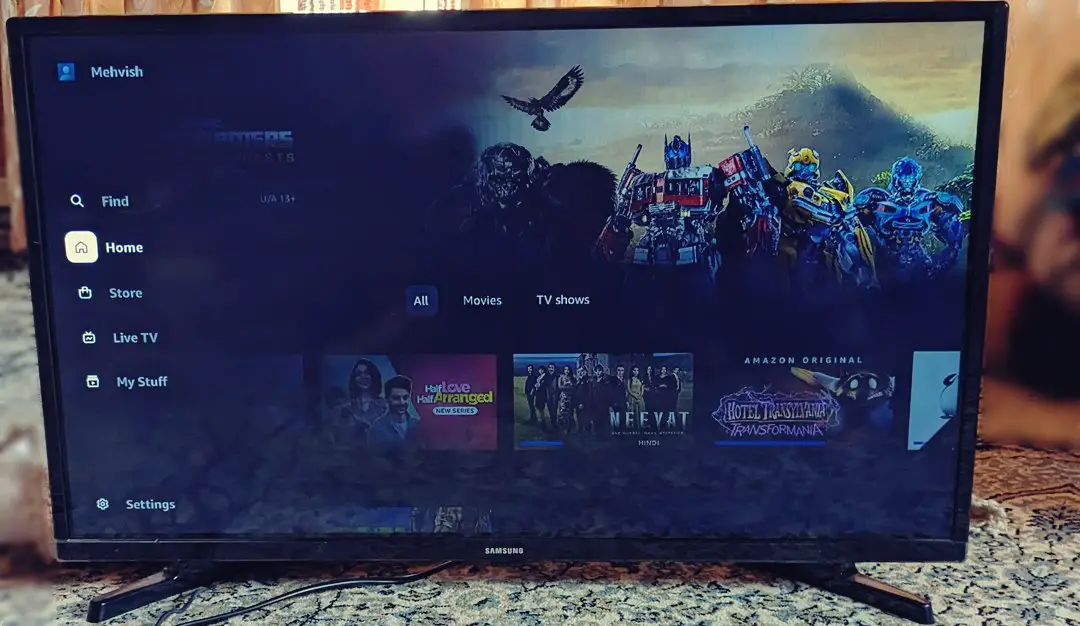[ad_1]
Whether you want to switch accounts, you have forgotten to log out from your Prime Video account on someone else’s device, or you want to troubleshoot your Prime Video app, signing out of Prime Video will help. But how does one do that? Let’s learn how to sign out of Amazon Prime Video on TV, Fire TV Stick, Android, and iPhone. We have also covered how to sign out of Amazon Prime on TV remotely.
How to Sign Out of Amazon Prime Video on TV
Signing out of the Prime Video app on Smart TVs is quite easy. You will find the Sign Out button in the settings. Once logged out, you will need to log in again with the same or a different Amazon account to use the Prime Video app.
Quick Steps: Go to Prime Video app Settings > Sign out > Sign out to log out of Prime Video on TV.
Here are the step-by-step instructions to log out of the Amazon Prime Video app on Samsung TV:
1. Launch the Prime Video app on your TV.
2. Open the left menu in the Prime Video app by pressing the left navigational button multiple times depending on the location of the selection option.
3. Select Settings in the menu.

4. Scroll down on the screen that shows up and select Sign out. Select Sign out in the confirmation message that shows on the right side.

Note: If you don’t see the Sign Out button, make sure you are using the primary profile to log out. The sign-out button might not show up on Kid’s or other profiles.
How to Sign Out of Prime Video on Firestick
The Prime Video app on Fire TV Stick doesn’t offer a log-out option. You will need to deregister your Fire TV Stick from your Amazon account if you want to sign out from the Prime Video app. As you may have guessed, it will log you out from the entire Firestick and not just the Prime Video app.
Quick Steps: Go to Prime Video app Settings > Account > Change account > Amazon account > Deregister.
Use these steps to log out of Prime Video by deregistering from a Fire TV stick:
1. In the Prime Video app on your Fire TV Stick, open the left navigational menu and select Settings from the primary profile.

2. Choose Account followed by Change Account on Fire TV.

3. You will be taken to the Firestick settings. Select Amazon Account.

4. Select Deregister and confirm on the screen that shows up.

Note: Some personal data may remain on the Fire TV Stick. If you want to start everything from scratch on your Fire TV Stick, you should factory reset your Fire TV Stick. For that, go to Fire TV Settings > My Fire TV> Reset to Factory Defaults.
How to Sign Out of Prime Video on Android and iPhone
Just like TV, it’s quite easy to log out of Amazon Video on Android and iPhone as shown below:
Quick Steps: In the Prime Video mobile app, tap on profile picture > Settings icon > Signed in as/My account > Sign out.
1. Open the Prime Video app on your Android or iPhone.
2. Tap on the Profile picture icon followed by the Settings icon at the top.

3. Tap on Signed in as (Android) or My Account (iPhone). Tap on Sign out on the screen that shows up.

Note: If you sign out of the Prime Video app on your phone, you will be logged out from other Amazon apps as well.
How to Sign Out of Amazon Prime Remotely
If you signed into a friend’s or hotel’s Prime Video app on mobile or TV and forgot to log out, thankfully, you can log out from Prime Video remotely. For this, you will need to deregister the device in which you are logged in from your Prime Video service. You can use the Prime Video mobile app, the Amazon app, or the Amazon website on your computer to sign out of the Prime Video app by deregistering a device such as a TV or a phone.
Let’s check the step-by-step instructions to deregister a device from your Amazon Prime video account:
1. Using Prime Video App on Android or iPhone
1. Open the Prime Video on your Android or iPhone.
2. Press the profile picture icon and tap on the Settings icon.

3. Go to Registered Devices. Wait for 30-40 seconds till your registered devices show up.
4. Tap on the Deregister button under the device from which you want to log out remotely.

5. Tap on Are you sure? to confirm your decision.

2. Using Amazon App on Android or iPhone
1. Open the Amazon shopping app on your Android or iPhone.
2. Tap on the You tab and select Your Account.

3. Tap on Content & Devices and select the Devices tab at the top.

4. Look for Prime Video and tap on it.
5. Tap on Deregister for the TV or any other device from which you want to sign out remotely.

Tip: Know how to log in to Amazon without a verification code.
3. Using Amazon Website
1. Open the Amazon shopping website and log in to your account.
2. Click on Account & Lists at the top followed by Manage your content and devices.

3. Click on the Devices tab at the top.

4. Select Prime Video.

5. Click on Deregister next to the device to log out from it remotely in the Prime Video app.

Frequently Asked Questions
1. How to Sign Out of Prime Video on the Web
On the Prime Video website, click on your name at the top and select Sign out from the menu. You will be logged out from the Prime Video website.
2. How to Sign Out of Prime Video on All Devices
A simple way is to simply change the password of your Amazon account. If that doesn’t help, check our detailed guide to sign out of Prime Video from all devices.
Watch Prime Video
Once you have logged out of Prime Video and logged in again, know how to watch Prime Video with friends online. Also, know how to stream services like Prime Video, Netflix, etc., on Discord.
[ad_2]
Source link