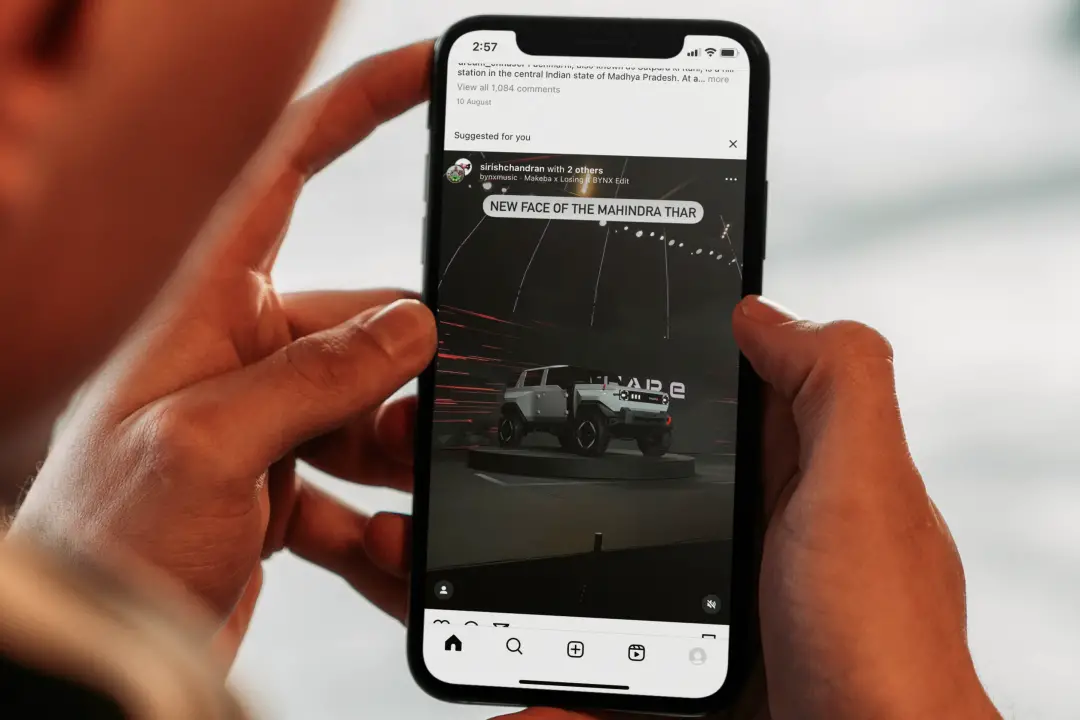[ad_1]
While scrolling on Instagram most of the time we come across some irrelevant posts from accounts that are even not followed by us. These posts are suggested by Instagram to your feed. Although this feature is meant to enhance content discovery and engagement sometimes it diminishes the user experience. Here are a few ways to manage or completely disable suggested posts on Instagram.
1. Hide the Current Suggested Post on Instagram
While scrolling through the feed section it is very common to come across a suggested post. To hide the post just tap on the cross icon and it will hide the suggested post.

Pro Tip: Do you want to share a post or reel only with your close friends on Instagram? We’ve got you covered.
2. Disable Suggested Posts From Specific Account
Suggestions in the feed are from random accounts. Sometimes you might appreciate a suggestion from one account, while at other times, you may prefer not to see any suggested posts from another account.
To disable suggestions from an account just tap on the cross icon on the upper right and then on Don’t suggest posts from that account.

Must Read: Knowing how to sign out of Instagram on all devices is crucial and here’s how to accomplish that.
3. Filter Suggested Post With Specific Words on Instagram
Captions and hashtags are a part of Instagram posts. Specific words can be selected and Instagram will not suggest any post including those words in the caption or hashtag.
1. Tap on the cross icon as mentioned earlier and then on Don’t suggest posts with certain words.

2. A pop will appear. Add the words separated by commas (no space) and tap on Done.

Pro Tip: Do you want to hide or clear your Instagram searches? If so, there are several ways to easily clear and declutter your search history on Instagram.
4. Check List of Posts You Have Shown Interest In
Sometimes, we show interest in a post and it becomes irrelevant in the future or maybe it was done by mistake. Instagram notes these user interests and behaviors and uses them to suggest similar content. The list of interested posts is saved by Instagram and by removing them, you may see fewer similar suggested posts on your feed.
1. Tap on the cross icon as mentioned in the previous methods and then on Manage suggested content.

2. In the suggested content section, tap on Interested.

3. Here all the posts that you have shown interest in the past 30 days are collected. Select the post you are not interested in anymore and tap on Remove.

5. Get Fewer Suggestions on Instagram
When a suggestion appears on your feed, you can also remove it by tapping on the kebab menu and selecting Not Interested. This will inform Instagram to suggest fewer posts like this.

6. Mute Suggested Posts for a Few Days on Instagram
The above tips will let you filter and limit the suggestions on Instagram. But it is possible to stay away from any kind of suggestions for 30 days altogether. Here’s how to disable suggested posts on Instagram completely for a month.
Tap on the cross icon as explained in the earlier method, and then Snooze all suggested posts in the feed for 30 days.

Must Read: Have you ever thought about what Happens When You Mute Someone on Instagram? We have answered it all.
FAQs
1. Can I manage reel suggestions?
Yes, the same settings will also apply to the reels.
2. How to check suggestions marked as not interested?
Go to your profile > hamburger menu > Your activity > Not interested.
3. Can I hide Ads?
Ads can only be closed by tapping on the cross above the ad.
4. How to enable suggested posts if turned off for 30 days?
Although suggested posts will be back after 30 days you can enable them by going to your profile > kebab menu > Settings > Suggested content > disable the toggle of Snooze suggested posts in the feed.
No Suggestions Needed
Well, if you don’t want to disable suggested posts on Instagram, you can now manage these suggestions better. How you interact matters. Instagram experience gets better when the content is relatable and most of us do not want to see suggestions while going through the feed. Although there is no permanent solution to stop these suggestions, now you know how to keep your feed a little cleaner.
[ad_2]
Source link