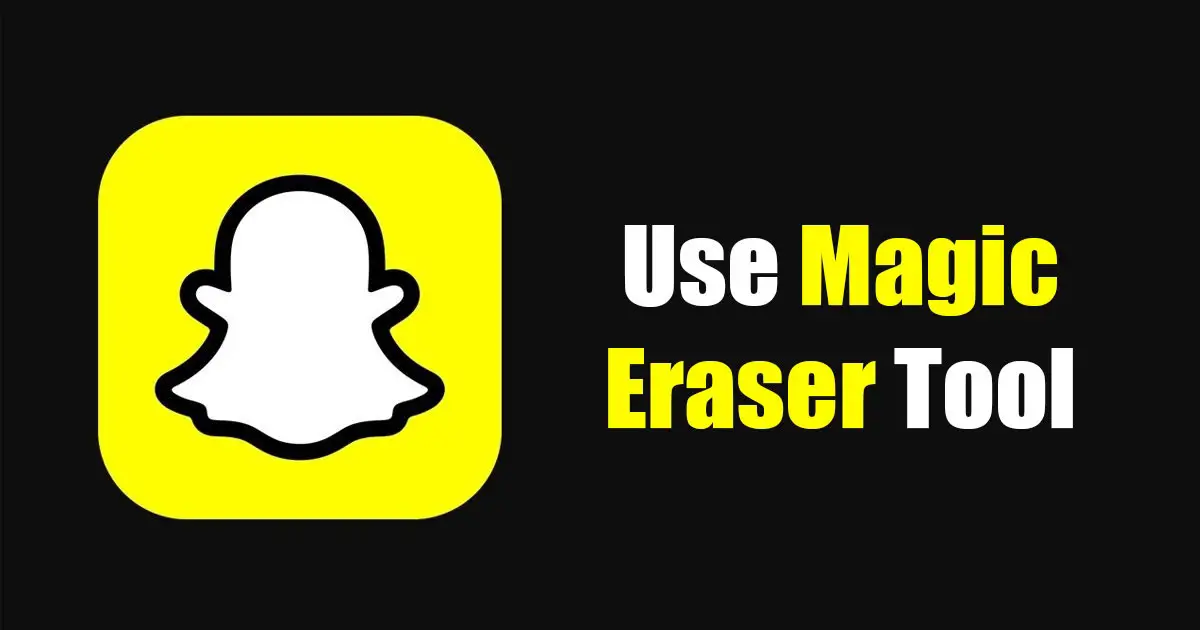[ad_1]
Before the era of TikTok and Instagram Reels, Snapchat was the only camera app offering hundreds of unique lenses, filters, stickers, and various editing features. Snapchat app is still very popular and it recently got an AI Chatbot.
On Snapchat, you can also communicate with your friends & family members via messaging, share live locations, etc. We are discussing Snapchat because we recently discovered a very useful tool called Magic Eraser.
What is Magic Eraser on Snapchat?
Magic Eraser is basically a tool that lets you remove unwanted objects from your snaps. It’s a built-in tool for Snapchat and is of great use.
With the Magic Eraser tool, you can click a picture on Snapchat and remove unwanted objects with a swipe of your finger.
It’s worth noting that the Snapchat Magic eraser is not a new feature, but the Android version of the app recently got the feature.
How to Use Snapchat Magic Eraser to Remove Unwanted Objects
Now that you know what Magic Eraser exactly is, you may be interested in using the background eraser tool. We have used the Snapchat Android app to demonstrate the steps, which are similar to iOS. Here’s what you need to do.
1. Open the Google Play Store on your Android and search for Snapchat. Now open the Snapchat app and install all pending updates.
2. Now open the Snapchat app and capture a snap using the Snapchat camera.
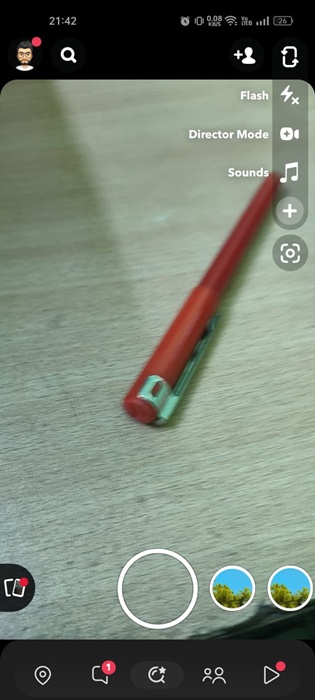
3. On the right side, tap on the Erase icon.

4. Now, use the erase tool to select the object/person you want to remove.

5. Once selected, adjust the intensity of the erase tool and tap on the Done button.

That’s it! This is how you can use the Snapchat Magic eraser to remove unwanted objects from your snap.
How to Use Magic Eraser When Adding Photos from Gallery
You can also use the Magic Eraser tool on Snapchat when adding photos from Gallery or Camera Roll. Here’s how to remove unwanted objects from your existing photos with the Snapchat app.
1. Open the Snapchat app and add an image from the Gallery/Camera Roll.
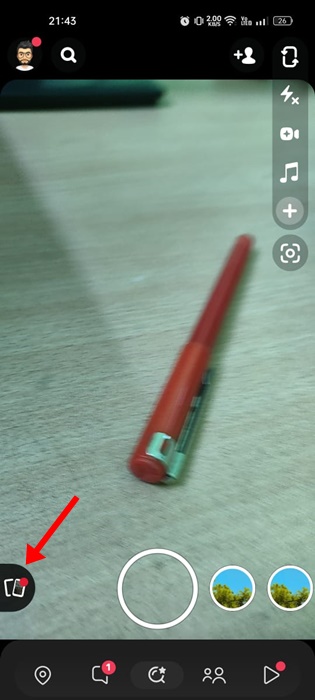
2. On the Snap editor, tap the three dots in the top right corner.
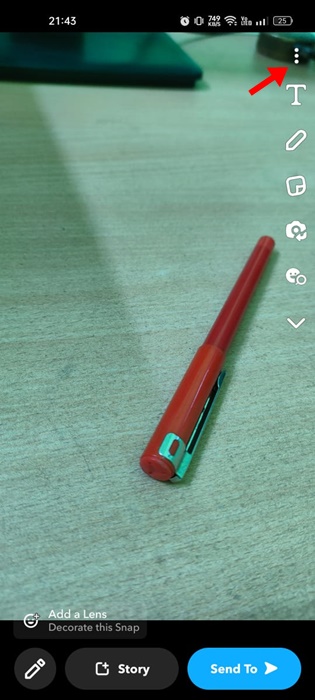
3. On the prompt that appears, select Edit Snap.
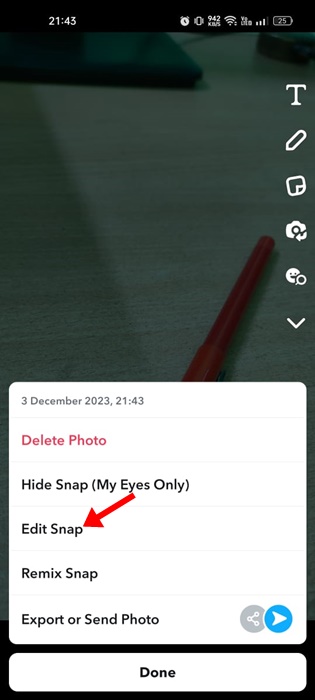
4. On the Snap editor, select the Eraser icon at the right.
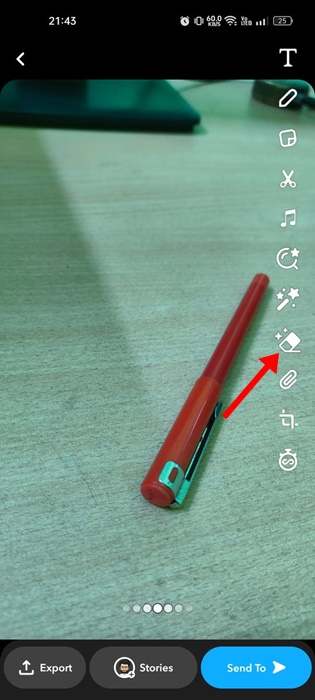
5. Now select the unwanted object that you want to remove and tap on Done.

That’s it! This is how you can use Snapchat’s Magic Eraser to remove unwanted objects from your existing photos.
So, this guide is all about using the Snapchat Magic eraser to remove unwanted objects from your Snaps. This is an excellent feature since it eliminates the need for a third-party background object removal tool. Let us know if you need more help using the Magic Eraser tool of Snapchat.
[ad_2]
Source link