[ad_1]
Have some Google Play balance that you earned through the Google Opinion Rewards app? Want to spend them before they expire? Well, there are actually many ways that you can spend your Play balance including both app purchases and subscriptions. However, remember that all the methods only work on Android phones or tablets.
Spend Your Google Play Balance
You can purchase or subscribe to many apps and services using the Google Play balance but only on the Play Store or other Play apps. However, if your Google Play balance is less than the cost of what you want to purchase or subscribe to, then you cannot take advantage of the Play balance at all. Google Play does not allow you to use your Play balance partially and pay the remaining through another payment method.
You can also buy Google Play gift cards from many payment apps like Google Play. Here is a list of supported apps on Google Play gift cards page. Then you can redeem those cards by opening Play Store > Profile Picture > Payments and subscriptions and then open the Redeem code option. From here, you can top up your Google Play balance and continue purchasing or subscribing. Let’s start with the most prominent one.
1. Buy Paid Apps and Games on Google Play Store
With the Google Play balance, you can buy any paid app or game from the Google Play Store. If you want to find paid apps or games on the Play Store, you can find them under the Top charts tab and set the filter to Top paid. Here, you should find the best-paid apps to spend Google Play and Opinion rewards money on.
1. To buy any app, just open the Play Store, and search for the paid app that you want to purchase.

2. Once selected the app, open it and tap on the price. Now select the Google Play balance option in the payment menu and complete the payment.
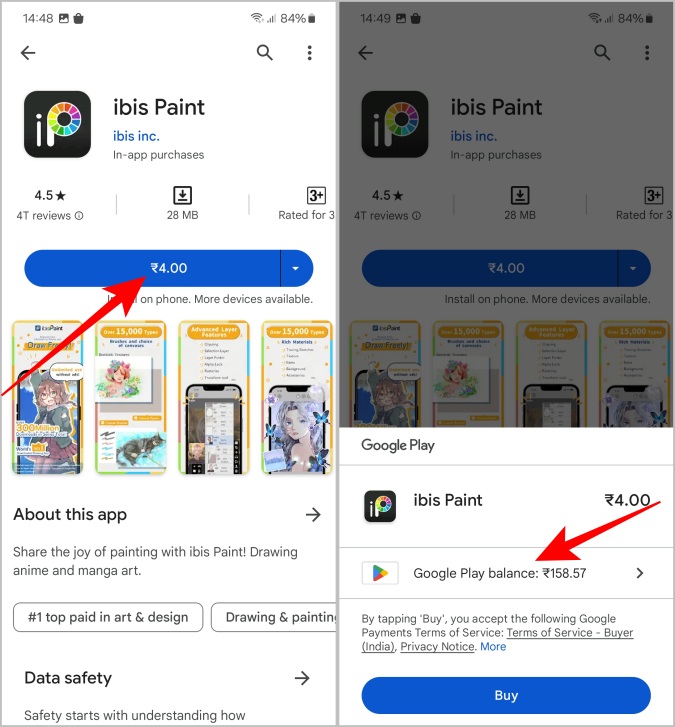
2. Make In-App Purchases
You can buy apps from the Play Store, but some apps have payment requirements after installation. Whether to get the pro version or buy weapons in a game, you can use the Play balance in apps that use the Google Play payment method.
However, there are many other apps that use their own payment methods or third-party payment methods. In such cases, you will not be able to take advantage of the Play balance.
1. To purchase the supported in-app purchase, open the app and navigate to the in-app purchase page. Then continue the in-app purchase.
2. In the payment process, if you see the Google Play Payment menu, then you can select the Google Play balance option to complete the payment or subscribe to the service. If the app is using a different payment platform, then as mentioned, you cannot use Play Balance on such apps. Also, some apps only allow you to use Google Play balance to purchase but not to subscribe.
3. Get a Google Play Pass Subscription
Google also offers a Play Pass subscription where you get many paid apps and premium subscriptions in one monthly subscription package. So instead of buying apps individually, you can use Play Balance to subscribe to Play Pass subscription directly.
1. To subscribe to Play Pass, open the Play Store app. Tap on the profile picture at the top right corner. Now, select the Play Pass option.
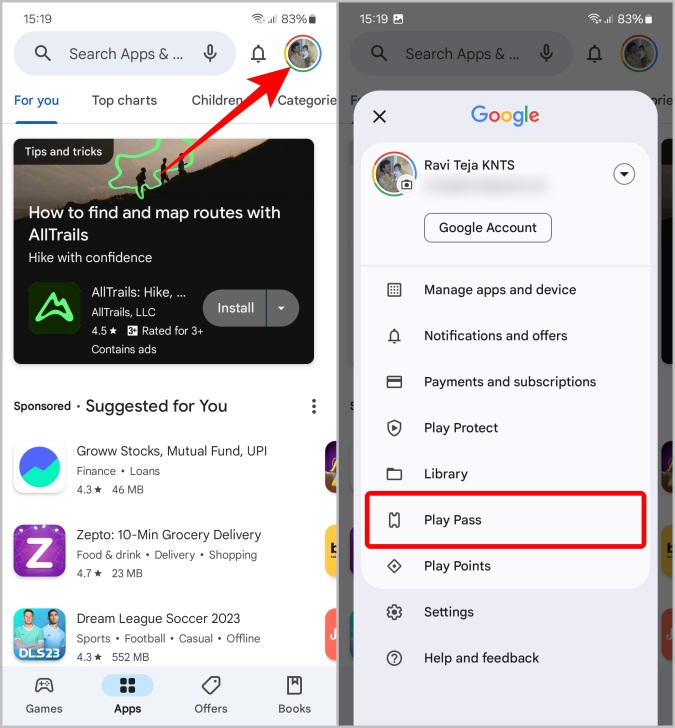
2. Then tap on the See all plans button. You can subscribe to Play Pass monthly or yearly subscription. You can also opt for a 1-month plan without opting for a monthly subscription if you so wish.
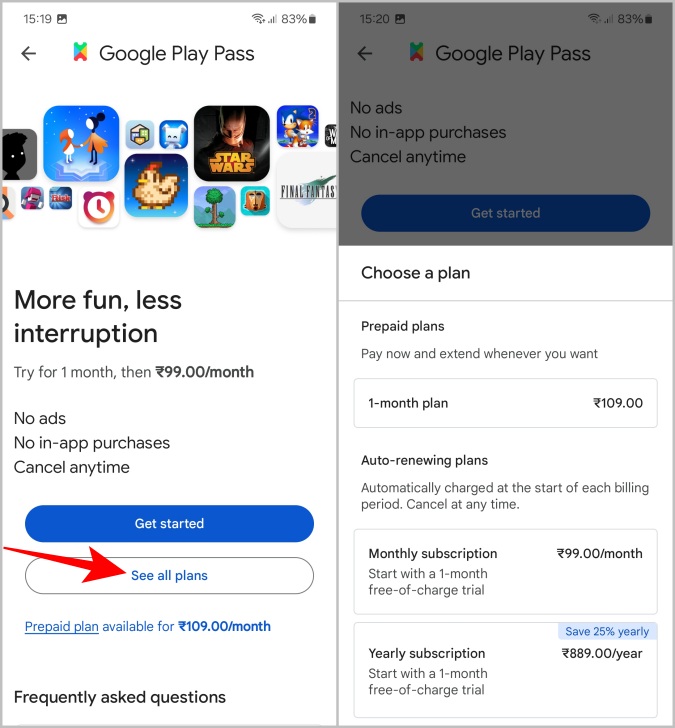
3. Here select the Google Play balance option from the payment method and complete the payment.

4. Buy Movies from Google TV
If you have a favorite movie that you want to watch multiple times later, then you can use this Play balance to buy the movie from the Google TV app. You will be able to rewatch the movie even if you decide to stop your streaming subscriptions.
1. Just open the Google TV app, and open the Shop tab to search for movies and shows that you can buy from the app.
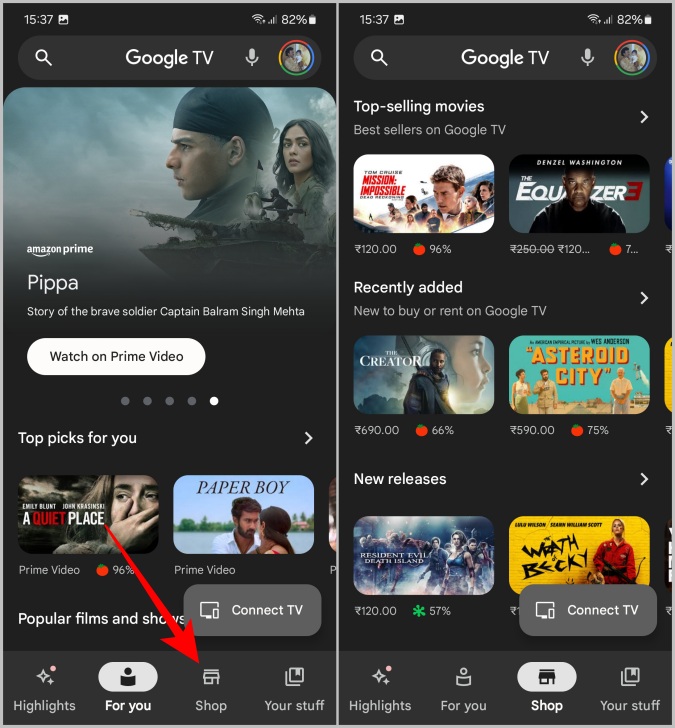
2. On the movie page, you will notice options to either buy, rent, or watch the movie on any streaming service. Select the option to Rent or Buy the movie as per your need. On the next page, you will be asked to select between HD or SD quality options if available.

3. Select the Google Play balance option and complete the payment to buy or rent the selected movie or show.

5. Buy Books From Google Play Books
Apart from buying movies, you can also buy e-books using the Play balance through the Google Play Books app. You can access these e-books on Android, iPhone, iPad, or even any PC through the Play Books Library on the Google Play Store web app.
1. Open the Google Play Books app search for the book you want to buy, and open it.

2. On the book page, tap on the Buy button. Now in the payment process, select the Google Play balance option and complete the payment.
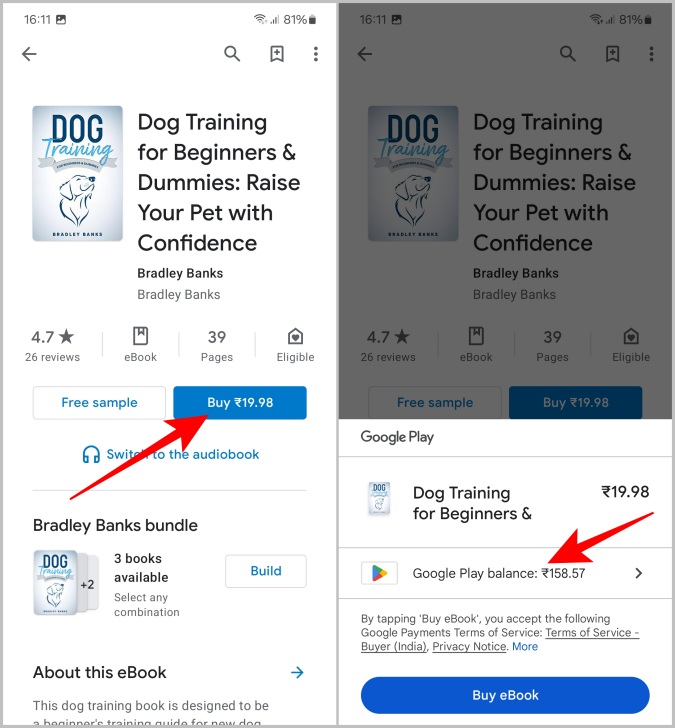
6. Subscribe to News Source on News Stand
Want to subscribe to a newspaper? You can get a subscription through the Google News app for the digital versions. Here’s how to subscribe using Google Play Balance or the Google Opinion Rewards app.
1. Open the Google News app, and tap on the Newsstand tab in the bottom bar.
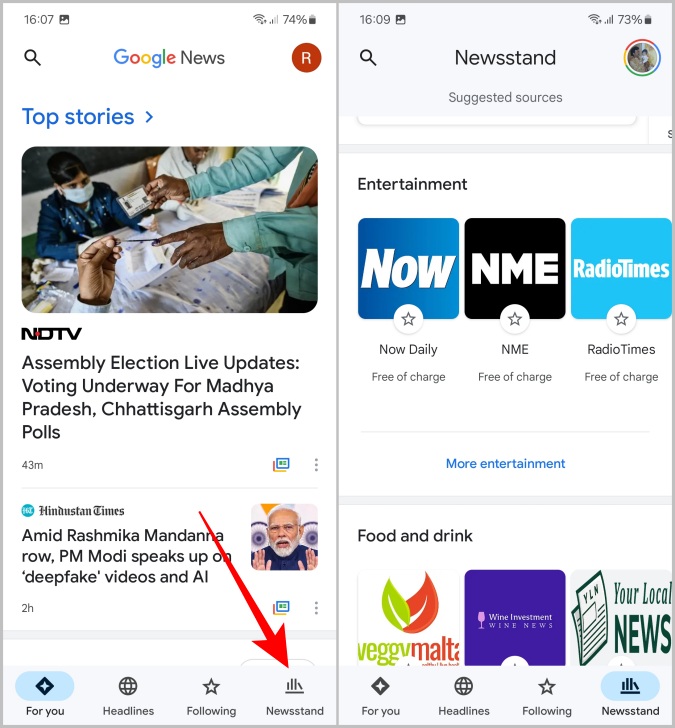
2. In the payment process, select the Google Play balance option to subscribe to the News source.
7. Get a YouTube Premium Plan or Subscription
Another popular app you can subscribe to using the Play balance is YouTube Premium. With premium, you will get an ad-free YouTube experience, a YouTube Music app, background play, and high-quality video playback. You can subscribe to YouTube Premium directly from the YouTube app on your Android phone. Alternatively, YouTube also offers Premium for specific months without the need to opt for a subscription plan. Useful when Play or Rewards balance is limited.
1. Open the YouTube app on your Android phone. Tap on the profile icon at the bottom right corner in the bottom bar.
2. On the profile page, tap on the Get YouTube Premium option.

3. Now tap on the Get YouTube Premium option beside the Individual or the Family plan according to your need. Once done, select either the pre-paid plan or the subscription plan.

4. Once done, you can complete the payment by selecting the Google Play balance option.
8. Get YouTube Music Plan or Subscription
Instead of subscribing to the entire YouTube Premium, you can only subscribe to the YouTube Music service. With that, you get an ad-free YouTube Music experience.
1. To use Play Balance or Rewards app to subscribe to YouTube Music, open the YouTube Music app on your Android phone and then select the Upgrade tab in the bottom bar.

2. Now on the profile page, tap on the Settings icon and select the Purchases and memberships option.

9. Get a YouTube TV Subscription
Another YouTube subscription you can get with Google Play balance is YouTube TV which can replace your cable TV. However, YouTube TV is only available in the US.
1. To subscribe to YouTube TV, open the YouTube TV app and tap on the profile pic at the top right corner. Then select the Settings option.

2. In Settings, select the Membership option. Here select the plan you want to choose.

3. Once done, you can add additional channels and features to your current plan. Finally, checkout and use your Google Play balance to complete the payment.

10. Get a Google One Subscription
Google One subscription offers cloud storage plans that are useful for Google Drive and Google Photos. However, the service also offers many other smaller features like advanced Google Photos editing, VPN, etc.
1. To subscribe to Google One using the Play balance, download and install the Google One app on your Android phone and open it.
2. Now tap on the hamburger menu at the top left corner. Then select the Membership plans option.

3. Here select the monthly or yearly subscription plan that you prefer.
4. Finally, use the Google Play balance to complete the subscription.

Pay Using Google Play and Opinion Rewards
You can purchase or subscribe to many services with the help of Google Play balance. The Opinion Rewards app pays you for answering questions and sharing feedback.
Some services like YouTube offer both purchasing a pre-plan or getting a monthly subscription. However, when you are subscribing, remember that you have to top up your Play balance with enough balance by the end of the subscription cycle. If not, your subscription will be on hold until you add money to the Play balance or change the payment method in the said service.
The post 10 Ways to Spend Google Play Balance and Opinion Rewards appeared first on TechWiser.
[ad_2]
Source link
