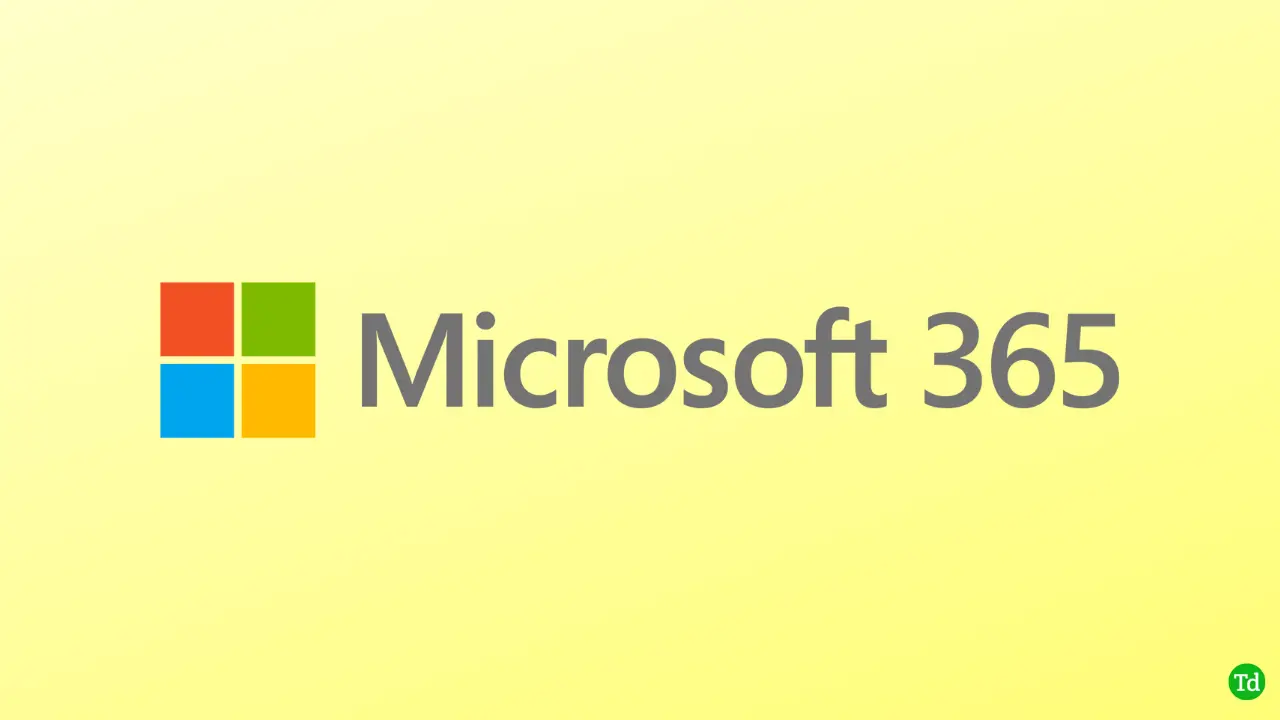[ad_1]
Microsoft 365 suite comes pre-installed on Windows PC. This is the default choice of office suit for many users, especially those who use the Windows operating system. To use Microsoft 365, you need to be able to sign into your Microsoft 365 account.
Microsoft 365 Login problems are common and anyone can face them most of the time you won’t even get an error message. But is there are ways to fix or avoid such issues? If you are troubled by these sign-in issues, then this article should help you with it. Let’s see all the ways to troubleshoot the Microsoft 365 login problem.
Best Ways to Fix Microsoft 365 Login Problems
Unable to log in to Microsoft 365? Let’s go through all the troubleshooting methods to fix Microsoft 365 login problems-
1. Check your Login Credentials
Ensure you are entering the correct login credentials when trying to sign in to Microsoft 365. Check whether the username/email and the password you are using are correct or not. If it is not correct or you have forgotten it then reset it and try again.
2. Check Keyboard Layout
Incorrect keyboard layout can cause you to type incorrect login credentials and cause login issues on Microsoft 365 even if you were using the correct credentials. Check your keyboard layout by following the steps given below-
- Press Windows + Spacebar and then click on the correct keyboard layout. If you don’t see the correct keyboard layout, then continue with the steps ahead.
- Open Settings by pressing the Windows + I key combo.
- Click on Time & Language and then on Language & Region.

- After this, click on the Add a Language button.
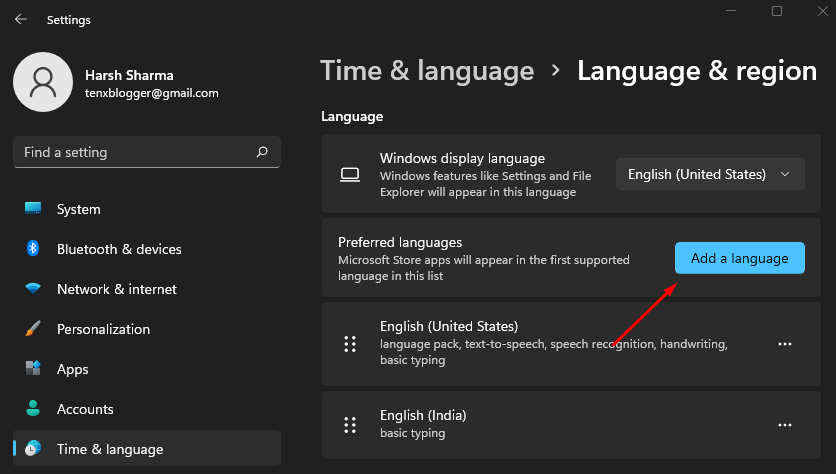
- Now, type the language name here, select it, and click on Next.
- After this, click on the Install button to install the language.
- Now follow the step mentioned in this method to select the keyboard layout.
3. Remove Stored Credentials
If the above methods didn’t work out, then you can try removing the stored credentials and then see if the issue is solved or not. Here’s how you can do it-
- Open the Start Menu, search for Control Panel, and open it.
- Use the search bar in the Control Panel to search for Credentials Manager.
- Click on Credentials Manager from the result.
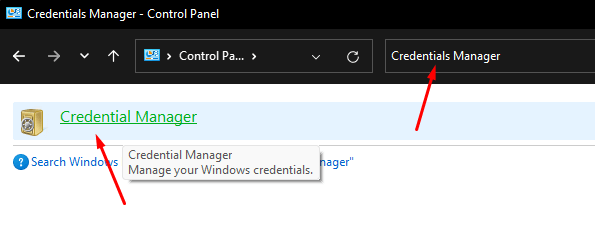
- Now, click on Windows Credentials.
- Scroll down to the Generic Credentials search for Microsoft 365 and click on it.
- Now, click on the Remove button to remove the credentials.
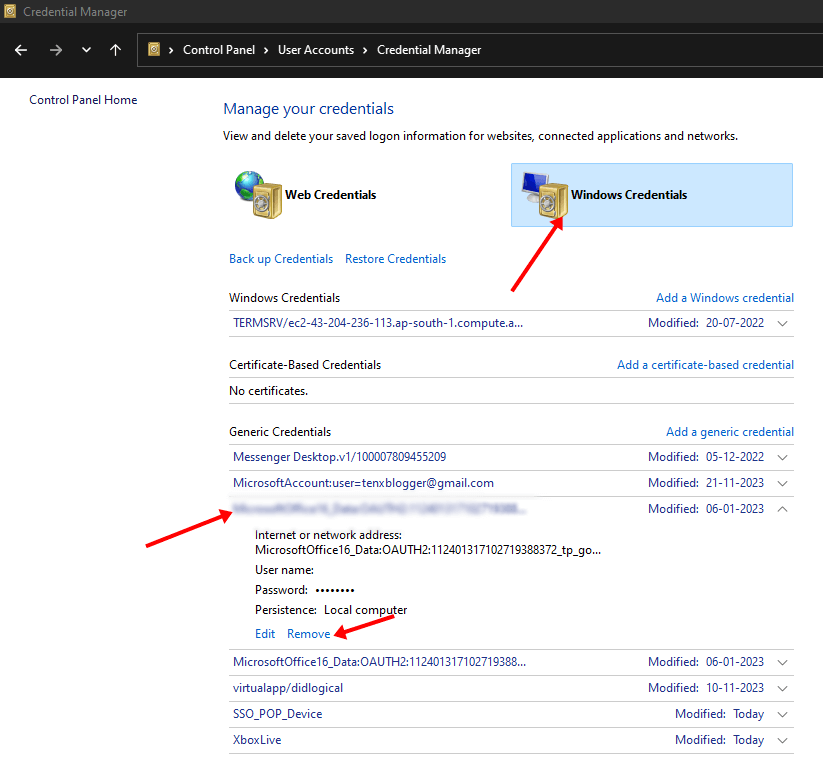
- After this close the Control Panel and restart your PC.
- Now, try signing into Microsoft 365 and see if the issue is solved or not.
4. Repair Microsoft 365
If the Microsoft 365 files are corrupted then that can also cause this issue. You can try repairing Microsoft 365 to solve the issue. You can do it by following the steps given below-
- Use the Windows + I keyboard shortcut to open the Settings.
- Click on the Apps tab on the left pane and then click on Apps & Features.
- You will see the list of apps installed on your PC. Search for Microsoft 365 and click on the three dots next to it.
- Now, click on the Modify option.
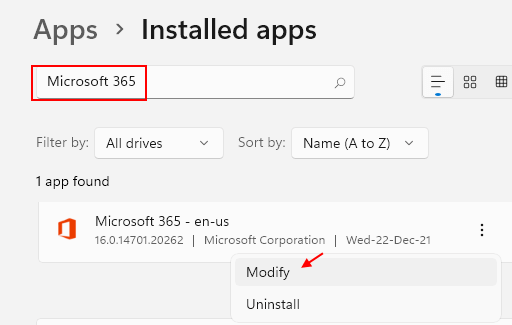
- Select Quick Repair and then click on the Repair button.
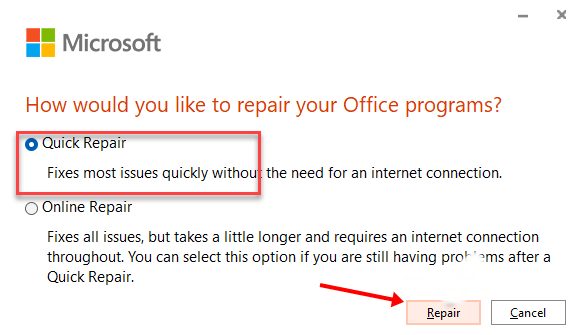
- This should solve the issue and if it doesn’t then follow the above steps again but this time select Online Repair.
5. Use Local Account
A problem with the main account can also cause this issue. What you can do is use the local account and then see if you face the problem or not. You can do it by following the steps given below-
- Open Settings on your PC.
- Click on the Accounts on the left pane, and then click on Your Info.
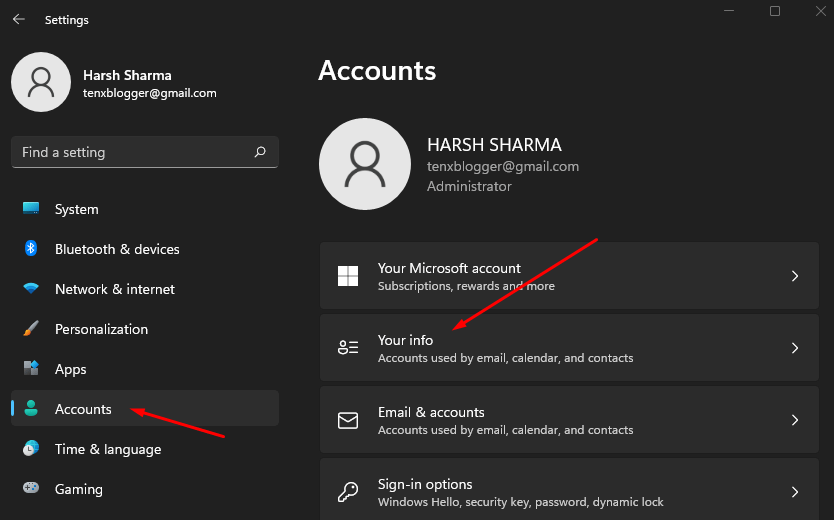
- After this click on Sign in with a local account instead.
- Follow the on-screen instructions to sign into your PC with a local account.
- Once done try logging into your account and see if the issue is fixed or not.
6. Turn Off Modern Authentication
Another thing that you can try doing is turning off modern authentication. Below are the steps to do it-
- Press the Windows + R key combo type in Regedit and press Enter.
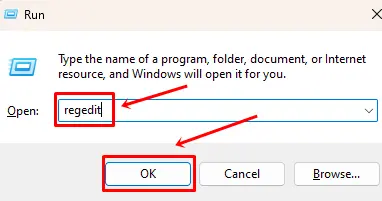
- In the Registry Editor, head to the following address-
- Here, on the right pane, right-click on the space, click on New, and then on DWORD (32-bit Value).
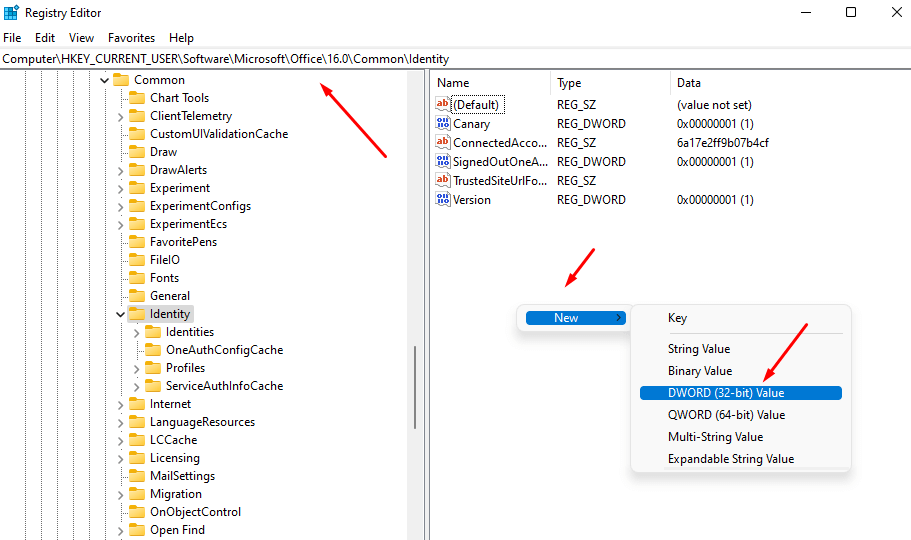
- Name the new DWORD as EnableADAL.
- Double-click on this DWORD to edit it
- Set the Value Data to 0 and then click on OK.
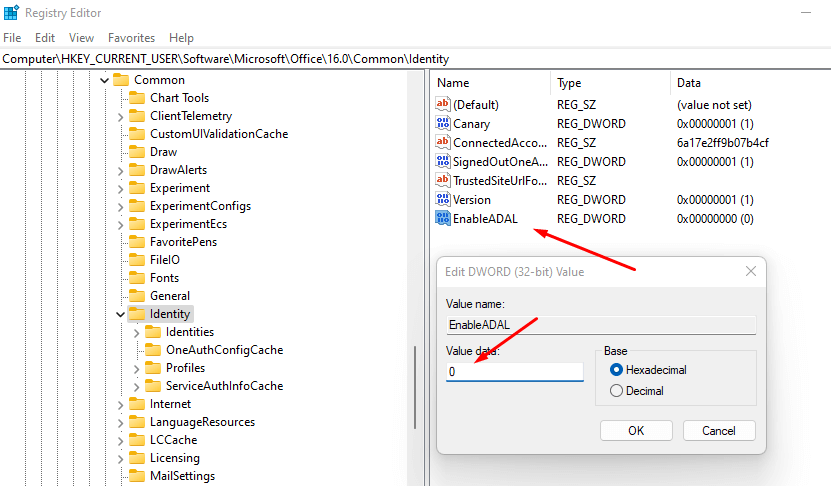
- Restart your PC and then try to sign in again.
7. Ensure there are no Licensing Issues
If your Microsoft 365 license has expired hen that can also be the cause of this issue. You can check this by following the steps given below-
- On your browser head to Office.com and sign into your account.
- Click on your profile icon and then click on My Microsoft Account.
- Click on Services & Subscriptions at the top.
- Here, you will see all the subscriptions that you have for the account.
- Check whether Microsoft 365 subscription is still active or not; if not then you will have to buy it again.
8. Contact Microsoft Support
If the issue is still not resolved, then you can contact the Microsoft support team regarding the issue. You can contact the support team through the Microsoft support page online. Once you get in touch with them, tell them about the issue and they will guide you to fix the issue.
Bottom Line
You won’t be able to use Microsoft 365 without signing into your account. If you are facing a Microsoft 365 login problem, then you can follow the above steps to fix this issue.
FAQs
1. Why am I Facing Microsoft 365 Login Problems?
You may encounter login problems with Microsoft 365 due to various reasons like two-factor authentication, license expired, cached MS Office credentials, and corrupted Microsoft 365 files.
2. Can Two Factor Authentication Cause Login Issues with Microsoft 365?
Yes, if you have enabled two-factor authentication on your Microsoft 365 account, then it can sometimes cause a sign-in problem.
3. How do I Fix Microsoft 365 Login Problems?
Try resetting the account credentials if you have been facing issues with login. If that doesn’t help, then try repairing the Microsoft 365. You can follow the steps given in this article to fix this issue.
[ad_2]
Source link