[ad_1]
Like any other app or game, Roblox accumulates cache data on your phone or computer to ensure a smooth experience and reduce loading times. While this data is intended to help Roblox run smoothly, it can become corrupted over time and cause various errors or issues. Fortunately, it’s fairly straightforward to clear Roblox cache, whether you’re playing it on an Android, iPhone, Windows, or Mac. This guide will show you the steps for the same.
How to Clear Roblox Cache on Android
Android phones make it simple to clear the cache for individual apps. The process remains identical for almost all apps and games, including Roblox.
To clear the Roblox app cache on your Android, use these steps:
1. Long press the Roblox app icon on your phone and tap the info icon from the resulting menu.

2. Go to Storage and tap the Clear cache option in the bottom right corner.

How to Clear Roblox Cache on iPhone
Unlike Android, iOS does not include the option to clear the app cache. So, you will have to either offload or uninstall Roblox from your iPhone and then reinstall it. Here’s how to do both.
Offload and Reinstall the App
1. Open the Settings app and head to General > iPhone Storage.
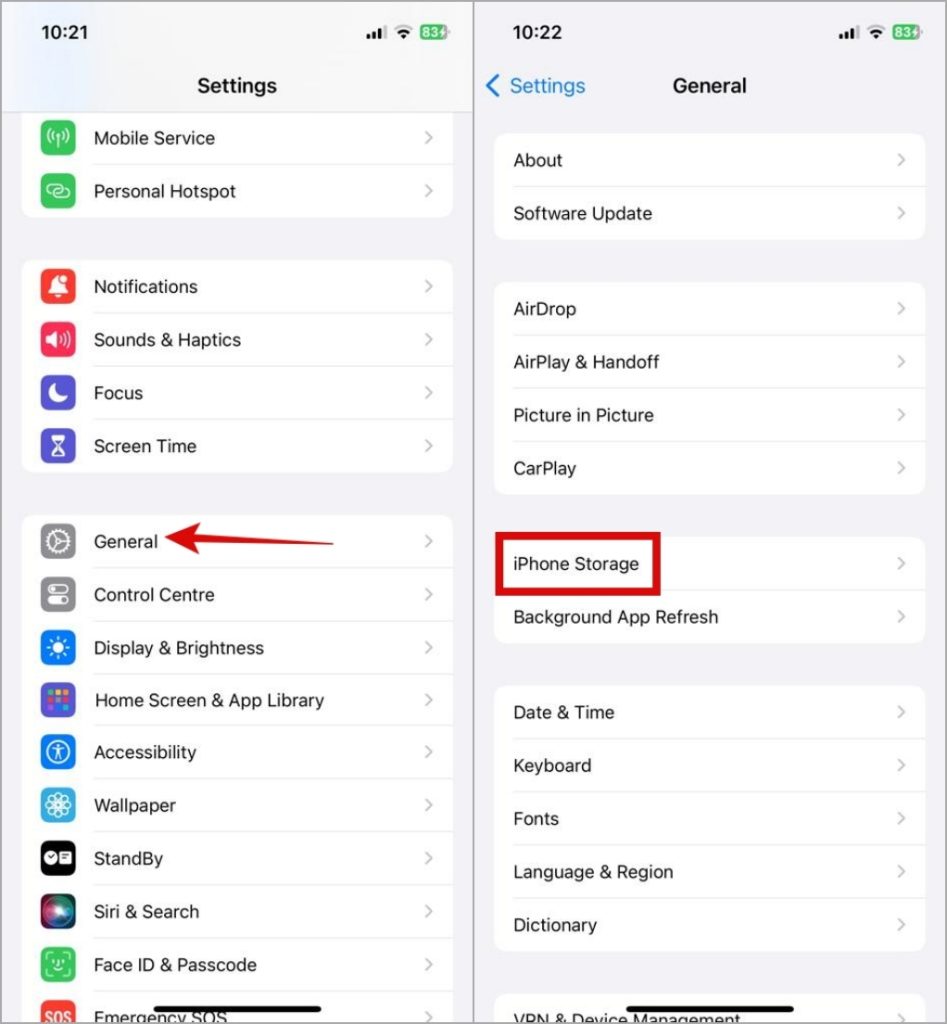
2. Scroll through the list to locate Roblox and tap on it.
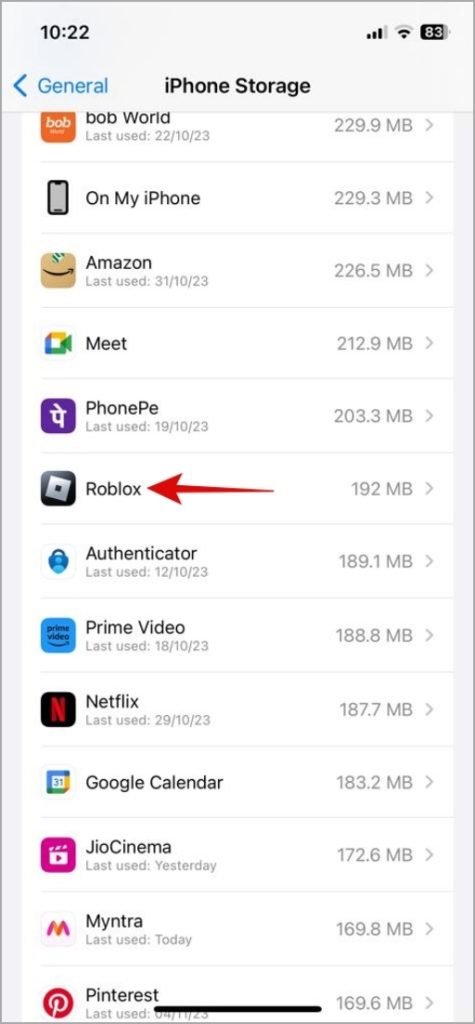
3. Tap on Offload App and select Offload App to confirm.

4. Tap Reinstall App to get the app back.

Uninstall and Reinstall the App
1. Long press on the Roblox app icon on your home screen and select Remove App.

2. Tap the Delete App option and select Delete to confirm.

3. Once removed, head over to the App Store and install Roblox again.
How to Clear Roblox Cache on Windows
On Windows, you’ll find all the cached files associated with Roblox in the AppData folder. Before you access it, make sure to close Roblox on your PC. After that, use these steps to delete Roblox cache on Windows:
1. Press the Windows key + R to open the Run dialog box. Type %localappdata%\Temp in the text field and press Enter.

2. In the File Explorer window that opens, select the Roblox folder and click the trash icon at the top to delete it.

How to Clear Roblox Cache on Mac
Those playing Roblox on a Mac will need to access the Caches folder to delete the Roblox cache. Here are the steps for the same.
1. Press the Shift + Command + G keyboard shortcut, type ~/Library/Caches in the text field and press Enter.

2. Double-click the com.Roblox.Roblox folder to open it. Press Command + A to select everything inside the folder and then press the Delete key.

What Happens When You Clear Roblox Cache
Roblox cache is a collection of temporary files that the game accumulates over time. These files are used to store things like game assets, user settings, and other essential data that can help Roblox run smoothly.
Clearing the Roblox cache on your phone or computer only removes temporary files and has no impact on any essential data. In other words, it is entirely safe to clear the Roblox cache. More importantly, getting rid of the cache data can help resolve Roblox performance issues on your phone or computer. Plus, deleting the Roblox cache can also free up valuable storage space on your phone or computer.
FAQs
1. When should you clear the Roblox cache?
You should only clear the Roblox cache when you experience issues with it. Clearing the cache too often may not help much.
2. Will clearing my Roblox cache delete my game progress?
No, clearing your Roblox cache will not delete any of your game data, such as your saved progress or player profile.
3. Is there a downside to clearing the Roblox cache?
Once you clear the cache, Roblox may initially take a bit longer to load as it needs to re-download all the necessary files. Additionally, it may consume more data since it won’t have the cached files to utilize.
Refresh Your Roblox World
Clearing the cache is an effective way to fix issues with any app or game, and Roblox is no exception. As we just saw, the process of clearing the Roblox cache isn’t too difficult on both mobile and computer.
[ad_2]
Source link
