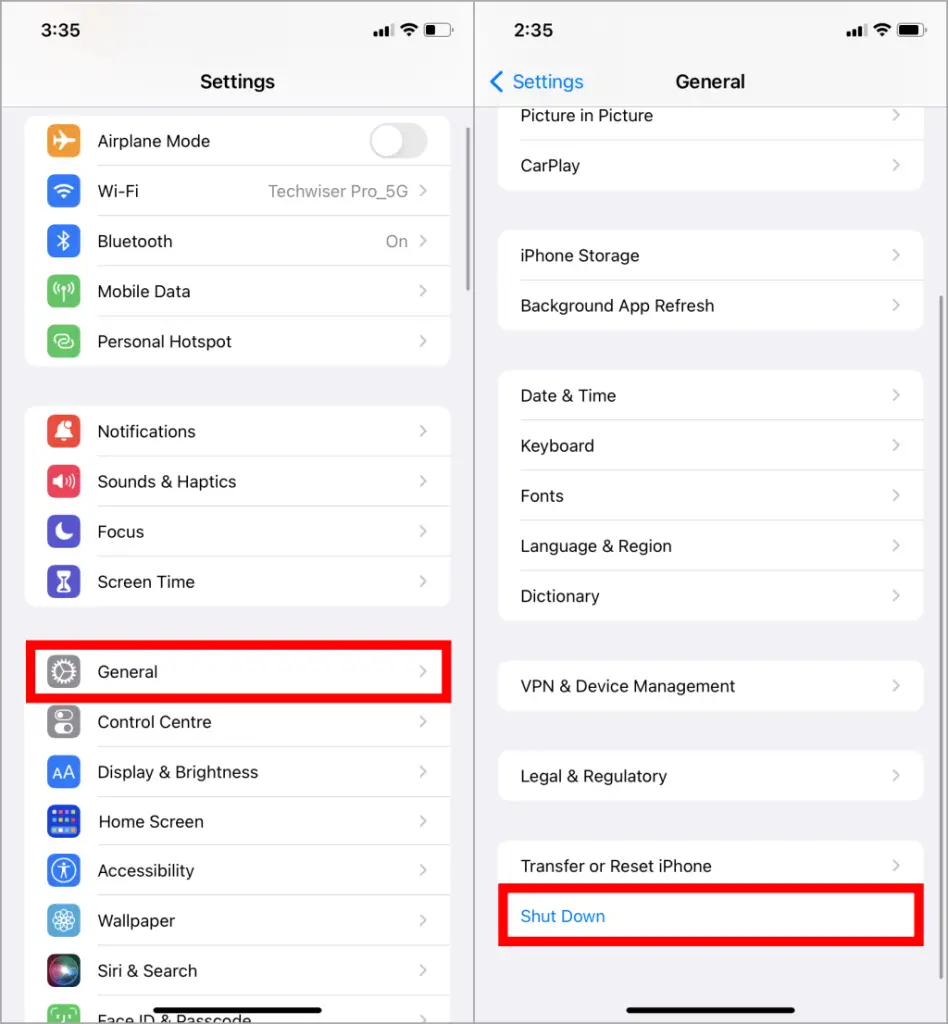[ad_1]
Have you ever been in a situation where your iPhone buttons just won’t work when you press them? It’s frustrating, especially when the usual method of turning off your phone doesn’t work. No need to worry, we’ve got you covered! We’ve put together some solutions to help you turn off your iPhone even if your iPhone’s button stops working.
1. Turn Off Your iPhone via Settings
You can turn off the iPhone from the settings too. It takes a few steps but is easy to do.
1. Jump over to Settings > General > Shut Down.

2. Once you tap on Shut Down, drag the Power Off slider to turn off your iPhone.

Pros:
- Will work even if none of your buttons are working.
- No need for an internet connection.
Cons:
- The iPhone should be unlocked.
2. Turn Off Your iPhone With Siri
Over the years, Siri has grown and improved, offering a wide range of features to assist users. It can even perform tasks such as turning off your iPhone just with voice commands.
1. Activate Siri with your voice by saying the command Hey Siri. Once Siri gets activated, say the command turn off the iPhone.

2. Siri will ask you to confirm. Then, you can either say the command yes, power off, or just tap on the Power Off option on the screen, and your iPhone will turn off immediately.

Pros
- It works even if none of your buttons are working.
- You don’t need to slide the Power-Off slider, a shorter process.
- Will work even if your iPhone is unable to take touch responses.
Cons
- The iPhone should be unlocked.
- Requires internet connection in iOS version older than iOS 15.
Pro Tip: Siri can be much more useful. For example, here is a list of some Siri shortcuts you can use to supercharge your iPhone.
3. Turn Off Your iPhone With AssistiveTouch
You cannot turn off your locked iPhone with previous methods if it doesn’t have an internet connection. But there’s still a way to turn off your iPhone if AssistiveTouch is enabled. So first, let’s enable AssistiveTouch.
1. Head to Settings > Accessibility and select Touch.

2. Here, hit the first option AssistiveTouch, and then tap on the toggle next to AssistiveTouch to enable it.

A circular floating button will appear on your screen after enabling AssistiveTouch. You can access it even on your lock screen. Here’s how to use it for turning off your iPhone.

1. Tap on the circular button and it will expand with several options. Select Device.

2. Now, tap and hold the Volume Up/ Volume Down button with the power key simultaneously.

Pros
- No need to unlock the iPhone.
- No need for an Internet connection.
Cons
- AssistiveTouch should be enabled.
FAQs
1. How to turn on the iPhone when the power button is not working?
Plugging your iPhone into a power supply will switch it on.
2. On which version does Siri work offline?
Siri works offline on iOS 15 and later versions.
3. Does Siri work if the device is locked?
To use Siri to turn off the iPhone, you have to unlock it first.
4. What happens when neither the display nor the buttons are working?
Too bad, the only choice we have in this situation is to let the battery drain itself.
The Apple Way
There are ways to turn on and off your iPhone without using the physical power button. The steps are easy but not obvious enough. And if your iPhone is still under warranty or you have an Apple Care plan, that will be icing on the cake.
The post 3 Ways to Turn Off iPhone if Buttons Stop Working appeared first on TechWiser.
[ad_2]
Source link