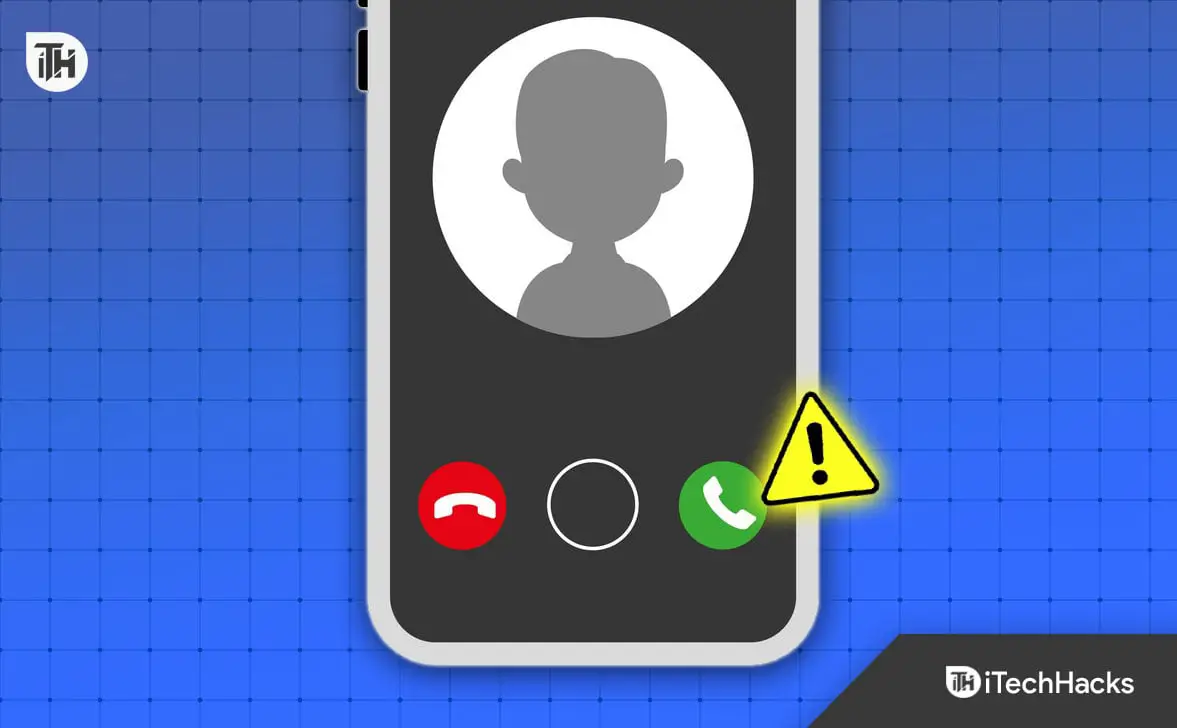[ad_1]
The general purpose of owning a smartphone is to be able to connect with anyone over a call; however, not being able to make calls defy the general purpose of owning a phone. Nobody wants to be in a situation where their Android phones are not making calls but can only send text messages.
Though this situation is kind of unusual, many users have reported facing this issue. But what causes this issue? There can be many reasons why your Android phones not making calls but can text, such as bugs in the system firmware, network issues, hardware issues on your device, some issues at the receiver end, etc.
Apart from the above reasons, there can be multiple other causes of this issue. Is there a way to fix this issue? Worry not, we have compiled a list of some troubleshooting steps which you can follow to fix this issue and make calls with your Android phone.

Why is my Android Phone Not Allowing me to Make Calls?
Before getting ahead, let’s see why your Android phone is not allowing you to make calls-
- Glitch with the dialer app
- Misconfigured network settings
- Issues with the SIM or network carrier
- Glitch with phone
- Network outage
- Call forwarding enabled on your phone
- Conflicting third-party app
- Hardware issue on your phone
Fix Android Phones Not Making Calls But Can Text Only
Even the most expensive Android phone is useless if you cannot make calls with it. No matter whether you own a flagship or an Android, it should be able to connect you with anyone on call whenever you want. Here are some steps that you can follow to fix Android phones not making calls-
Restart your Phone
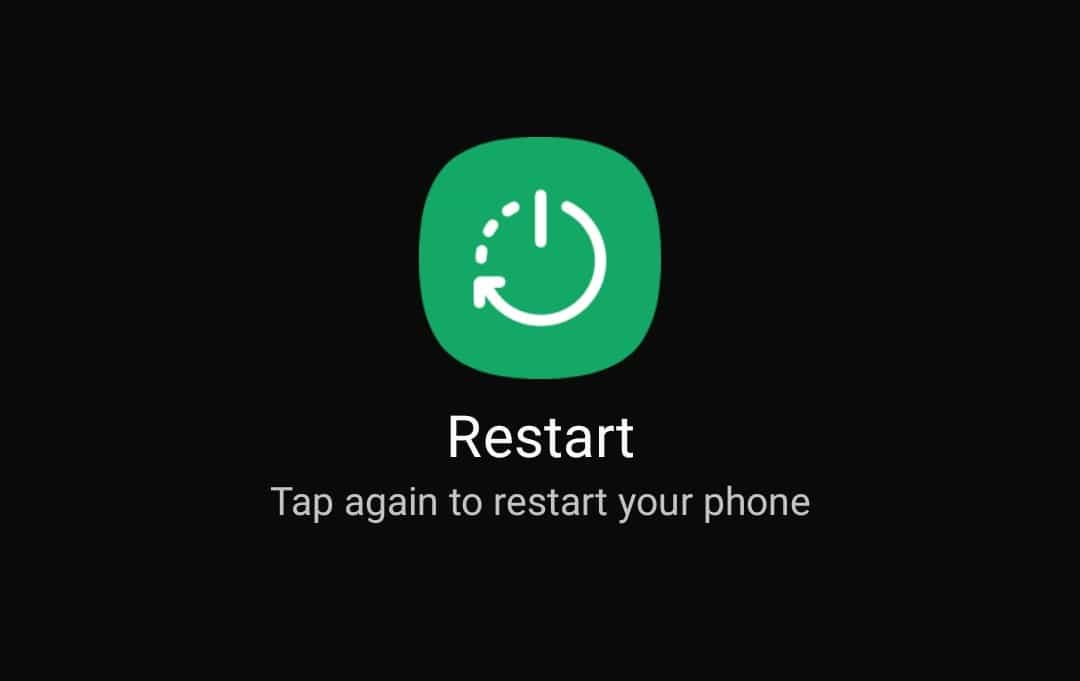
Before getting ahead with other steps, let’s try with the most basic one, i.e., restarting your phone. Often the issue can be encountered due to technical glitches, and a simple reboot should be enough to fix the issue.
- Press and hold the Power button on the side of your phone.
- Tap on the Restart button on the power menu.
- After this, tap on Restart again to restart your phone.
Check your Network
If you have tried restarting your phone, but you still cannot make calls on your device, then you should check the network on your phone. You should be in an area with good network coverage to be able to make calls. Such issues are often encountered when traveling to city outskirts or areas covered by trees.
If you are facing this issue in your home, then it’s probably due to poor network coverage inside your home. In that case, you can try turning on Wi-Fi calling and connecting to a Wi-Fi network when calling someone to make calls without any issue. The steps given below will guide you with that-
- Head to the Settings app on your phone.
- Tap on the Connections option.
- Now, turn on the toggle next to Wi-Fi Calling.
Turn Off Airplane Mode
This issue can also be encountered if you have turned on Airplane mode on your device. Airplane mode turns off the cellular network on your phone, which means you won’t be able to use basic features like calling over the cellular network. Check whether the airplane mode is enabled on your phone or not; if it is then turn it off. Here’s how to do this-
- Swipe down from the top of your screen to open the Control/Action Centre.
- Now check whether the Airplane mode icon is highlighted or not. If the icon is highlighted, then tap on it to turn it off.
Turn Off the SIM Card and then Turn it On
The next thing that you can do is turn off the SIM card and then turn it on back again. This will refresh your network, and you should be able to make calls from your Android phone again. The steps given below should help you with it-
- Open the Settings of your phone.
- In the Settings app, tap on SIM Manager.
- Turn off the toggle next to the SIM you are facing a problem with.
- Now, wait for a few seconds and then turn on the toggle again.
Reset Network Settings
Another reason why Android phones are not making calls but can text can be misconfigured network settings. Android phones allow you to set up network settings, which will bring back your network settings to the factory default version and fix all the network-related issues you are facing with your device. The steps given below will guide you on how you can reset network settings-
- Open the App Drawer on your phone and then tap on the Settings app icon.
- Scroll down to the bottom of the Settings and then tap on General Management.
- After this, tap on the Reset option.
- Select the Reset Mobile Network Settings option.
- Tap on Reset Settings and you will be asked to enter your phone’s PIN/password. Enter the PIN/password to reset the network settings.
Reinsert SIM Card
You may be unable to make the call if the SIM card is not inserted properly into the SIM card tray. To do so, follow the steps given below-
- Press and hold the Power button and then tap on Power Off.
- Tap on the Power Off button again to turn off your phone.
- Now, insert the SIM ejector tool in the hole beside the SIM Card Tray to eject it.
- Remove the SIM from the SIM Card Tray.
- Grab a microfiber cloth and clean the SIM with it.
- Once done with the cleaning, put the SIM back into the SIM card tray.
- Insert the tray into the phone and hold down the Power button to turn on your phone.
Update your Phone
The next thing to do if you are still facing this issue is to update your phone. Glitches and bugs in the software can cause this issue and you may not be able to make calls from your device. Update your device’s firmware to the latest version to fix this issue.
- Head to the Settings of your phone.
- Here, tap on the Software Update option.
- Now, select Download and Install.
- Your device will check for the available updates.
- Install the available updates and then restart your phone.
Check for Call Forwarding
You will be unable to make calls on an Android phone if the call forwarding is enabled. With call forwarding, your calls will be redirected to another number. Check if call forwarding is enabled, and if it is then turn it off.
- Launch the Phone app or the Dialer app on your phone.
- Tap on the three dots at the top right corner and then tap on Settings.
- Search for Supplementary Services and tap on it.
- After this select Call Forwarding.
- Next, select the Voice Calls option.
- Check if all the options here are set to No Number set.
- If any of the call forwarding options has a phone number beneath it, then tap on that option and select Turn Off.
Check for Conflicting Apps
If you have recently installed some app on your phone and started facing the issue after that then probably that app is the reason behind this issue. You can try uninstalling the app you recently installed to solve the issue. The steps given below will guide you on how to do so-
- Open the app drawer, long-press the app you recently installed, and tap on the Uninstall option.
- After this tap on the OK button to uninstall the app.
Once the app is uninstalled, see if you can make calls from your phone or not. If you still face the issue then you can reinstall the app from the Play Store.
Clear the Cache of the Phone/Dialer App
The next thing to do if you are still facing this issue is clear the cache of the Phone or the Dialer app on your device. This will clear any glitches due to corrupted cache files and you should be able to make calls again. Here’s how to do it-
- Tap and hold the Phone (or Dialer app) and then tap on the i (App Info) button.
- Scroll down to the Usage section and tap on Storage.
- Now, tap on the Clear Cache button to clear the cache of the phone app.
Contact Your Network Carrier
If an Android phone is not making calls but can text, then it can be an issue with your network carrier provider itself. Your network carrier may be blocking your SIM from making calls. It can be due to various reasons such as late bill payment, no calling data, etc. You can try contacting your network carrier for the issue. You can reach out to them via the preferred contact channels and tell them about the issue you are facing.
Bottom Line
Android phones not making calls but can text? This issue can be frustrating especially when you have to make some urgent call to someone. But is there a way to fix it? You can follow the troubleshooting steps mentioned in this guide to fix this issue and start making calls again.
A tip before going, if the issue is still not fixed then it can be some hardware-related issue with your phone. You can cross-check it by using your SIM on another phone or using another SIM with your phone. If the issue is with your phone, then you can reach out to your phone’s brand customer support regarding this issue.
READ MORE:
[ad_2]
Source link