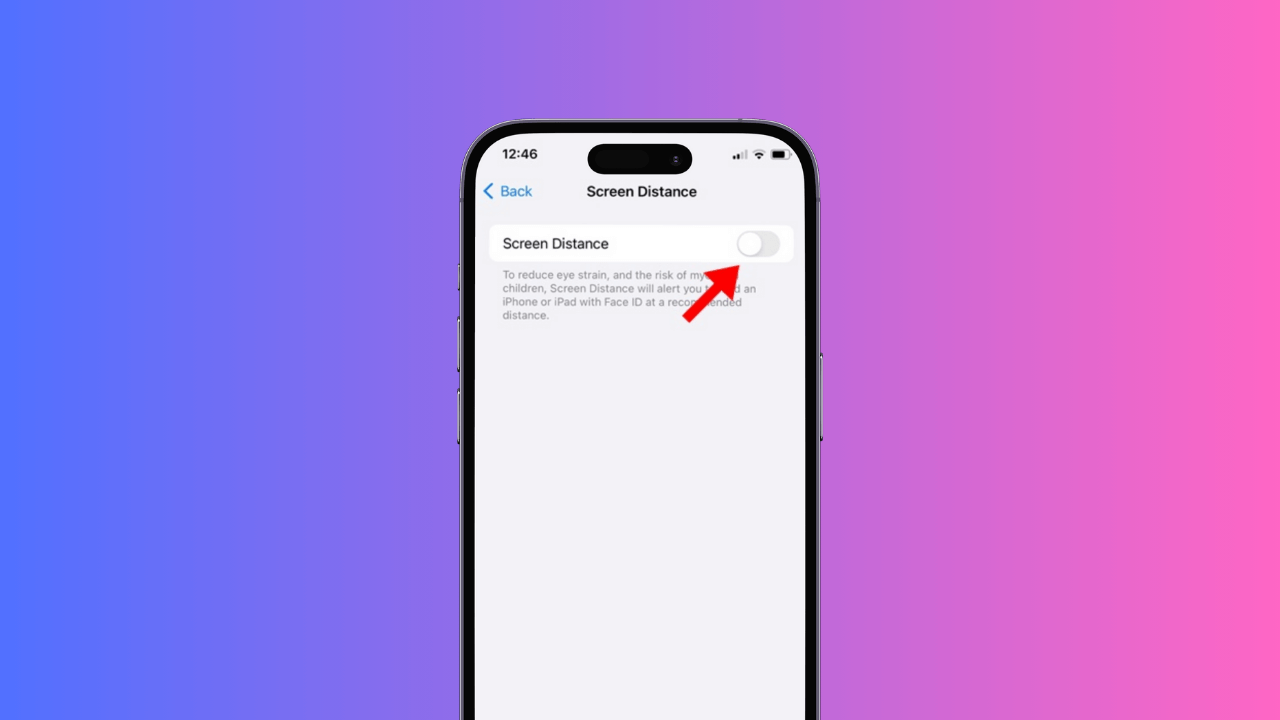[ad_1]
Apple introduced a new feature known as Screen Distance on iOS 17 and iPadOS 17. The feature is turned on by default on iPhones for children under 13 in a Family Sharing Group.
If you’re using iOS 17, chances are that you have noticed a Screen Distance alert but have no clue what it is or how to get rid of it.
What is Screen Distance on iPhone?
Screen Distance is basically a feature designed to help children engage in healthy viewing habits. The feature uses the TrueDepth camera to detect when you hold your iPhone closer than 12 inches for an extended period.
When your iPhone notices such events, it notifies you to move it further away. The feature basically measures the distance between the display and your eyes using the front camera.
Why the ‘iPhone May Be Too Close’ Alert Appears?
The ‘iPhone May be Too Close’ message will only appear if the distance between the display and your eyes is below 12 inches.
This alert indicates that your iPhone’s Screen Distance feature is enabled. One quick way to get rid of the ‘iPhone May be too Close’ prompt is to move your iPhone further away.
However, if you use your iPhone during bedtime, you may frequently get this alert. So, it’s best to turn off Screen Distance feature to avoid getting the iPhone may be too close prompt ever.
How to Disable ‘iPhone May Be Too Close’ Screen Distance Alert?
It’s super easy to turn off the screen distance feature on an iPhone. Follow the simple steps below.
1. To get started, launch the Settings app on your iPhone.

2. When the Settings app opens, tap on Screen Time.
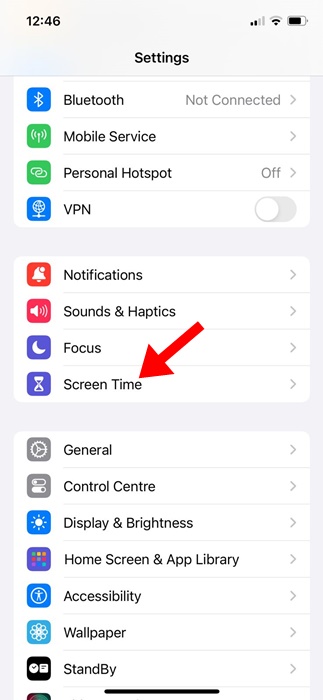
3. On the Screen Time screen, tap on the Screen Distance.
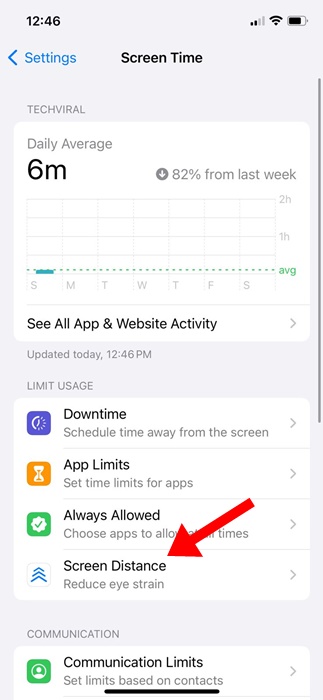
4. On the Screen Distance screen, turn off the toggle for ‘Screen Distance’.
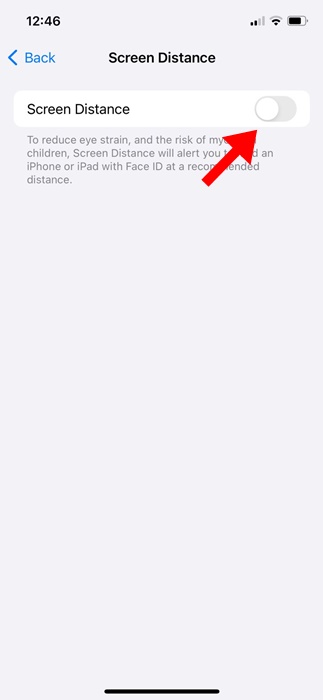
That’s it! This is how easy it is to disable the ‘iPhone May be Too Close’ Screen Distance alert on an iPhone. You can turn back on the feature by following the same steps; just make sure to toggle on the Screen Distance option in Step 4.
While it’s super easy to turn off the Screen Distance feature on an iPhone, avoiding turning it off is recommended if you want to engage in healthy viewing habits.
Also, if you want to lower your risk of myopia, you should keep this feature turned on. Let us know if you need more help disabling the Screen Distance feature on your iPhone. If you find this guide helpful, don’t forget to share it with your friends.
[ad_2]
Source link