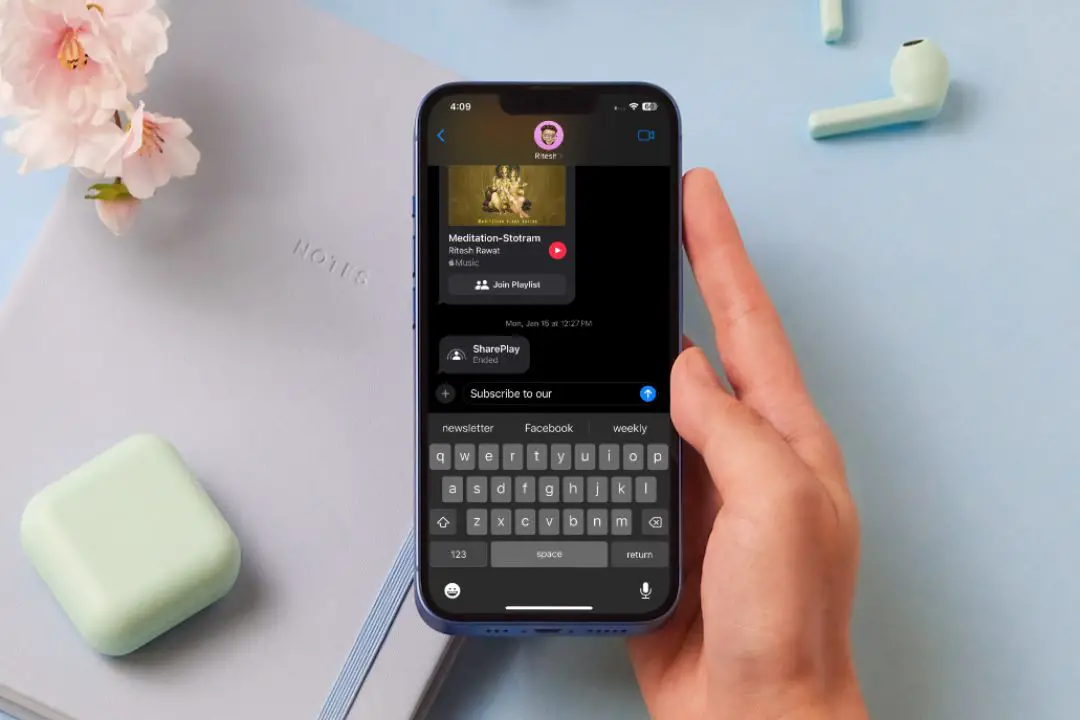[ad_1]
Typing quickly on your phone is challenging. That’s when Predictive text helps out. It is a feature that suggests words and phrases based on your typing behavior. While it sounds promising enough to help you respond quickly, it’s not always accurate and is often distracting. If you feel it gets in your way, then here’s how to disable predictive text on iPhone and Samsung Galaxy phones.
What Happens When You Disable the Predictive Text on Phone
By default, the Predictive Text feature on your phone is meant to help you quickly type the words you use often. Unlike how you’d presume, your smartphone takes a long time to learn those words, especially when you converse in multiple languages. You’re bound to be distracted by the odd predictions.
However, before you straight up go to keyboard settings and turn off the predictive text, here are a few things you need to keep in mind:
- No word suggestions: The first thing you will notice after disabling the predictive is you will no longer see suggested words or corrections on top of the keyboard.
- No Autocorrect: The predictive feature also helps in automatically correcting misspelled words. If you turn off this feature, you’ll need to correct any misspelled words manually.
- Slow Typing Speed: Many users rely on the predictive text feature for a faster typing experience. Disabling it will decrease your typing speed, especially if you rely on it.
Disable Predictive Text on iPhone
Turning off predictive text on the iPhone is pretty straightforward. That will also help reduce typing unwanted words accidentally, and also gain a line worth of additional space for on-screen text. Here’s how to disable Predictive Text on iPhone running any iOS version.
Navigate to iPhone Settings > General > Keyboard and turn off the toggle next to the Predictive Text feature.

This is how the iOS keyboard appears after you disable predictive text on iPhone.

Disable Predictive Text on Samsung Galaxy Phone
You can switch off the predictive text on a Samsung Galaxy phone without much of an effort. Simply go to Settings > General management > Samsung Keyboard settings and then turn off the Predictive text toggle.

The screenshot below shows the keyboard on Samsung Galaxy phone with and without predictive text.

Also Read: 17 Best Samsung Keyboard settings that you should know.
Turn Off Predictive Text on Stock Android Phones
Google Gboard is the default keyboard in many stock Android phones. There are some users who opt to change their default keyboard to Gboard. If you’re one of them, here’s how to turn off predictive text:
1. Navigate to Settings > System > Keyboard > On-screen keyboard and then select Gboard.

2. After that, go to the Text correction setting and then disable the Show suggestion strip feature.

The screenshot below shows Gboard without predictive text.

Switch off the Predictive Text
The predictive text feature on a phone can be handy in many ways. Your phone keyboard relies on your typing behavior and usage patterns to suggest accurate words and phrases, which raises privacy concerns and also takes a long time to be useful. We hope that the above solutions help you disable predictive text on your iPhone, Samsung Galaxy phone, and other Android phones.
Besides predictive text, you can also disable autocorrect on iPhone or Android to avoid sending any confusing or embarrassing words and phrases.
[ad_2]
Source link