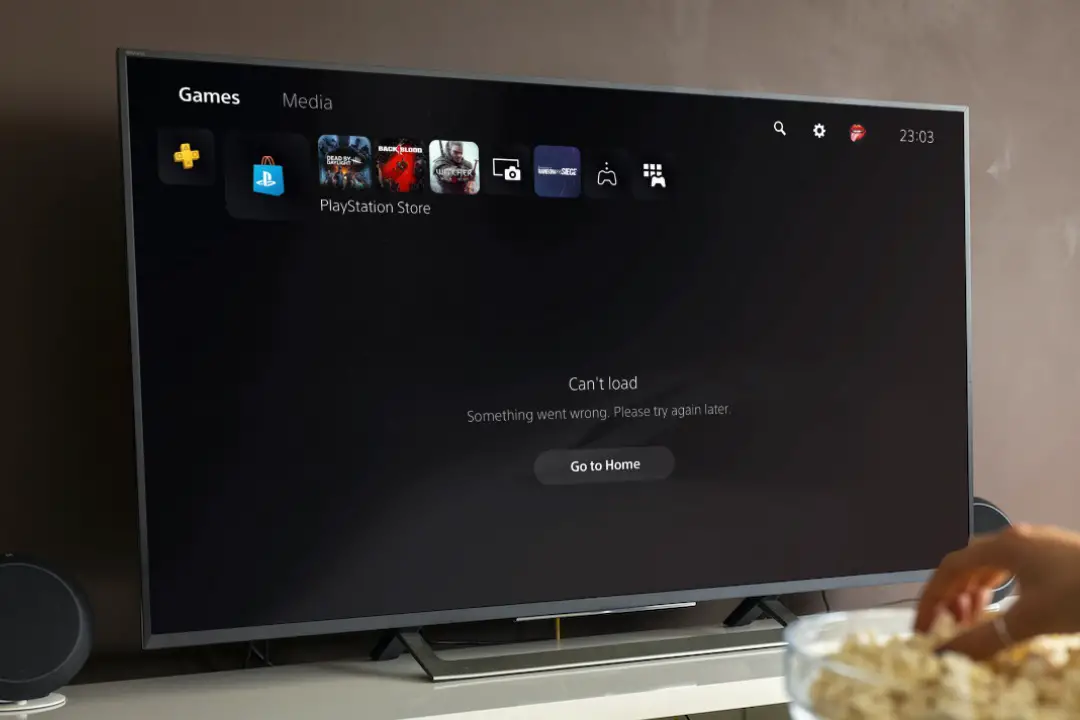[ad_1]
The PlayStation Store on your PS5 is a central hub for discovering, purchasing, and downloading your games. It also provides access to various multimedia content, including movies, TV shows, and streaming services. But what if you can’t load the PlayStation Store on your PlayStation 5 (PS5) and keep encountering the “Something went wrong” error? Well, there’s no need to worry, as it is possible to fix that with the solutions mentioned below.
1. Change the Wi-Fi Frequency Band
This may seem odd, but several users on a Reddit post reported fixing the ‘Something went wrong, please try again later’ error almost instantly by changing the Wi-Fi frequency band on their PS5. You can also give it a try.
1. Go to your PS5 home screen and select the Settings icon in the top right corner.

2. Select Network from the list.
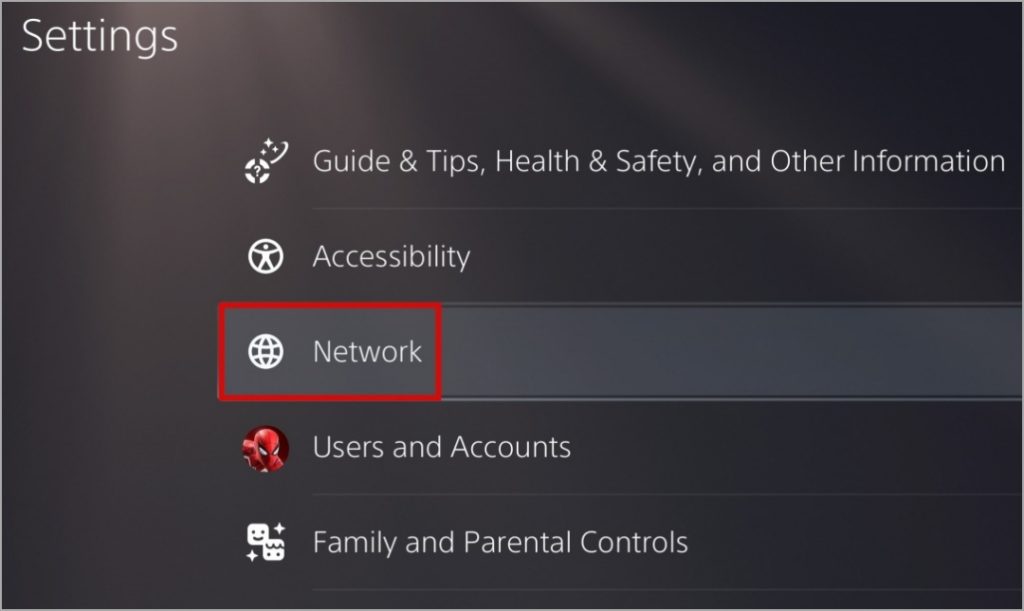
3. Select Settings > Set Up Internet Connection.
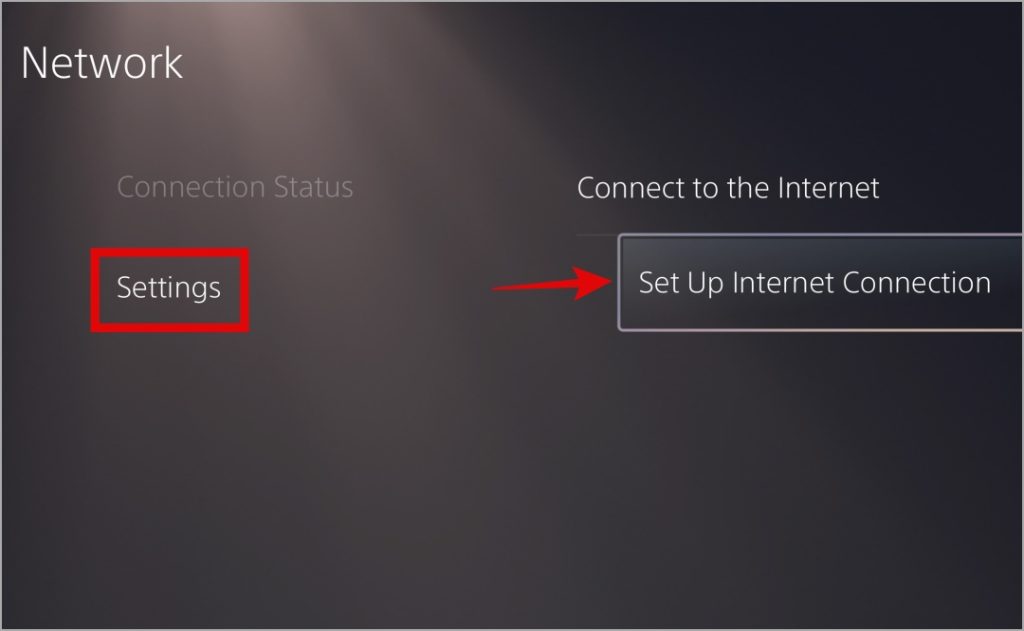
4. Go to your Wi-Fi network, press the Options button on your controller, and set the Wi-Fi Frequency Band to 5 GHz or 2.4 GHz.

Restart your PS5 after this and check if the PlayStation Store loads fine.
2. Disconnect and Reconnect to the Wi-Fi Network
If changing the Wi-Fi frequency band does not help, try removing and re-adding the Wi-Fi network. This should help fix any network-related issues that may be causing the PlayStation Store to show the “Something went wrong” error on your PS5.
1. Open the Settings menu on your PS5.
2. Go to Network.
3. Select Settings and then choose Set Up Internet Connection.
4. Select your Wi-Fi network, press the Options button on your controller, and choose Forget.

Reconnect to your Wi-Fi network after this and check if the error still occurs.
3. Use a Different Payment Method
Is the PlayStation Store showing the ‘Something went wrong’ error during a purchase? This issue might arise if there’s a problem with your debit/credit card or PayPal account. Consider trying another payment method or purchasing a gift card, and then using it to complete the purchase.

It’s important to note that if you’re using a PSN account registered in a different country than where you currently are, you may experience problems. In that case, you will have to create a new PSN account, it is not possible to change the account region.
4. Sign Out and Sign Back In
Authentication issues with your PSN account can also lead to loading problems in the PlayStation Store on your PS5. Most of the time, you can resolve such issues by signing out of your PSN account and then sign back in. Here are the steps to do so.
1. Open the Settings menu on your PS5 and go to Users and Accounts.
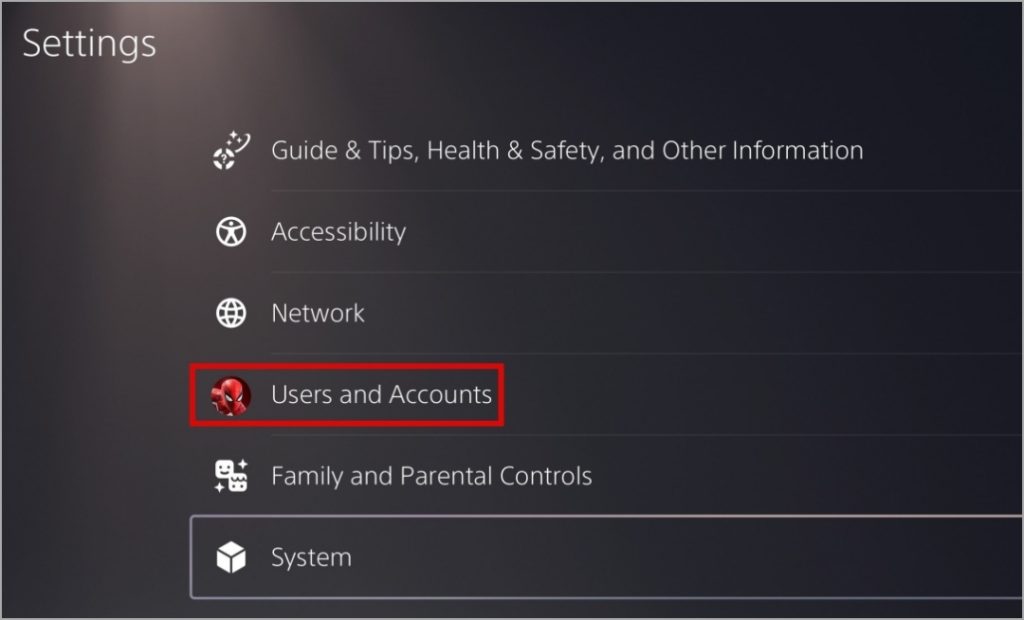
2. Select Other and choose Sign Out.

Sign back into your PSN account, and open the PlayStation Store again.
5. Unlink the PS5 From Your Account and Link It Again
Another thing you can do to fix the ‘Can’t load, something went wrong’ error on the PlayStation Store is to unlink your PS5 console from your account and link it again. Here’s how to do it.
1. On your PS5, go to Settings and select Users and Accounts.
2. Select Other and select Console Sharing and Offline Play.

3. Select Disable. Wait for a few moments and then select Enable.

4. Select Restore Licenses.

5. Selec Restore to confirm.

6. Change the DNS Server
By default, your PS5 uses the DNS server provided by your ISP. However, problems with that default DNS server can result in loading errors in the PlayStation Store. You can try switching to a third-party DNS server on your PS5 to see if that fixes the ‘Something went wrong’ error on the PlayStation Store.
1. Open the Settings menu on your PS5 and select Network.
2. Go to Settings and choose Set Up Internet Connection.
3. Select your Wi-Fi network, press the Options button on your controller, and choose Advanced Settings.

4. Select DNS Settings and choose Manual.

5. In the Primary DNS and Secondary DNS fields, enter 8.8.8.8 and 8.8.4.4, respectively. Then, hit OK.

After changing the DNS server, check if the PlayStation Store loads fine.
7. Check if the PlayStation Store Is Down
There’s a chance that the PlayStation Store is not loading on your PS5 due to a server-side glitch. To overrule this possibility, you can consider checking the server status of the PlayStation Store using these steps:
1. Open the Settings menu on your PS5 and go to Network.
2. Select Connection Status and choose View PlayStation Network Status.

3. Check the server status of the PlayStation Store to ensure there’s no widespread issue.

8. Install Software Updates
If the PlayStation Store still won’t load, the issue may be related to a bug within the system software. In that case, you should check if there are any pending updates for your PS5.
1. On your PS5, open the Settings menu and go to System.
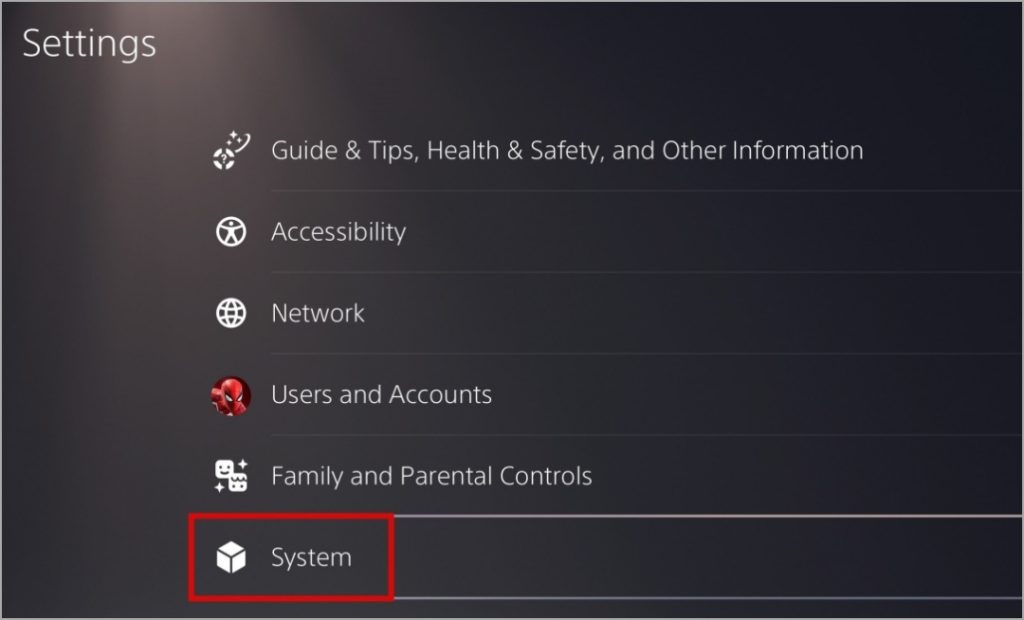
2. Head to System Software > System Software Update and Settings.
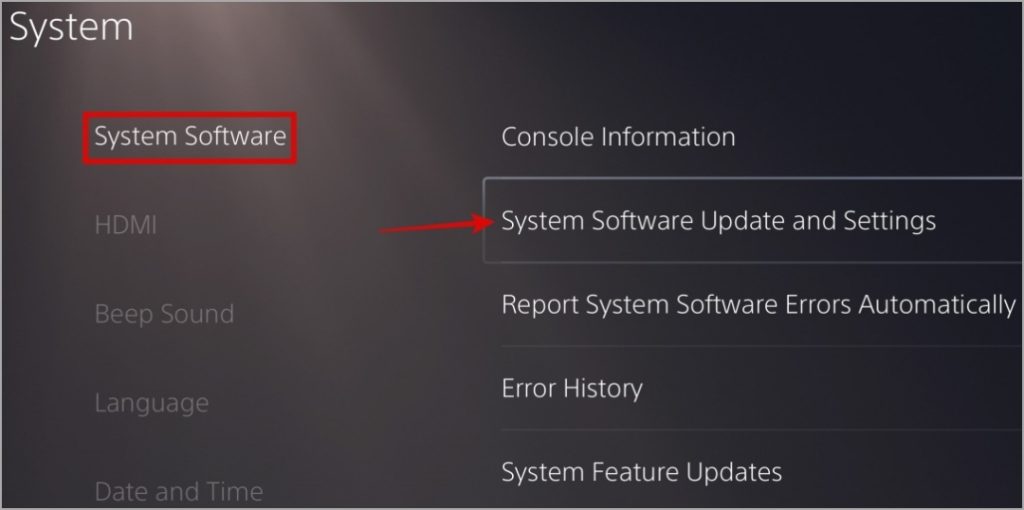
3. Select Update System Software to update.
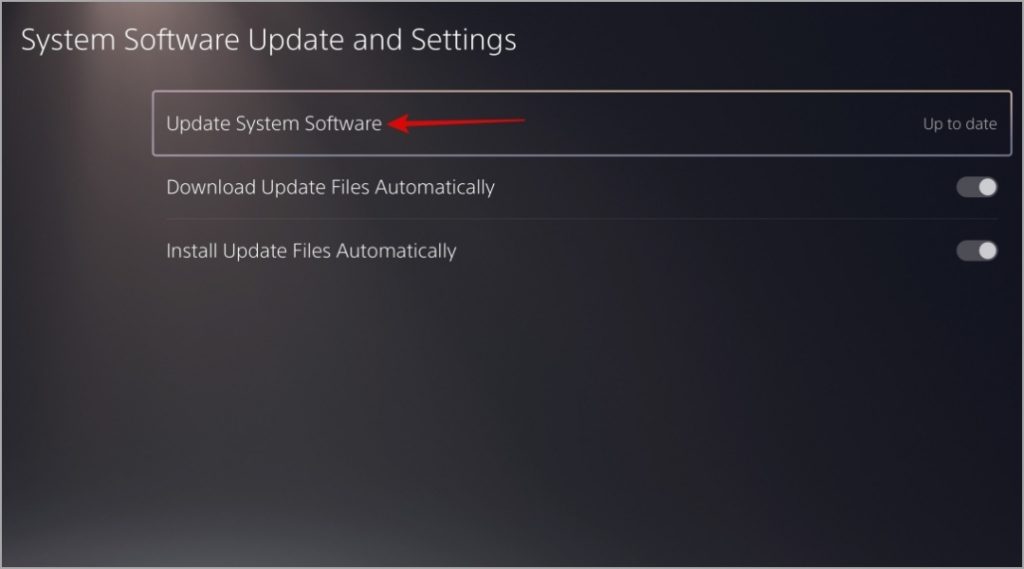
4. Select the Update Using Internet option.
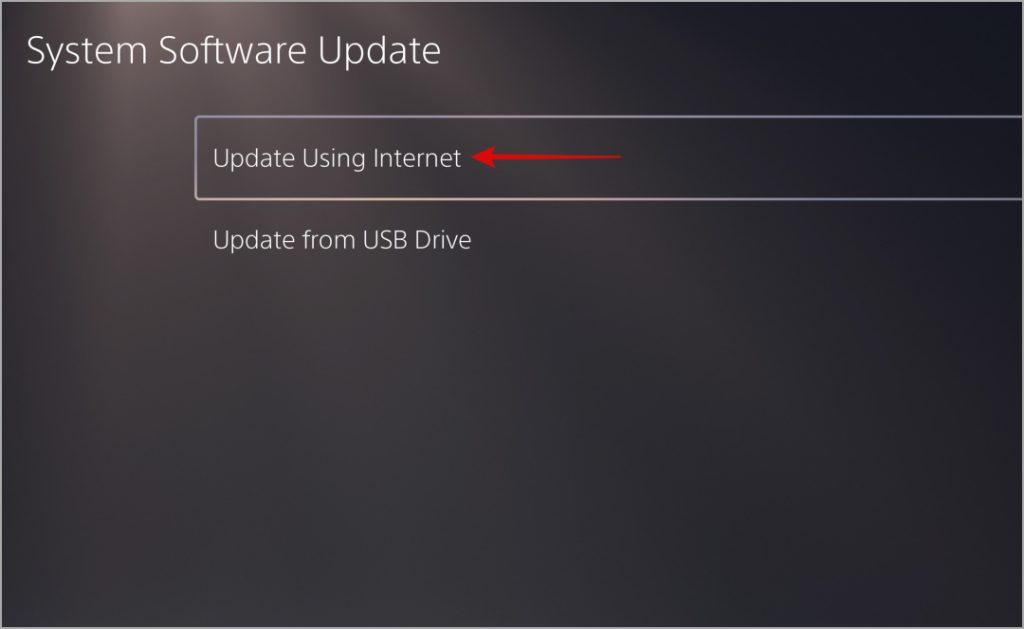
9. Use the PlayStation Store on the Web or PS App
While using the PlayStation Store on the PS5 is a common method to purchase games, it’s not the only option. If you can’t fix the “Something went wrong” error on the PlayStation Store, try purchasing games from the PS App on your phone or by visiting the PlayStation Store on the web. Keep in mind that you can only make purchases from the app or the web after linking your PS5 console to the account.
PlayStation Paradise Awaits
The PlayStation Store is your one-stop shop for all things digital related to your gaming and entertainment experience. Hence, it can be frustrating when it won’t load and work as expected. We hope the above tips have helped fix the PlayStation Store’s “Something went wrong” error, and it is now working as before on your PS5.
[ad_2]
Source link