[ad_1]
Heard a track in the subway and can’t get it out of your head? You want to listen to it but you don’t know the track’s name. You can set up the Now Playing feature on your Samsung Galaxy phones for such situations. This is how you can use Now Playing on Samsung Galaxy phones.
Note: While this guide focuses on using Now Playing on Galaxy phones, you can also follow it for any Android phone as long as it meets the requirements.
What Is Now Playing
With the Pixel 2 series, Google introduced Now Playing, a pixel-exclusive feature that can smartly identify songs playing near or around you. You won’t even have to search for them manually. Your phone will search and identify the song automatically.
Now Playing is Google’s machine-learning model that identifies tracks playing in the background and saves them on your phone in the Now Playing history. The track name and other info are shown on your lock screen. With such smart implementation, you don’t need to ask Google Assistant or search online since you’d have a complete database of tracks saved on your phone.
Now you can get Now Playing on your Samsung Galaxy phones too thanks to a developer named Kieron Quinn who has found a workaround. Let’s get started with setting it up on your Samsung Galaxy phone.
Pre-Requisites for Now Playing on Samsung Galaxy Phones
Developer Kieron Quinn managed to port the Now Playing for other Android phones using his app Ambient Music Mod. It is an open-source app available on GitHub which is generally considered safe to use. It works with Shizuku, another open-source app available on the Google Play Store, that grants Ambient Music Mod the required permissions at the system level to use it with your phone.
Note: While AmbientMusicMod supports Android 9 or later, the functionality strictly varies as per the phone. We suggest your phone should be running Android 11 or later for this to work correctly.
1. Download and install the latest version of the AmbientMusicMod APK file on your phone from the Assets drop-down menu. At the time of writing the latest version is 2.3.1.
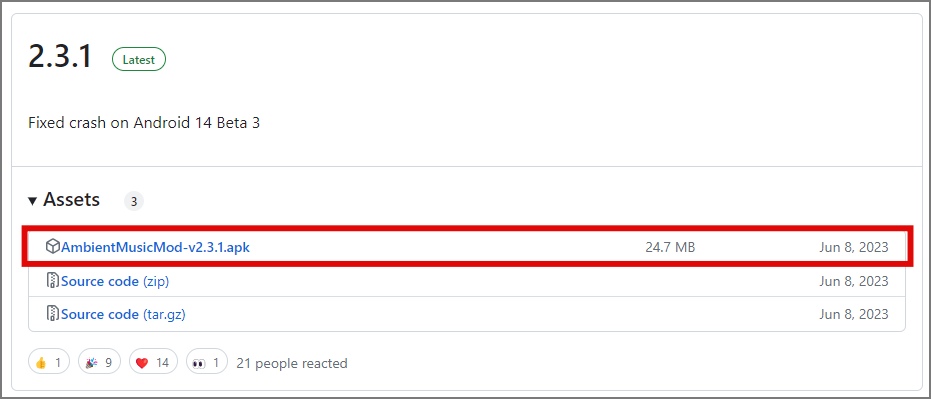
2. Now, enable Developer options by tapping 7 times on the Build number in Settings>About Phone>Software information.
3. Next, download and install Shizuku, open it on your phone, and tap on Pairing. Then tap on Developer options.
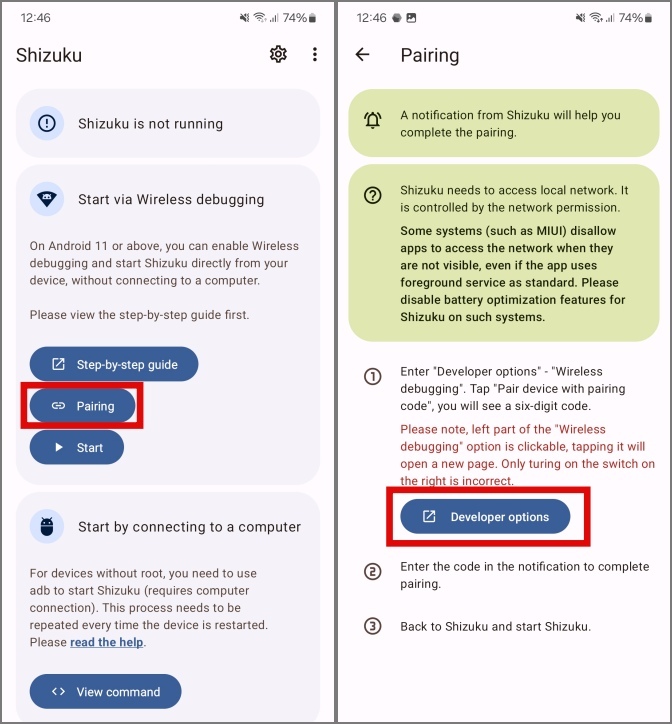
4. You should be redirected to the Developer options. Scroll down to find Wireless Debugging and tap on it. Then you will see a confirmation message on your screen, tap on Always allow on this network and then tap on Allow.
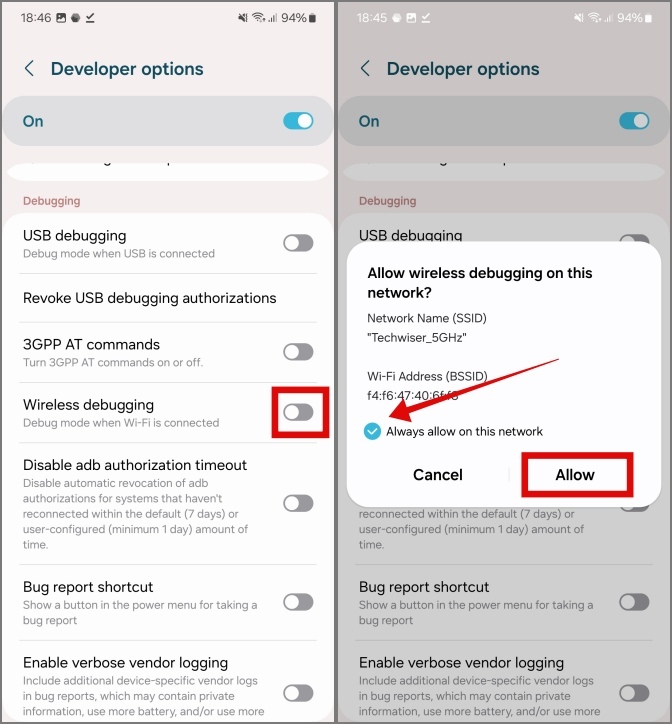
5. Then tap on Wireless debugging to enter a sub-menu and then tap on Pair device with pairing code.
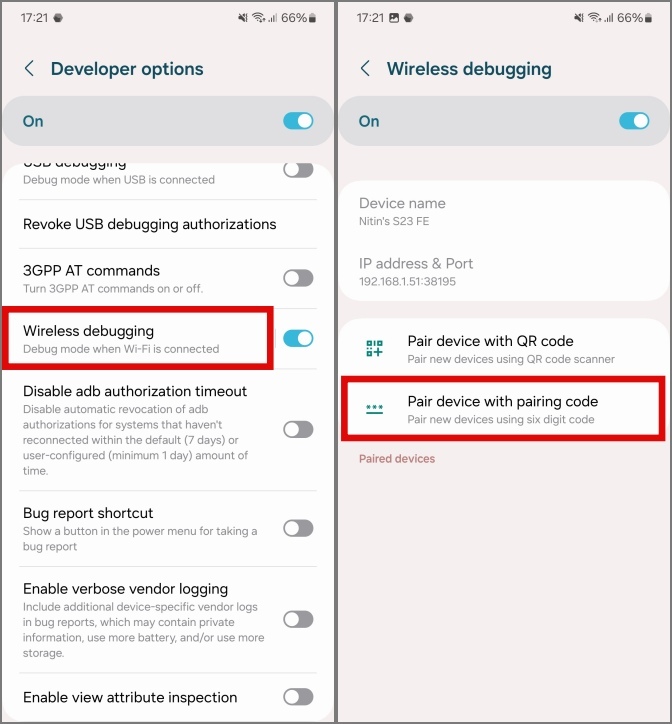
6. With this complete, you should see a six-digit code on your screen. Enter this same six-digit pairing code in the Shizuku app notification, then tap on the send icon. Now you will notice Shizuku is shown as a paired device in Wireless Debugging.
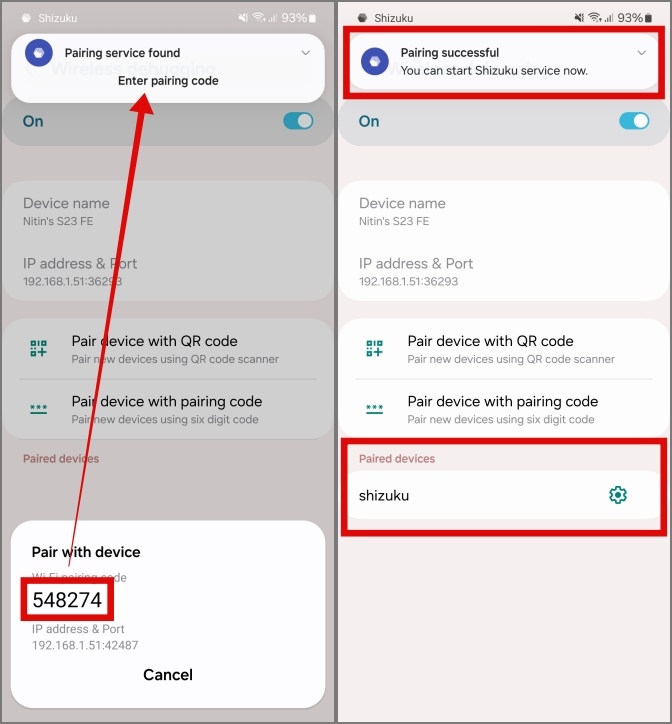
7. Open the Shizuku app and you will see Shizuku is running. If not, you can start it manually by tapping on Start. If no change is observed, then repeat steps 2 to 5. With this out of the way, we’re done with the Shizuku app.
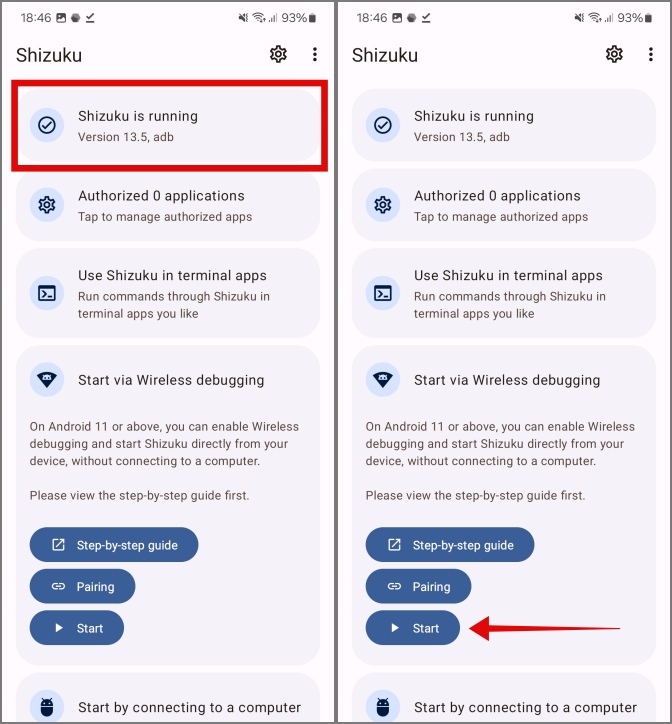
Pro Tip: You need to repeat these steps after every reboot because your phone resets all system permissions after a reboot. Trust us, this may seem like a tedious process, but it isn’t.
Setting Up Now Playing on Samsung Galaxy Phones
1. Open the Ambient Music Mod app on your phone and tap on Get Started. The app will now connect with Shizuku, tap Allow all the time.
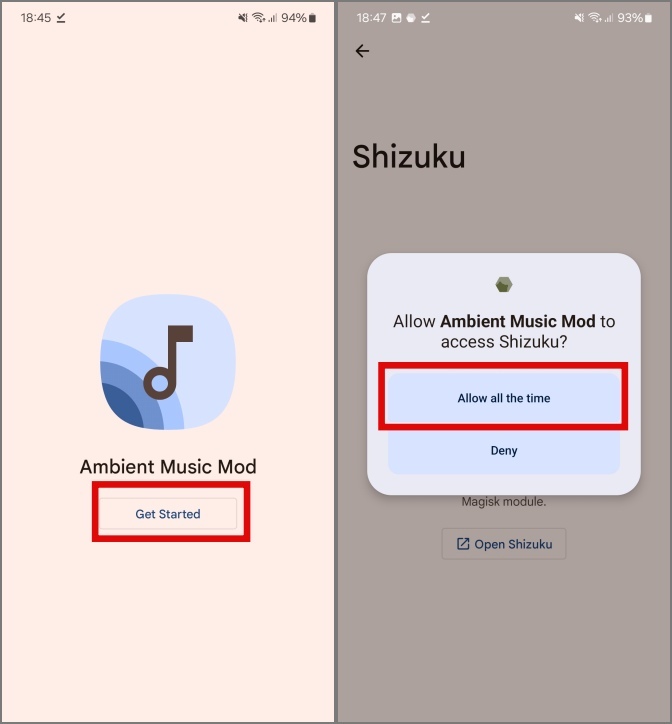
2. Now select your data usage options. Since Ambient Music Mod maintains an offline database of all the songs in a region, it needs to download it to your phone. You can select Wi-Fi only, if you wish to download the database over Wi-Fi or leave it as is to download over Mobile Data, and tap on Next. Select your region to download the respective music database and tap on Next.
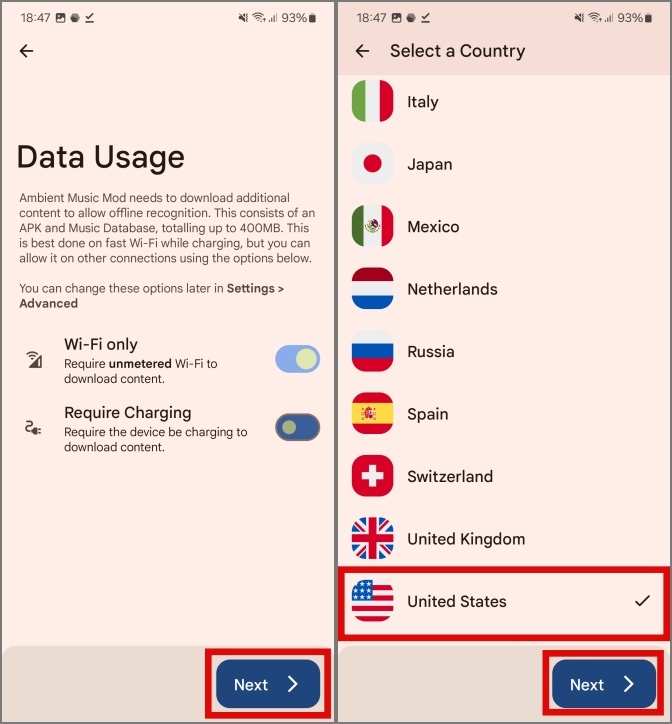
3. Ambient Music Mod will now download the latest version of Now Playing automatically. Once done, tap on Start Install and tap Install.
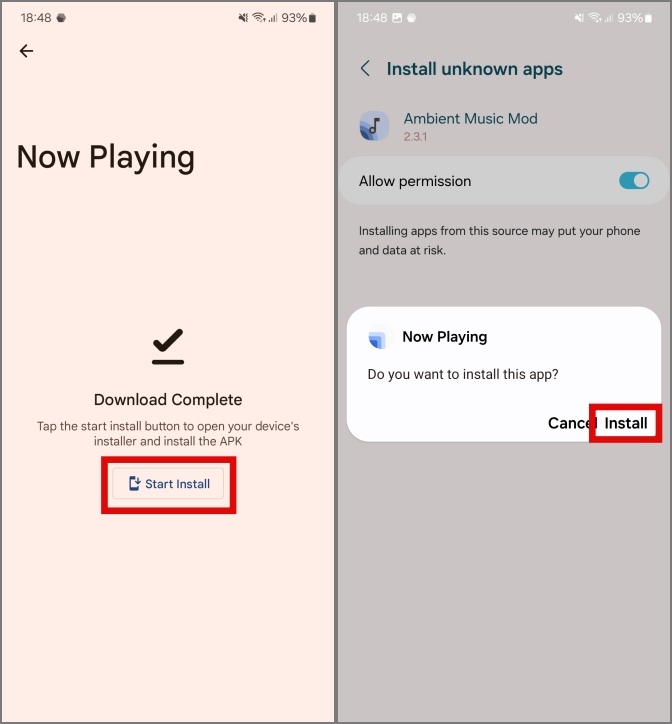
Tip: You will need to allow the installation of apps from the Ambient Music Mod app. To do this, tap on Settings, and then enable on Allow permission.
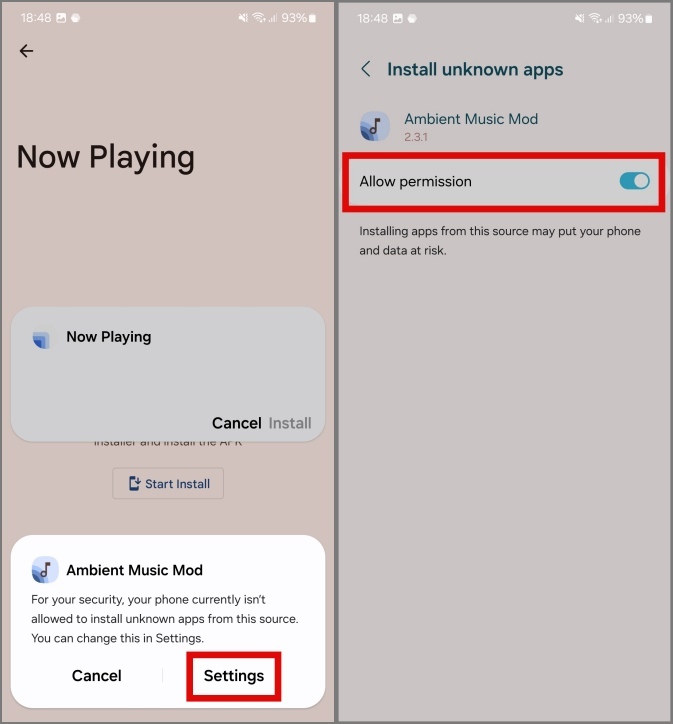
4. Then grant permissions for the Phone to prevent the app from recognizing any music while you’re on a call and Record Audio to recognize music by recording 8-second clips.
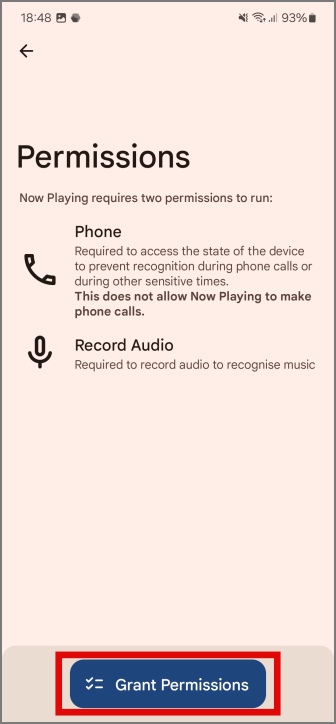
5. Now, tap on Disable Battery Optimizations for the app to let it operate freely in the background. Then tap on Allow.
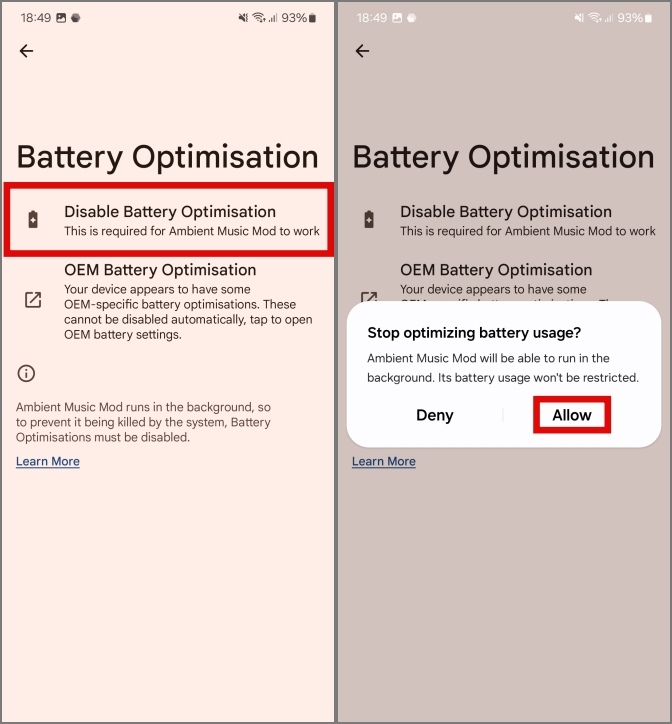
6. Finally, tap on Close. Now Playing will download your region-specific database in the background and once it is complete, Now Playing will start identifying songs near you.
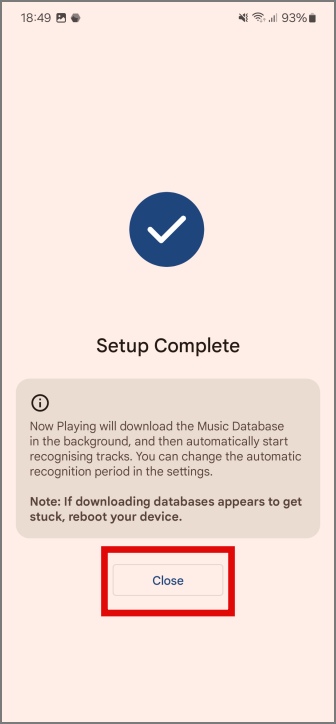
With this done, the Ambient Music Mod and Now Playing setup is complete.
Using Now Playing on Samsung Galaxy Phones
Using the Now Playing feature is pretty simple, your phone will automatically identify any music tracks that may be playing near you and save them in the Now Playing History. There are a lot of options present in the app to customize to your liking, here is the list of settings that you may find interesting.
Displaying Song Info on the Lock Screen
It is as it says, and displays the identified song’s info on your phone’s lock screen. Pretty nifty.
1. To get this working, you need to give Accessibility permissions to the Ambient Music Mod app. Tap on Lock Screen in the Ambient Music Mod app, then tap on Show on Lock Screen to navigate to the Accessibility settings.
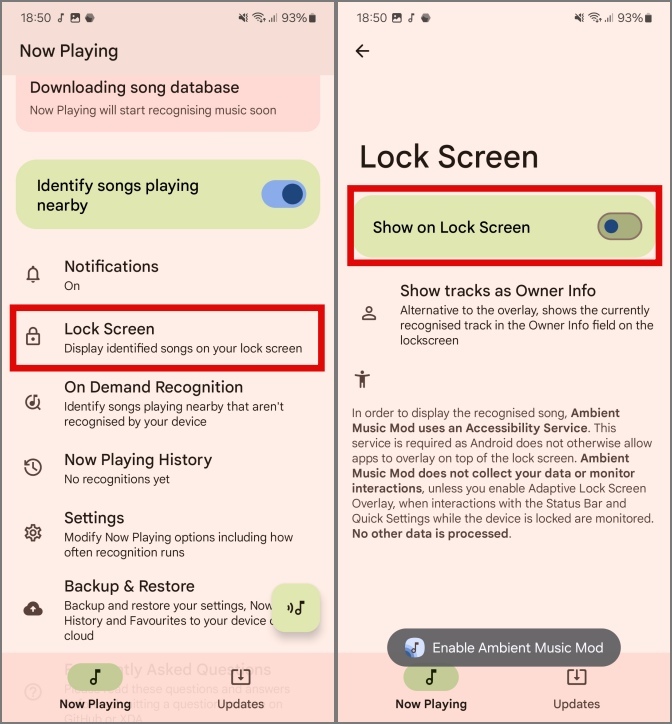
2. Here, navigate to Installed apps and tap on Ambient Music Mod.
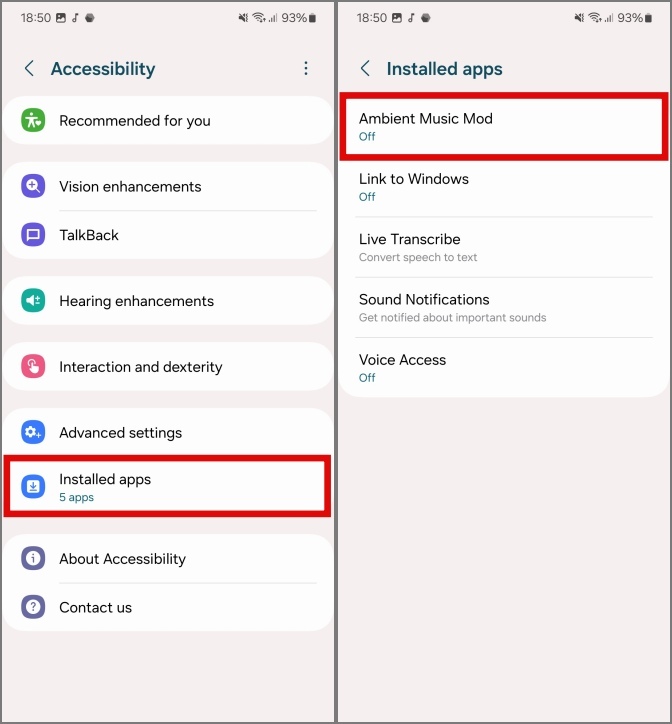
3. Then tap on the flick switch to enable Accessibility permissions for the app, and tap on Allow.
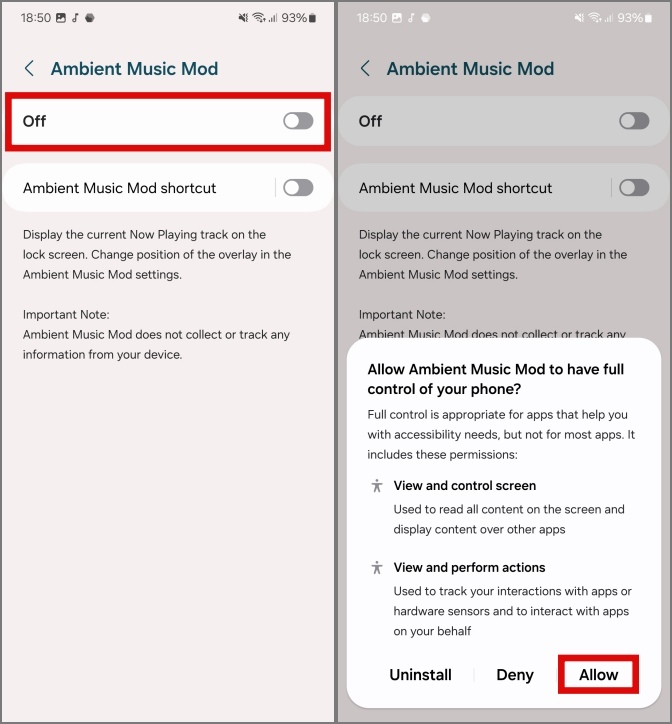
With this complete, you’ll get the identified music track details on your lock screen. This is how it looks in action. You also get a notification of the identified music track.
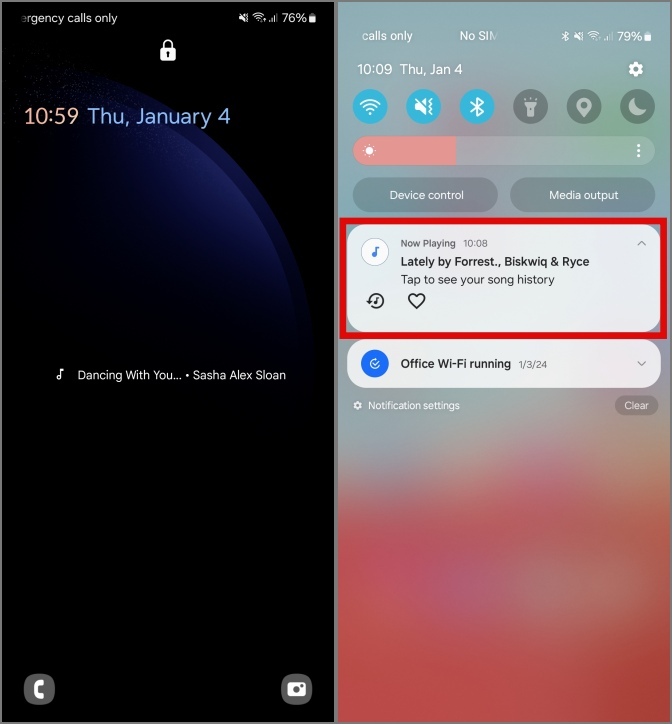
Manual Recognition
If you want to manually run the track recognition algorithm for a song that may be playing near you, you can do so right from the app.
Open the Ambient Music Mod app, then tap on Recognize and the app will start recording an 8-second audio clip. Once the audio from the clip is identified, the music track info will be displayed, along with embedded links for the same music track on installed music streaming apps like YouTube Music or Apple Music.
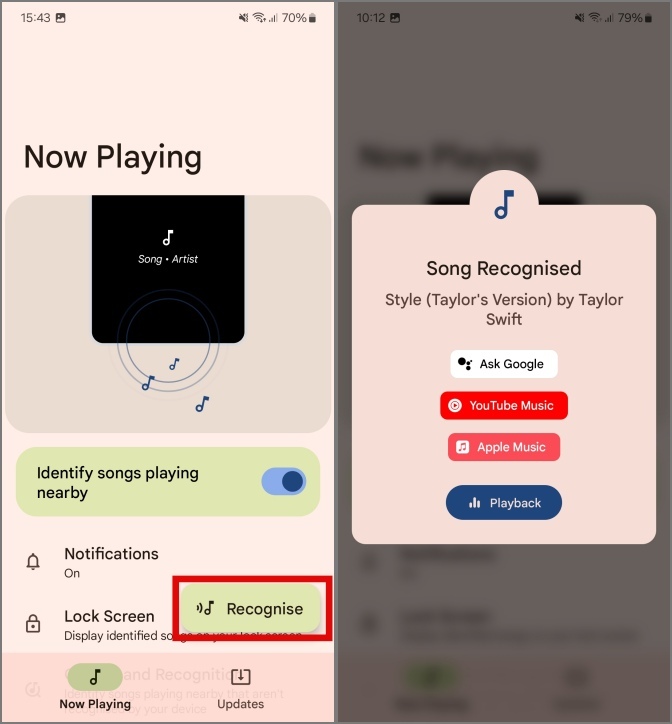
Now Playing History
What if you want to know which music track was playing yesterday in the subway or the day before that? You can check the Now Playing History for any tracks that might have been playing near you during the last year.
To see the Now Playing History, open the Ambient Music Mod app and tap on Now Playing History. This will show any music track your phone may have identified since it was set up.
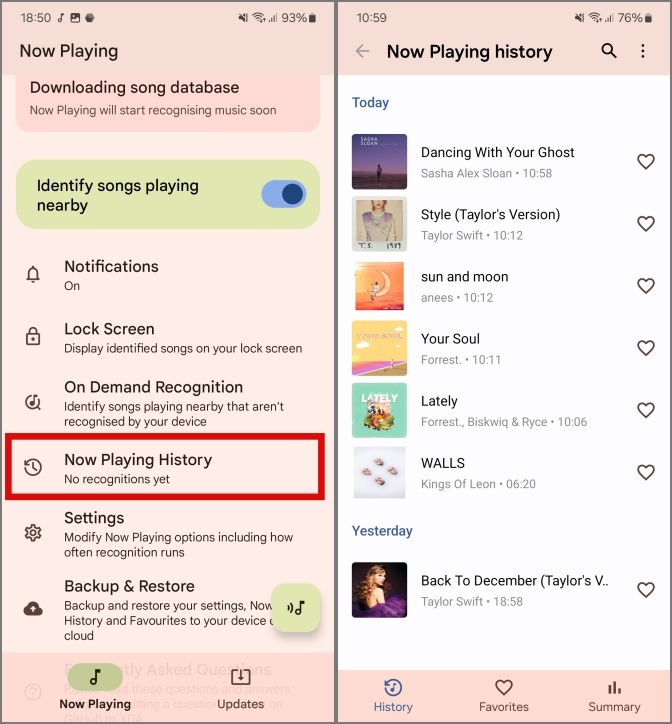
The maximum limit for saving the track history is one year. After that, each day’s track info is removed daily.
Recognition Period
The period for recognizing music tracks is set to 1 minute by default. In other words, the app will check for any music tracks playing nearby every 1 minute. This should be good enough for most users, but if you feel this frequency should be changed, then you can customize it.
1. To customize the recognition period, open the Ambient Music Mod app and tap on Settings. Then tap on Recognition Period.
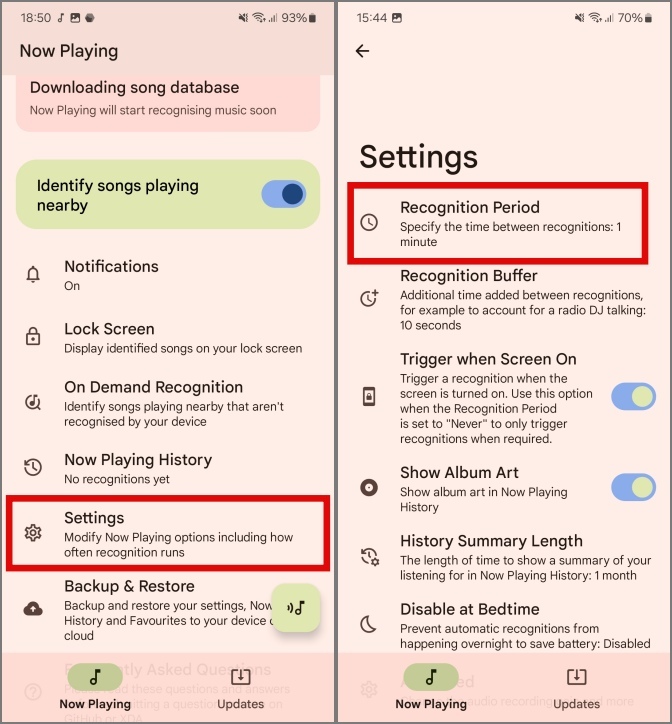
2. Now select the preferred frequency for the recognition model, for example, every 30 seconds, 2 minutes, or more. The less time you choose, the more battery will be consumed by the app.
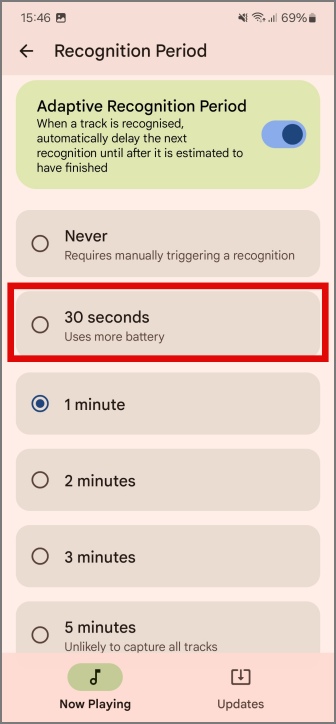
Backup & Restore
With all the settings tweaked as desired, it’d be so frustrating if you had to set them up again. Hence, Ambient Music Mod also provides an option to Backup and Restore your in-app settings.
1. To make a backup, open the Ambient Music Mod app and tap on Backup & Restore. From this menu, you can make a backup to your phone’s storage by tapping on Backup or restore an already established backup by tapping Restore and locating it on your phone’s local storage.
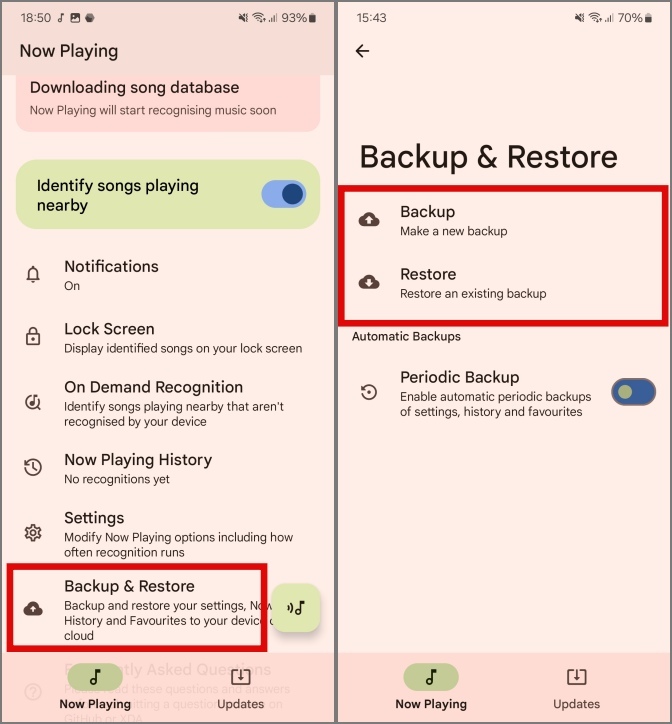
2. You can also set up periodic backups. The app also has the option to time the backup frequency and even set the backup location on your phone’s storage.
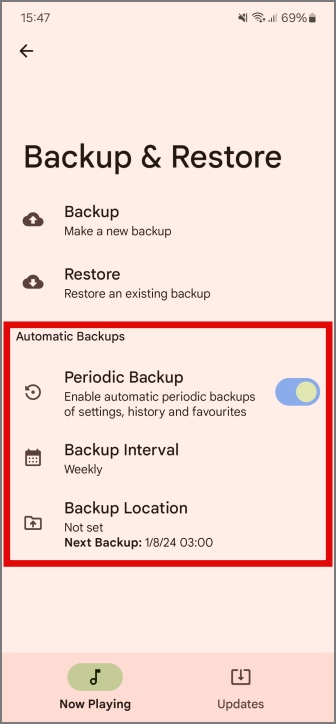
Limitations of Ambient Music Mod
While the Ambient Music Mod app swiftly performs the same functions as the Pixel exclusive Now Playing feature, it’s not all sunshine and rainbows.
1. Setting up Shizuku and Wireless Debugging after every reboot or after connecting to a new Wi-Fi network could be a hassle for some.
2. The app may try to resemble the Now Playing feature but uses more battery and keeps your phone more active than usual.
3. You cannot identify a track playing from your phone, for example, a reel or TikTok playing on your phone. Instead, you’ll have to use another phone to identify the music track.
4. Since the app is strict on privacy, you cannot identify any music track if you’re on a call. This is per the Phone permission that we agreed on while setting up the app.
5. If you enable Battery Saver mode on your phone, chances are the Ambient Music Mod app gets removed in the background and will stop identifying the music tracks.
Keep on Playing
With the Ambient Music Mod app, you can get functionality similar to Now Playing on Samsung Galaxy phones. All apps being open-source and reliant is a cherry on the cake.
On this note, this is how you can use Dynamic Island on Samsung Galaxy phones.
[ad_2]
Source link
