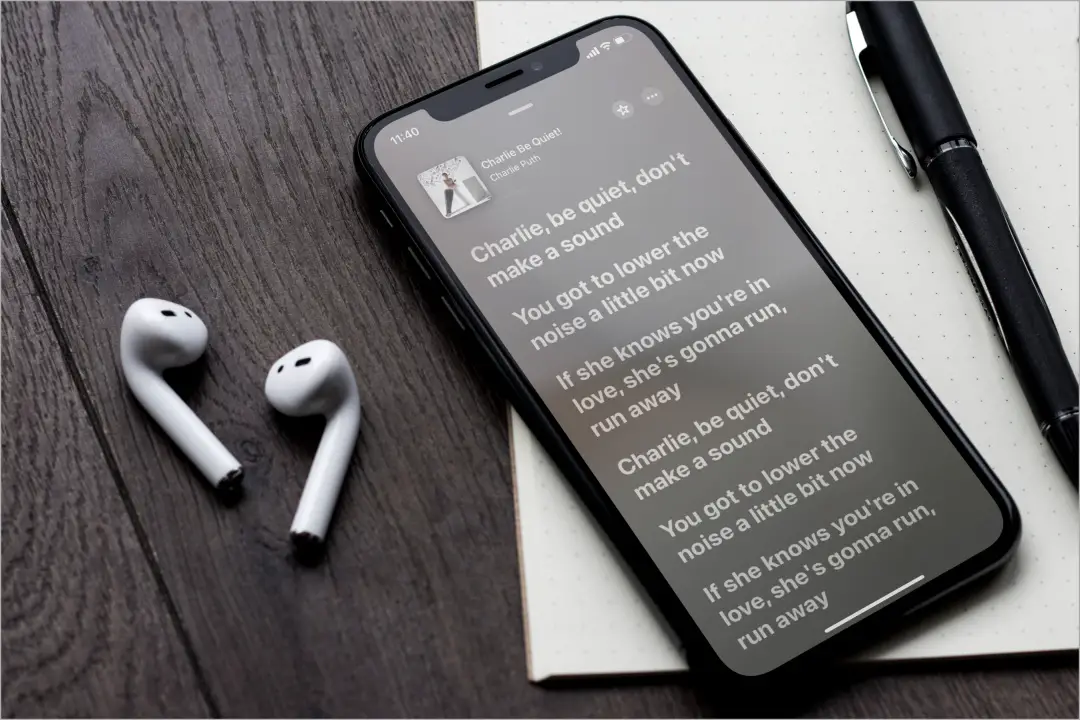[ad_1]
Are the lyrics missing from your favorite songs in Apple Music? While most songs in Apple Music have lyrics, there are still some that don’t. Moreover, songs from different regions may have lyrics in their native language, which can be challenging to understand if you don’t speak the common tongue. Thankfully, with the Apple Music app for Windows and macOS, you can add lyrics to any song. Let’s start adding the lyrics to your beloved songs.
How to Add Lyrics to Any Song in Apple Music
Typically, Apple Music will load the lyrics of the song you’re playing. But when that doesn’t happen automatically, you can add lyrics to the song. Thankfully, the Apple Music apps for Windows and macOS are almost similar. We will be showcase the Apple Music app for macOS.
1. Open the Apple Music app using the icon or from the Spotlight Search. Then, right-click on the song and choose Get Info on macOS. On Windows, right-click on a song in Apple Music, select Get Info, and choose Properties.
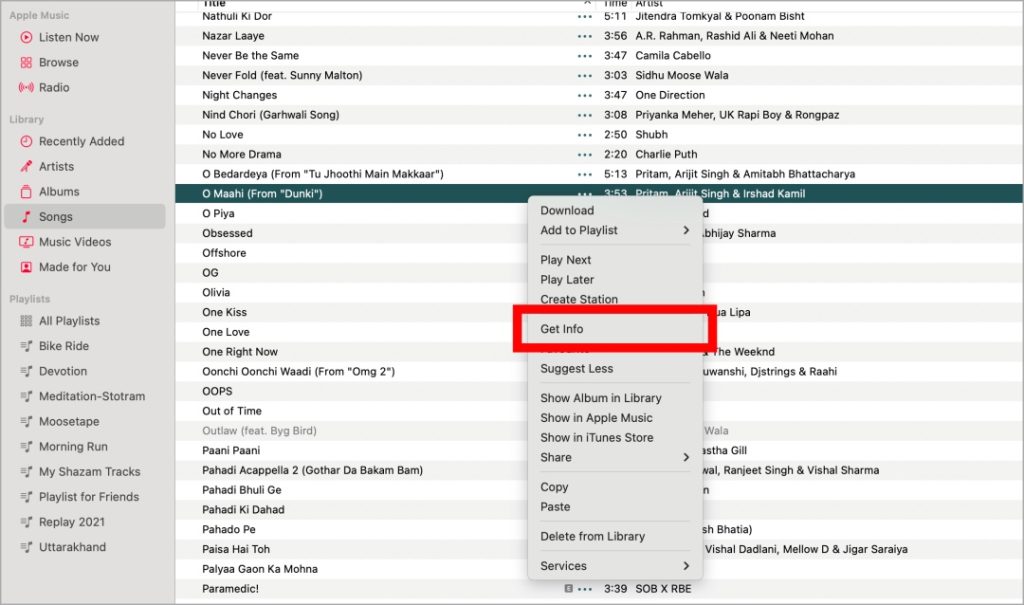
2. In the new floating window, go to the Lyrics tab and then click on Custom Lyrics.
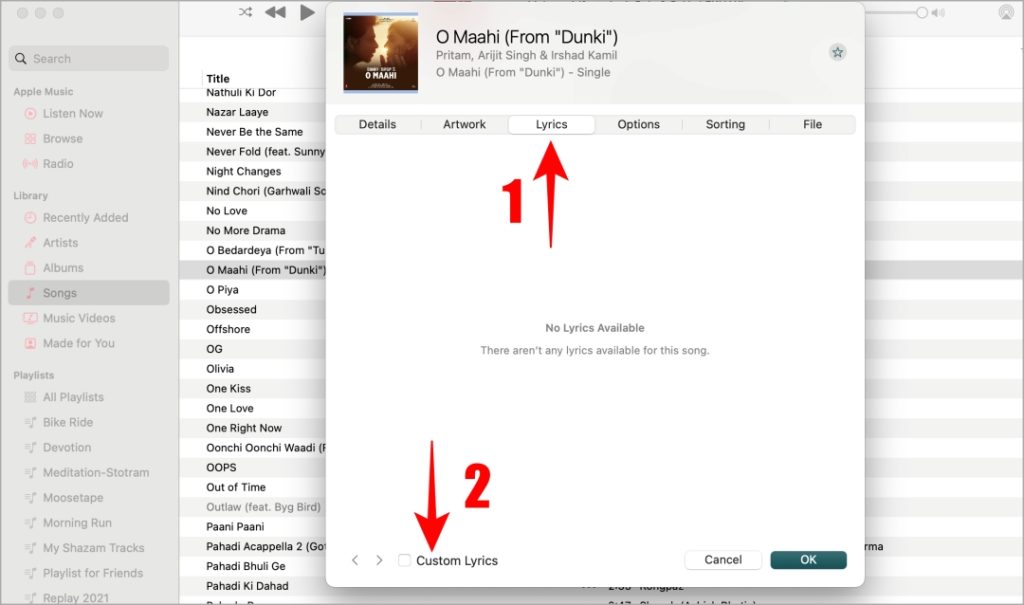
3. You will get the option to insert lyrics into the blank area. You can copy the lyrics of that song from websites like Genius or Musixmatch. Paste the lyrics text in the black area under the Lyrics tab, and click OK to add the lyrics.
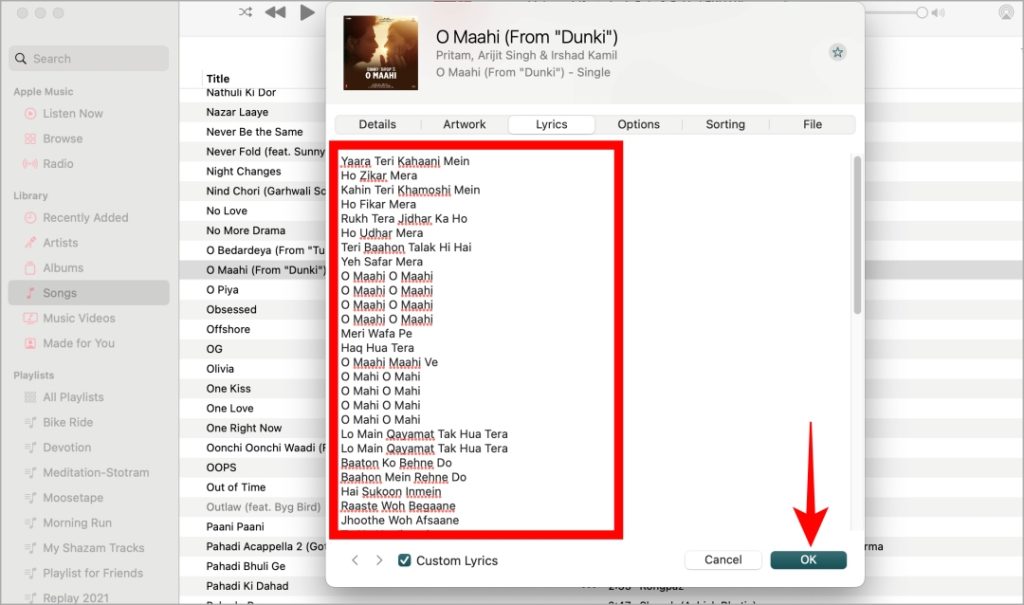
Tip: You can check how many times you’ve listened to a song on Apple Music.
How to Get Original Lyrics Back
There are various reasons why you might consider swapping out your custom lyrics for the original ones. Perhaps you value accuracy or admire the poetic qualities of the original lyrics. To restore the original lyrics, just follow the steps provided below.
1. Open the Apple Music app using the icon or from the Spotlight Search. Then, right-click on the song and choose Get Info on macOS. On Windows, right-click on a song in Apple Music, select Get Info, and choose Properties.
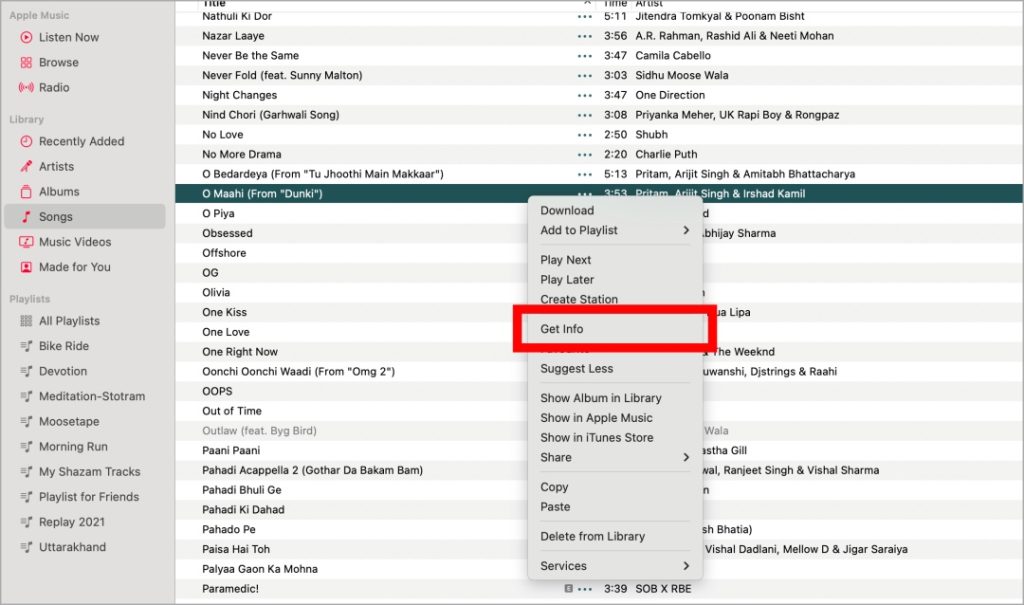
2. Head to the Lyrics tabs from the floating window and uncheck Custom Lyrics box.
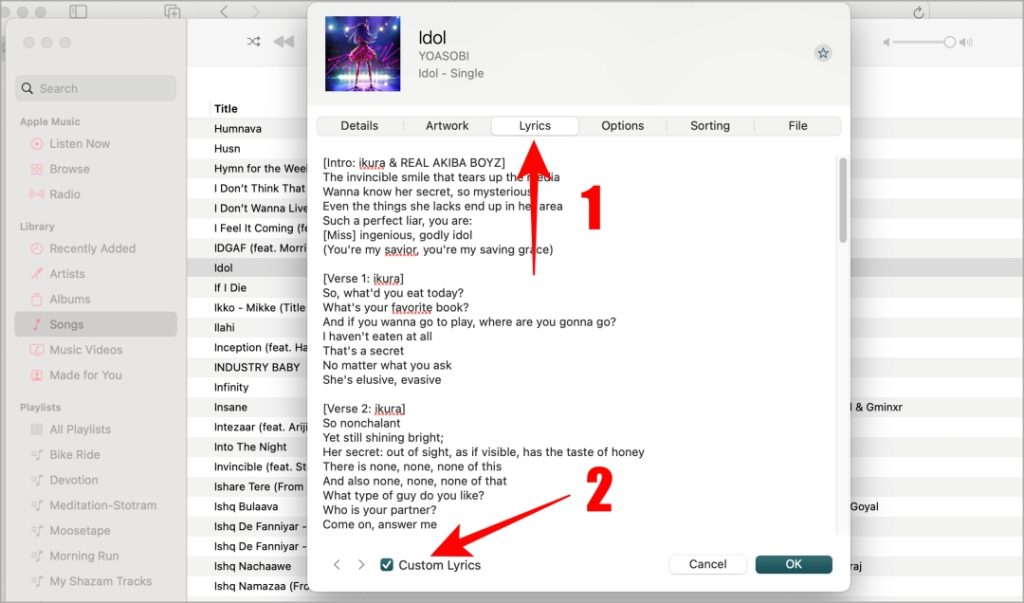
2. When a pop-up appears, select the Remove Custom Lyrics option. After that, click OK to save the changes.
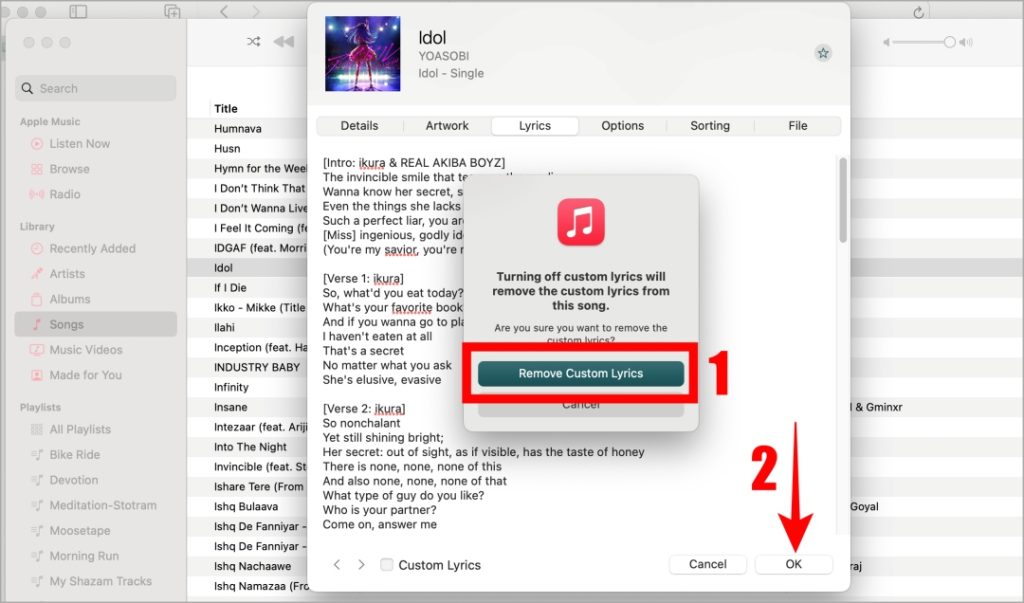
Tip: You can set you new animated album art in Apple Music.
Best Websites to Find Lyrics
Ready to bring your songs to life with meaningful lyrics? Explore these websites that offer a large database of song lyrics that make it easier to find the ideal lyrics.
- Genius: It is one of the most renowned platforms look for song lyrics. Genius also offers exclusive content such as interviews and podcasts and allows users to contribute their annotations, interpretations, and facts to the lyrics. Furthermore, it provides a convenient app and enables translations of lyrics into various languages.
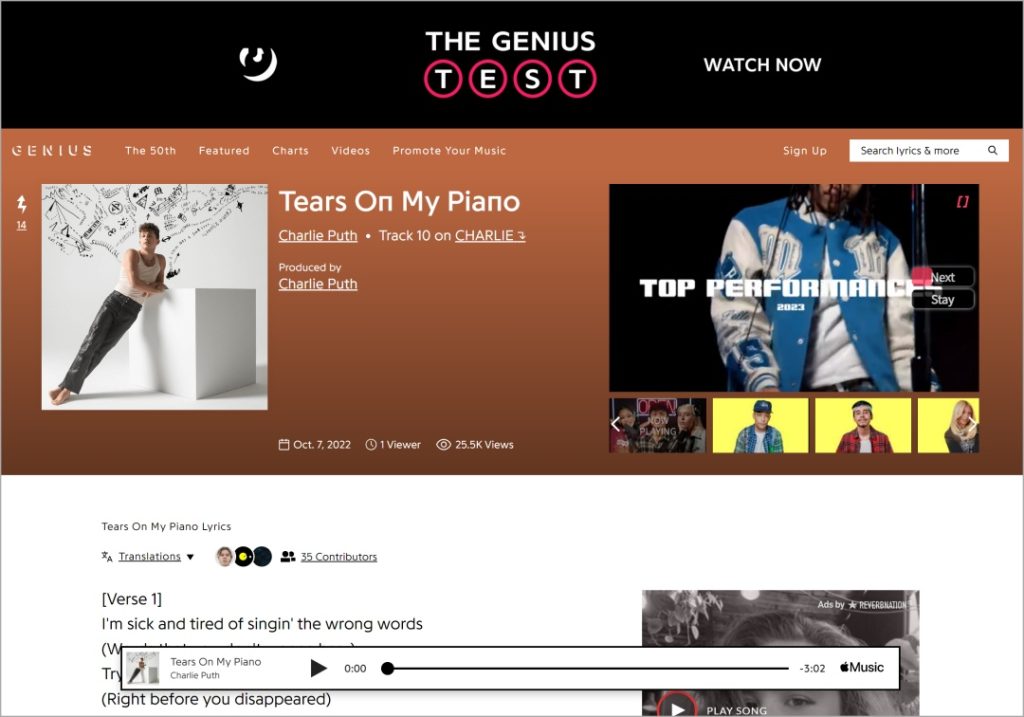
- AZLyrics: If you just want lyrics and don’t want any unnecessary distractions, AZLyrics is the perfect destination. With its impressive collection of lyrics, easy-to-navigate interface, and advanced search capabilities, it’s a favorite among many users.

- Songfacts: This website has more than just the lyrics. It also serves captivating facts, trivia, and meanings behind lyrics. However, the downside is that the library covers only the most popular songs and is not huge as compared to the previous two websites.
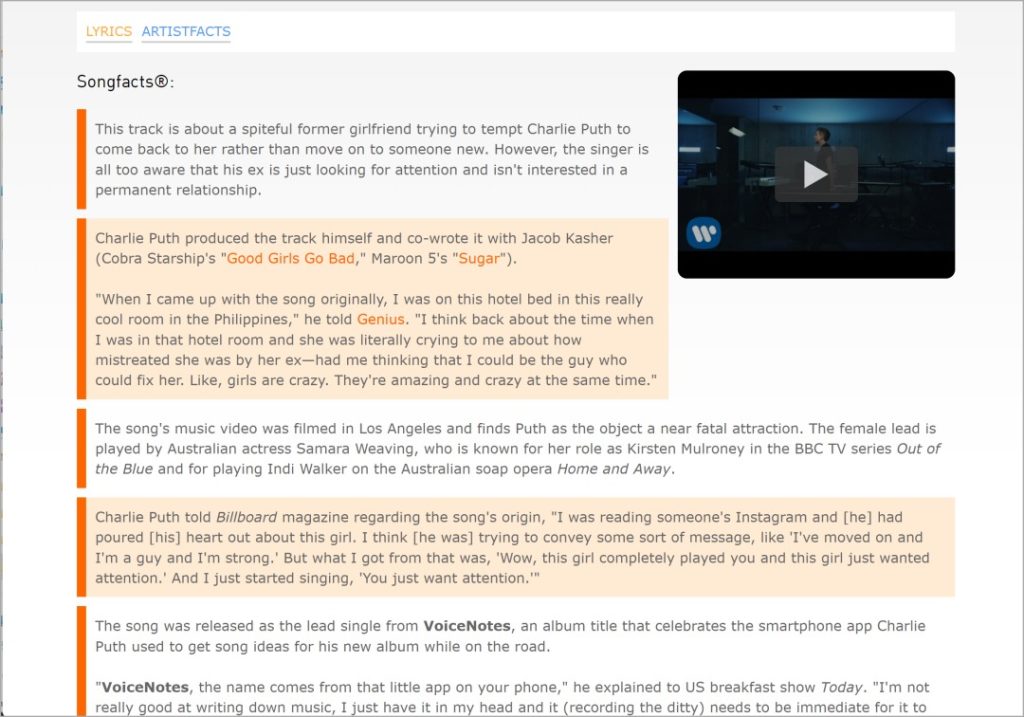
FAQ
1. Will the added lyrics be visible to others if I share the song?
No. Lyrics added by you are only visible in your Apple Music app.
2. Do added lyrics sync across all my devices using Apple Music?
When you add lyrics, they will be synced across all your devices linked to the same Apple ID. However, it might take time for the changes to show up. If you’re not seeing the updated lyrics, close the app and reopen it.
The Lyricist
That’s how you can personalize your musical experience with custom lyrics in Apple Music. Enhancing your favorite songs with lyrics is only the beginning of creating a personalized playlist that reflects your individuality. You can also fully customize the playlist cover in Apple Music with some ready-made or custom images.
[ad_2]
Source link