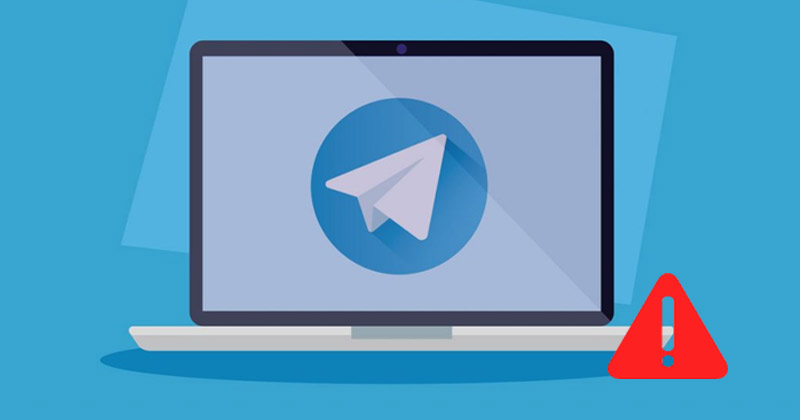[ad_1]
Telegram may not be as popular as WhatsApp or Messenger, but many users still use it. Telegram is an instant messaging app that provides various ways to communicate with your loved ones.
Besides the communication features, Telegram is also known for its channels and channel-specific features. The instant messaging app is available on every platform, including Windows, macOS, Android, iOS, and the web. A few users have recently reported problems using Telegram’s web version.
How to Fix Telegram Web Not Working
Users have claimed that the Telegram web is not opening at all, and even if it opens, it fails to sync the messages. If you are also experiencing such problems while using Telegram web, you must follow some of the shared troubleshooting tips. Here’s how you can fix the Telegram web not working issue on Windows PC.
1. Make sure your internet is working

Before you try the next methods, it’s important to check whether you have an active internet connection. A user needs to understand that every web-based service requires an active internet connection to function, and so does the Telegram web version.
If you have an unstable internet connection, no matter how many attempts you make to load the Telegram web, it won’t work. So, head to the fast.com website and check whether your internet works.
If your internet is not working properly, fix it and then try accessing the Telegram web version on your computer/laptop.
2. Check if Telegram is Down

If the Telegram web version is not working on PC, you must check the Telegram server status first. If there’s any problem with the Telegram server, the web version, desktop apps, and mobile apps won’t open or sync the messages.
You can use sites like Downdetecter or similar websites to check for a Telegram outage. If Telegram’s servers are down, you must wait until the service gets restored.
3. Disable the Proxy Settings or VPN
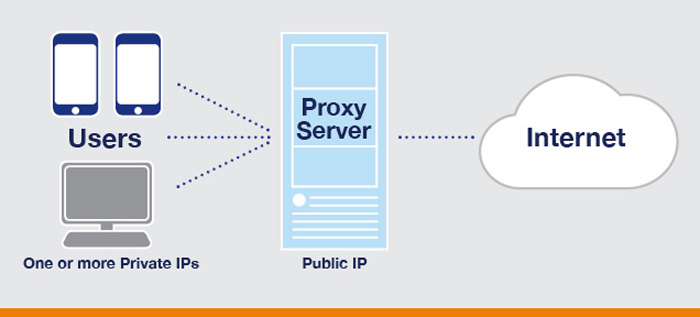
If you are using custom proxy settings on your PC or if it’s connected to a VPN, the Telegram web won’t work. The web client and the desktop app for Telegram would also stop working on your computer.
VPN changes your IP Address and assigns a different location, which forces the Telegram web client to connect to a different server. When Telegram web fails to connect to a different server, it shows you an error message or creates message sync problems. Hence, if you are using a Proxy or VPN service, make sure to disable them and try it again.
4. Disable the Windows Defender Firewall
Windows Defender Firewall blocking the connection to Telegram’s server is another prominent reason for Telegram Web Not Working.
Many users facing the same problem have claimed to fix the issue by disabling the Windows Defender Firewall. Here’s what you need to do.
1. Type Windows Defender Firewall on the Windows Search and open the matching option from the list.
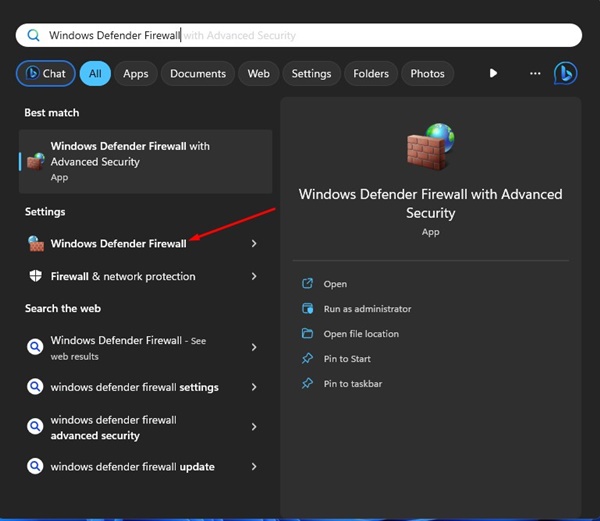
2. When the Windows Defender Firewall opens, click on the Turn Windows Defender Firewall on or off.
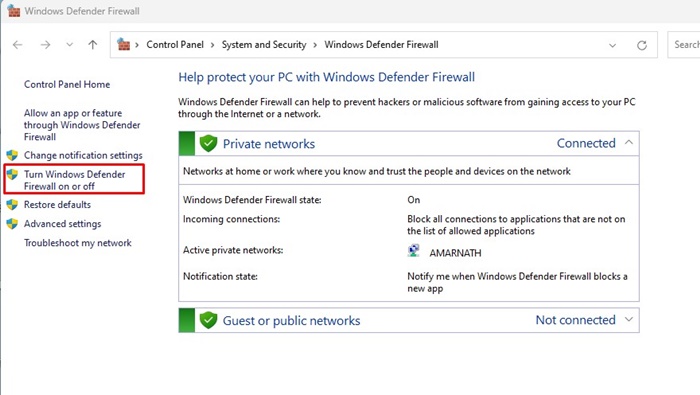
3. In the Customise settings for each type of network, select Turn off Windows Defender Firewall (Not Recommended) in both Private & Public network settings.
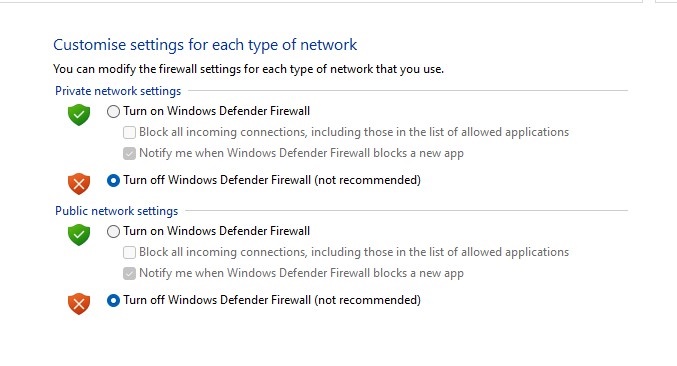
4. After making the changes, click the OK button to apply the changes.
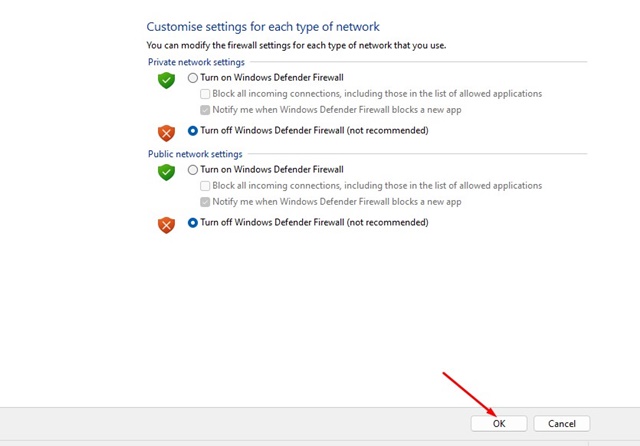
That’s it! Now restart your Windows computer and access Telegram Web Again. This time Telegram web would work.
5. Reconnect with the Telegram Web Client
Well, in this method, we will reactivate the Telegram web session to fix the Telegram web not working problem. Here’s what you need to do.
1. Open the Telegram web version on your PC’s web browser.
2. Now click on the Hamburger menu (Three lines) at the top left of the screen.
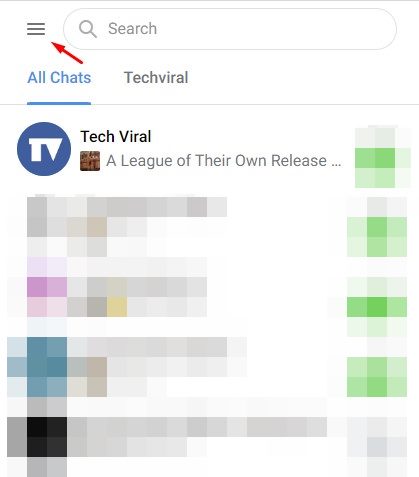
3. From the list of options that appears, select Settings.
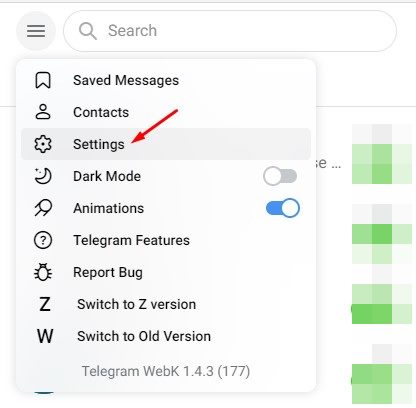
4. On the Profile Settings screen, click on the three horizontal lines as shown below.
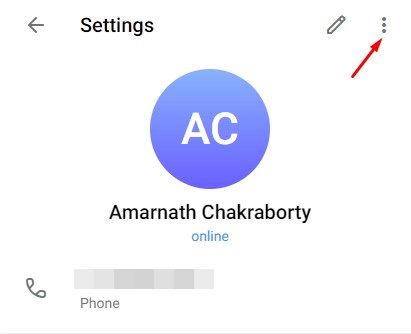
5. Next, click on the Logout button.
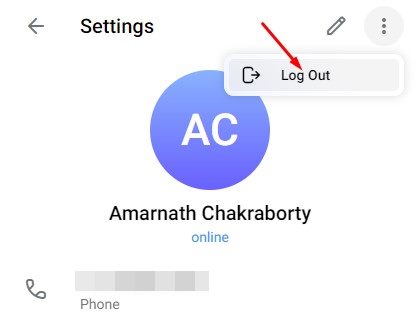
6. Once done, open the Telegram app on your Android and tap on the Hamburger menu > Settings.
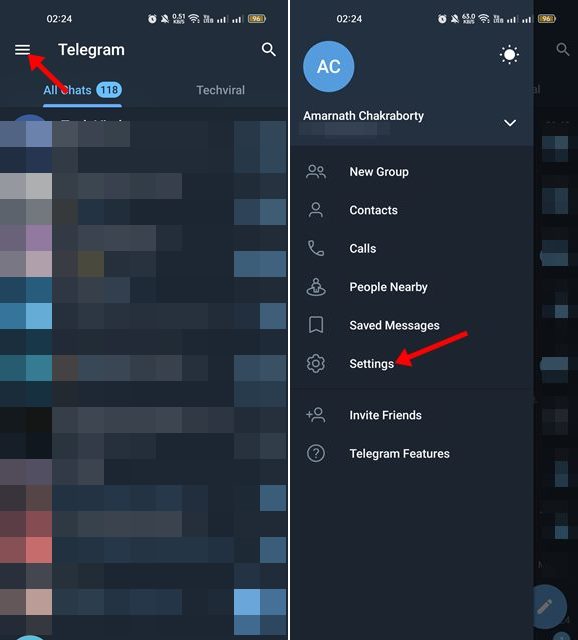
7. On the Settings page, tap on Devices and then tap on Terminate all other sessions.
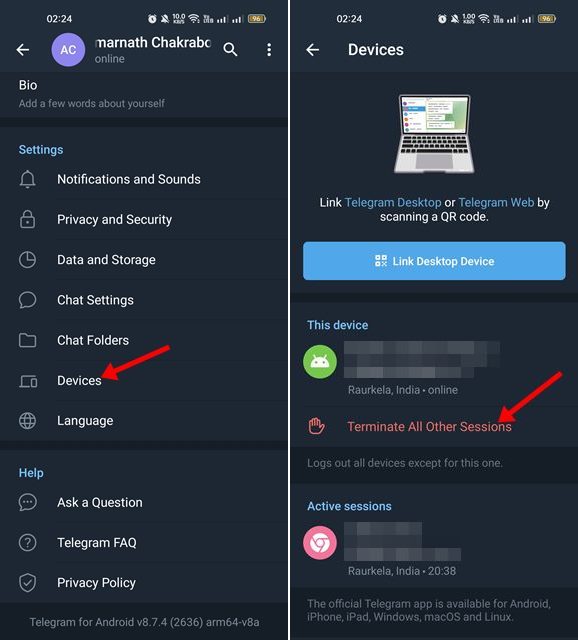
8. After implementing the steps, open the Telegram web version on your PC and sign in with the QR code again.
That’s it! This is how you can reconnect to the Telegram web client again. This would probably fix the Telegram web not working problem on your device.
6. Disable Telegram Customization Extensions
Many extensions are available on the Chrome web store, adding more features to the Telegram web. These extensions add some extra functionality to the Telegram web, but sometimes they interfere with the workings of the Telegram web, causing problems.
If Telegram web is not working after installing a specific Chrome extension, you must disable it to resolve the issue. Not only the Telegram extensions, but you also need to disable the VPN & ad blocker extensions.
7. Clear the Browser Cache & Cookies
If Telegram web is still not working on your PC, it’s time to clear the browser cache and cookies. Sometimes web tools fail to work correctly due to corrupted or outdated cache and browsing data.
Hence, you must clear the browser cache and cookies to fix Telegram web problems. To clear cache and cookies on the Chrome browser, press CTRL + SHIFT + Delete key on your keyboard.
This will open the Clear browsing data screen. You must select the Cookies and other site data, Cached images, and files and click the Clear data button. You need to follow the same procedure to clear cache and cookies in the Edge browser.
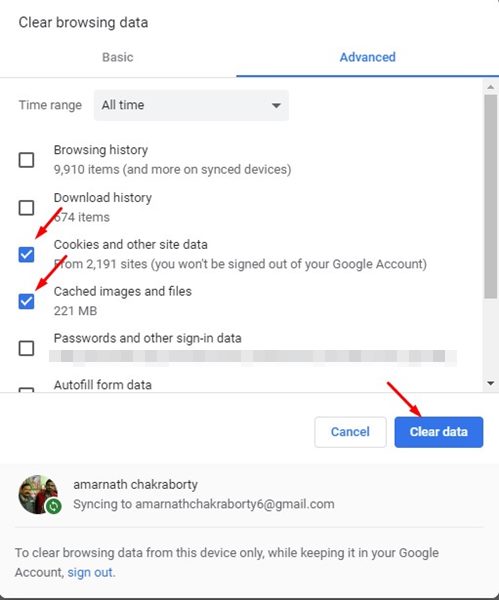
8. Report the Problem to Telegram Support
If nothing has worked in your favor until now, it’s a good time to take the help of Telegram’s support team. You can contact Telegram’s support team via Twitter or from this webpage.
Provide as many details as possible, including what you’ve tried to fix. Telegram web is not working.
Telegram’s support team will look into the issue and fix it. If the problem is on your side, you will get proper guidance on how to fix the problem.
So, these are the few best ways to fix the Telegram web not working problem on Windows PC. These methods will likely fix all Telegram web-related problems on your PC. Let us know in the comments if you know other ways to troubleshoot the same problem.
[ad_2]
Source link