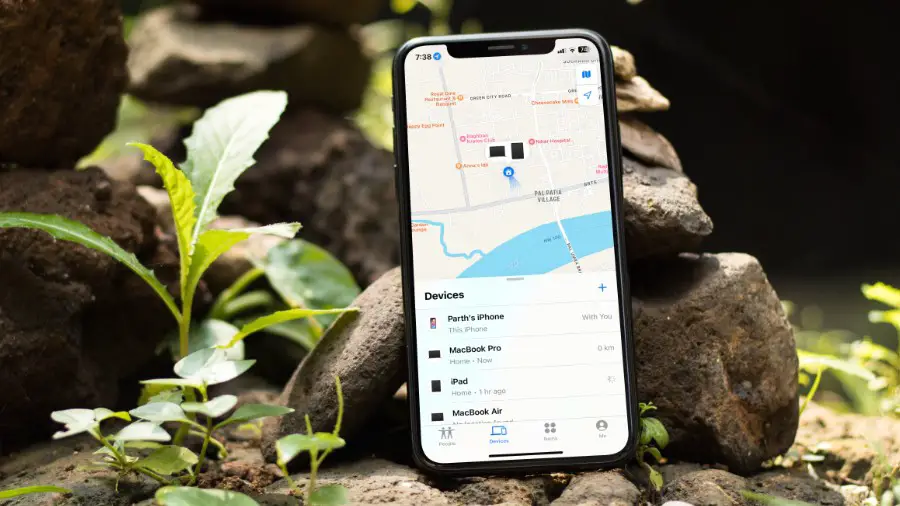[ad_1]
Find My is a handy add-on to track your Apple devices on the go. Find My works for your Apple family members and AirTag items, too. The service failing to show your Apple devices can confuse you. Here are the best ways to fix Find My not working on your iPhone or iPad.
Why Isn’t Find My Working
Find My may not work due to several reasons on your iPhone.
- Find My feature is not active on your iPhone.
- The iPhone has been turned off (before iOS 15.2).
- You are using a different Apple ID.
- Location sharing is turned off on your family member’s device.
- Incorrect time and date.
- Outdated iOS or iPadOS software.
- Poor network connectivity on your iPhone or iPad.
- Dead AirTag battery or isolated location for your item.
As expected, most tricks work only when your device is accessible. You can make the necessary tweaks below and ensure Find My works as expected in unfortunate situations. Without further ado, let’s get started.
1. Enable Find My
You should enable Find My on your Apple device to track it via iCloud web or other devices using the same Apple ID.
1. Open Settings on iPhone. Go to your Apple ID.
2. Scroll to Find My.

3. Tap Find My iPhone. Enable the Find My iPhone, Find My network, and Send Last Location toggles from the following menu.

2. Charge Your Device
Find My should still locate your device if your device is turned off or low on power. Apple added the function following the iOS 15.2 version. However, it’s still a good idea to keep your device fully charged to avoid such errors.
3. Check Apple ID
When you lose your iPhone, log in to iCloud web and use the same Apple ID as your main device to locate the lost device via the Find My network. If you use another Apple ID, the Find My service can’t work as expected.
4. Check Location Services
You should enable location services on your iPhone for precise tracking via the Find My network. Follow the steps below to make changes.
1. Open Settings on your iPhone and scroll to Privacy & Security.

2. Select Location Services. Enable the toggle from the following menu.

5. Check Network Connection
Your iPhone relies on the internet or Bluetooth to send its location to the Find My network. You need to troubleshoot the network connection on your iPhone or iPad and try again.
You can enable Airplane mode on your iPhone and disable it after some time to reset the network. If network issues persist on your iPhone, reset network settings.

6. Check Date and Time Settings
Incorrect date and time settings on your iPhone can cause issues with the Find My service. You should fix your date and time on your iPhone or iPad and try tracking it via another device.
1. Launch Settings on your iPhone and scroll to General.
2. Select Date & Time.

Check your device’s time zone. You can also enable the Set Automatically toggle.

7. AirTag Battery
AirTag is a handy little tracker to keep a close watch on your little ones, pets and track your wallets, keys, and other essentials. AirTag uses a standard CR2032 battery cell.
When your AirTag runs low on battery, you see a low battery message in the Find My app. You can’t track your devices if the AirTag battery is dead.
AirTag uses a network of nearby Apple devices to update its location on the Find My network. If your device is lost in a remote area, the device can’t send its whereabouts on Find My.
8. Enable Location Sharing on Your Family Member’s Device
Find My is quite useful for parents. You can check your little one’s whereabouts right from your iPhone. However, you need to add them to Apple Family and enable location sharing on their devices.
1. Launch Settings on your iPhone and select Family. Tap on your family member and check location sharing status on their phone.

2. Pick up your family member’s iPhone and head to Settings.
3. Select Family and tap on their profile.

4. Tap Location Sharing and share their location with you.

You are all set to track your family members via the Find My network.
9. Update iOS
An outdated iOS version can cause issues with the Find My function. Let’s update your iPhone or iPad to the latest version.
1. Open Settings on your iPhone and scroll to General.
2. Select Software Update and install the latest iOS build on your phone.

Find Your Lost Devices in No Time
Find My not working on iPhone can confuse you. When you get back access to your iPhone, use the tricks above to track your device in real-time. If you still can’t locate your iPhone, contact your carrier. You should also report device theft to the local authorities.
If your AirTag device is lost in a remote area, your chances of finding it via Find My network are slim.
[ad_2]
Source link