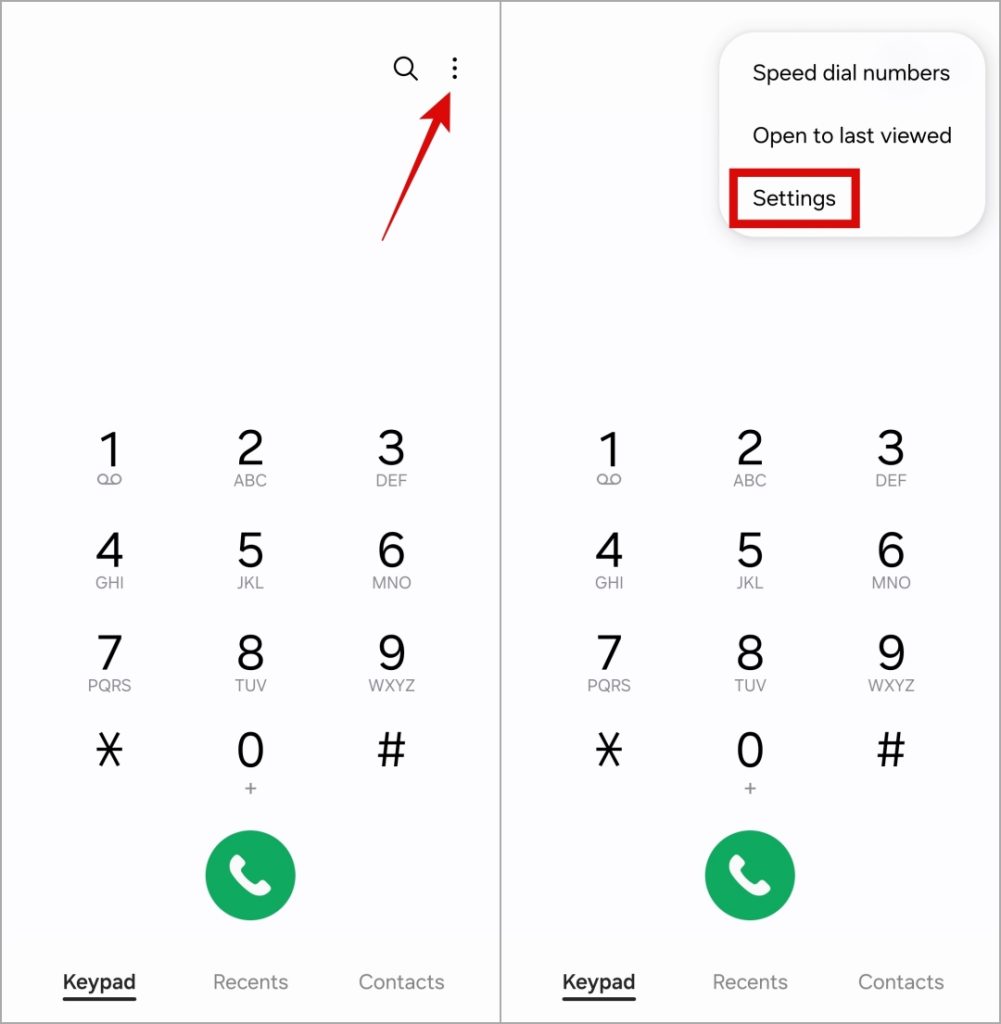[ad_1]
Is your Samsung Galaxy phone frequently dropping calls, disrupting the flow of your conversations and causing inconvenience? This issue can arise due to various reasons, from poor cell reception to misconfigured network settings. Fortunately, there’s no need to settle for a subpar calling experience on your high-end Samsung Galaxy phone. You can fix the issue with the solutions mentioned below.
1. Try Basic Fixes
Before we get to any advanced solutions, it’s a good idea to try these basic solutions.
- Check Signal Strength: A poor or inconsistent cell signal is one of the common reasons why calls on your Samsung phone may keep dropping. Hence, you should first check the signal indicator in the top right corner of the screen or use an app like Signal Strength to check if your phone is getting good cellular coverage.
- Toggle Airplane Mode: Enabling and disabling airplane mode can help refresh your phone’s network connections. If it’s just a one-off glitch that’s causing calls to drop on your phone, this should help.
- Remove and Reinsert the SIM Card: An improperly inserted SIM card can also result in such issues. To fix this, try ejecting the SIM card and re-inserting it on your phone.
- Check Your Phone for Liquid or Physical Damage: Did you recently drop your phone into water or onto a hard surface? If so, that may have damaged your phone’s internal components. Inspect your phone for any damages, and if you find any, your best option is to take it to the nearest Samsung Support Center.
2. Disable Wi-Fi Calling
Enabling Wi-Fi calling allows your Samsung phone to use a Wi-Fi network to make and receive calls when the cellular coverage is weak. However, if your Wi-Fi network is unstable, calls may end unexpectedly on your Samsung phone. To avoid this, it’s best to disable Wi-Fi calling on your phone using these steps:
1. Open the Phone app, tap the kebab menu (three dots) in the top right corner, and select Settings.
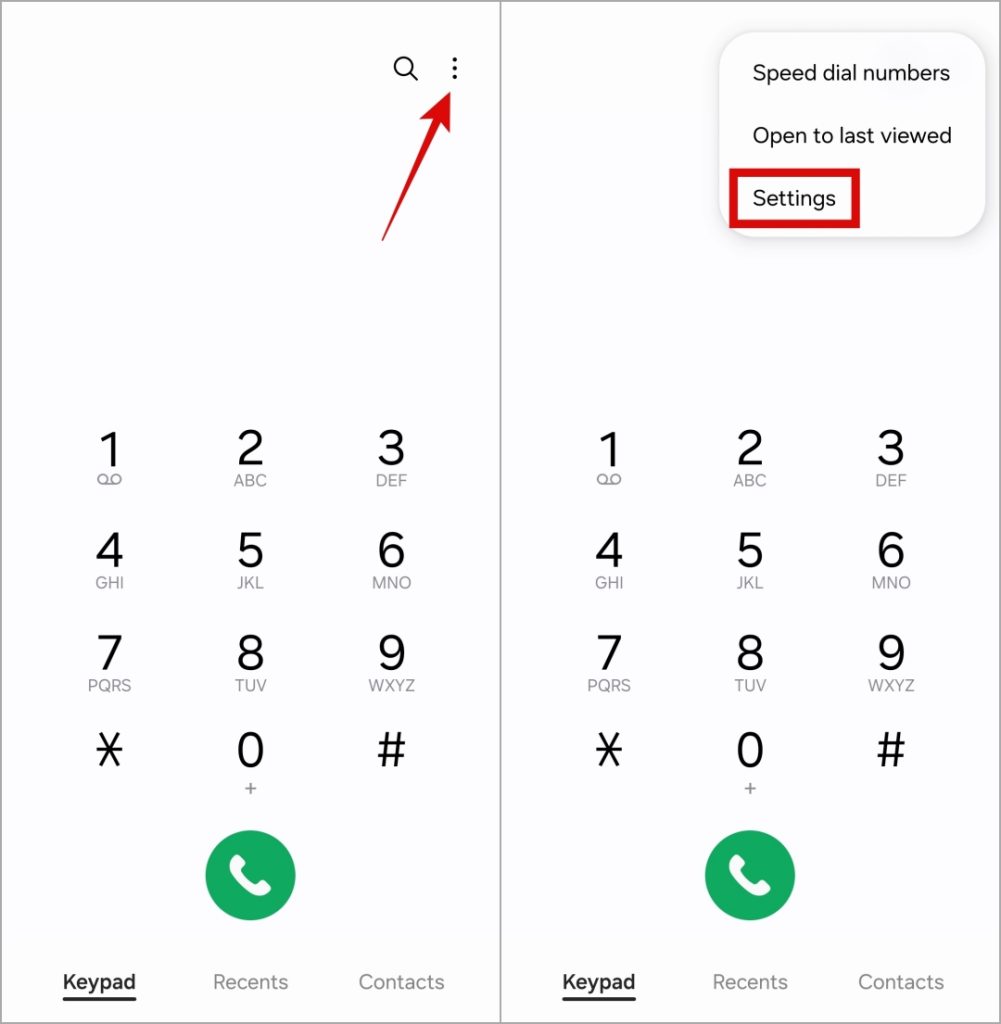
2. Disable the toggle next to Wi-Fi Calling.
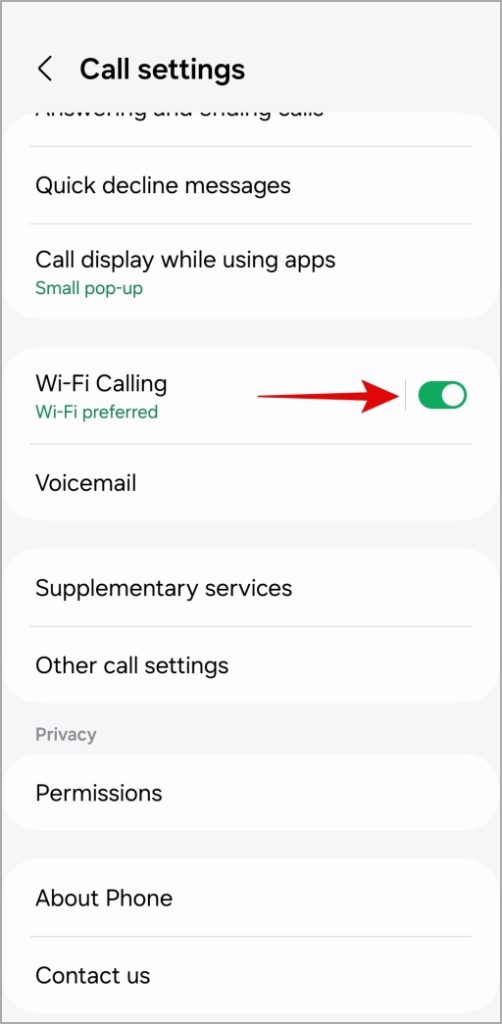
3. Reset APN Settings
Misconfigured Access Point Name (APN) settings can affect your phone’s ability to communicate with the network. When this happens, you could experience all kinds of issues while making or receiving calls, including the one discussed here.
1. Open the Settings app on your phone and go to Connections > Mobile networks.

2. Tap on Access Point Names.

3. Tap the kebab menu (three dots) in the top right corner and select Reset to default.

4. Reset Network Settings and Restart Your Phone
Another reason why your Samsung Galaxy phone may keep dropping calls is if there’s a problem with the network settings. Instead of going through each of your network settings individually, it’s easier to reset them all and start over.
1. Open the Settings app on your phone and tap on General management.
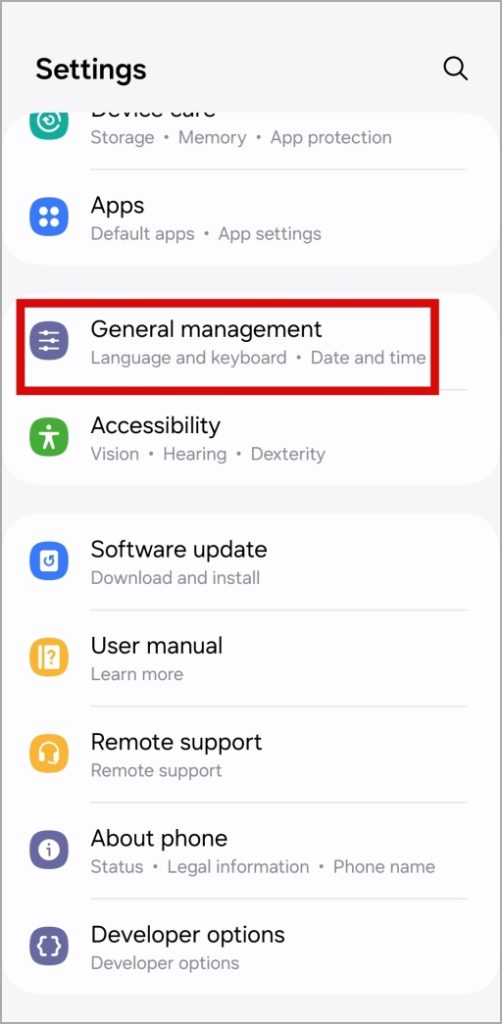
2. Tap Reset and select Reset mobile network settings from the following screen.
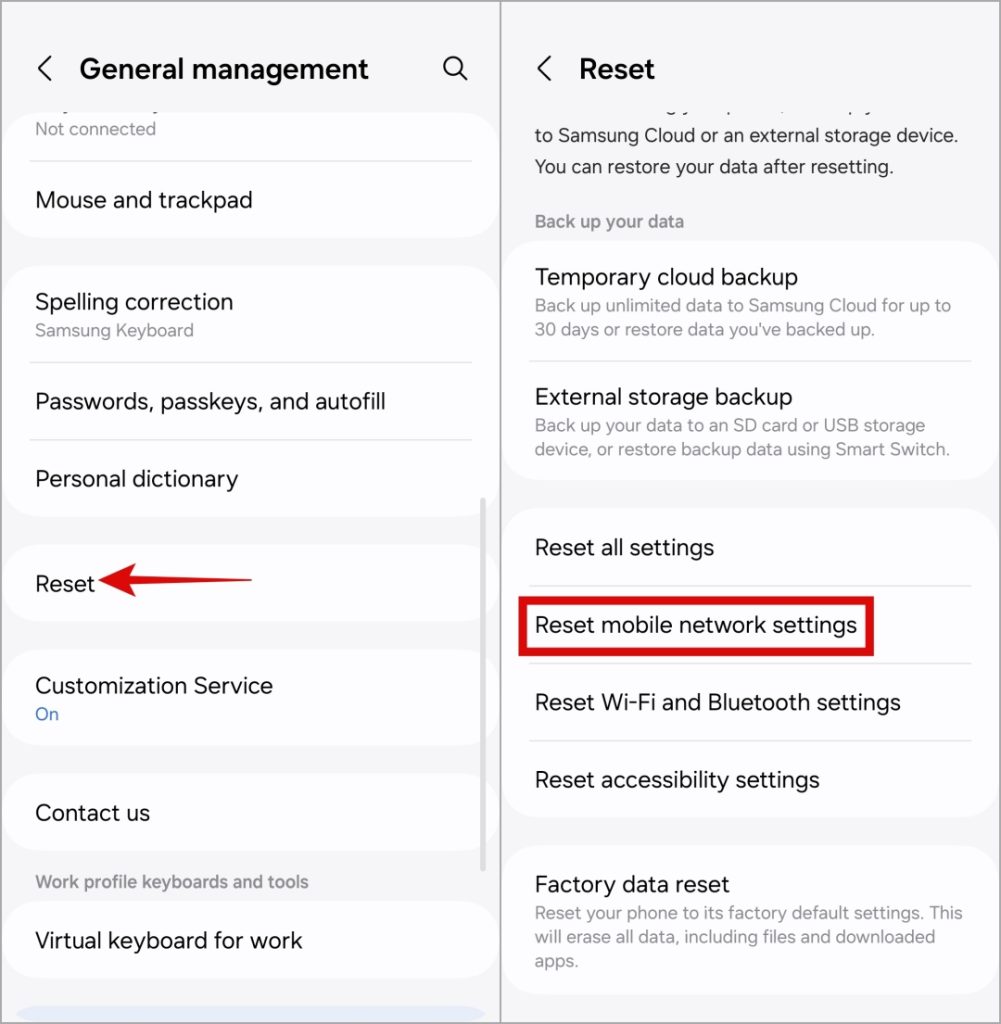
3. Tap the Reset settings button to confirm.
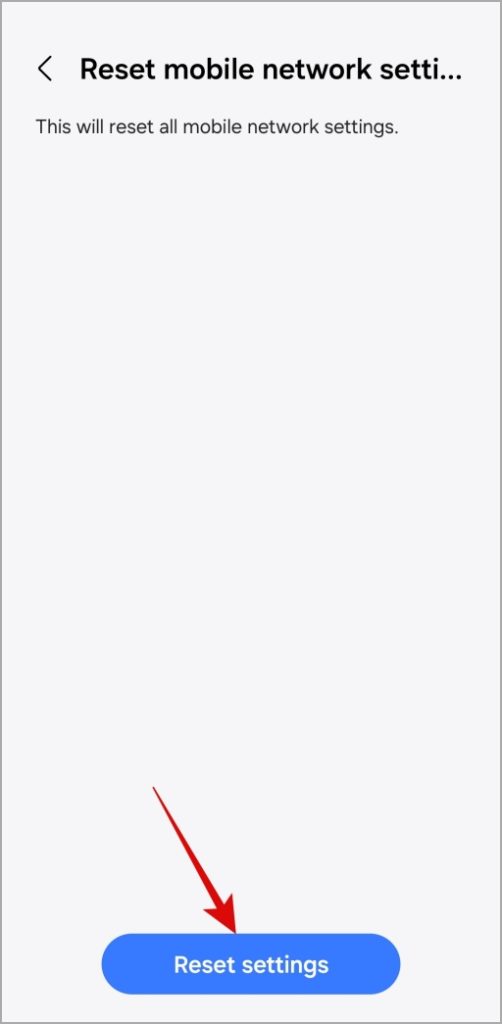
After resetting all the network settings, restart your phone and check if the issue is still there.
5. Check for Software Updates
Samsung regularly releases software updates for its phones to address known issues and enhance performance. If your Samsung Galaxy phone is dropping calls due to a buggy One UI build, installing pending updates should help.
Open the Settings app and head to Software Update > Download and install.
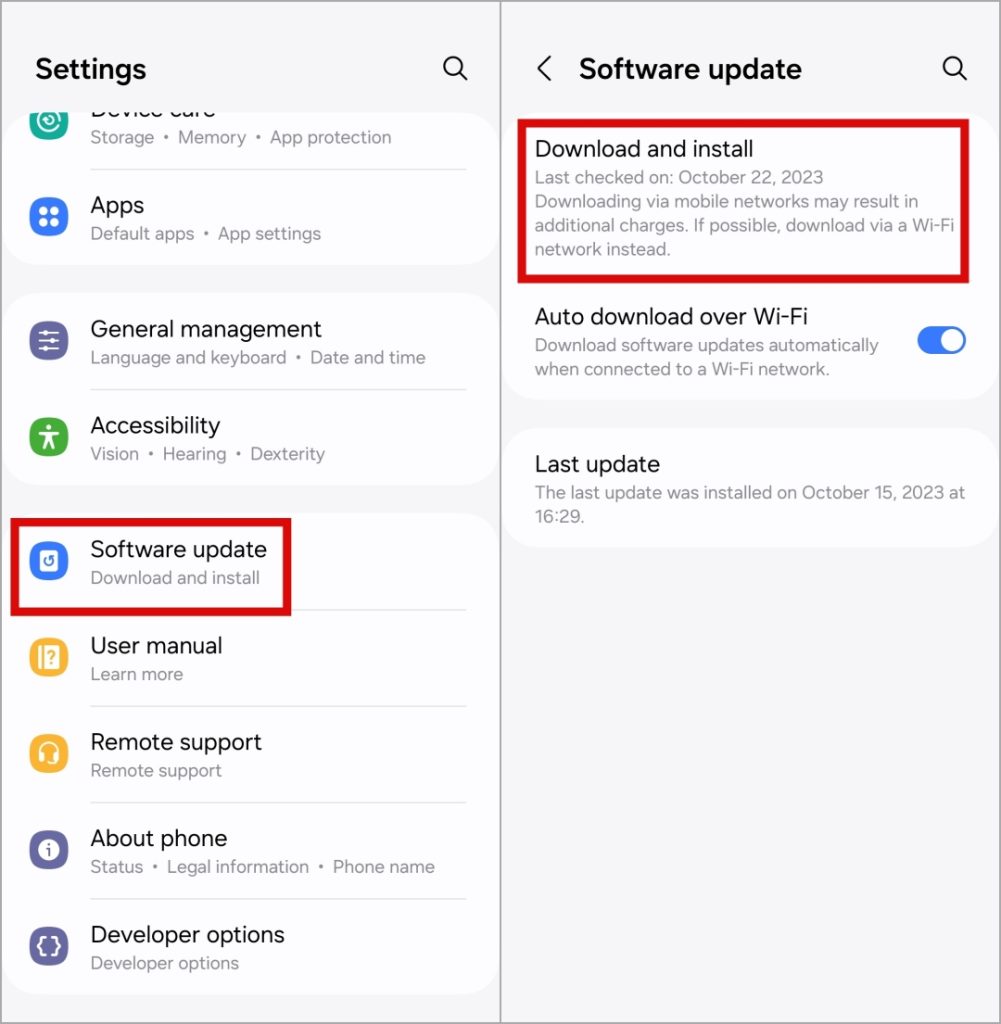
If you are experiencing call-dropping issues with a specific app, such as WhatsApp, Google Voice, or Messenger, consider updating the app from the Play Store.
6. Boot Your Phone Into Safe Mode
A malfunctioning third-party app or service on your Samsung phone could disrupt your calling experience and cause calls to end randomly. To check for this possibility, you can boot your phone into safe mode using these steps:
1. Press and hold the Power button until you see the power menu.
2. Long press on the Power off icon and then tap on the Safe mode (green checkmark).
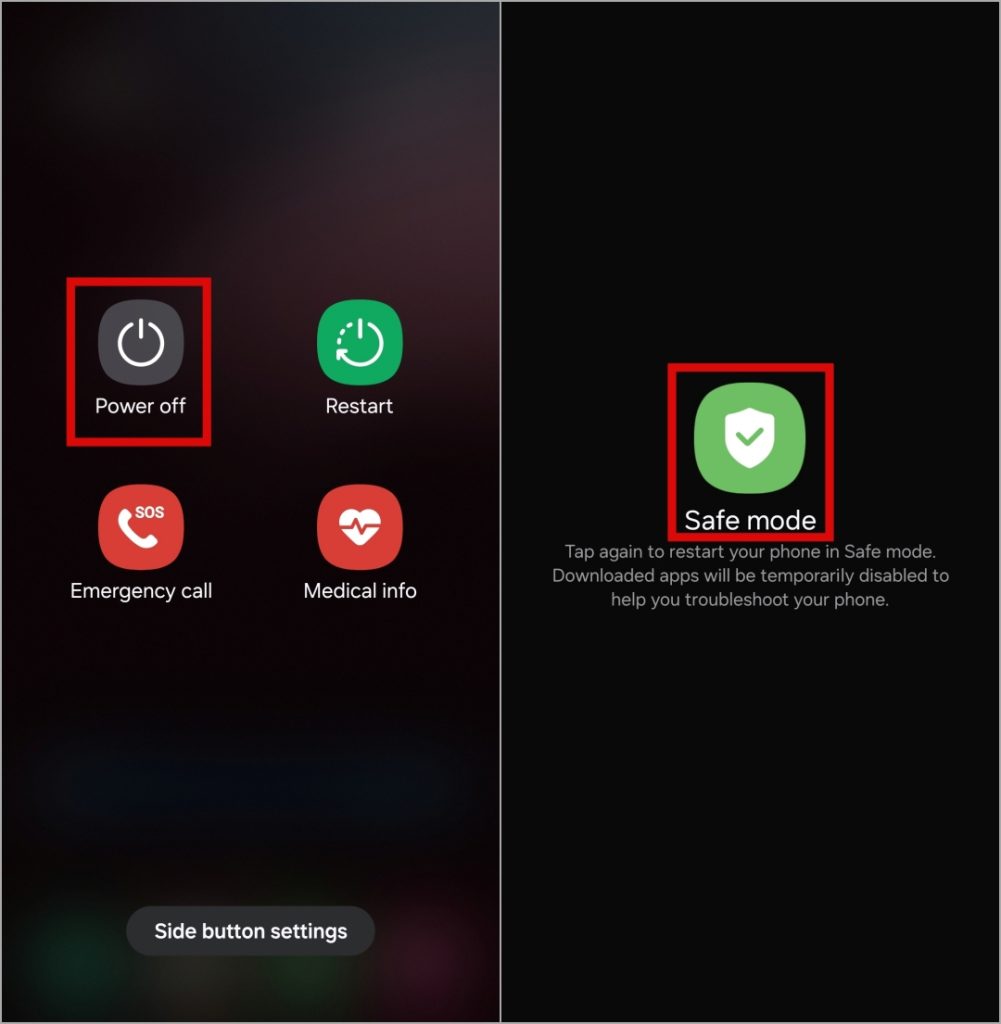
Try using your phone while it is in safe mode and check if the issue occurs again. If you don’t experience any problems, one of your third-party apps is likely causing the problem. In that case, you will need to remove any recently installed apps to figure out which one is causing phone calls to end automatically on your Samsung Galaxy phone.
7. Contact Your Carrier
If nothing else works, there may be an issue with your cellphone carrier. You need to contact your carrier to check if there are any widespread outages or if your SIM card needs replacing.
Drop the Call Drops
Experiencing issues with basic functionalities such as calling on your Samsung Galaxy phone can be frustrating. However, that’s no reason to switch to a new phone or carrier. Following the above-mentioned tips should help fix the issue and allow you to make and receive calls without the interruption of dropped calls.
The post 7 Fixes for Samsung Galaxy Phone Keeps Dropping Calls appeared first on TechWiser.
[ad_2]
Source link