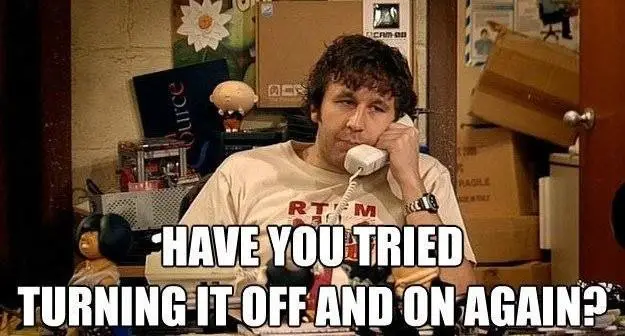[ad_1]
Does your Alexa keep saying, “Sorry, something went wrong”? This problem mostly happens on Echo Show devices but sometimes even the regular Echo devices get affected by it. Let’s check different ways to fix Alexa keeps saying something went wrong.
Why Is Alexa Saying Something Went Wrong
There could be several reasons for that, such as:
- Problem with your internet connection
- Minor bug in your Echo device
- Incompatible or buggy skill
- Outdated Alexa app
- An issue in the Alexa app
- Problem in Echo settings
1. Restart Echo Device
If Alexa keeps saying something went wrong whenever you ask her something, you should leave everything and simply restart the Echo device. For that unplug it from the power supply for 3 minutes and then plug it back in. Hopefully, Alexa will start working on your Echo device without any issues.

Tip: Know how to get Alexa to say whatever you want.
2. Check Your Internet
Alexa mostly says ‘Sorry, something went wrong’ when there is an issue with the internet. It would be best if you verified whether your internet is working or not. Follow the below troubleshoot fixes for your internet connection:
- Restart your Wi-Fi modem.
- Make sure the password of your Wi-Fi that is registered on the Echo device is correct. There are chances that you might have changed the password and forgotten to update the same on your Echo device. Go to your Echo device settings in the Alexa app and tap on the Wi-Fi network.
- Make sure your Alexa-enabled Echo device is within a good range of your Wi-Fi modem.
- Try reducing Wi-Fi congestion by turning off Wi-Fi on unwanted devices.
- Connect to a 2.4 GHz Wi-Fi network instead of 5 GHz or vice versa.
- Switch to WPA2 security in Wi-Fi settings instead of WPA3.
Tip: Learn how to fix Wi-Fi not working issue.
3. Try Again After a While
Before we move to the next steps, you should try saying any normal command to Alexa. Many times, it’s a temporary issue and will be resolved automatically if you try after 5 minutes.
Tip: Know how to set up a daily routine on Alexa.
4. Update Alexa App
Next, you must update the Alexa app installed on your phone. There are chances that the app is buggy and that’s why the Echo device keeps saying something went wrong. Open Play Store (Android) or App Store (iPhone) and search for Alexa. Tap on the Update button.
5. Speak Clearly or Rephrase the Query
Alexa might say something went wrong if it can’t hear you properly. You should try speaking clearly and loudly so that Alexa can hear you. Also, try rephrasing the query that you are asking to Alexa. You can even try being more specific in your query. For example, instead of asking “Dollar meaning”, ask Alexa, “What is Dollar currency”?
Pro Tip: Ask Alexa, “Did you hear me?” to see if it can hear you.
6. Uninstall Problematic Skill
Did you install any new skills recently? There is a probability that one of your Alexa skills is crashing and that’s why you are getting something went wrong error message. You should take a look at your Alexa skills and disable them one by one to see which one is causing the issue. Start by checking the recently installed skill.
To disable skills in the Alexa app, tap on the More tab followed by Skills & games. Then tap on Your Skills.

Select the skill you want to disable and tap on the Disable Skill button.

Tip: Check out the best Alexa skills.
7. Disable Brief Mode
Even though Brief Mode shouldn’t cause problems as such with your Alexa, users suggest turning off Brief Mode on Alexa to get rid of the ‘something went wrong error’ message. As a reminder, Brief Mode is a feature that makes Alexa talk less.
To disable Brief Mode on Alexa, follow these steps:
1. In the Alexa app, tap on the More tab followed by Settings.

2. Tap on Voice Responses and disable Brief Mode.

8. Clear Cache and Data of Alexa App (Android Only)
If your Alexa-enabled Echo device is set up via an Android device, you should try clearing the cache and data of the Alexa app on your phone. Please note that clearing data will delete the devices added to the app. You will need to set them up again.
To clear the cache and data of the Alexa app, follow these steps:
1. Go to your Android phone Settings followed by Apps. Tap on Alexa.

2. Select Storage and press the Clear cache button followed by Clear data.

3. Restart your Android phone.
9. Factory Reset Echo
Finally, if Alexa still keeps saying sorry, something went wrong, you should factory reset the Echo device. Typically, you will need to press and hold the Microphone and Volume down button until the light ring turns off and on again to reset the device. However, do check the Amazon support page for the exact steps for your Echo device.
Pro Tip: Assign a new name to your Echo device after setting it up again.
10. Deregister Echo Device
If factory resetting the device also fails, the last resort is to deregister your Echo device from your Amazon account. Worry not as you can set up the device again.
To deregister your Echo device, follow these steps:
1. Go to Amazon’s Manage content and devices web page. For many countries, you will see a message that says Go to Manage your content and devices page on Amazon. Click on that.

2. Click on Devices at the top and select your Echo device under Echo.

3. Click on Deregister next to your Echo device.

Alexa, Make Relaxing Sounds
I hope Alexa starts working properly and you don’t hear the something went wrong error message after following the above fixes. Before you go, check out the best sleep sounds for Alexa. Also, know the difference between Amazon Echo Dot and Google Home Mini.
The post 10 Fixes for Alexa Keeps Saying Something Went Wrong Message appeared first on TechWiser.
[ad_2]
Source link