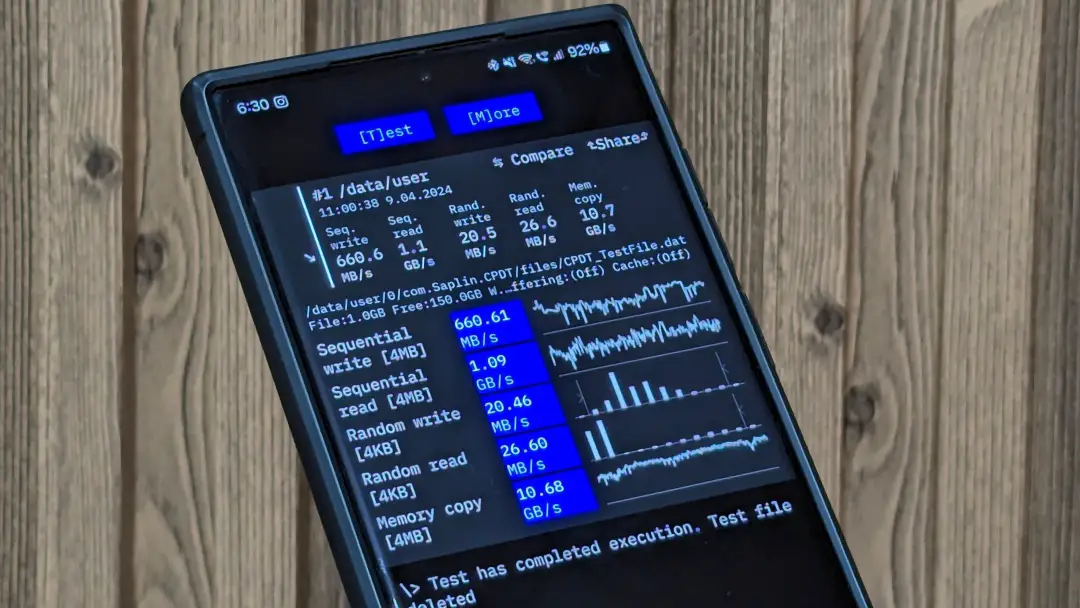[ad_1]
Over the years, the smartphone’s internal storage has gotten faster, thanks to the Universal Flash Storage (UFS) advancements. Typically, phone makers mention the UFS storage version on the respective phone’s product page. OnePlus misled customers about its higher-end model having UFS 4.0 storage, only to reveal it was UFS 3.1. This disheartened the buyers who are well-informed about the differences between the two versions.
So, why does storage type and speeds matter? Faster storage makes a huge difference in phone’s performance. Let’s see how to check the storage type of your Android phone.
Different Storage Types on Android Phones
Over the years, phone makers moved from eMMC (Embedded MultiMediaCard) to UFS (Universal Flash Storage) to introduced phones with faster and larger storage sizes. While the read speeds matter the most while browsing multimedia on your phone, the write speeds also improved to record better quality images, videos, and other multimedia.
Here’s a quick overview of common storage types used in smartphones and their sequential read and write speeds:
| Storage Type | Year | Sequential Read Speed | Sequential Write Speed | Notes |
|---|---|---|---|---|
| eMMC 4.5 | 2011 | Up to 140 MB/s | Up to 50 MB/s | Very old budget phones, most are discontinued |
| eMMC 5.0 | 2013 | Up to 250 MB/s | Up to 90 MB/s | Improvement over older eMMC, older budget and some mid-range phones |
| eMMC 5.1 | 2015 | Up to 250 MB/s | Up to 125 MB/s | Common in budget phones (2015-2018) |
| UFS 2.0 | 2013 | Up to 350 MB/s (128GB) Up to 850 MB/s (256GB) |
Up to 150 MB/s (128GB) Up to 260 MB/s (256GB) |
Early UFS adoption in some high-end phones |
| UFS 2.1 | 2016 | Up to 850 MB/s | Up to 260 MB/s | Mid-range to high-end phones (2017 onwards) |
| UFS 3.0 | 2018 | Up to 2100 MB/s | Up to 410 MB/s | High-end phones (2019 onwards), some newer mid-range |
| UFS 3.1 | 2020 | Up to 2100 MB/s | Up to 1200 MB/s | Flagships and many mid-range phones (2020 onwards) |
| UFS 4.0 | 2022 | Up to 4200 MB/s | Up to 2800 MB/s | Newest standard with significant speed gains, latest flagship phones (2023 onwards) |
Typically, the year of your phone’s release might give you a fair idea of the UFS or eMMC storage type. However, it’s a good practice to check the exact storage type on your phone – unless you want to be surprised like we did with the OnePlus 12R.
How to Check Storage Type on Android (UFS or eMMC)
Based on your Android phone’s release date, it likely has UFS storage or eMMC storage. To check the exact storage type, download the DevCheck app (it’s free, trusted, and easy to use) from the Google Play Store.
Download DevCheck app
Open the DevCheck app and go to the Hardware tab. Scroll down to Storage and check the type.
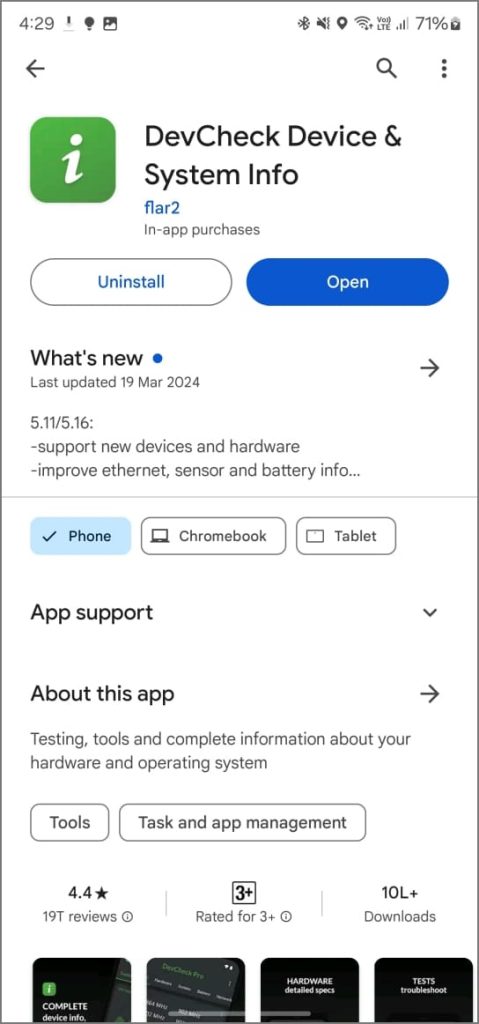
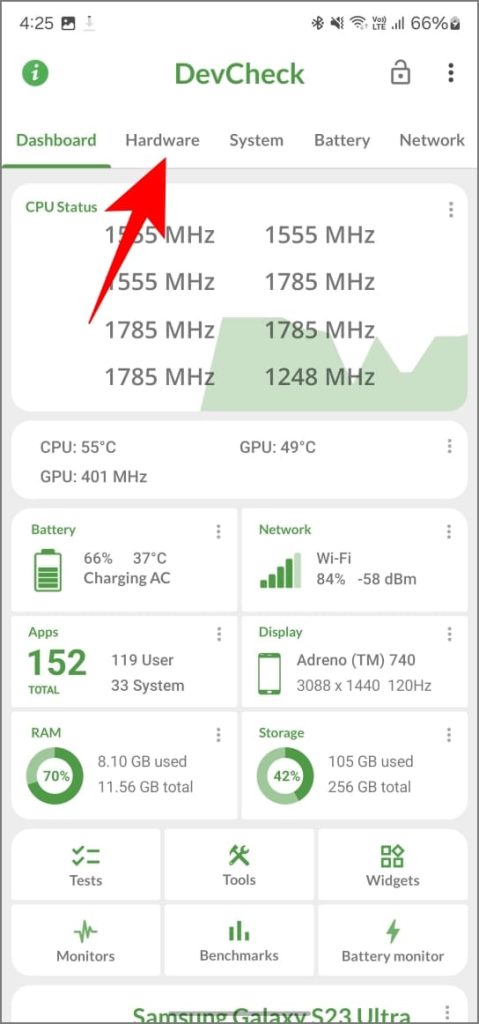
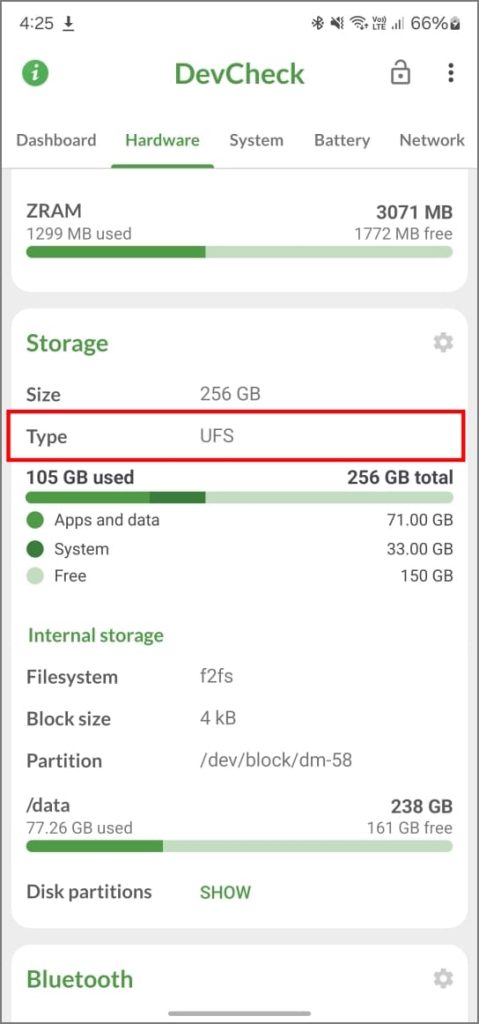
In my case, the Galaxy S23 Ultra shows ‘UFS,’ which is correct. Unfortunately, the app cannot show the specific UFS version yet. We couldn’t find any other apps that show the exact UFS version either.
However, you can still figure out the version later by checking its speed with AnTuTu benchmarking app. Fortunately, the AnTuTu Benchmarking app also helps you figure out the Storage speeds of your Android phone.
How to Check Storage Speed on Android (Read/Write)
Besides benchmarking your phone’s performance, AnTuTu app allows you to test the storage speeds. Based on the test results, it also estimates your storage type version. Since Google removed the AnTuTu apps in March 2020 from Google Play Store, you’ll need to side-load the APK after you download it from the official site.
Download AnTuTu APK
Open it, grant required permission, and tap on Storage Test > Test Now. After that, you’ll see your phone’s sequential read/write speeds along with the read/write results.
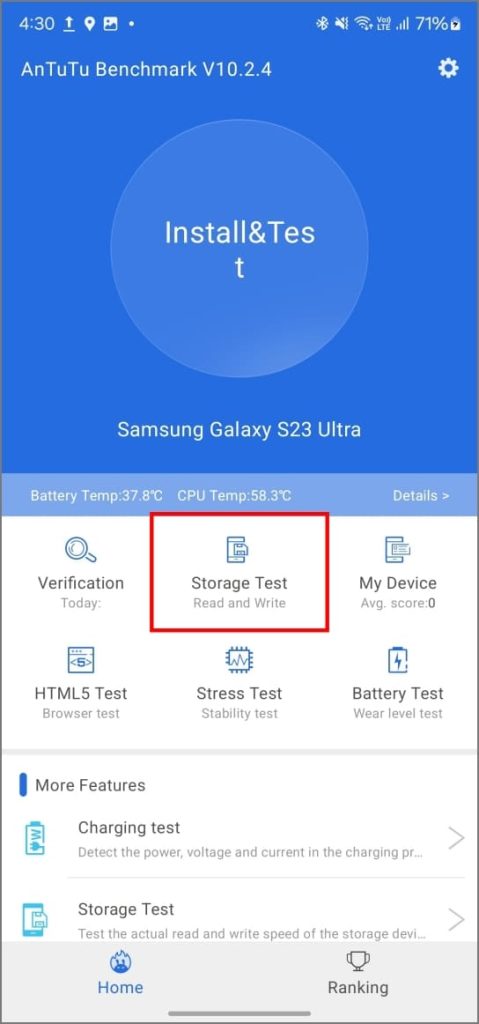
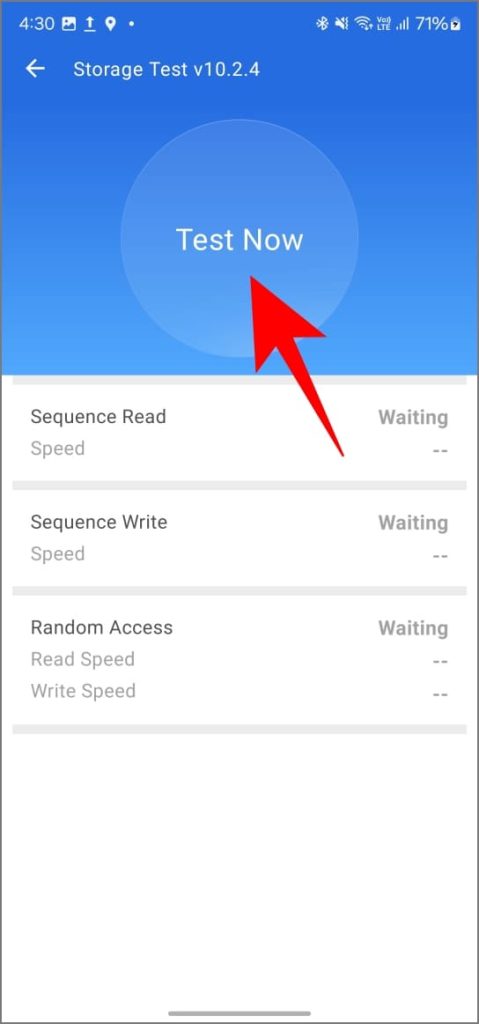
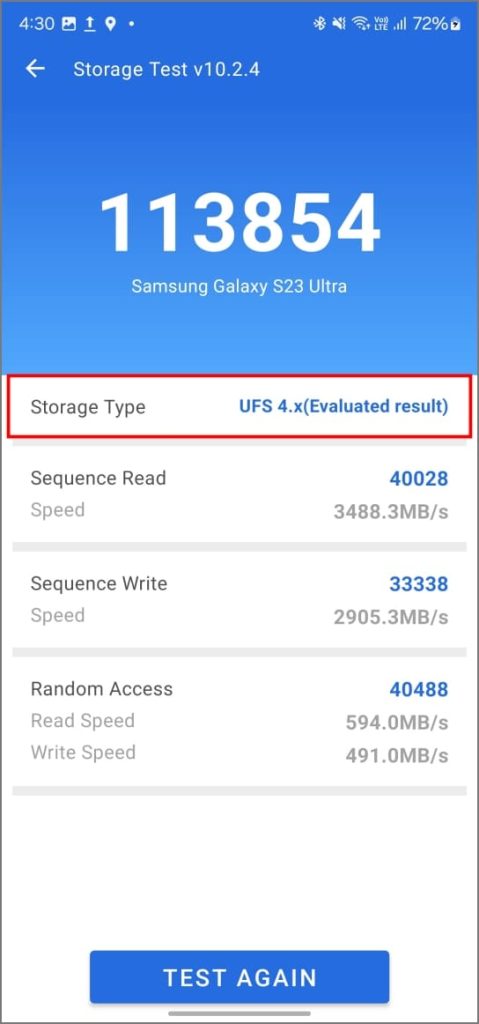
You’ll also see an evaluated result next to Storage Type under the score.
For our tests on Samsung Galaxy S23 Ultra, it shows UFS 4.x. That’s accurate since the S23 Ultra has UFS 4.0 storage. However, it’s important to note that this is nothing factual but a pure estimation based on the test results, hence the ‘x’ variable.
Use CPDT If You Want Something Minimal
Some of you may have trouble installing AnTuTu while others may be skeptical of privacy issues. In that case, use CPDT (Cross Platform Disk Test) app as an alternative. Get the CPDT app from the Google Play Store.
Download CPDT app
Open the app and tap Test. Once the test is complete, you’ll see your sequential read/write speeds along with random read/write results.
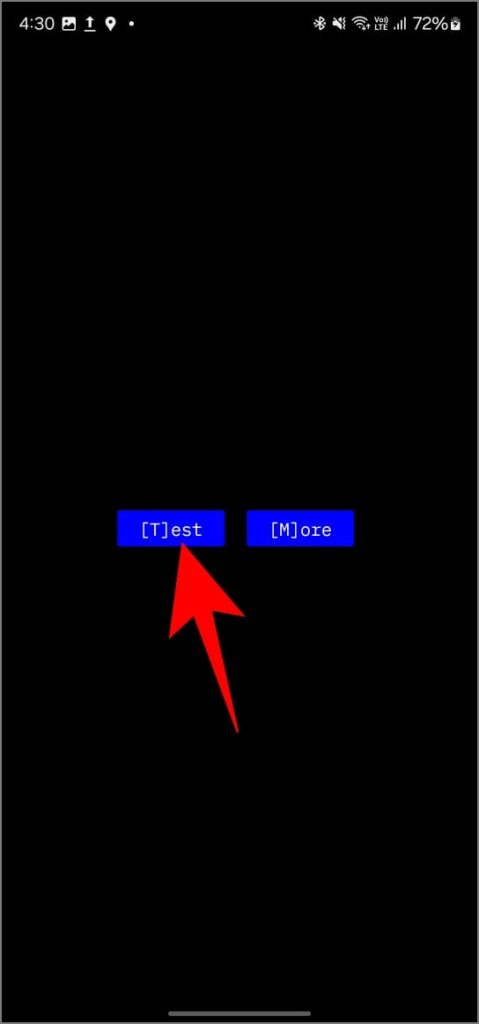
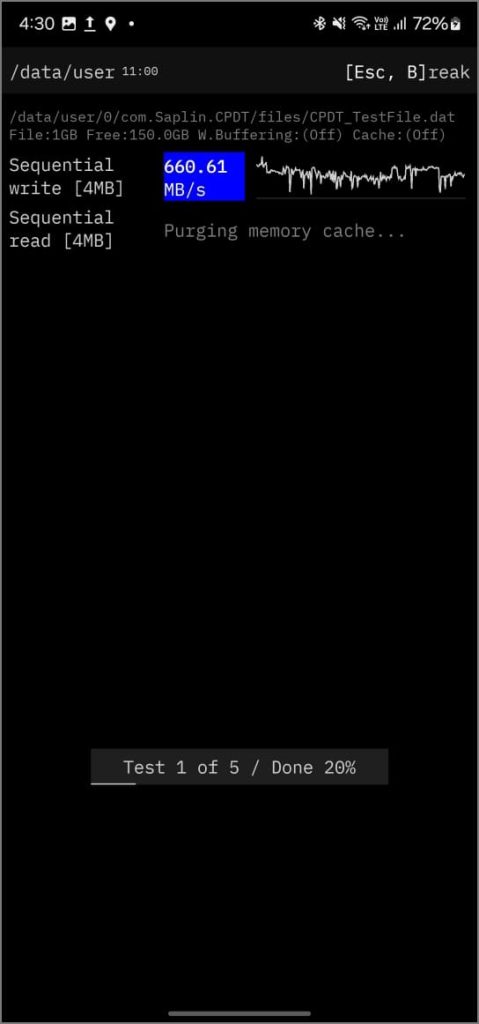
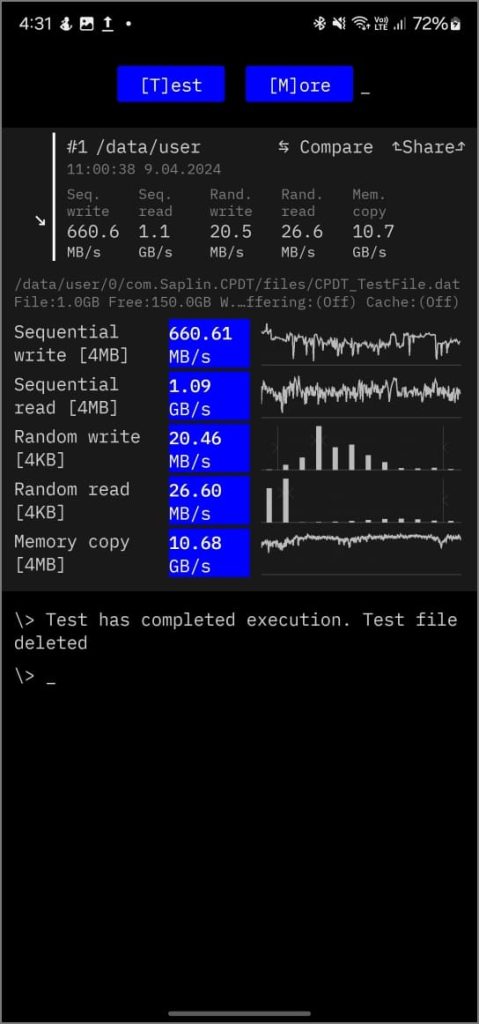
- Sequential read/write: Measures transferring large blocks of data.
- Random read/write: Measures accessing small bits of data scattered across storage.
Why Does Storage Type and Speed Matter
Higher read speeds translate to apps, files, and games loading faster on your Android phone – provided those files are actually stored on the internal storage. So you’ll enjoy the near-instant load times with apps, especially that carry a lot of multimedia in it like gallery or social media apps.
On the other hand, higher write speeds offer recording data rapidly like quicker editing and saving of photos and videos. So when you apply filters to a photo or trim a video clip, you won’t have to wait for your phone to finish the job after several minutes.
It’s important to remember that read/write speeds can be affected by several factors, including background apps, the specific benchmarking app used, and the storage controller in your device.
Also, storage performance degrades significantly if available storage is less than 25%. If this happens, consider using a reliable cleaner app to free up space.
[ad_2]
Source link