[ad_1]
AirPods and Android can be a scary combination. That’s because Apple limits features like battery indicator, gesture controls, and in-ear detection on non-Apple devices. It’s a bummer for someone like me who enjoys AirPods Pro on their Pixel or my colleague who received AirPods as a gift but uses a Samsung Galaxy phone.
But where Apple’s closed ecosystem shuts its door, Android’s openness shines. With the right third-party apps, you can enjoy a near iPhone-like experience with your AirPods, even on Android. I’ve tested over a dozen apps so you don’t have to. Keep reading.
AirPods on Android: What Works and What Does Not
| Feature | Works on Android? | App or Solution |
|---|---|---|
| Connection pop-up | No | AndroPods, MaterialPods, OpenPods |
| Tap to play or pause playback | Yes | – |
| Battery life indicator | No | AndroPods, MaterialPods, OpenPods, CAPods |
| In-ear detection | No | AndroPods and MaterialPods (both premium) |
| Spatial audio | No | – |
| Double-tap customization | No | Assistant Trigger (premium) |
| Stem volume controls | Yes | – |
| Siri voice commands | No | Activate Google Assistant using Assistant Trigger |
| Apple Find My | No | MaterialPods or locate them manually by playing a loud audio |
| Software Updates | No | – |
| Adaptive EQ | No | Third-party apps like Wavelet |
In short, when connected to your Android phone, your AirPods function just like regular Bluetooth headphones.
With older AirPods (1st or 2nd generation), you can:
- Play and pause music by double-tapping an AirPod while it’s in your ear.
- Listen to music, watch videos, and take calls.
If you have newer AirPods Pro, AirPods Pro 2, or AirPods (3rd generation), you can also:
- Play and pause music by tapping the AirPod stem.
- Skip forward by double-pressing and backward by triple-pressing the stem.
- Lightly swipe up or down on the stem to adjust volume (AirPods Pro 2).
- Press and hold the stem to switch between Noise Cancellation and Transparency modes.
To check your AirPods battery, trigger Google Assistant, and change how they sound, you’ll need to install third-party apps. As you can see below, I’ve tried almost all the options out there.

Here are the ones that I found useful:
1. AndroPods: iOS Style Battery Pop-up on Android
- iPhone-style battery level pop-up (buds and case)
- Battery levels in the notification bar
- Case charging indicator
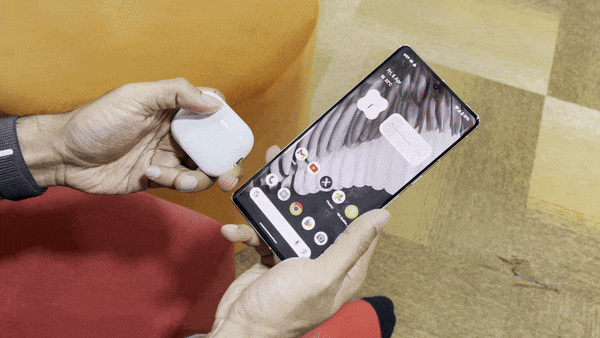
AndroPods brings iOS-style pop-up animation to your Android phone. Just like on an iPhone, you’ll see a cool pop-up when you open your charging case and your AirPods connect. This pop-up shows you the battery levels for your buds and case right there on the screen.
AndroPods even shows the battery percentage in your notification bar. I also like that you can glance at the case battery level right from your lock screen, though it’s not real-time, and from the last time your AirPods connected.
Plus, there’s a handy charging indicator whenever you plug in your AirPods case. But you’ll need to tell which AirPods model you’re using since it doesn’t automatically detect that yet.
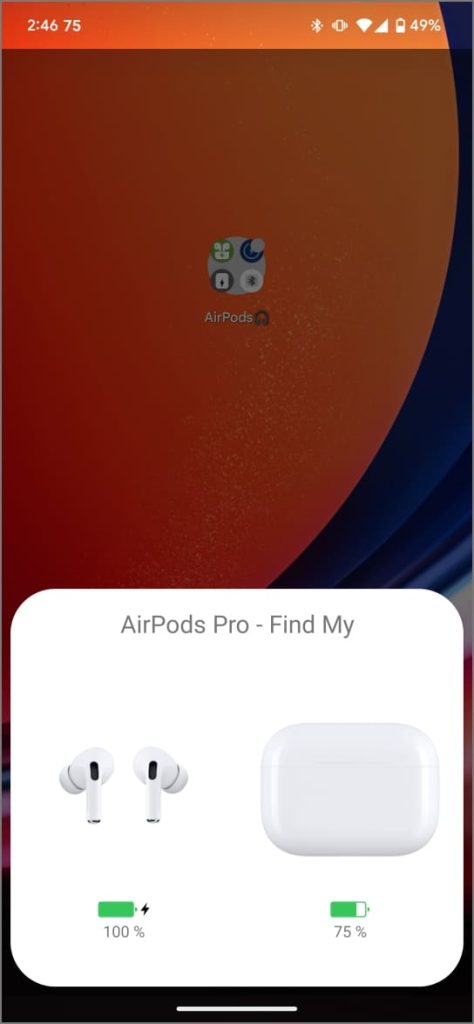
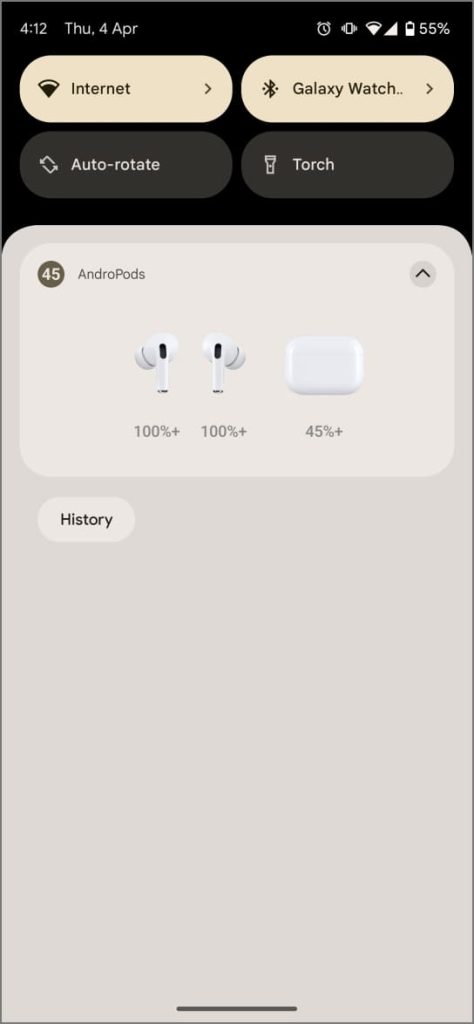
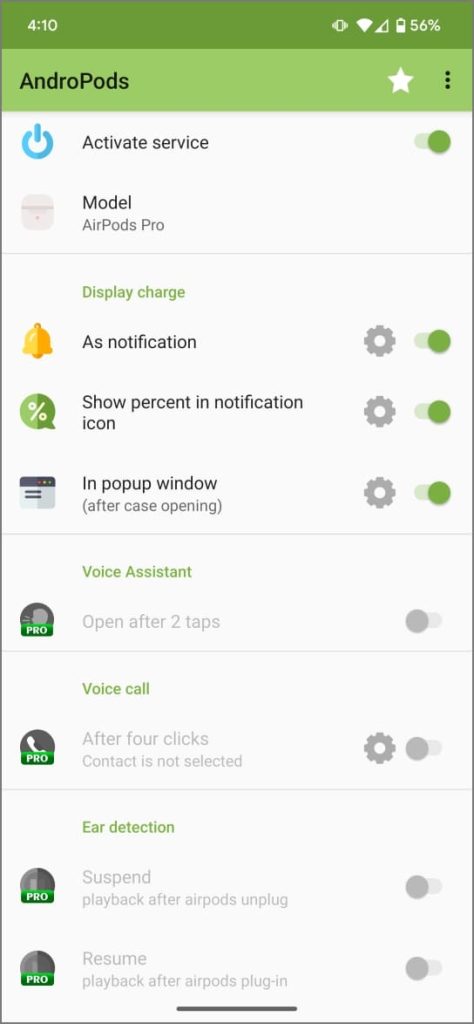
The app is free and I didn’t see any ads either. However, there’s a Pro version that brings ear detection, double-tap gesture to activate Google Assistant, and gestures to make phone calls.
| Pros | Cons |
|---|---|
| Auto-hide pop-up when both AirPods are inserted into ears | No automatic detection for AirPods model |
| Free version with no ads | Ear detection and double-tap gestures require premium |
Download AndroPods
2. Assistant Trigger: Launch Assistant with AirPods
- Launch Google Assistant or Bixby by squeezing your AirPods.
- Wakes up your phone even when it’s locked.
- Shows your AirPods battery in the notification bar (Pro feature)
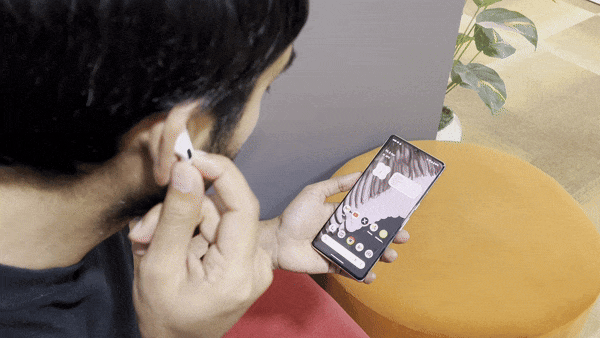
iPhone users can say “Hey Siri” or squeeze the AirPod stem to activate Siri. However, there’s no such feature on Android. This is where the Assistant Trigger app comes to the rescue.
Once set up, you can single or double-squeeze your AirPods to launch Google Assistant or any other voice assistant on your Android phone. It works flawlessly and can call Google Assistant even when your phone is locked.
On Samsung phones, however, this activates Bixby by default unless you’ve disabled it and switched to Google Assistant.
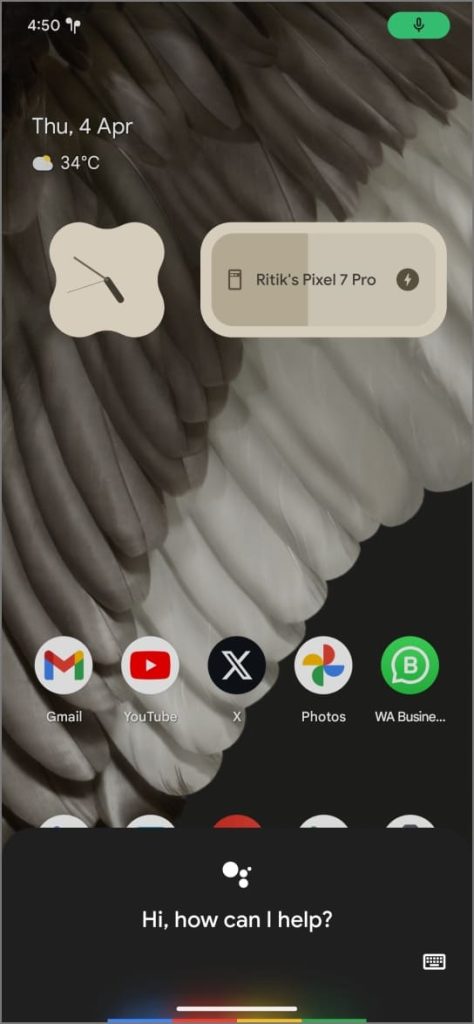
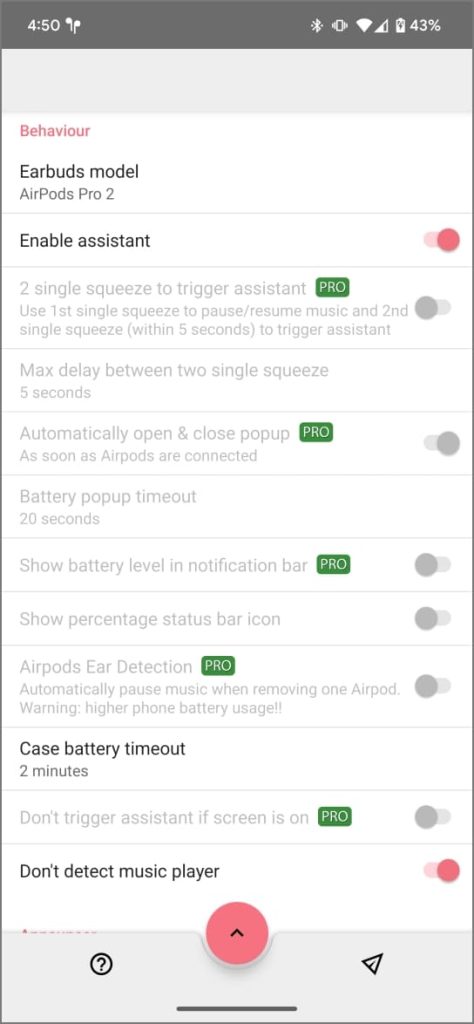
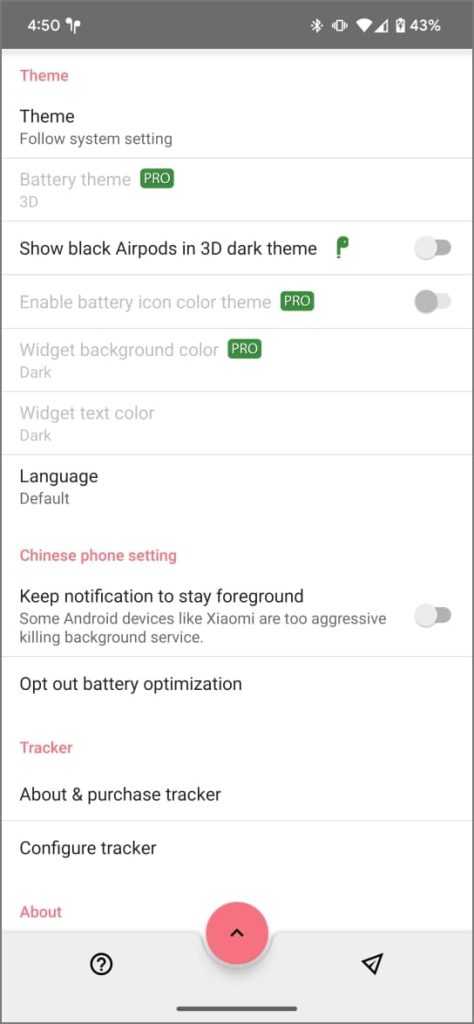
The app is free for the most part but features like customizing the gestures, ear detection, notification announcements, and AirPod battery pop-up and notification are reserved for Pro users. Also, I don’t like ads that appear on the connection pop-up animation.
| Pros | Cons |
|---|---|
| Triggers Assistant even when your phone is locked | Buggy, just doesn’t work sometimes |
| Auto-detects your AirPods model | Features like Ear detection and notification announcer require premium |
Download Assistant Trigger
3. MaterialPods: The Most Comprehensive AirPod App
- Shows a customizable battery pop-up upon connection
- AirPod battery widget for home screen
- Locate lost AirPods by ringing them
- Ear detection and Google Assistant (Pro features)
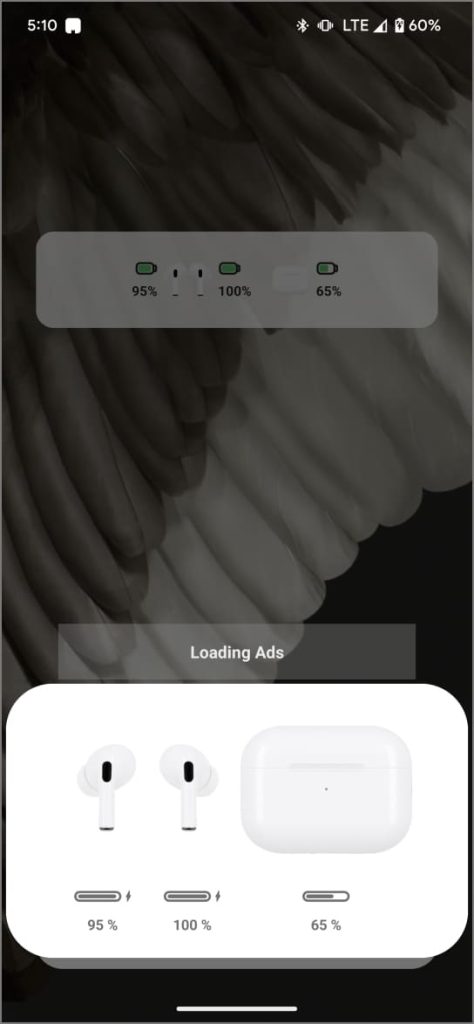
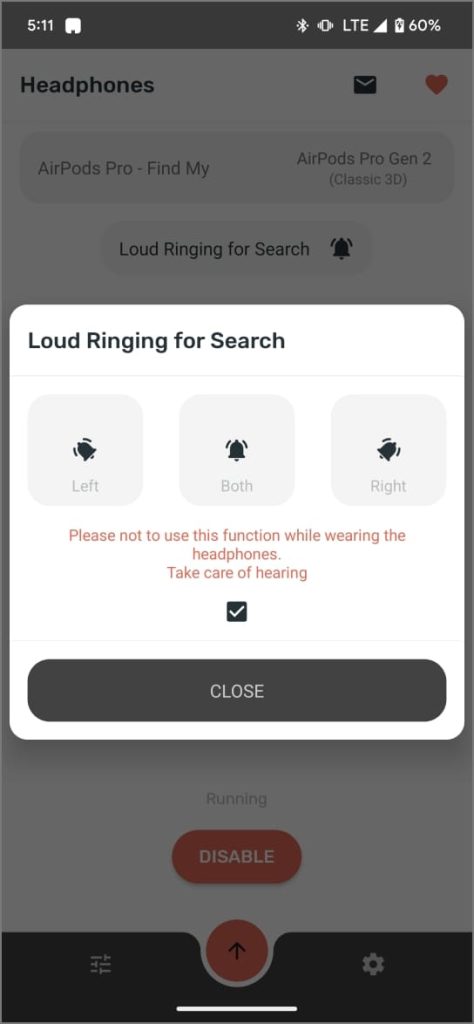
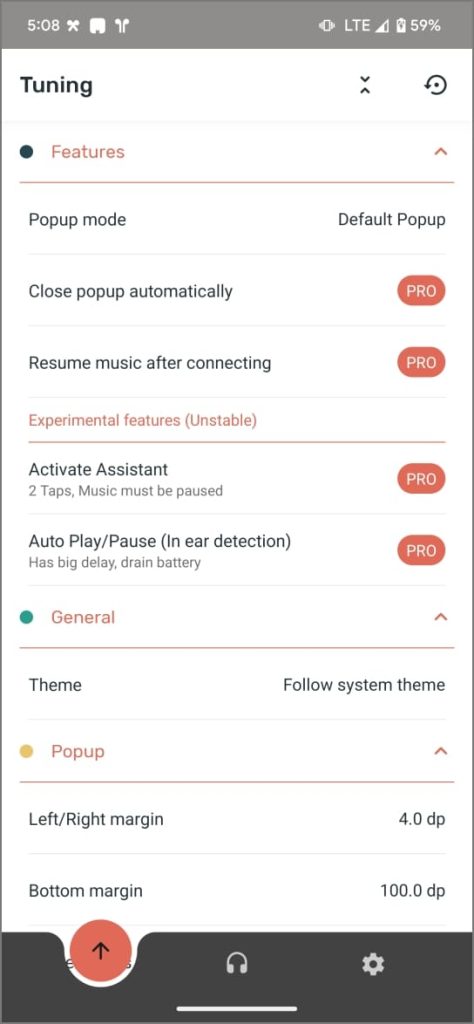
When you connect your AirPods, MaterialPods displays a customizable pop-up with battery levels. You can choose between 2D/3D styles and also customize its size and corners. You can also change how the battery stats appear in the notification bar.
I also love the home screen widget that neatly displays battery levels for both the buds and the case. And on the days you can’t find your AirPods, you can play a loud ring to locate them.
However, ads are a major downside, they appear even on the pop-up. Also, important features like activating Google Assistant with a double-tap and auto/play pause music when you remove or wear AirPods are locked behind a paywall.
A small donation fee (less than $2) unlocks the Pro version, removing ads and enabling features like these. If you’re willing to pay, this could be your all-in-one AirPods app for Android.
| Pros | Cons |
|---|---|
| Customizable connection pop-up | Pop-up has annoying ads |
| Ring to find lost AirPods is quite handy | Ear detection and Google Assistant trigger require premium |
Download MaterialPods
4. Wavelet: Improve Your AirPods Sound on Android
iPhones have Adaptive EQ, automatically adjusting AirPods sound based on fit and environment. However, when using them with Android, you can’t change how they sound unless your phone has a built-in equalizer.
For enhanced control, I highly recommend the Wavelet app. Install it, enable Legacy Mode from the settings. Then go to AutoEQ, turn it on, and select your AirPods model. Tap the graph and set its strength to 60-70% (you can experiment to find what sounds best).
Then, head back and turn on Graphic Equalizer. Choose a preset or manually customize the equalizer to your liking. And yes, don’t forget to enable Limiter to prevent audio distortion.
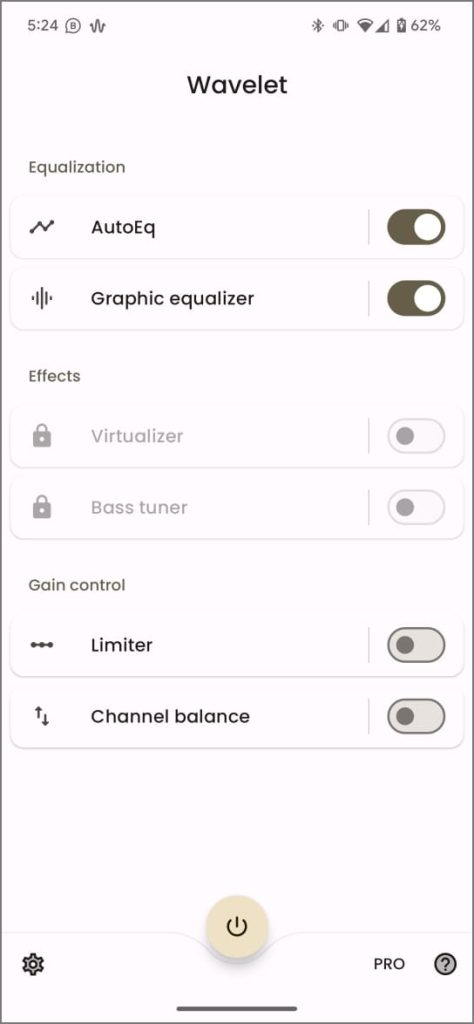

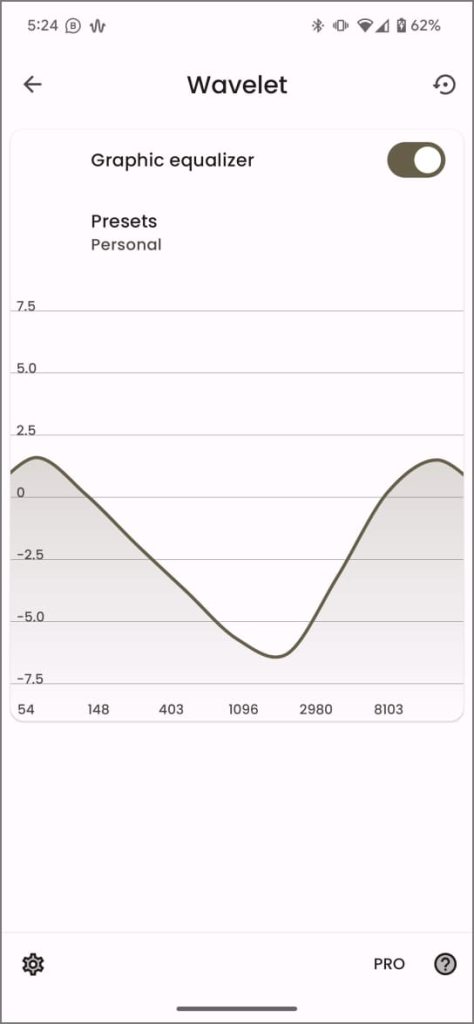
This way, you can make your AirPods sound exactly how you want them to. With my AirPods Pro 2, I use 70% AutoEQ with custom graphic equalizer settings as shown above. Feel free to experiment and find your sweet spot!
Download Wavelet
Other AirPods Apps That You Can Consider
- PodsBattery: Displays battery levels for your AirPods in a pop-up and (optionally) a dynamic island.
- CAPod: This open-source app shows battery levels in the notification bar. It also displays charging status and case open/closed status. Autoplay, auto pause, and pop-ups require a paid upgrade.
- OpenPods: Another open-source option with a minimal interface. OpenPods shows battery levels for AirPods and case in pop-ups and the status bar.
Now You Can Love Your AirPods Even on Android
So, these were all the AirPods companion apps that I found super handy on Android. Apple has its own restrictions, and hence the experience isn’t as cohesive, but I’m not complaining. You can get the iPhone-like connection pop-up, check battery status, trigger Google Assistant, get Ear Detection, and more – all with simple third-party apps.
I use AndroPods since pop-ups and battery status is what I need. Anyway, what do you like? Got any other queries? Let me know in the comments or on social media.
[ad_2]
Source link
