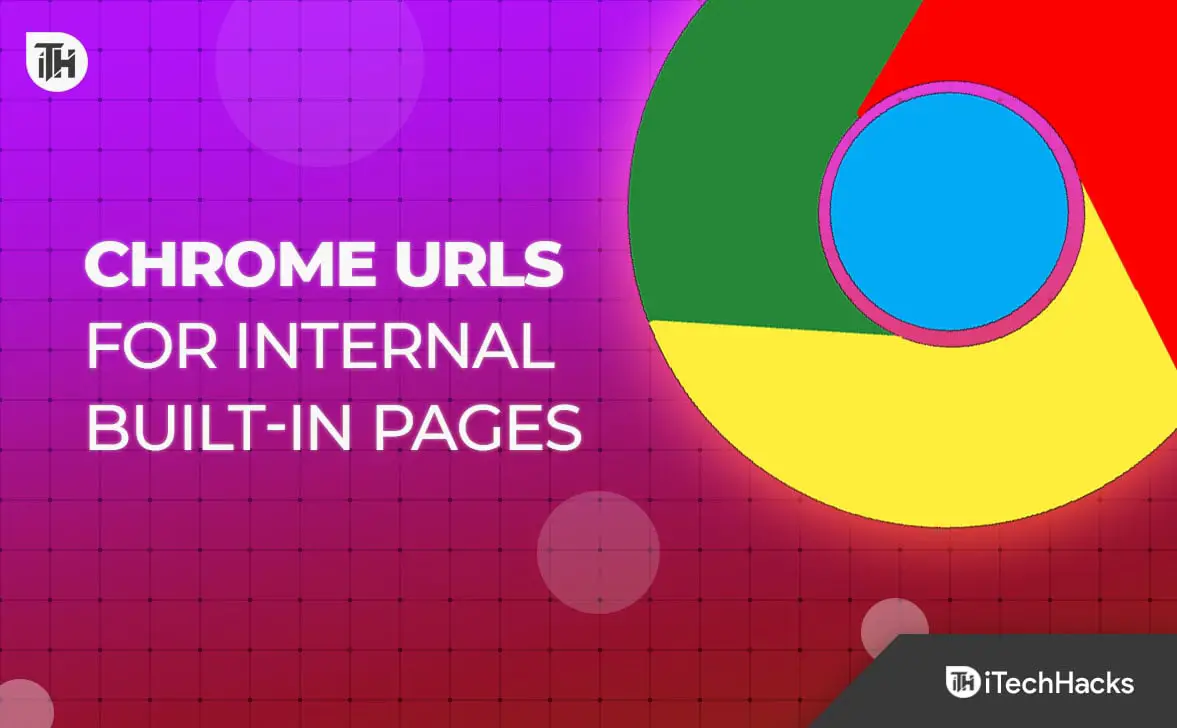[ad_1]
Chrome is one of the best browsers to have on your PC as well as your mobile. What makes Chrome one of the best browsers is the functionality it offers. Not only does it offer extensions and plugins to enhance the built-in features, but there are some hidden pages on Chrome that you can access using the URL to get more features.
These Chrome URL takes you to internal built-in pages on the browser. These URLs not only provide basic but advanced features as well. For instance, you can browse basic pages like history, settings, about, etc., and if you want customization, then you can access advanced features through it.
But what are these URLs? If you are looking for these URLs to directly access the pages on Chrome, then your search led you to the right article. Here is the Chrome URL list that you can use to access the internal built-in pages.
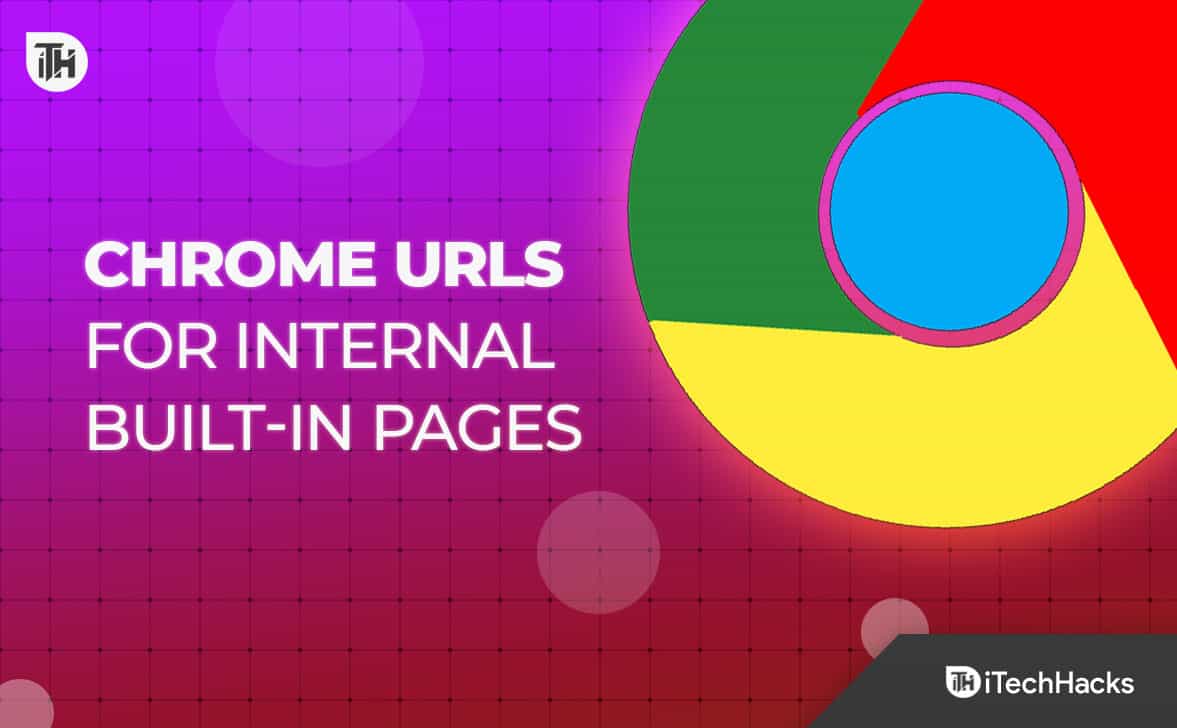
Chrome URLs List for Internal Built-In Pages
You can access the internal built-in pages on Chrome by entering the URL in the address bar. Below is the list of all the Chrome URLs that you can use-
- chrome://about – This page shows the list of Chrome’s URL.
- chrome://accessibility – This page takes you to the accessibility page on Chrome. Through this page, you can inspect the representation of accessibility in Chrome, as well as use it to modify accessibility modes.
- chrome://app-service-internals – This page will show all the available app services on Google Chrome.
- chrome://apps – With this page, you can access all the apps installed on the Chrome browser.
- chrome://attribution-internals – You will be headed to the attribution reporting API internals page on Chrome.
- chrome://autofill-internals – This page will show all the auto-fill logs from Chrome.
- chrome://blob-internals – This URL will show the blob data of the browser.
- chrome://bluetooth-internals – This page will show Bluetooth connectivity. You will see device details about Bluetooth devices connected to your computer.
- chrome://bookmarks – This will take you to the bookmarks page on your Chrome. You will be able to see all the bookmarks saved on your browser.
- chrome://chrome-urls – This is the internal page on Chrome to access the list of Chrome’s URLs.
- chrome://commerce-internals This will take you to the commerce internals page on Chrome.
- chrome://components – It will show you all the internal components on Chrome.
- chrome://conflicts – On this page, you will see all the modules that are loaded on Chrome. Apart from this, you will also see all the renderer processes and modules that are registered to load after some time.
- chrome://connectors-internals – This page will show you all the enterprise connectors.
- chrome://crashes – If you report any crashes on Chrome, this page will show all of them.
- chrome://credits – This page will show the list of credits that are used by the internal components of Chrome.
- chrome://device-log – Visit this URL to access the device log. For instance, it will show you the logs component on the PC such as Bluetooth, Wi-Fi, etc.
- chrome://dino – You can access the famous dinosaur game from this page.
- chrome://discards – This page shows all the tabs that you can discard/close to save up PC resources.
- chrome://download-internals – This page shows the download status. You can also start a new download from this page.
- chrome://downloads – Loads the download page on the Chrome browser.
- chrome://extensions – You can view all the extensions installed on the browser and disable or remove them.
- chrome://flags – This takes you to the flags page where you can enable or disable hidden and experimental features on Chrome.
- chrome://gcm-internals – Shows information on the Google Cloud Messaging.
- chrome://gpu – Shows information about the graphics adapter.
- chrome://help – This takes you to the About Chrome page and shows the current Chrome version. It also checks for any updates available.
- chrome://histograms – This page will show all the page load stats that are recorded by the browser from the start to the last page opened on the browser.
- chrome://history – This takes you to the history page of the browser.
- chrome://inspect – From this page, you can configure port forwarding for USB devices as well as configure network targets.
- chrome://interstitials – This page shows all the pages that will appear when your browser runs into some SSL-related error.
- chrome://local-state – This page will take you to the page showing JSON data showing all the features of the browser.
- chrome://management – This page only works if your Chrome browser is worked by some other company.
- chrome://media-egagement – This is the media engagement page where you will see all the media engagement values.
- chrome://net-export – On this page, you will see all the network logs.
- chrome://net-internals – You will see options like events, proxy, DNS, sockets, domain security policy, and shared dictionaries.
- chrome://network-errors – This is the page showing all the errors that the Chrome browser may show.
- chrome://new-tab-page – This will open a new tab on the browser.
- chrome://new-tab-page-third-party – This URL will open a custom New Tab page.
- chrome://newtab – This URL will open a new tab.
- chrome://ntp-tiles-internals – On this page, you can see the information on the new tab page. You will also see whether the top sites are enabled or not.
- chrome://omnibox – This page shows address bar input results.
- chrome://optimization-guide-internals – This page will show you all the debug logs of the browser.
- chrome://password-manager – This page will show all the passwords saved on the Chrome browser.
- chrome://policy – You will see all the policies that are set on the browser.
- chrome://predictors – This page will show all the auto-complete predictors.
- chrome://prefs-internals – This URL will take you to the page showing the JSON format of all the preferences and their values.
- chrome://print – This is the print preview page of the browser.
- chrome://private-aggregation-internals – This is the private aggregation API internals page.
- chrome://process-internals – Shows the list of isolated sites.
- chrome://profile-internals- This will show all the profiles made on the Chrome browser.
- chrome://quota-internals – On this page, you will see total disk space and available space, and also the bucket usage data.
- chrome://safe-browsing – This page shows all the safe browsing features and whether they are enabled or not.
- chrome://sandbox – This is the sandbox status page of the browser.
- chrome://serviceworker-internals – This page will show all the details of the service worker script.
- chrome://settings – This URL opens the settings page on Chrome.
- chrome://signin-internals – This page shows the sign-in status.
- chrome://site-engagement – Here you will see all the engagement details of the sites you have viewed.
- chrome://suggest-internals – This URL will take you to the suggest debug tool page.
- chrome://sync-internals – On this page, you will see all the sync details.
- chrome://system – This URL takes you to the About System page which shows you all the system diagnostic data.
- chrome://tab-search.top-chrome – This page shows all the open tabs and the recently closed tabs. You can also search for the tabs on this page.
- chrome://terms – This is the Terms of Service page of Google Chrome and ChromeOS.
- chrome://topics-internals – This URL will open the topics API internals page.
- chrome://traces-internals – This is the local traces page where you will see all the traces saved locally.
- chrome://tracing – On this page, you can record, save, as well as load the tracing data.
- chrome://translate-internals – This page will show you data on the in-built translation feature of the browser.
- chrome://ukm – This is the UKM debug page. This will show details on MSBB consent, extension consent, as well as metrics collection.
- chrome://usb-internals – On this page, you can test USB devices.
- chrome://user-actions – You will see all the user actions along with the timestamp on this page.
- chrome://version – Shows details of the Chrome Version, OS, JavaScript version, and path.
- chrome://web-app-internals – This page shows the app details in the form of a JSON file.
- chrome://webrtc-internals – This is the WebRTC Internals page from where you can create a WebRTC dump, create diagnostic audio recordings and diagnostic packet recordings.
- chrome://webrtc-logs – This page will show the WebRTC text and event logs.
- chrome://whats-new – You will see all the new features that are added to Chrome with the recent updates.
Chrome’s Dedicated Page to Access Chrome URLs
There is a dedicated page on Chrome to access the complete list of Chrome URLs. Here’s how you can access this page-
- Open the Chrome browser on your PC or your phone.
- Now, click on the address bar and type the following URL-
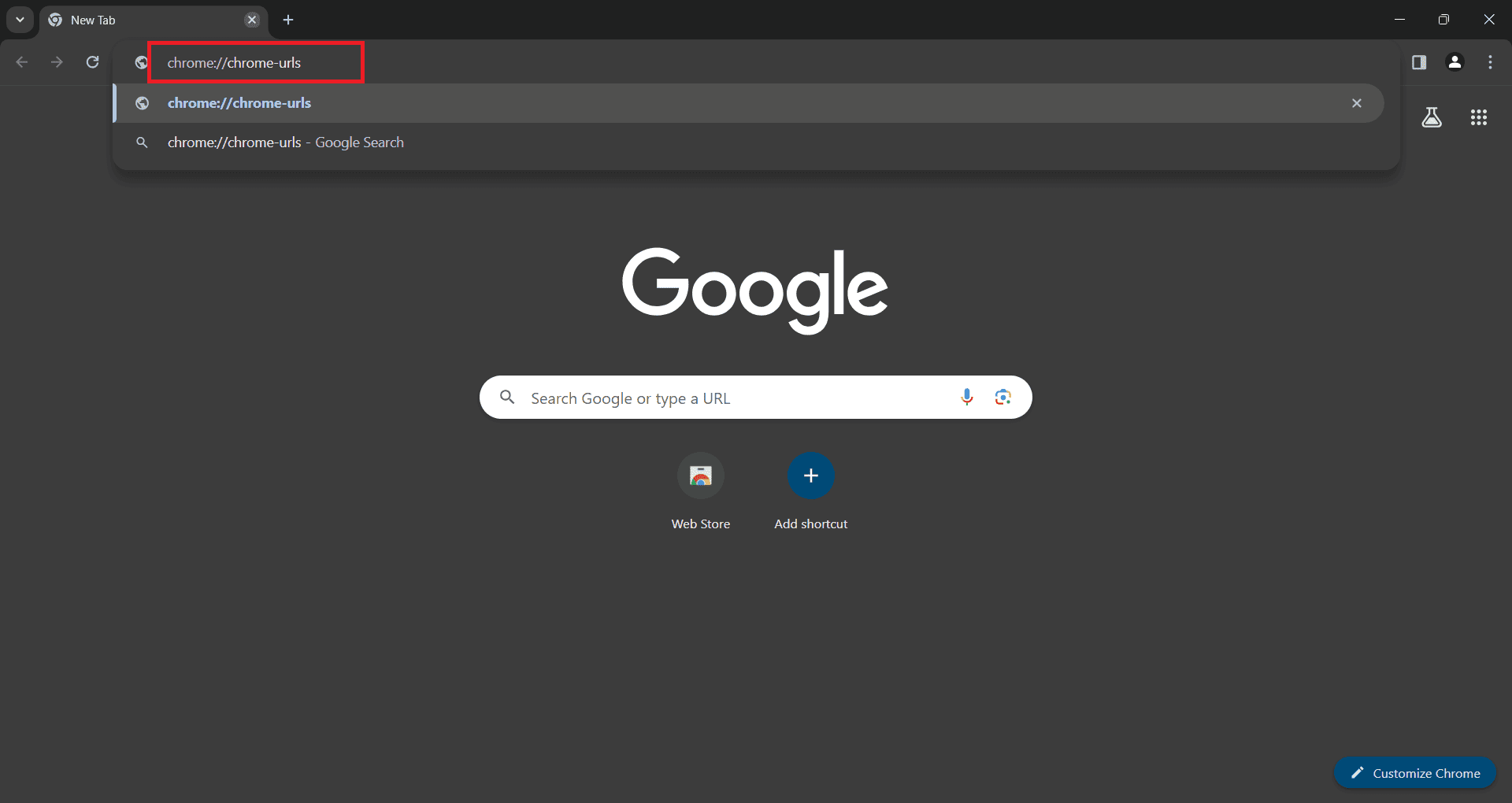
- After entering the above URL, press Enter.
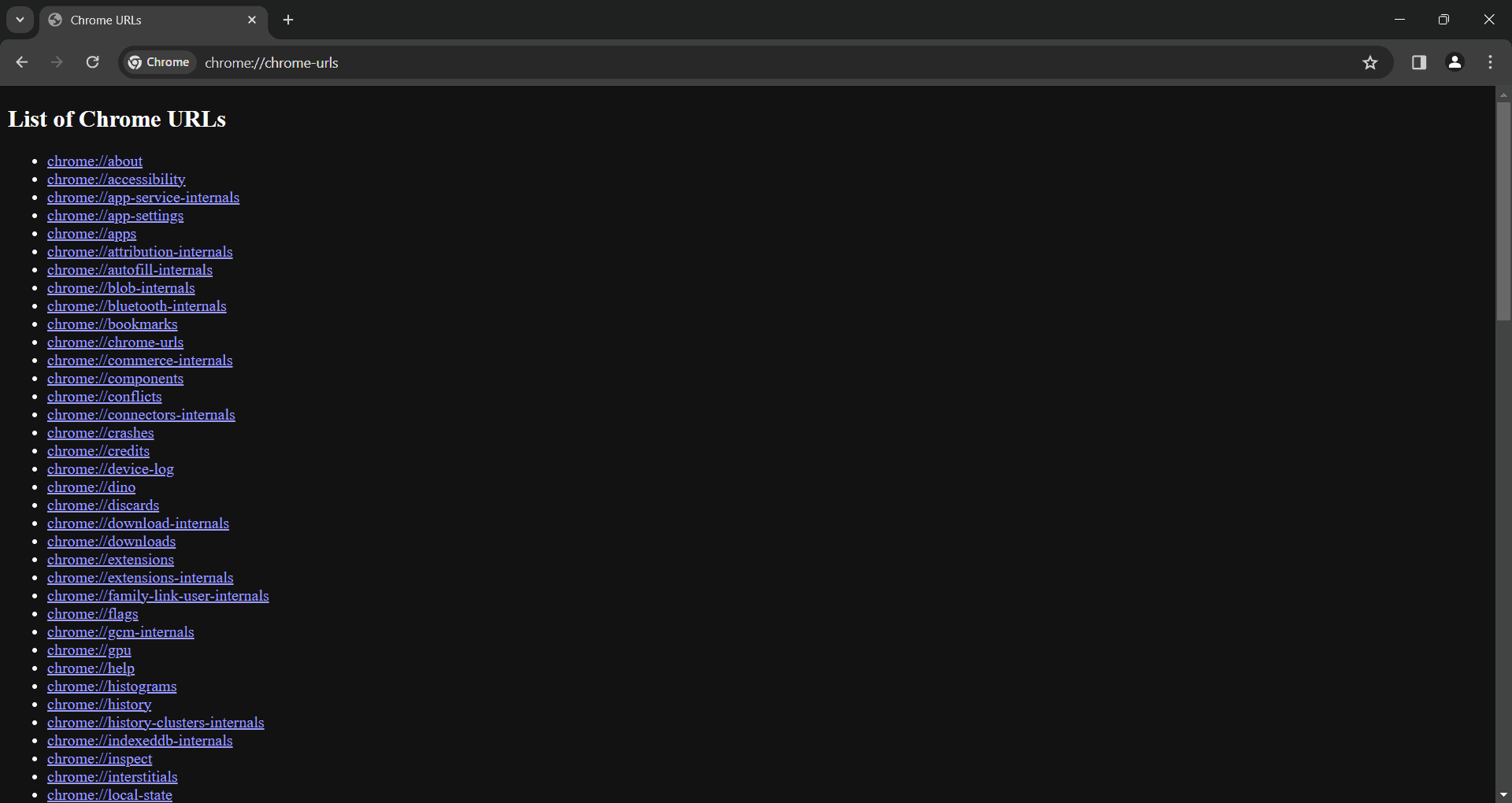
This will take you to the list of all Chrome’s URLs that you can use to access internal pages. Apart from that, this page also lists all the URLs that will take you to dedicated pages for debugging.
Bottom Line
This is the complete list of Chrome URLs that you can use to access the internal page. To view the complete list of these URLs, you can visit the chrome://chrome-urls page. We hope you find this article helpful, and if you have any queries do let us know in the comment section below.
READ MORE:
[ad_2]
Source link