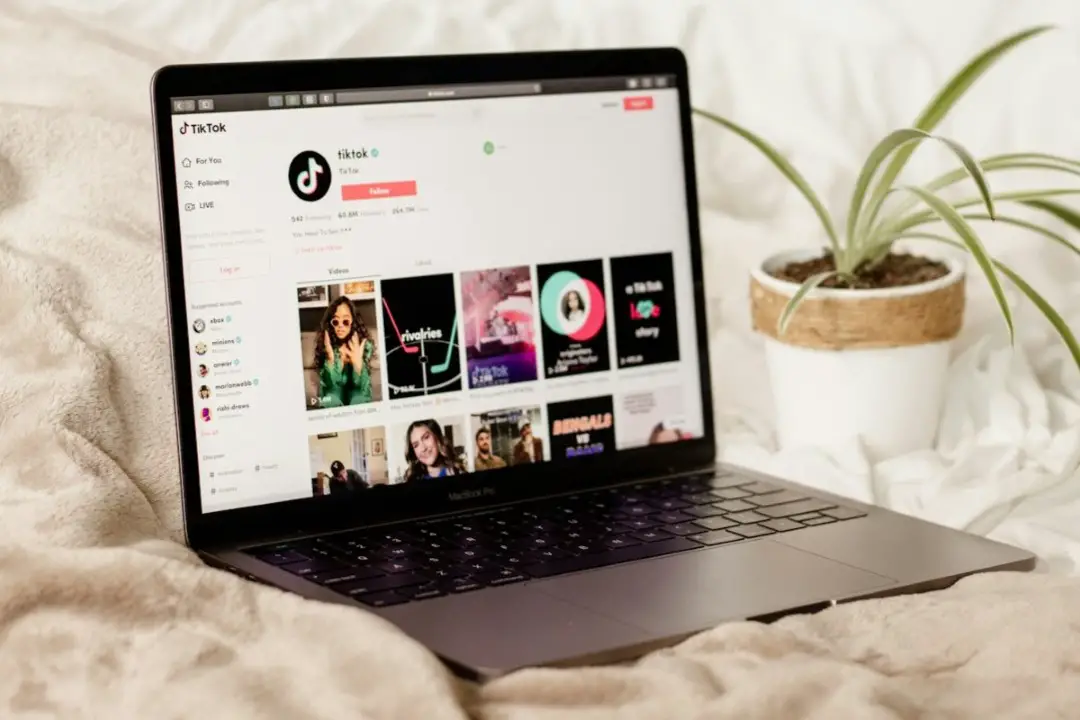[ad_1]
You can watch TikToks on your computer using a browser without switching to a smartphone. If you see the “Page not available” error while loading TikTok in browsers like Chrome, Edge, Safari, and others, this guide will show you how to fix it.
1. Check if TikTok Is Down
TikTok may be experiencing server outages leading to the “Page not available” error.
Open Downdetector to check if there’s a widespread issue with TikTok servers. If you notice huge spikes on the outage graph, wait for TikTok to resolve the issue.

2. Turn Off Ad Blocker Extensions
Have you installed an ad blocker extension in your browser to avoid ads on sites like TikTok? Try temporarily disabling ad blocker extensions to see if that resolves TikTok’s “Page not available” error.
Type chrome://extensions/ (Google Chrome) or edge://extensions/ (Microsoft Edge) in the address bar at the top and hit Enter. Then, turn off the toggle for your ad blocker extension.

Once disabled, try to refresh the TikTok page. If this solves your problem, you can consider removing the problematic extension or adding TikTok as an exception to avoid potential issues.
3. Temporarily Disable VPN
If you connect to a VPN server located in a region where TikTok is unavailable, you may encounter errors while attempting to access the platform.
Try disabling your VPN connection momentarily on your computer and see if that fixes the “Page not available” error. If it does, consider using TikTok without a VPN or switching to a different VPN server.
4. Try Incognito Mode
Another reason TikTok may not load in your browser can be corrupt site cache and cookies. To check for this possibility, you can try loading TikTok in an incognito window.
In your browser, press Ctrl + Shift + N (on Windows) or Command + Shift + N (on Mac) keyboard shortcut to open an incognito window. Head over to TikTok and try logging into your account. If you can load TikTok in an incognito mode, clearing TikTok site data is likely to fix the underlying issue.
5. Clear TikTok Site Data
Outdated or inaccessible site data like cache and cookies can prevent TikTok from loading in the browser. Hence, it’s a good practice to clear this data whenever you encounter issues like ‘Page not available’.
If you’re using Chrome, head to TikTok’s website and click the site information icon on the left of its URL at the top. Then, select Site Settings from the resulting menu.

Click the Delete data button and then hit Delete to confirm the action.

For those using Microsoft Edge, type edge://settings/siteData in the URL bar at the top and hit Enter. Then, type TikTok in the search box and click the trash icon at the bottom.

Likewise, you can clear TikTok site data in any browser you may be using and then open TikTok again.
No Need to Switch TikTok’s Mobile App
Those using a Windows computer also have the option to download the TikTok app from the Microsoft Store as an alternative. The user interface closely resembles TikTok’s website, so you shouldn’t encounter any issues. Since TikTok is not yet available on the Mac App Store, Apple users might need to use their phone’s browser to watch TikTok videos.
[ad_2]
Source link