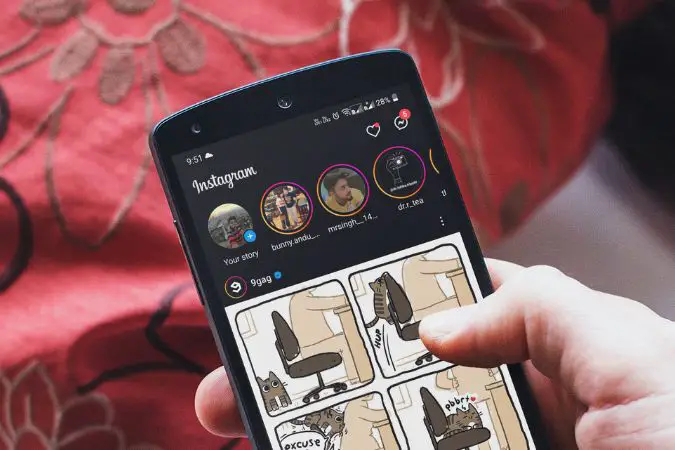[ad_1]
If you log into your Instagram account on multiple devices without keeping track of them, it could potentially put your personal information at risk, especially if it’s your friend’s device or public computer. Therefore, knowing how to sign out of Instagram on all devices is crucial and in this guide, we will show you exactly how to accomplish that quickly.
There are two ways to sign out, but depending on the situation, you can choose either.
- Case 1: If you signed in to your Instagram account on another phone or computer and later forgot to log out.
- Case 2: If someone already knows your Instagram account password.
Let’s Start With Case 1
We will divide this section into two parts: one for phones and the other for computers. You can choose either based on your preference.
Phone
1. Open the Instagram app on your iPhone or Android phone and navigate to your Profile Page.
2. Tap the Hamburger Menu (3 parallel lines) in the top right corner and select the Settings and privacy option.
3. Go to Accounts Center > Password and security > Where you’re logged in, and then choose your Instagram account.
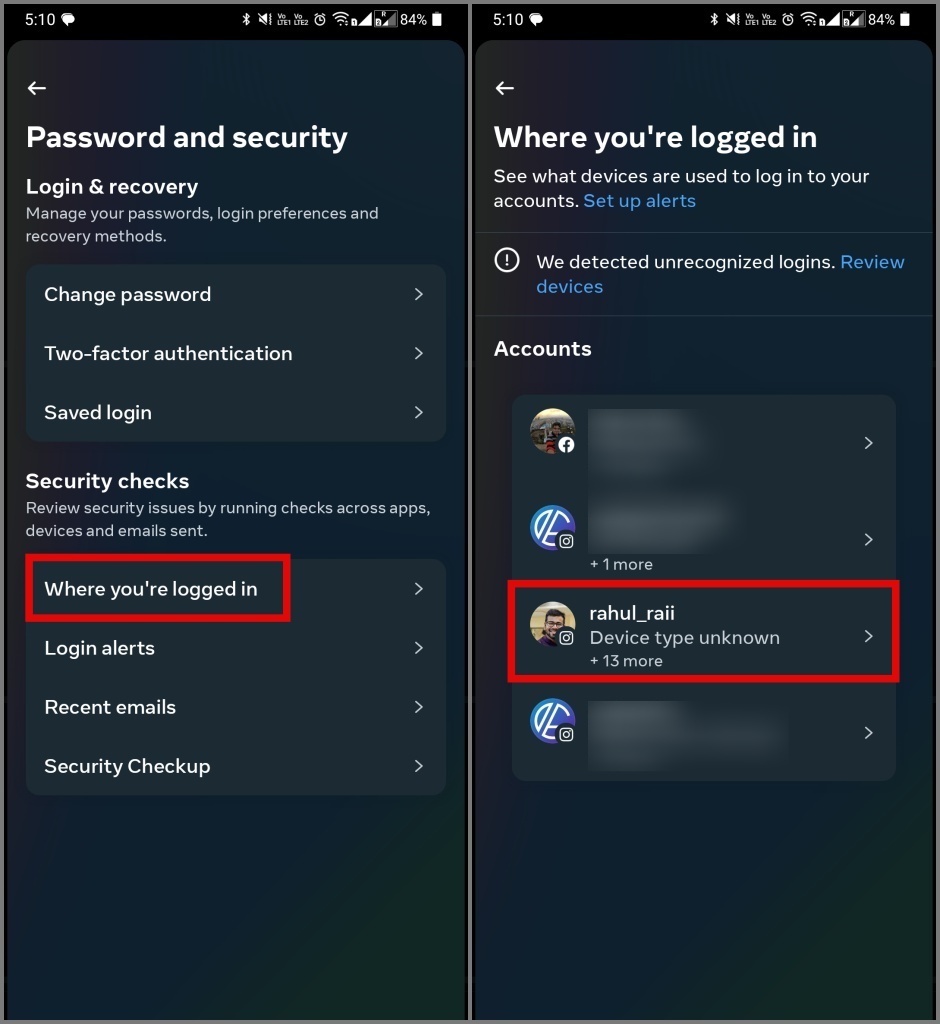
4. Finally, choose the Select devices to log out option, tap Select all, and then tap Log out.
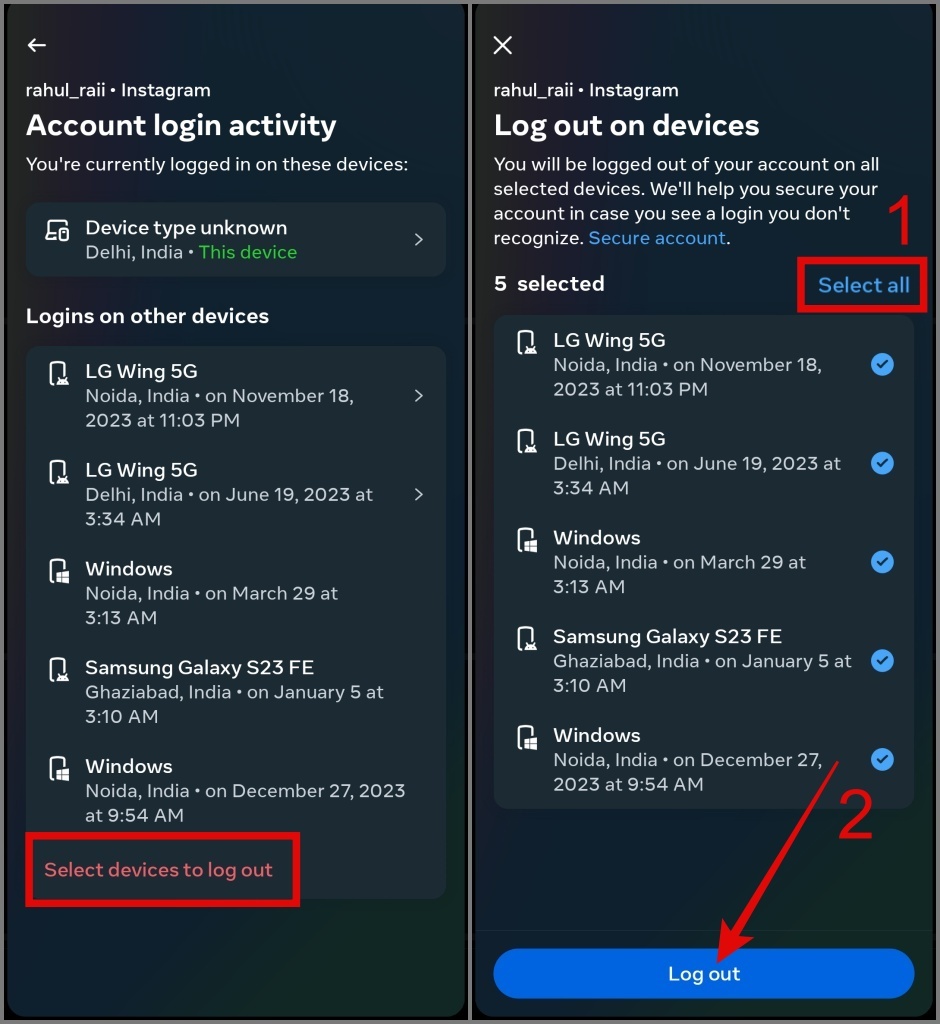
Computer
If you don’t have access to your smartphone, you can also sign out of your Instagram account on all devices using the web browser. Here is the complete process:
1. Open the Instagram website on your PC using any web browser and log in if you haven’t already.
2. Click the More (3 parallel lines) button in the bottom left corner and select Settings.
3. Now go to the Account Center by clicking the See more in Accounts Center link.
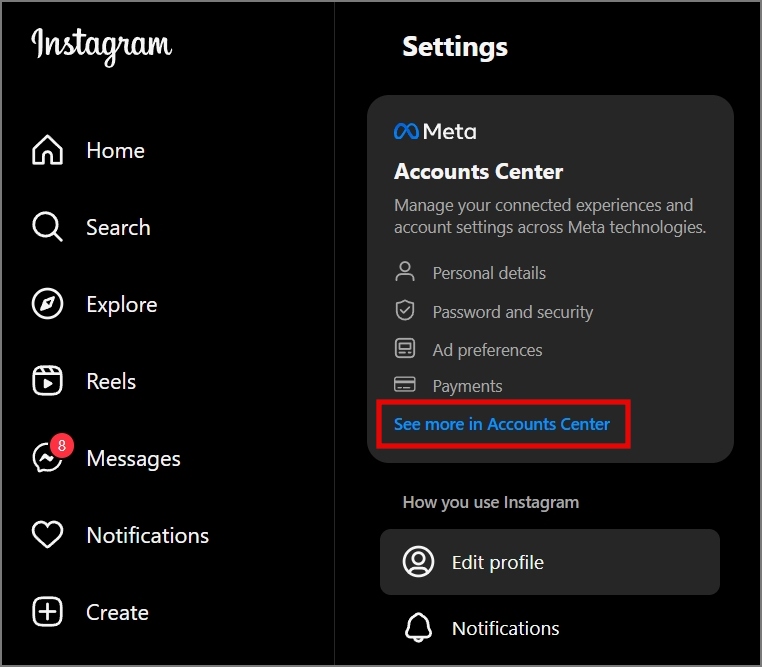
4. Go to the Password and security section and then select Where you’re logged in option.
5. Select your Instagram account.
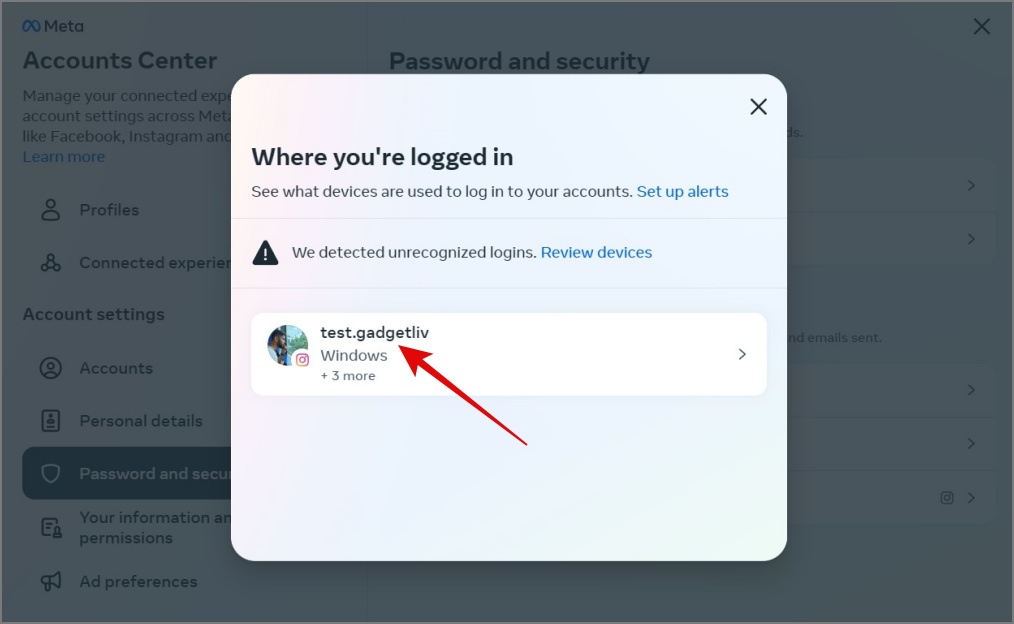
6. Choose the Select devices to log out option, select all devices, and then click Log out.
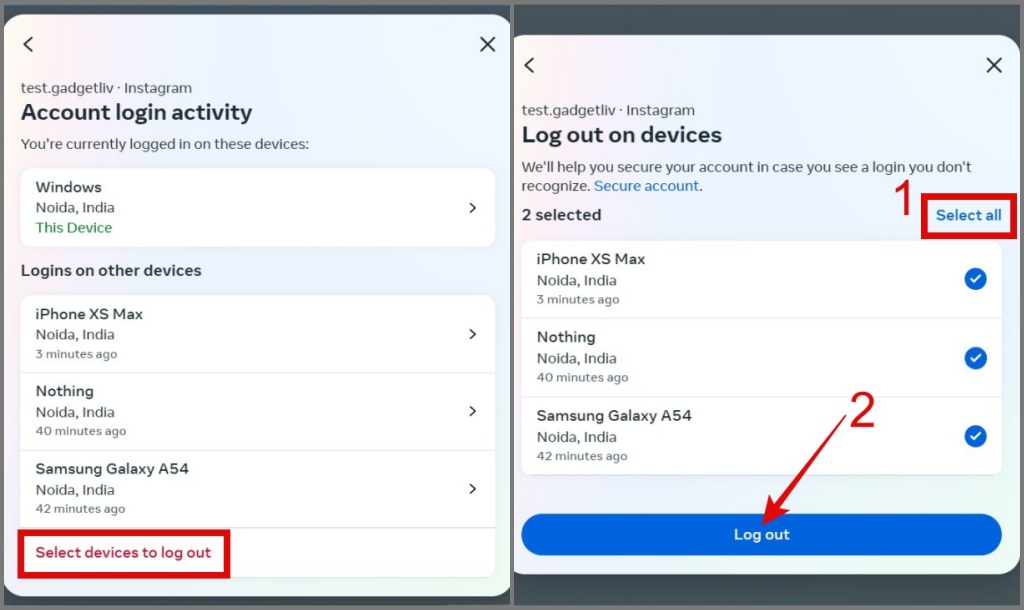
That’s it. Your Instagram account will be signed out from all devices.
If Someone Already Knows Your Instagram Password
Changing your password is the best way to regain control of your Instagram account. Doing so will also automatically sign you out of all other devices. So, here’s how to change your password:
1. Open the Instagram app on your phone and go to your Profile Page.
2. Next, tap Hamburger Menu and choose the Settings and privacy option.
3. Navigate to Accounts Center > Password and security > Change password and select your Instagram account.
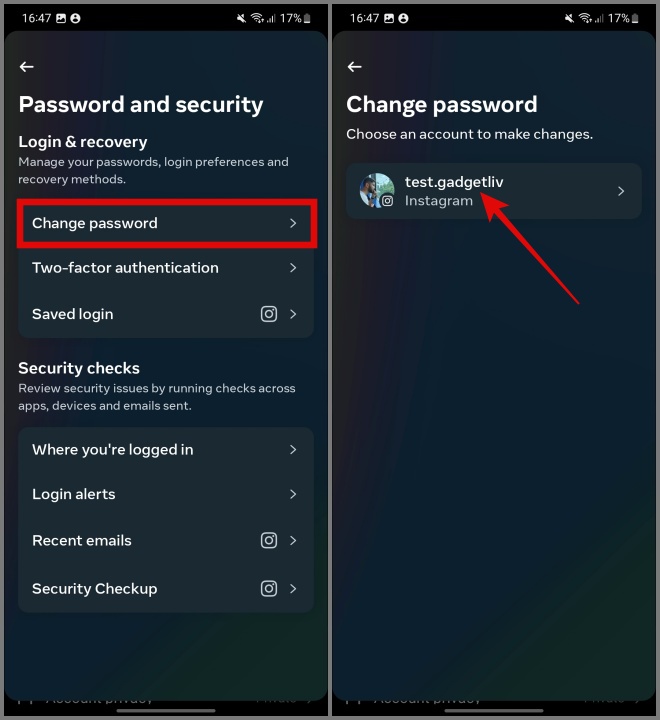
4. Now all you need to do is enter the Current and New Password. After completing the process, hit the Change Password button to change your Instagram password.
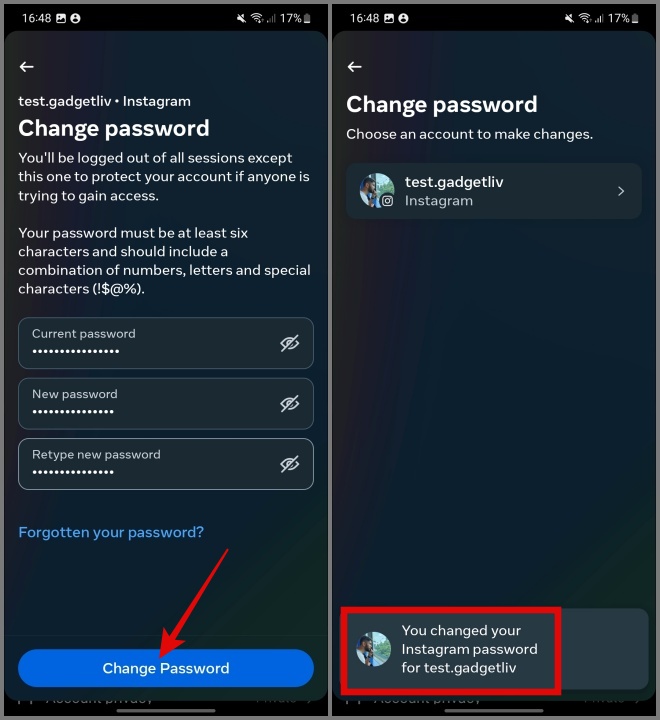
And that’s it.
[ad_2]
Source link