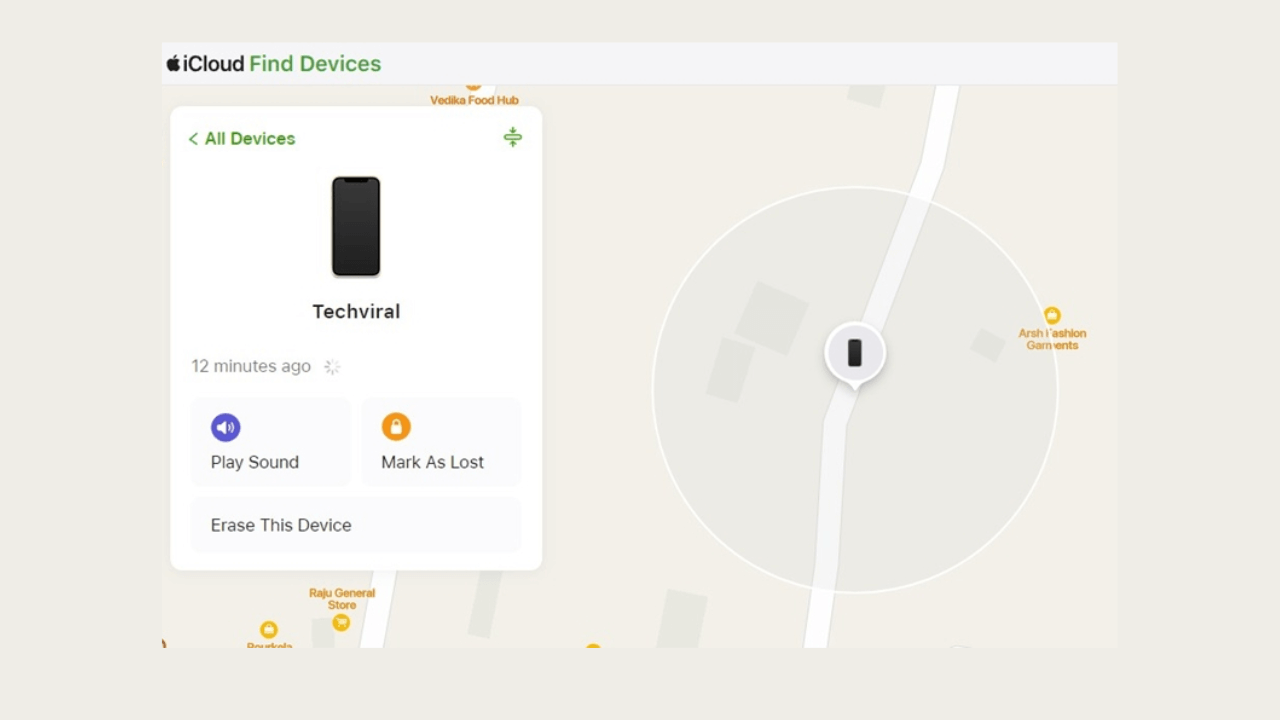[ad_1]
iPhones are expensive compared to Android phones, and you may never want to lose one. However, if you’re reading this guide, chances are your iPhone is already missing, and you’re looking for ways to find it.
So, is it possible to find your lost or stolen iPhone? The first thing you should do if your iPhone is missing is stop panicking. By following the right methods, you can quickly find your missing iPhone.
How to Find Your Lost or Stolen iPhone
So, without any further chitchat, let’s explore how you can find your lost or stolen iPhone with the help of the Find My iPhone app.
Well, you can find your lost or stolen iPhone through Apple’s Find My Network. Certain location features will not work if the Find My app is already disabled on your missing iPhone.
1. Use Other Apple Devices to Find Lost or Stolen iPhone
If you have any other Apple Devices with you, such as a Mac or iPad, you can use the Find My app on those devices to locate your lost iPhone.
If you can’t find the Find My app on your Mac or iPad, you can download & install it from this link.
After installing the Find My App, open it on your Mac or iPad and switch to the Devices tab. On the Devices tab, you will find all devices linked with your Apple ID.
The devices section will also show you the lost or stolen iPhone. You can check the Maps on the right side to find where your missing iPhone is kept.
2. Use Non-Apple Devices to Locate Your Missing iPhone
If you don’t have any other Apple Devices, you can use any non-Apple devices to find your lost or stolen iPhone. To do that, you can access the iCloud website from any non-Apple device, such as Windows, Android, etc.
Here’s how you can find your missing or stolen iPhone in simple steps.
1. To get started, open your favorite web browser and visit this website: icloud.com/find.
2. When the site opens, sign in with the Apple ID that is being used on your missing iPhone.
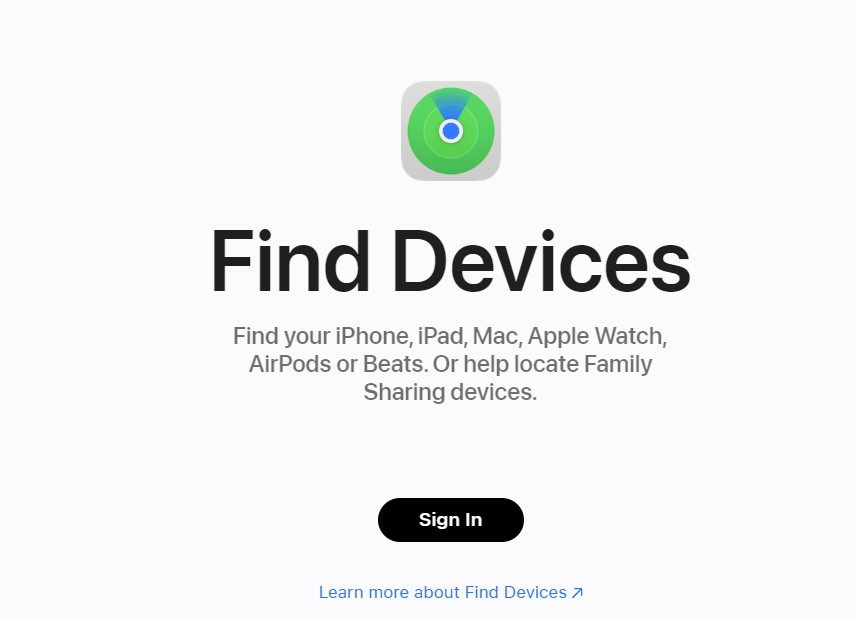
3. The iCloud Find Devices page will open. On the left sidebar, you will find your missing iPhone.
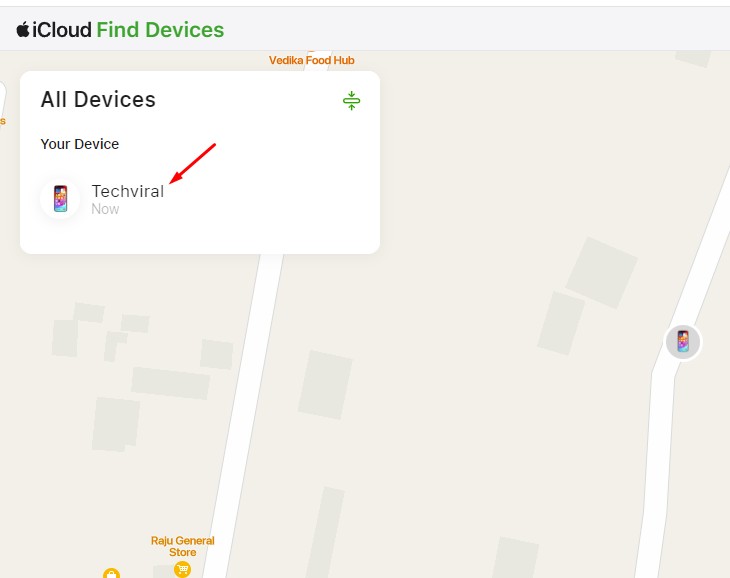
4. Tap on the iPhone to see its location.
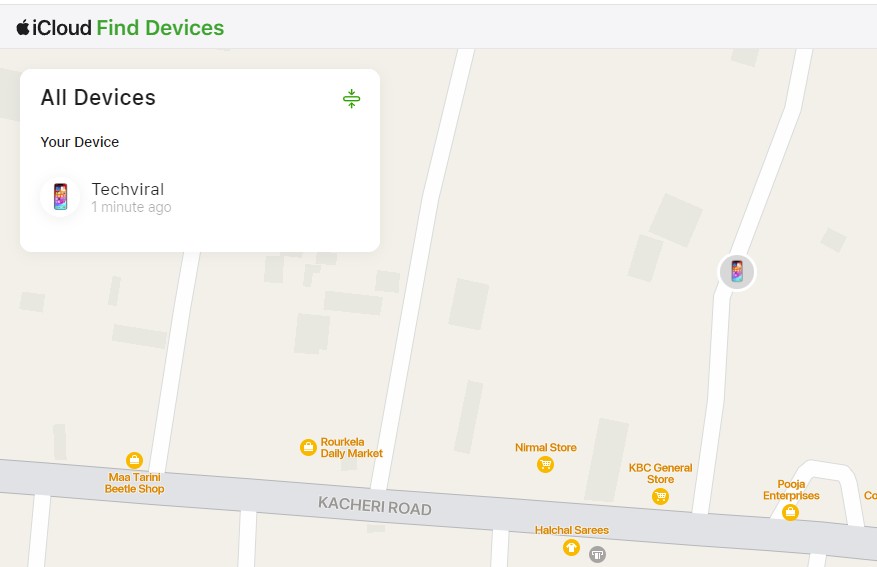
That’s it! This is how you can locate your lost iPhone from the iCloud website.
How to Locate Your Missing iPhone on iCloud’s Find Devices?
Now that you have accessed your iPhone on Find My, it’s time to learn about the site’s other features.
Also, you will be able to know how accurate the location information is shown on the Find My website.
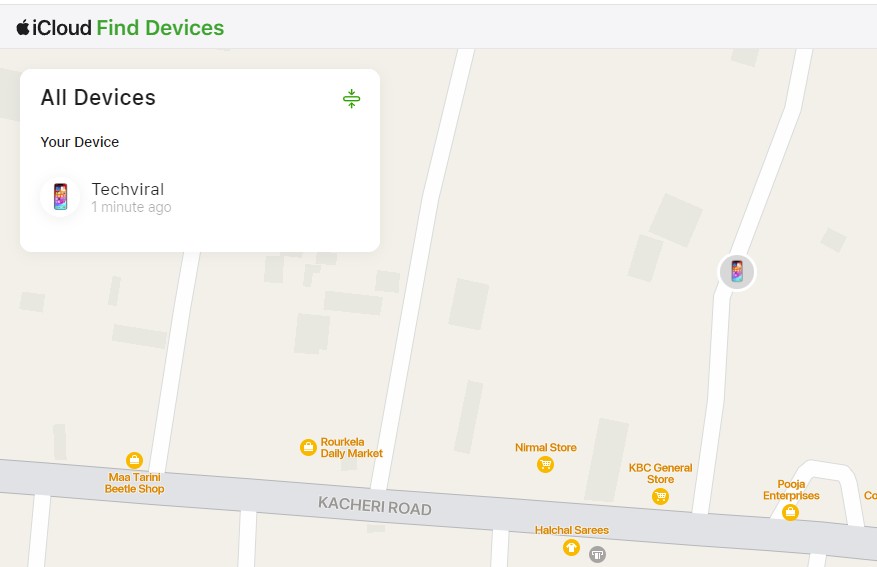
Generally, if your iPhone is online, you will find its real-time location on the map. However, if it’s offline, your iPhone will show up with a black screen.
Since the Find My app uses your phone’s WiFi and Bluetooth to estimate the location, the location information may vary a little bit.
What if My iPhone is Offline?
If your iPhone shows a black screen on the Find My app, there are a few things you can do. For example, if your iPhone is offline, you can set the Find My app to notify you whenever it goes online again.
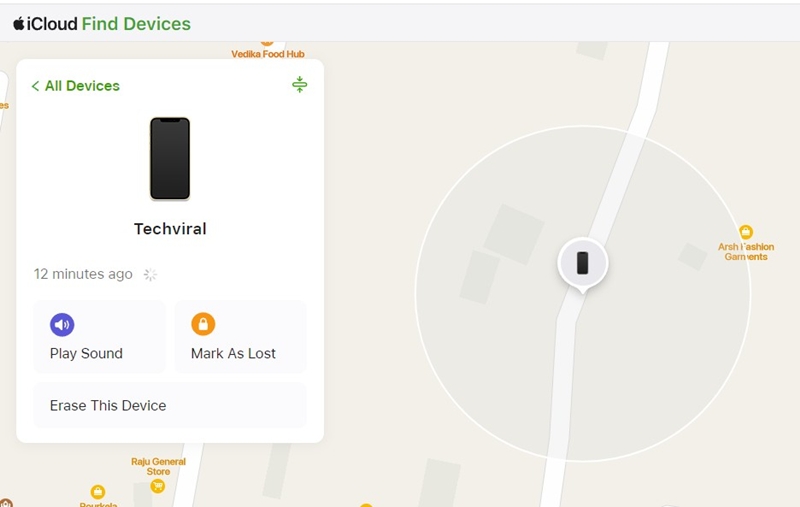
In this way, if your iPhone is stolen, whenever the thief turns on the device and connects to WiFi, the Find My app will notify you of the event.
To enable the features, enable the ‘Notify when Found‘ toggle on the Find My app.
Play Sound on your Lost iPhone
If your iPhone is online, you can play sound on it remotely to locate it. However, the sound will only play if your iPhone is not set to silent mode.
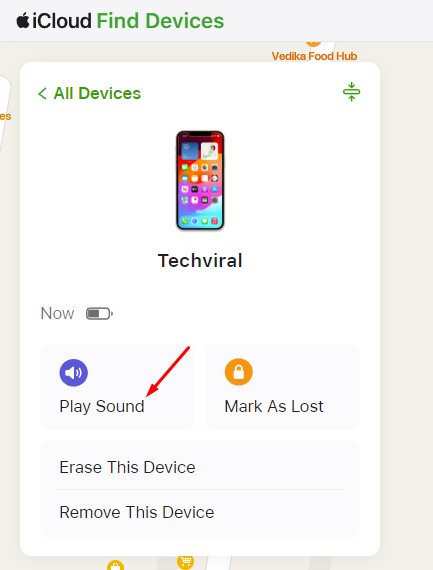
To play sound on your missing iPhone, open the iCloud Find Devices page and click Play Sound. This should play sound on your missing iPhone.
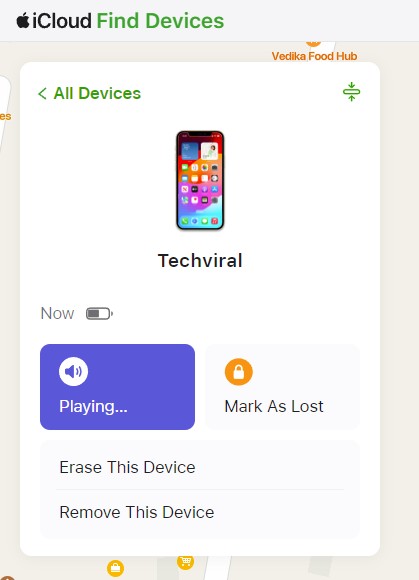
Simply locate your missing iPhone and unlock it to stop the sound from playing. However, to play sound, your iPhone should be connected to an active internet connection.
How to Mark Your Missing iPhone as Lost?
You will find another option called ‘Mark As Lost’ beside the Play Sound option. Have you ever wondered what it does?
The ‘Mark as Lost’ or ‘Lost Mode’ locks your missing iPhone and allows you to leave a phone number and message for the finder to contact you.
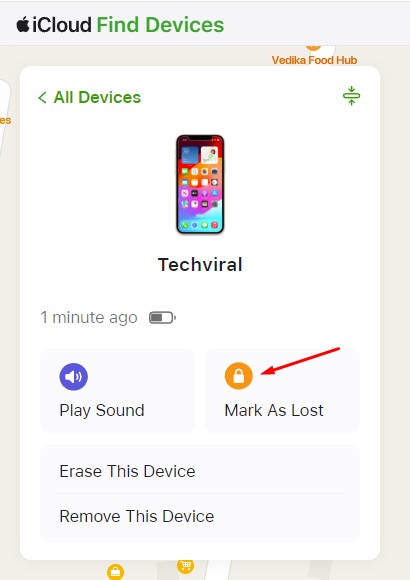
To enable lost mode on your iPhone, click the Mark As Lost option beside the Play Sound.
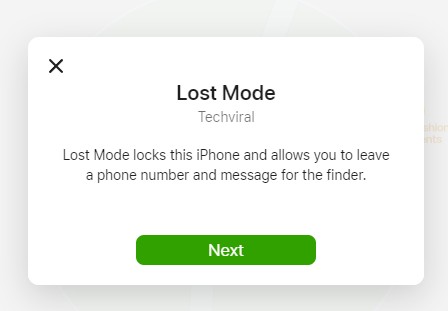
You will see the Lost Mode prompt; simply click Next to continue.
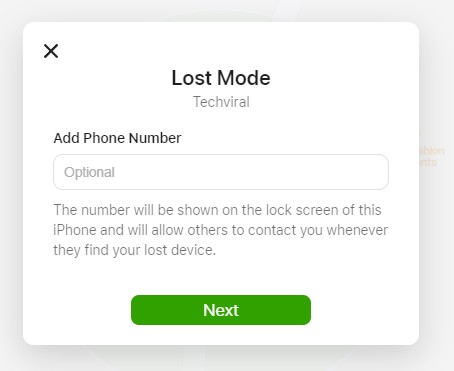
Now, you will be asked to add a phone number. This number will be shown on the lock screen of the missing iPhone, allowing the finder to contact you. Enter the phone number you have and click Next.
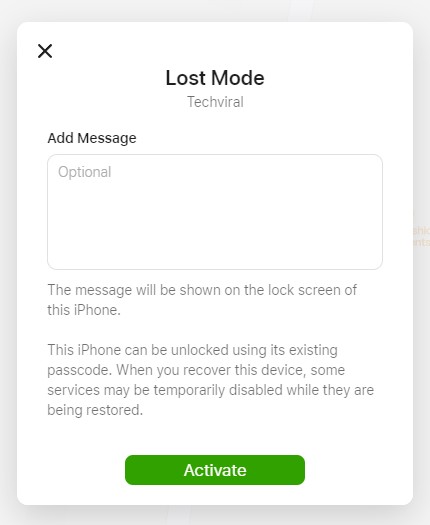
At the next prompt, you will be asked to enter a text message. The message you enter here will be shown on the lock screen of your lost or stolen iPhone. Once you have done this, click on the Activate button.
What is the Erase This Device on iCloud Find Devices?
The Erase this device option in the iCloud Find Devices page allows you to remotely remove all data stored on your lost or stolen iPhone.
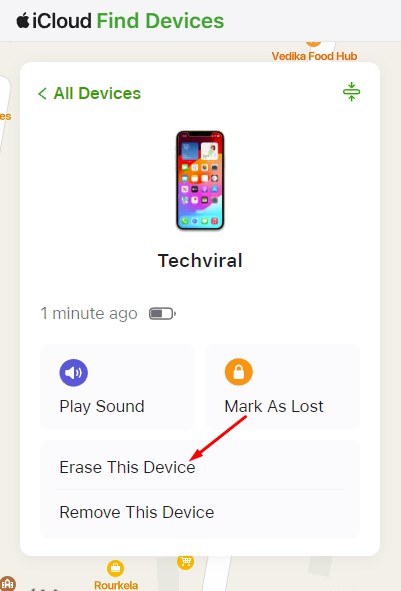
You should pick this option only if all other methods have failed to locate your missing iPhone. In simple words, you should only use the ‘Erase this device’ option if you never expect to find it.
Picking this option will erase all data stored on your missing iPhone, and you won’t be able to track it anymore. So, make sure to pick this option only if you never plan to get it back.
To erase your missing iPhone, click the ‘Erase This Device’ option on the iCloud Find Devices page.
On the Erase iPhone prompt, click Next and follow the on-screen instructions to complete the process. Once completed, all content and settings stored on your iPhone will be erased.
So, this is a detailed guide on how to find your lost or stolen iPhone in simple steps. You should be able to find your lost or missing iPhone by following the steps we have shared. Let us know if you need more help finding your lost or stolen iPhone.
[ad_2]
Source link