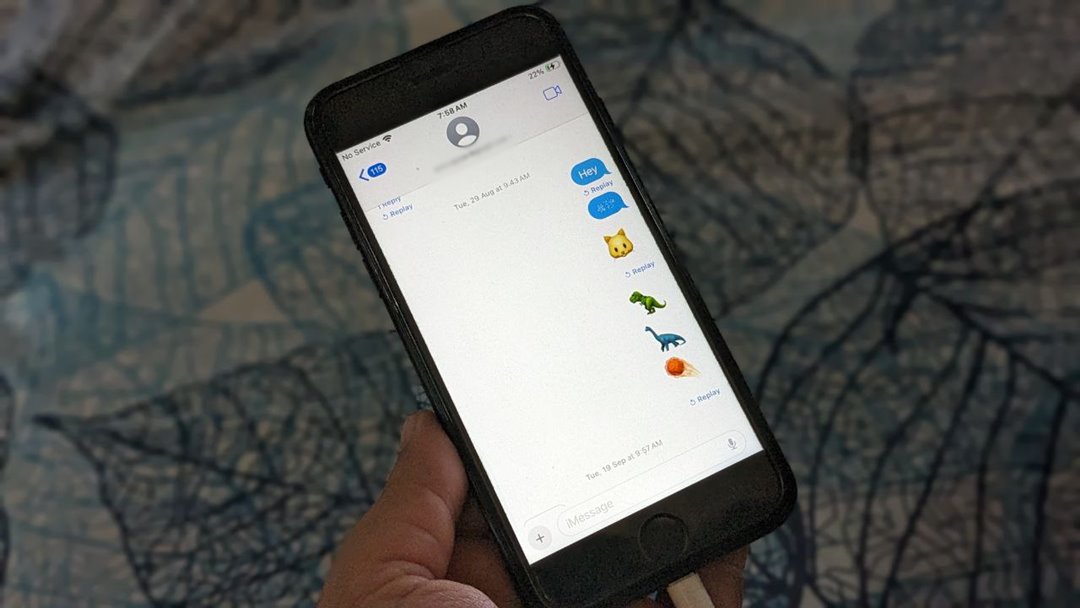[ad_1]
Recently, one of my friends messaged me saying she couldn’t iMessage her father even though she could send iMessages to every other contact. If you are going through the same problem, this post should help. Here I have compiled a list of solutions to fix the problem of iMessage not working for one particular contact.
Solution 1: Ask Recipient to Check If iMessage Is Enabled on Phone
One of the main reasons why you might not be able to send messages to one particular person from an iPhone could be because they might have accidentally disabled the iMessage service on their phone.
Tell them to follow the steps given below to enable iMessage:
1. Open Settings on your iPhone and go to Messages.
2. Enable the toggle next to iMessage. If it’s already green, turn it off and enable it again.
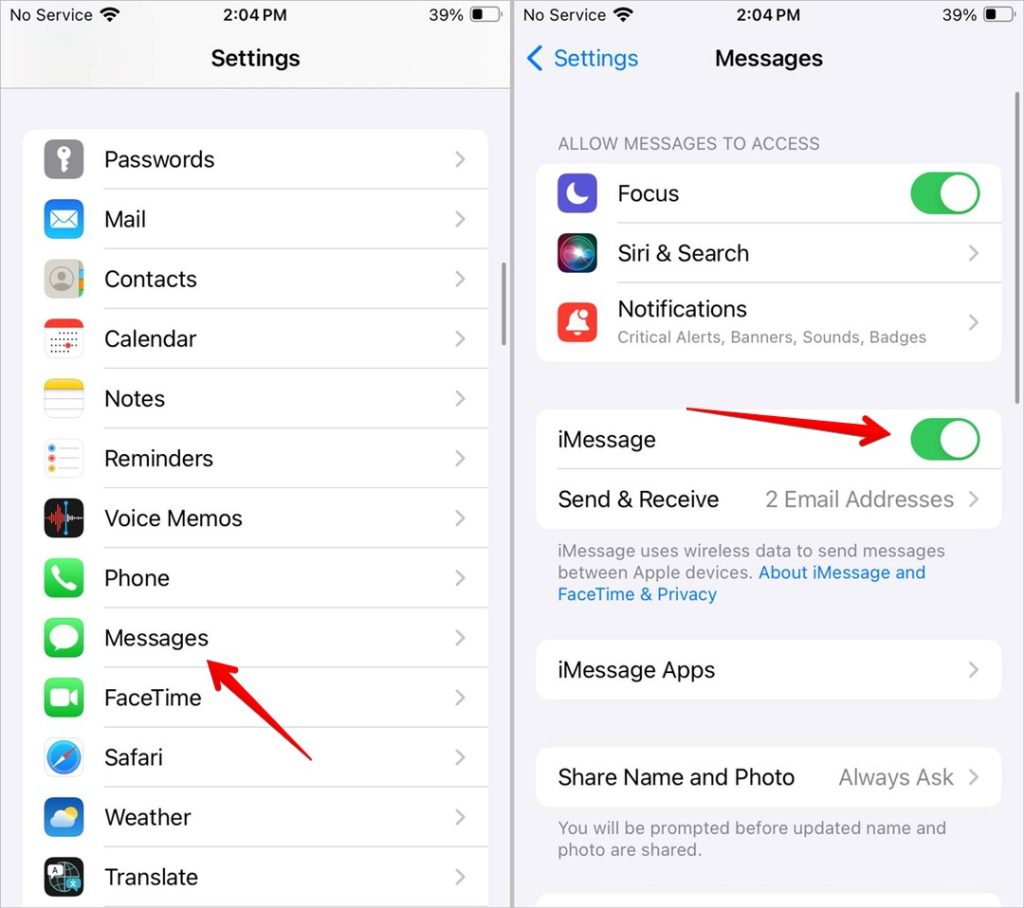
3. Restart your phone. If you get an iMessage activation unsuccessful error, learn how to fix it.
Solution 2: Restart Phone
Before we move on to the other fixes, you should restart your iPhone. Ask the recipient to try restarting their phone because it simply works and there is a reason behind it.
Solution 3: Switch Between Recipient’s Phone Number or Email ID to Send Message
iMessage works with both phone numbers and email IDs. There is a possibility that the recipient may have removed the phone number or email ID to which you are trying to send an iMessage. So if you were trying to send an iMessage to a phone number, use their email ID instead or vice versa. You will need to create a new message thread for the same.
Pro Tip: Try Mac if you can’t switch between phone numbers or email IDs.
Solution 4: Ask Recipient to Check if Email and Phone Number Are Selected in iMessage Settings
Continuing the previous point, if you can’t send iMessage to their email ID or phone number, ask them to check iMessage settings and select both phone number and email ID options as shown below. For instance, if someone’s wife had the iMessage service active but her number wasn’t selected in the Send and Receive section. So she couldn’t receive iMessage on her number.
1. In iPhone Settings, go to Messages and tap on Send & Receive.
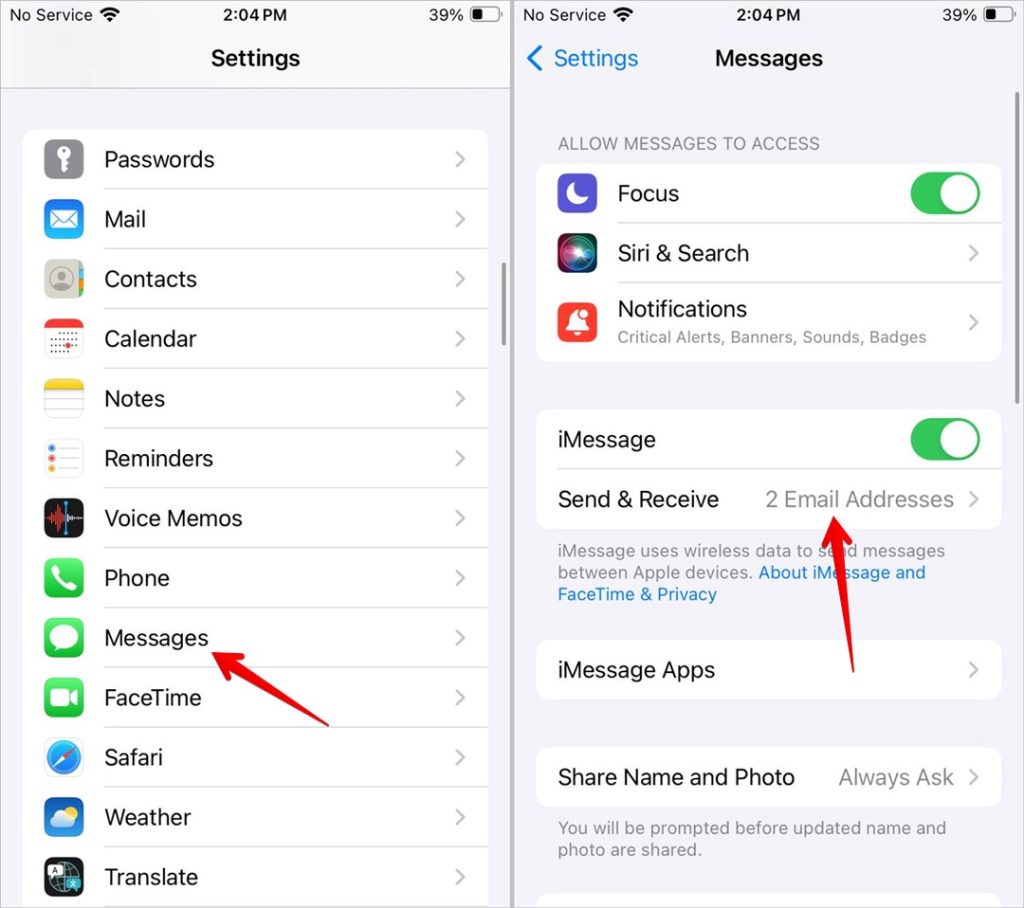
2. Select both phone number and email ID under You can receive iMessages to and reply from section.
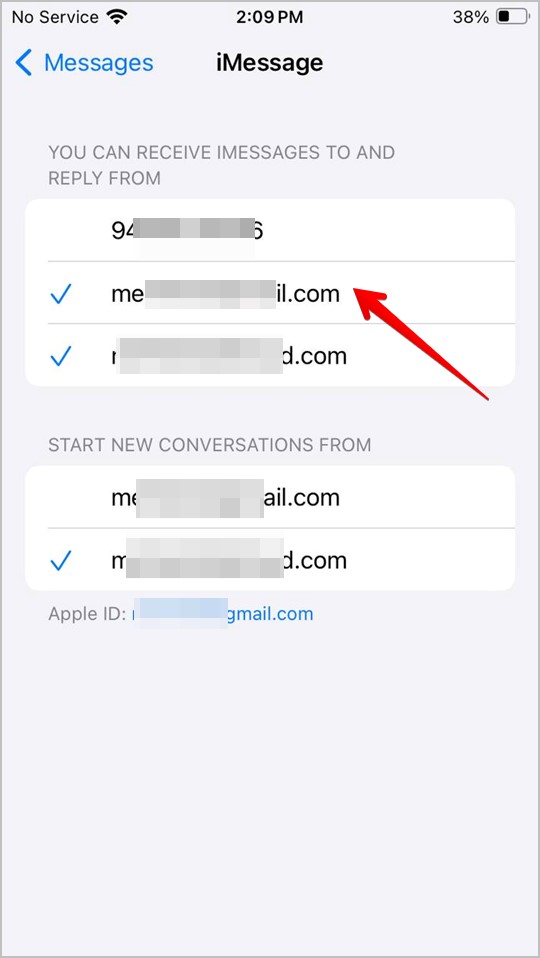
Solution 5: Switch Between Mobile Number and Email in Start New Conversations Setting
Similarly, you can try switching from your mobile number to your email address or vice versa in the iMessage settings. I know you might be thinking how is iMessage working for other contacts then? Well, technology can act weird due to bugs sometimes. You never know when an odd fix will solve the problem.
1. Go to Settings > Messages > Send & Receive.
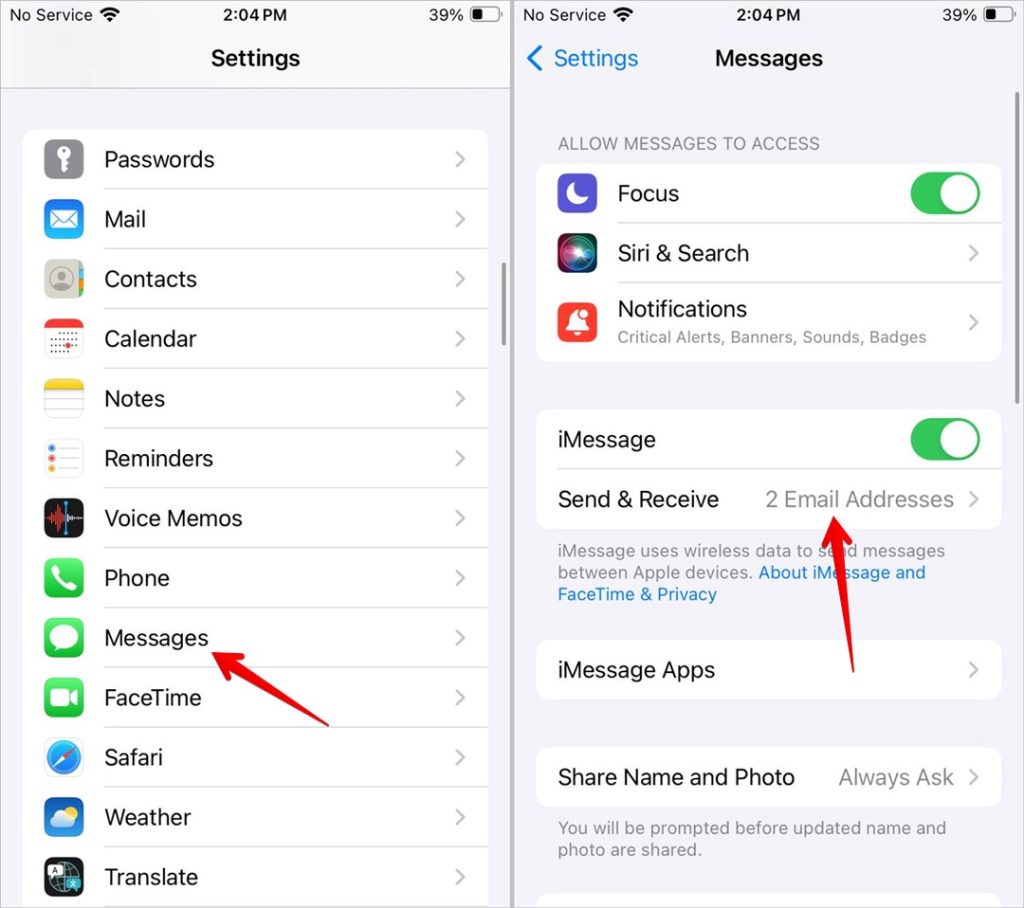
2. Uncheck your phone number and select your iCloud email address under Start new conversations from section or uncheck email and select the phone number.
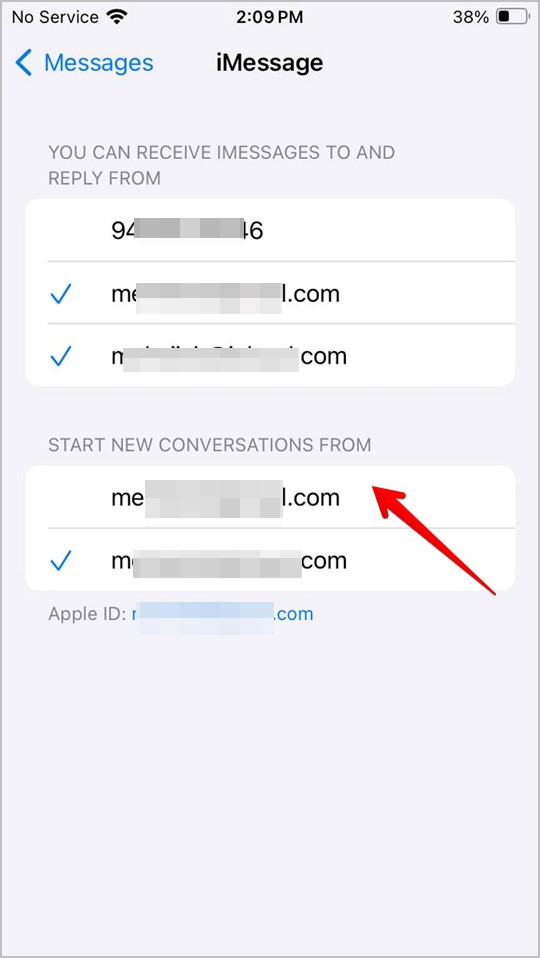
3. Send a message to the problematic contact. If it turns blue, it is a sign of iMessage. Go back and switch to the original mode of sending the message.
Also Read: Do you know what Has notifications silenced in messages?
Solution 6: Manually Save Email ID in Contacts
Many iMessage users suggest that saving the recipient’s email address manually in contacts did the trick for them. Here’s what you need to do:
1. Open the Contacts app and create a new contact with the person’s email ID.
2. Open the Messages app and start a new conversation. Now, enter the person’s email address in the To box instead of the person’s name that you saved in step 1.
3. Enter your message and send it. Hopefully, it will be sent as an iMessage.
Also Read: Learn how to set up contact posters on iPhone.
Solution 7: Select iPhone Label for Contact Card
A weird trick that works is to change the recipient’s phone number’s label in the Contacts app to iPhone from mobile, home, work, etc. Here’s how to do that:
1. Launch the Contacts app and open the contact.
2. Tap on Edit and then tap on the label listed next to their number.
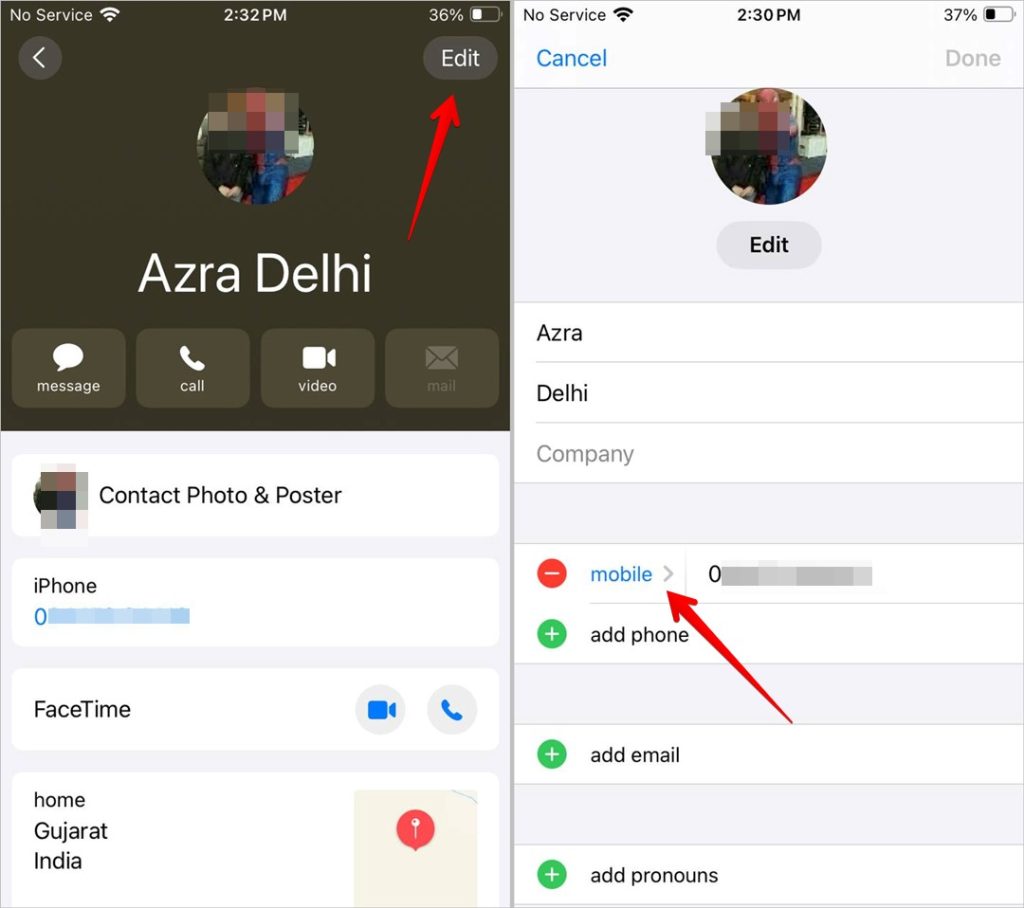
3. Select the iPhone from the list and tap Done to save the changes.
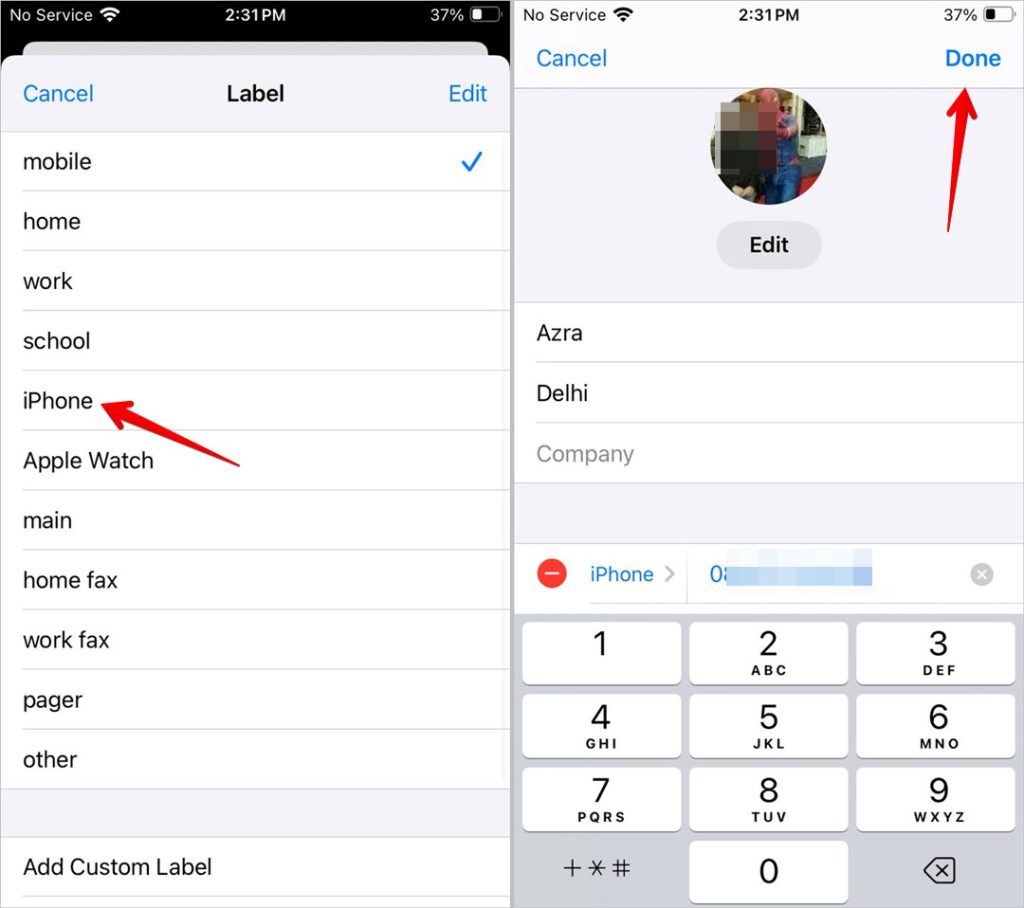
4. Now, try sending an iMessage to this contact to if it is working.
Solution 8: Try Sending an iMessage From Mac
If you have a MacBook, sign into iMessage on it and text the person from there. Then, open the Messages app on your iPhone and go to the same message thread. Now, try sending a message. It should be sent as an iMessage.
Solution 9: Ensure Neither of You Have Blocked the Other
Accidentally, we may have blocked someone, and then when we try to send them a message, we wonder why it didn’t go. We wonder what’s happening. Since we blocked accidentally, we might rule out checking the block list. But you should always check the blocked list in such situations.
1. Go to Settings > Messages > Blocked Contacts to see a list of blocked numbers/contacts.
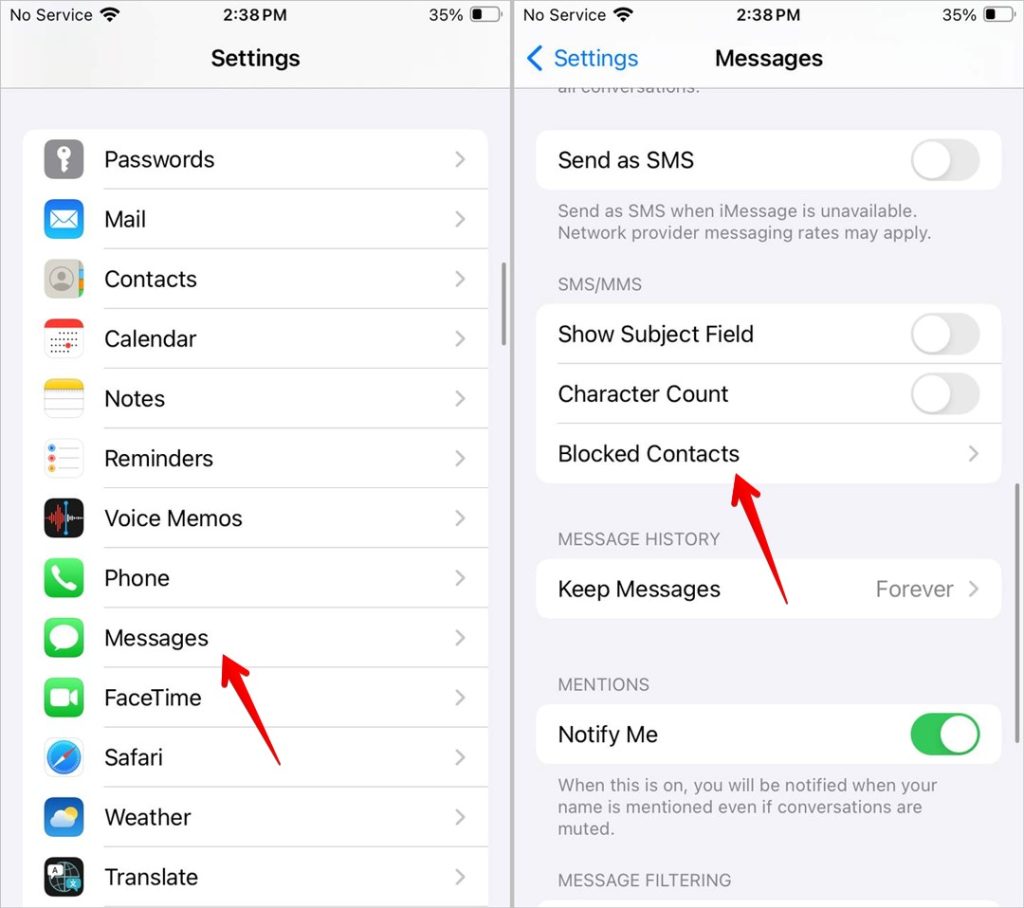
2. If you find the contact in the blocked list, tap on Edit and press the red minus (-) icon next to the contact.
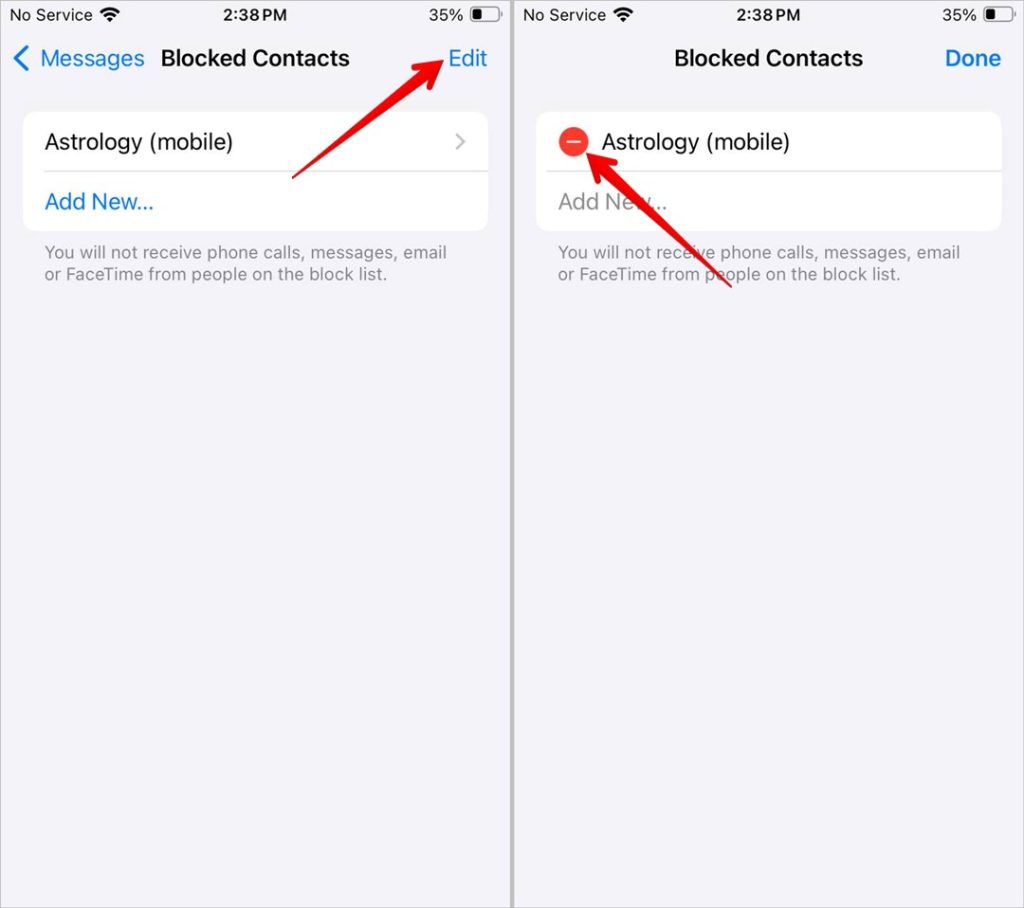
3. Tap the Unblock button to remove them from the blocked list. Finally, tap on Done to save the changes.
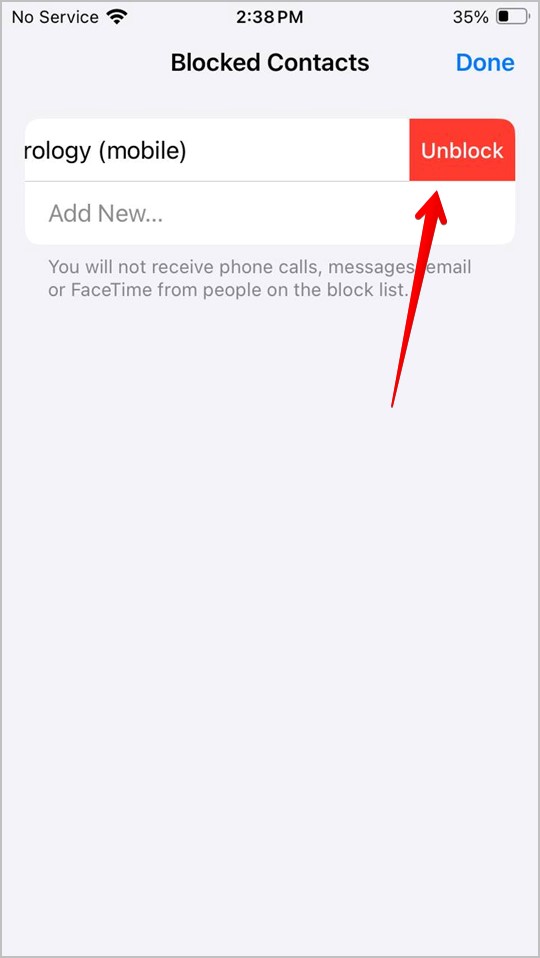
4. Tell the recipient to check their blocked list as well.
Solution 10: Re-Enable iMessage
Sometimes, your Apple ID might sign out itself from messages, or because you may have changed the Apple ID password. To fix it, re-enable the iMessage service on your phone and you will be asked to enter the new password.
Go to Settings > Messages and turn off the toggle next to iMessage. Wait for a few seconds and turn it on again.
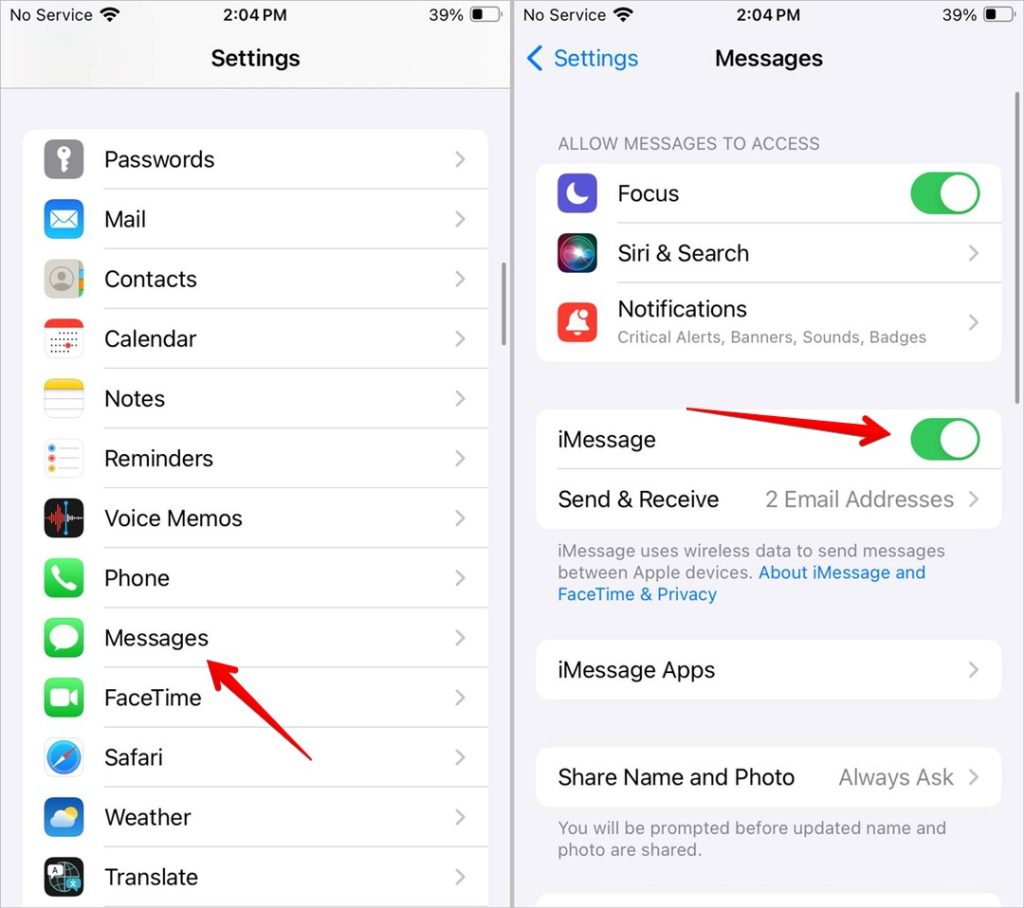
Solution 11: Delete Current Message Thread and Create a New One
Another fix that has helped many users is to delete the existing message thread with the person you are trying to send an iMessage to and start a new thread.
Also Read: Learn how to lock messages on iPhone.
Other Fixes That You Should Try:
In addition to the above fixes, try these to fix iMessage not working for one contact issue:
- Update Software: Go to Settings > General > Software Update. Install any available update.
- Check internet connection: Make sure you have a working internet connection. Try sending an iMessage to some other contact. Restart your Wi-Fi.
- Remove shared calendars: Remove the person from any calendars you shared with them.
- Reset network settings: Go to Settings > General > Transfer or Reset iPhone > Reset > Reset network settings.
Time to Send and Receive Messages
Those were some of the best ways to fix the iMessage not working for one contact problem. If you find another solution, let us know in the comments below. You might have muted them if you aren’t receiving message notifications from a contact. Here is what happens when you mute someone on iPhone messages.
[ad_2]
Source link