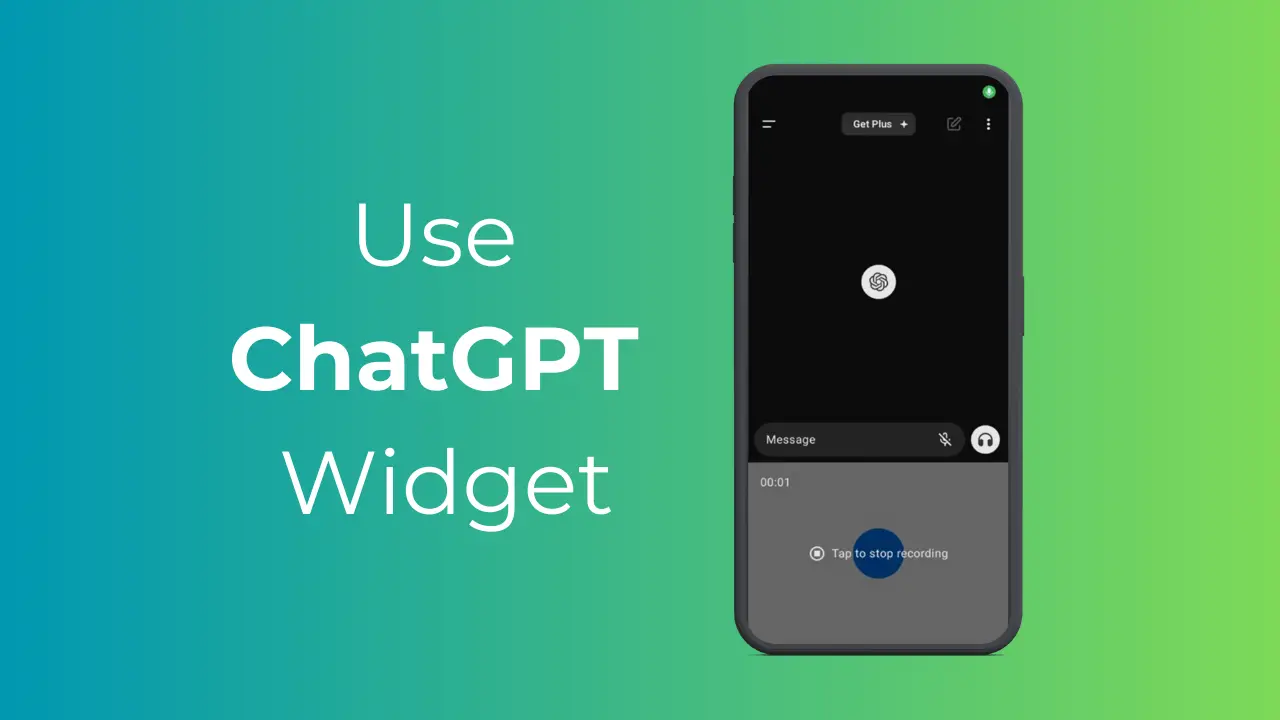[ad_1]
If you remember, OpenAI launched its ChatGPT app for Android a few months ago. The Android ChatGPT app lets you access the AI chatbot on the go.
The ChatGPT mobile app has all the features of the desktop version, including support for image and voice prompts.
Recently, the ChatGPT Android app received a new update that brings widgets. ChatGPT widgets could be very useful to those who frequently use the chatbot for information.
How to Use ChatGPT Widget on Android
The ChatGPT widget for Android allows you to access the AI chatbot directly from the home screen without even launching the app.
Hence, if you’re a huge fan of ChatGPT and want a quicker way to access the AI chatbot, continue reading the guide. Below, we have shared some simple steps to add the ChatGPT widget to your Android home screen.
How to Add ChatGPT Widget on Android Home Screen?
You don’t need to download & install any additional app to get the ChatGPT Widget. You need to ensure that your ChatGPT app for Android is up to date.
So, head to the Google Play Store and install the pending ChatGPT update. Once updated, you must follow these simple steps to add the ChatGPT widget to your Android home screen.
1. To get started, launch the Google Play Store on your Android. Next, search for the ChatGPT app.
2. Open the official app listing page and tap on Update. This will update the ChatGPT app to the latest version.
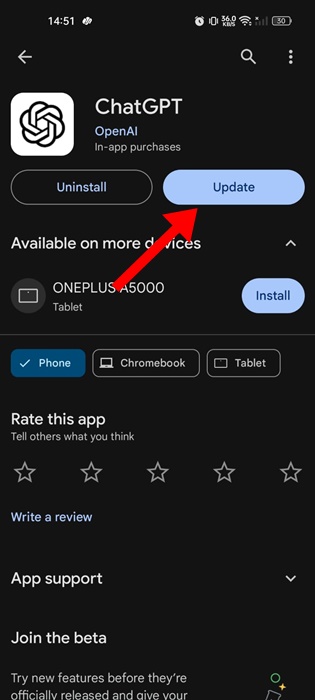
3. Once updated, long press on any blank space on your Android home screen.
4. On the options that appear, select Widgets.
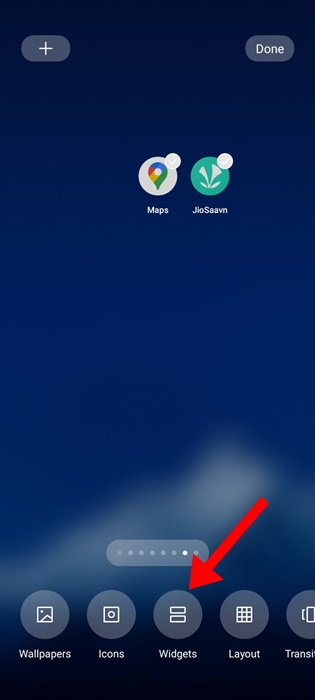
5. Now, you need to find the ChatGPT widget. You can also utilize the Search to find the ChatGPT widgets.
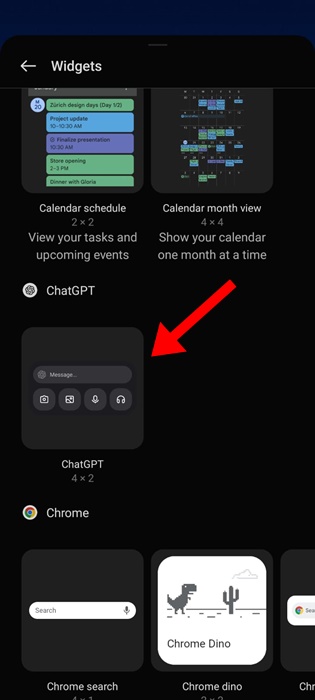
6. Simply long press the ChatGPT widget and drag it to your home screen.
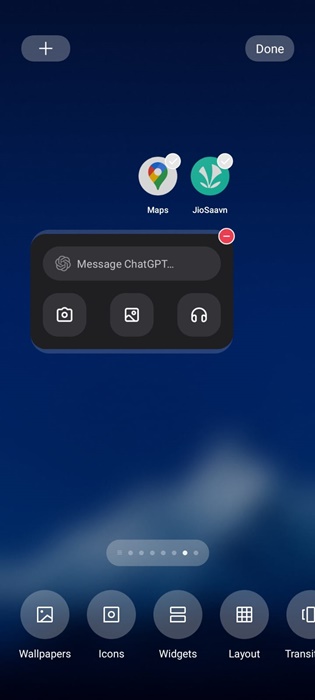
That’s it! That’s how simple it is to add a ChatGPT widget on the Android home screen.
How to Use the ChatGPT Widget on Android?
Now that you have the ChatGPT widget on your Android home screen, you need to know how to use the widgets to get the most out of the chatbot.
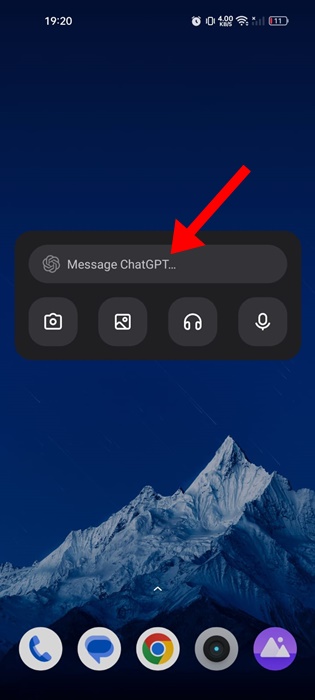
The ChatGPT Widget, which was recently introduced, is super easy to use. You can tap on the Message field and enter a text query.
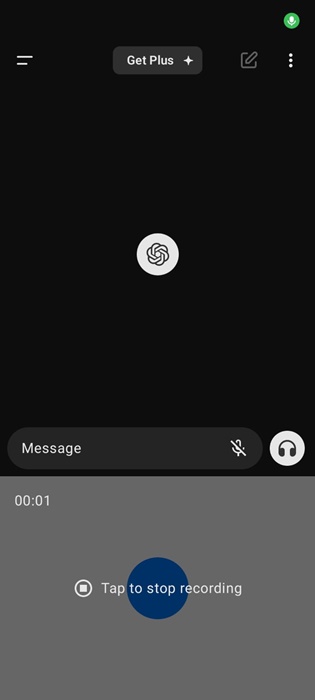
Upon entering the prompt, the widget will show the response in the ChatGPT Android app. In addition to the text prompts, the widget also allows you to search for an image query, use the Microphone for voice access, and more.
However, the image prompt will only work with a ChatGPT Plus subscription. Regardless of wherever you tap on the widget, the widget will open the ChatGPT Mobile app.
So, this guide is all about how to add and use the ChatGPT Widget on Android. While the widget looks interesting, it merely serves as a shortcut to open the ChatGPT App. Let us know what you think about the new ChatGPT Widget for Android? Also, if you find this guide helpful, don’t forget to share it with your friends.
[ad_2]
Source link