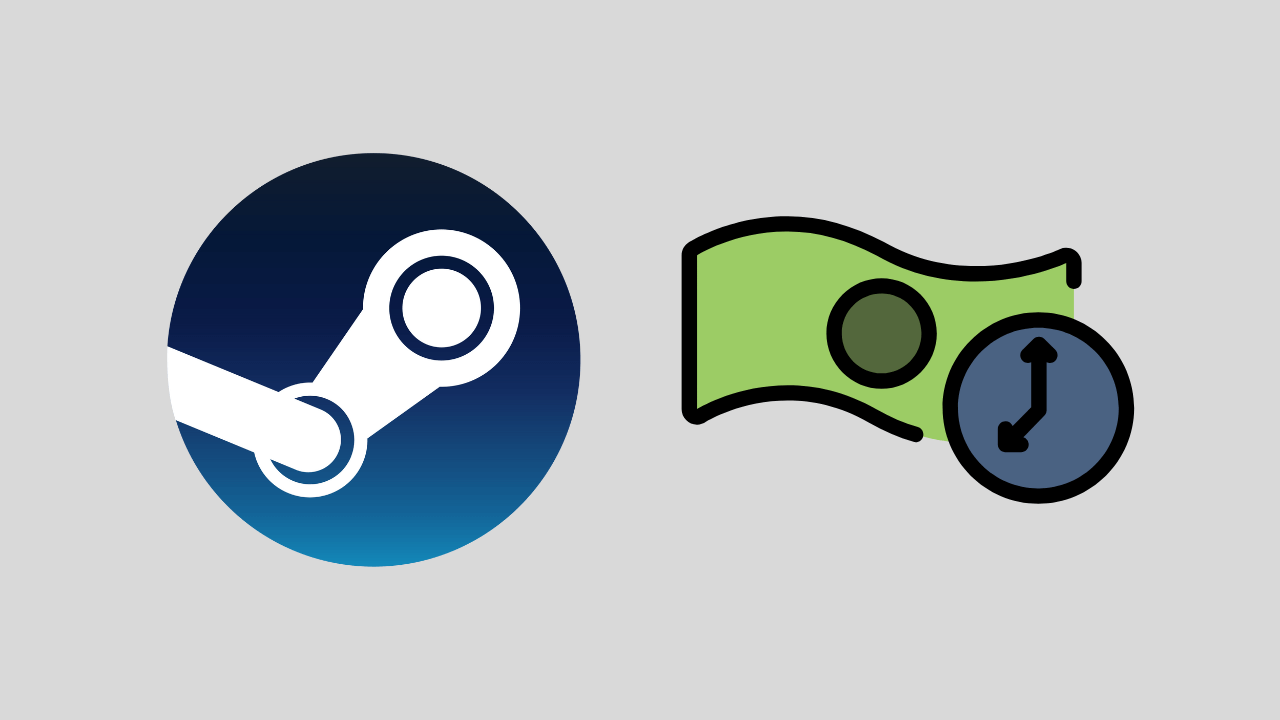[ad_1]
The Steam Pending Purchase error occurs when the previous transaction is unsuccessful on the game client. This can happen when the funds aren’t transferred from your payment mode to Steam. There can be several reasons why this may happen, such as a Steam Server outage, an issue with your payment mode, slow internet, an incorrect download region, etc.
To be able to play the paid games, you need to buy them first, and that’s not possible when you face a Steam Pending Purchase error. If you are stuck with this error and want to get past it then you are at the right place. This article will guide you on how to fix this error on Steam.
Fix Steam Pending Purchase Error
This is a common issue to be faced with Steam when trying to buy some games. In some cases, Steam might throw this error even if the funds have been deducted from the account. Nothing to worry about; here are all the working solutions to help you fix this error on Steam-
1. Check Steam Server
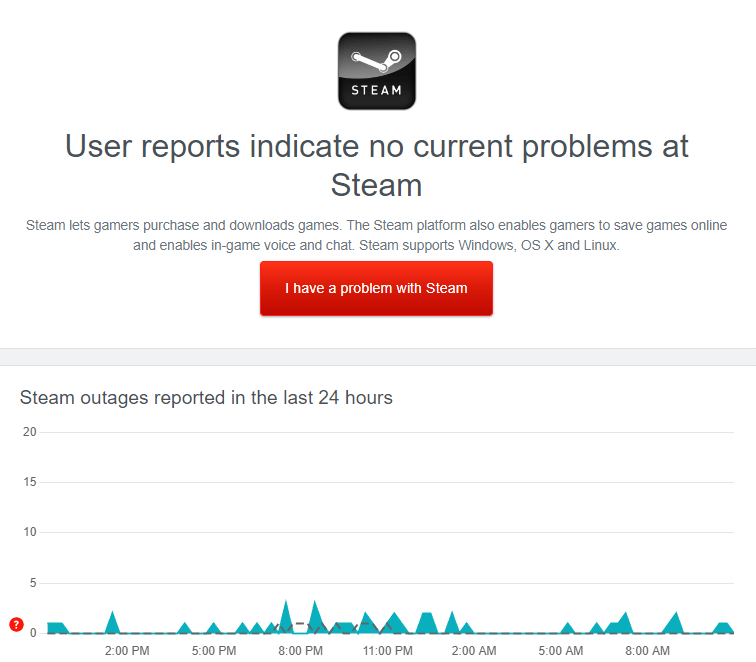
If your transaction keeps failing on Steam or its status is stuck on pending, it can be due to the Steam Server outage. The Steam client won’t process your purchase order if their server is down or going under routine maintenance.
To check this, you can head to DownDetector. The site will show the current issues with the Steam server and the outages reported by users in the last 24 hours. If the server is under maintenance, wait for some time, and the issue will get fixed on its own.
2. Cancel the Pending Transaction and Try Again
If you have multiple pending transactions lined up in the order history, that can also lead to this error. To fix it, you can cancel all the pending transactions and then try placing the order again. Here’s how to do it-
- From the Start Menu, open the Steam launcher.
- Now, click on your account username at the top right and then click on Account Details.
- Under the Account details tab, click on the View Purchase History option.
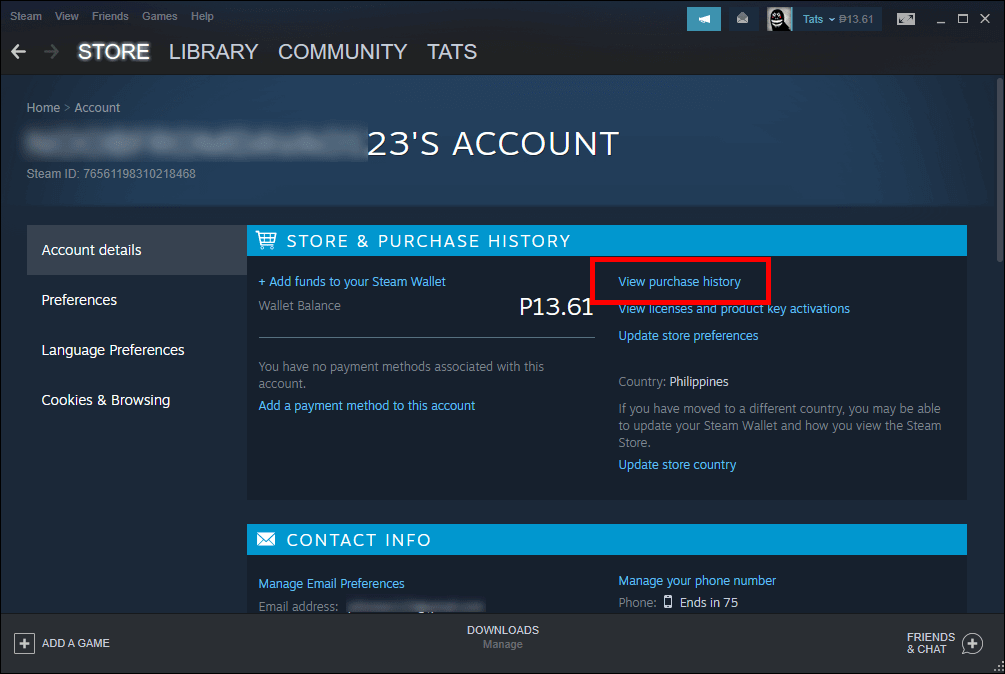
- You will see all the purchases you have made; click on the one that’s pending.
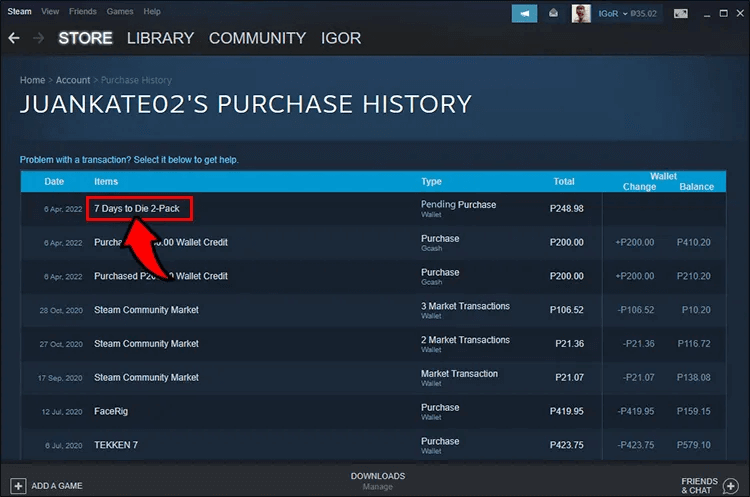
- Click on Cancel this Transaction > Cancel my purchase to confirm your action.
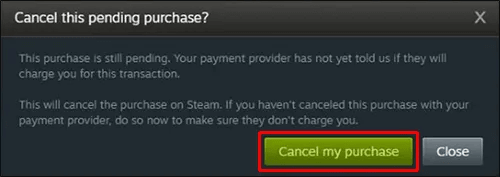
3. Check your Internet Connection
It is advised to have stable internet when making some purchases on Steam. If your internet is slow then you will not be able to to make the purchase. To check if your internet is slow then you can simply visit Fast.com and run the speed test.
If you are experiencing slow internet, you can try disconnecting all the other devices connected to your router. If possible, bring your router close to your PC. Also, disconnect from the VPN or proxy if you are using one. If that doesn’t speed up your internet, try getting on to some other network.
4. Try With Different Payment Mode
Server outages not only at Steam’s end but at your bank’s end can also cause this issue. In that case, you are left with no other option than to either wait or try some other payment method if that’s possible. Here’s how-
- In the Steam client, click on your account name at the top right corner.
- From the menu, click on Account Details.
- Next, click on the Add a payment method to this account option.
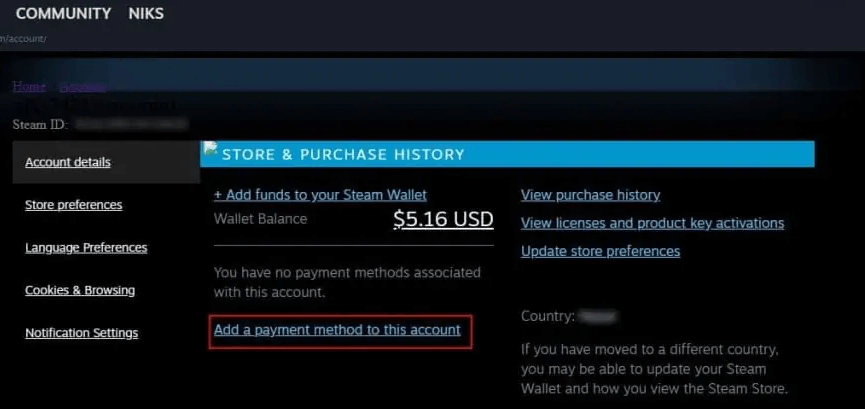
- Select your card type, enter the card details as well as the billing information, and then click Continue.
- Try purchasing on Steam again, but this time choose the payment method you just added to the Steam.
5. Change Store Country on Steam
If you have recently relocated to a new country, then you will have to change the store country location on Steam before making the purchase. This allows Steam to update your regional setting and update your Steam wallet. Given below are the steps to update the Steam store country-
- In Steam, click on your account name and then on Account Details.
- On the right pane, click on Update Store Country.
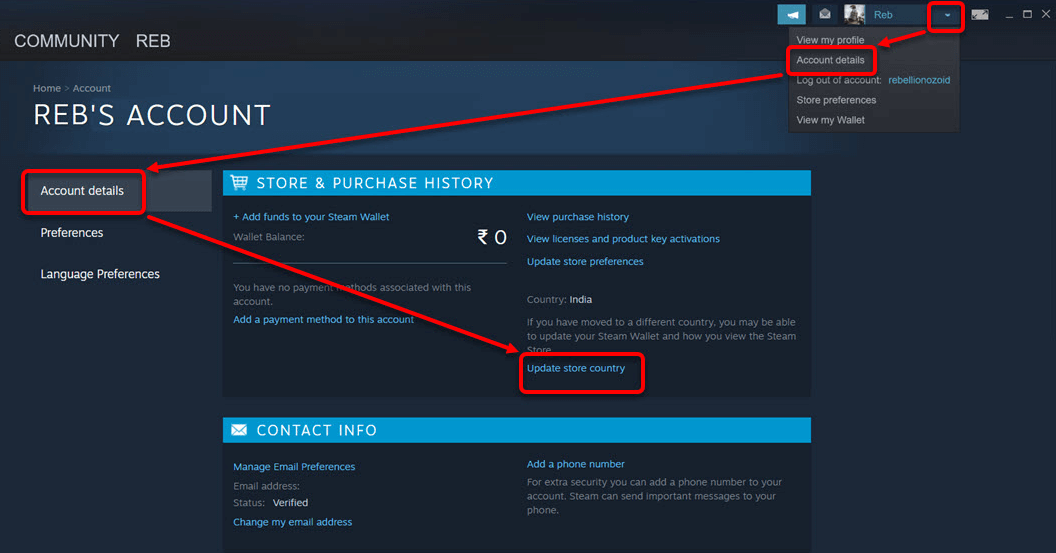
- Now, follow the on-screen instructions to update the changes.
Note- You will be able to update the country after the first purchase using that country’s payment method and not before that.
6. Change Download Region
You need to set the correct download region before purchasing on Steam. If you have recently changed the download region then that can cause the pending purchase issue. To change the region, follow the steps given below-
- Firstly, launch the Steam client on your PC.
- Open the menu by clicking on Steam at the top left, and then click Settings.
- On the left pane, click on Downloads.
- Click on the drop-down menu next to Download Region and select your current region.
7. Try Making a Purchase on a Website or Other Device
Often, the transaction can go on hold if there’s a glitch with the Steam app on your device. To avoid this, you can try using the Steam app on another device. If you have another PC, download Steam on it and log in with your account.
In case, that’s not possible then you can visit the Steam Store on your browser. Login with the same account you are using on your PC and browse through the game store. Make your purchase from the website and it will automatically reflect on the Steam app on your PC.
Bottom Line
Still facing the pending purchase error on Steam? The issue should be fixed if you follow the above steps correctly. If you have tried every method we have mentioned, but the issue is not resolved then you should get in touch with the Steam Support team for this issue.
[ad_2]
Source link