[ad_1]
Gemini, Google’s experimental, conversational AI assistant, made its way to Android. We bet you’d want to install the Gemini app and use it alongside the Google Assistant for hands-free interaction. At the time of writing in March 2024, Gemini seems still in its teething stage. You may find it slow, and it will fail to perform certain tasks. On the other hand, Google Assistant has no issues with same tasks, such as creating reminders.
Instead of struggling with Gemini, you can always return to Google Assistant if those hurdles are a dealbreaker. Here’s how to switch back to Google Assistant from Gemini on your Android phone.
Why You May Want to Go Back to Google Assistant
Gemini brings Google’s powerful large language model (LLM) to your fingertips. This allows you to ask it any question, take suggestions, or have it plan your trip. You can also enhance its capabilities using extensions, such as fetching real-time flight information, searching for hotels, and summarizing your emails and documents.
While it is powerful, there are some potential drawbacks to consider. Gemini may be slow sometimes, and its interface may not appear appealing. After all, that’s how your conversations would typically appear. Here are other reasons why you might want to switch back to Google Assistant:
- Google Assistant app offers a familiar and pleasing Material You interface.
- Google Assistant lets you easily create reminders or to-do lists; Gemini doesn’t yet.
- Google Assistant has better integration with third-party apps and services.
- You may also want to roll back if your smart home setup mostly relies on Google Assistant.
Switch to Google Assistant From Gemini App
When you install Gemini, it takes over as the preferred assistant on your phone. Follow these steps to switch back to Google Assistant if you still have the Gemini app installed:
1. Open the Gemini app on your Android phone.

2. Tap your profile picture in the top-right corner and choose Settings.
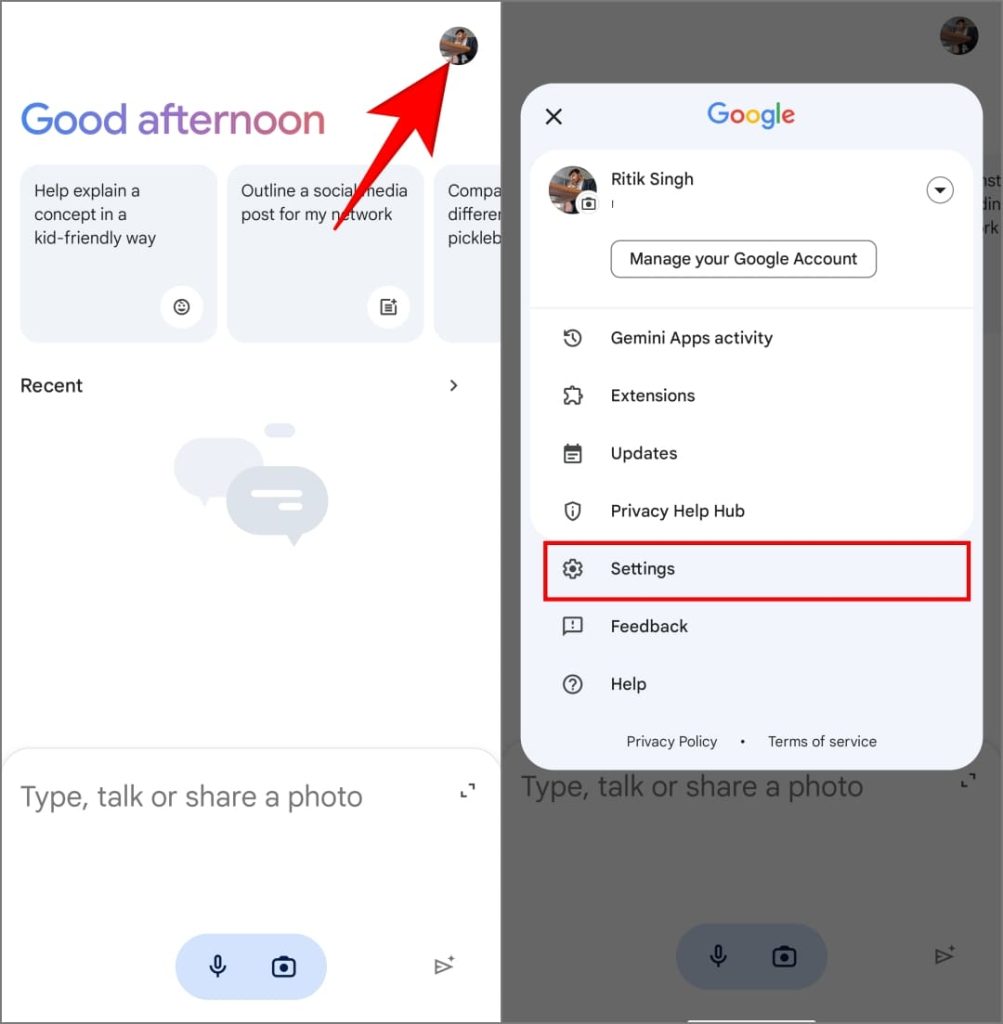
3. Tap Digital Assistants from Google at the bottom. Select Google Assistant.
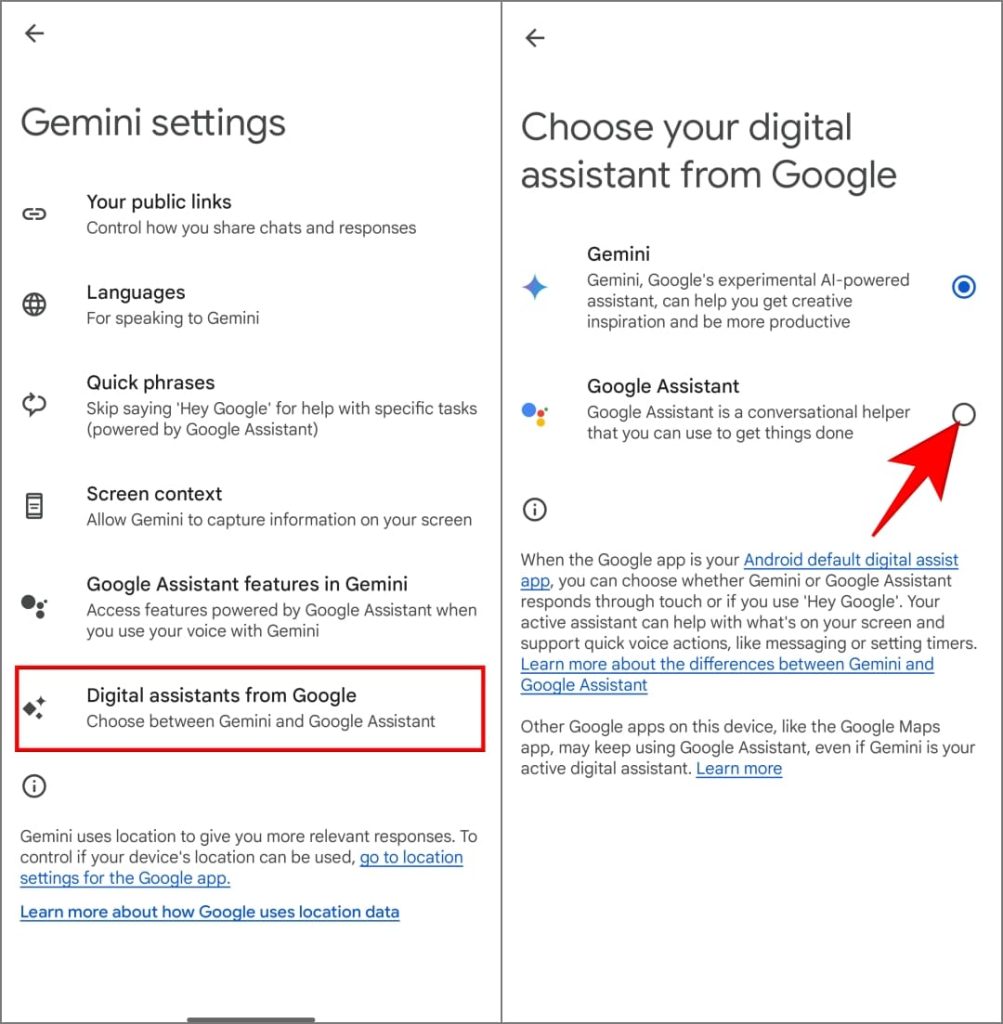
4. Tap Switch option to roll back to Google Assistant. After that, your phone will open Google Assistant when you summon a voice assistant.
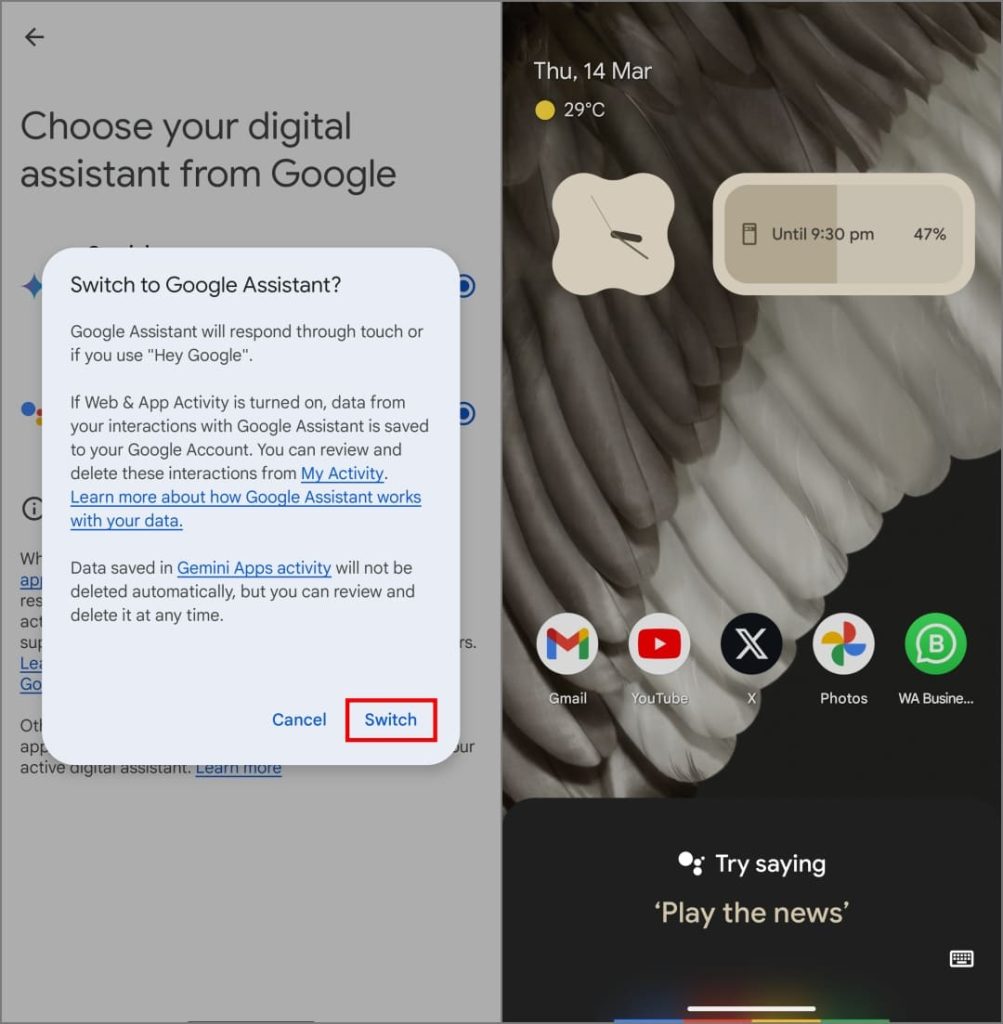
Use Settings App to Switch From Gemini to Google Assistant
Can’t find the Gemini app in your app drawer? Use the Settings app on Android to switch back to Google Assistant. Follow the steps as shown below:
1. Open Settings on your Android phone.
2. Scroll down and tap on Google. Switch to the All Services tab.
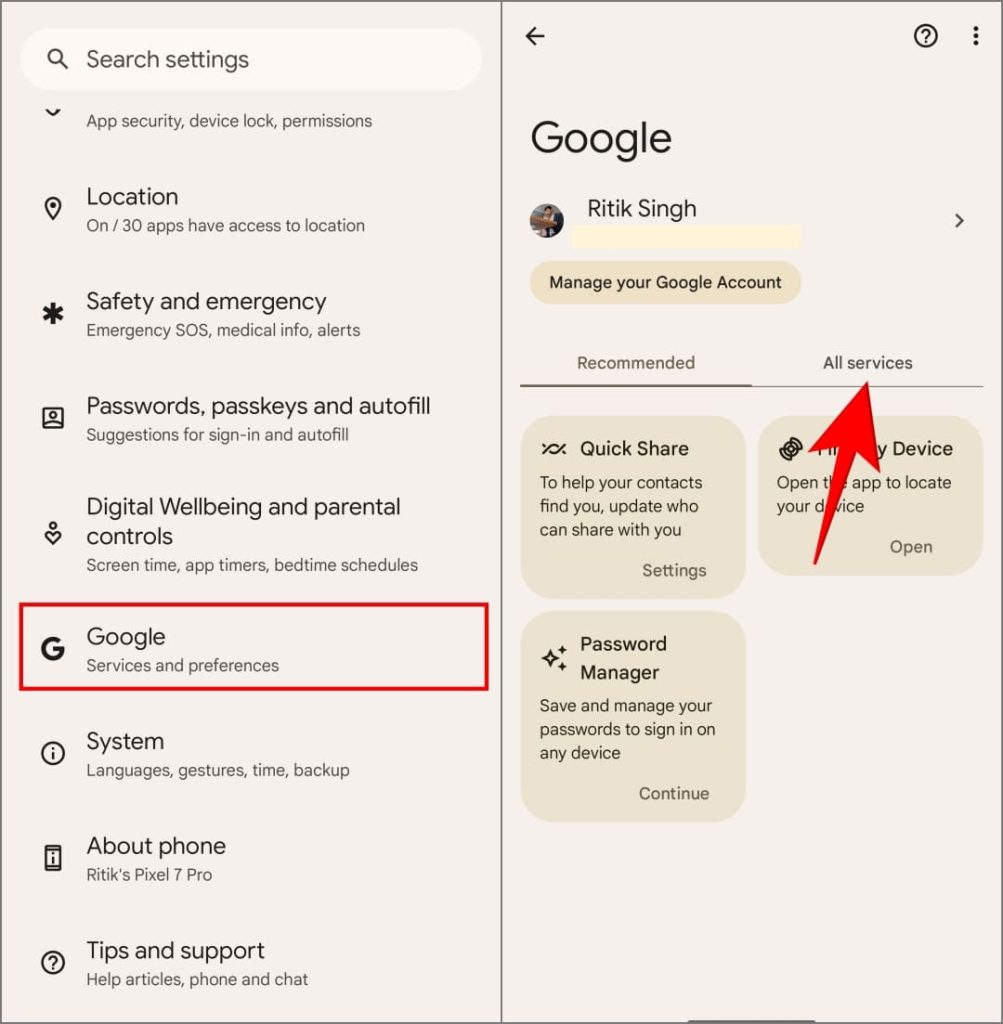
3. Head to Settings for Google apps > Search, Assistant and Voice.
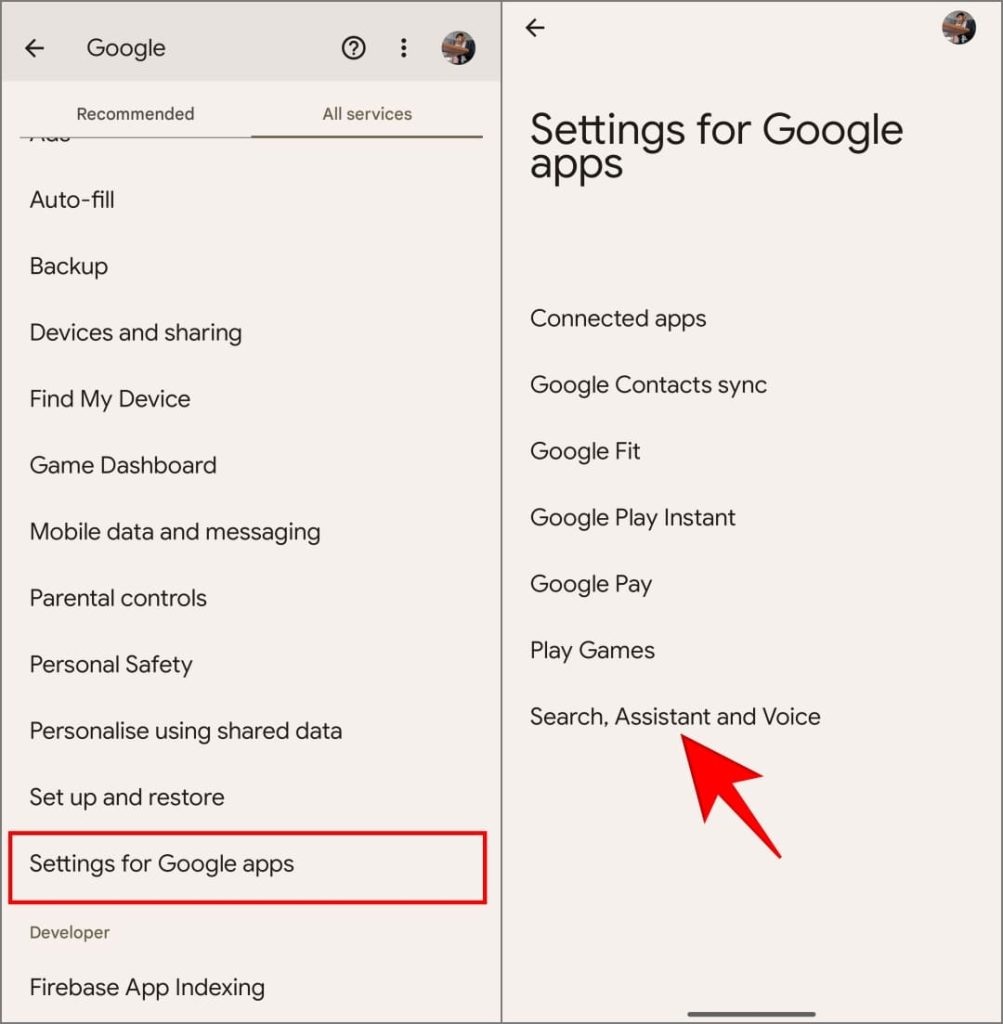
4. Tap on Google Assistant. Then, scroll down and tap Digital Assistants from Google.
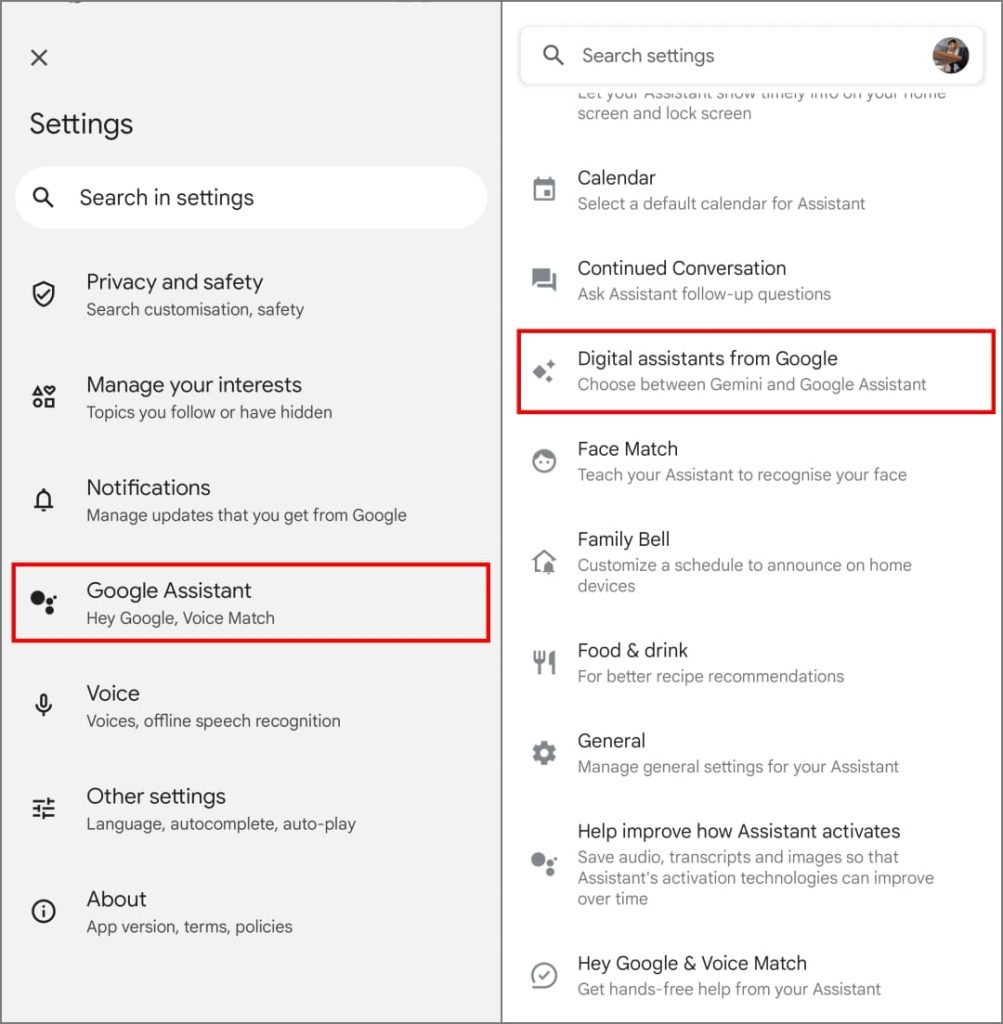
5. Choose Google Assistant and tap Switch to confirm.
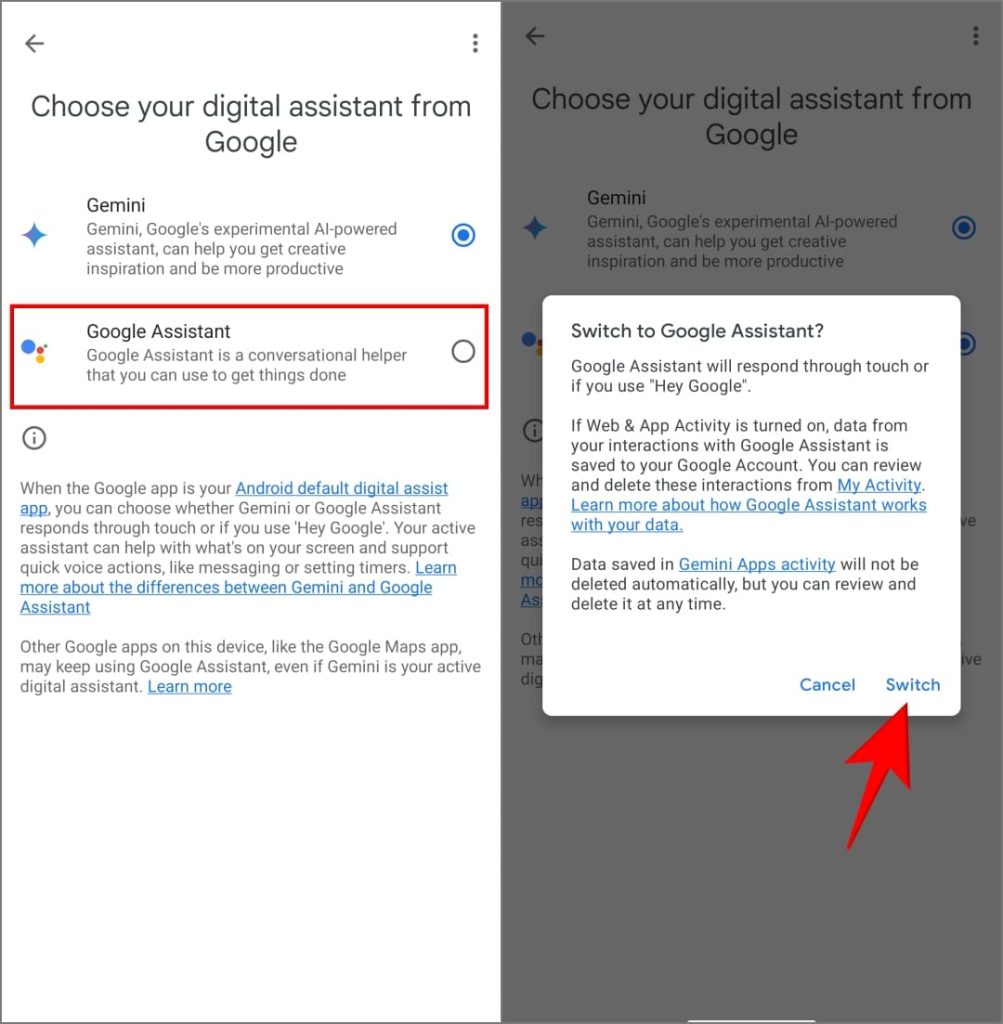
Use the Google App to Switch From Gemini to Google Assistant
By default, you may have the Google app installed on your Android phone. You can use it to switch your preferred assistant. Here’s how you can do that:
1. Open the Google app on your Android phone.
2. Tap your profile picture in the top-right corner and choose Settings.
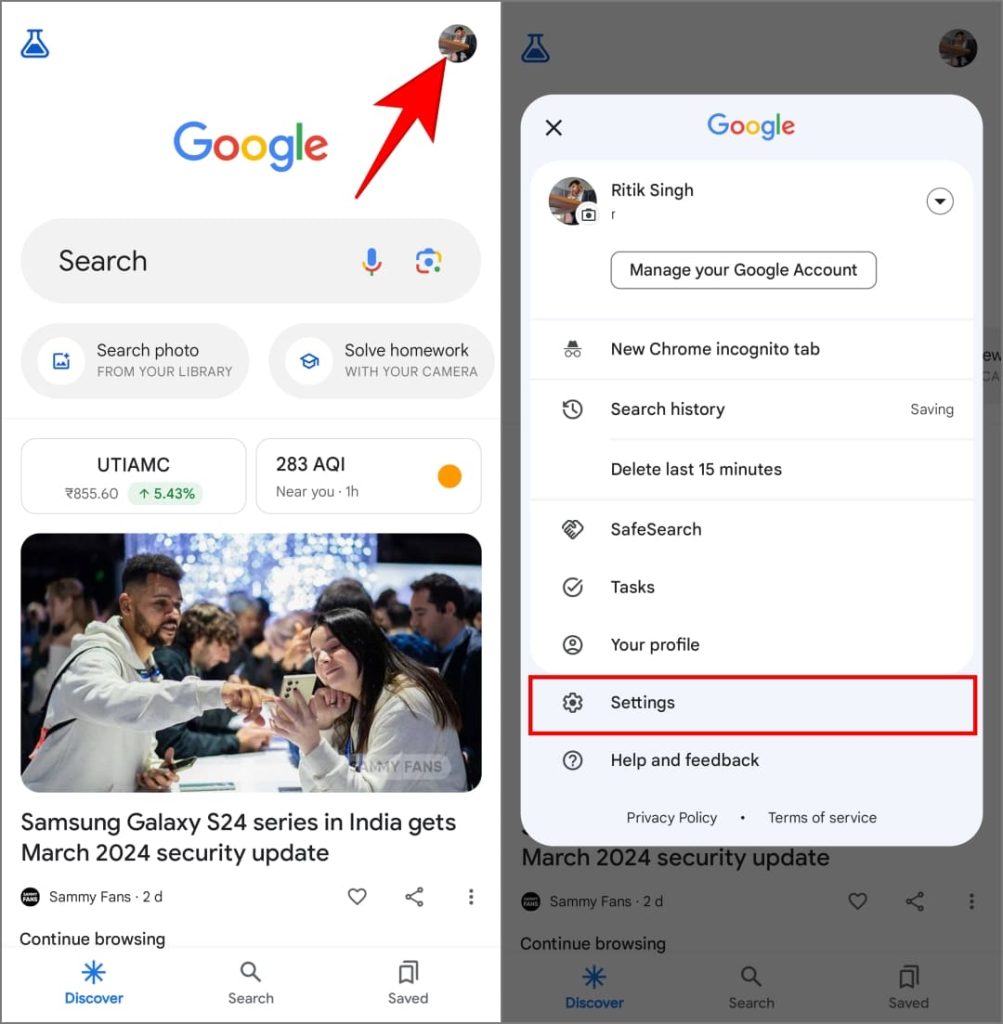
3. Choose Google Assistant > Digital Assistants from Google.
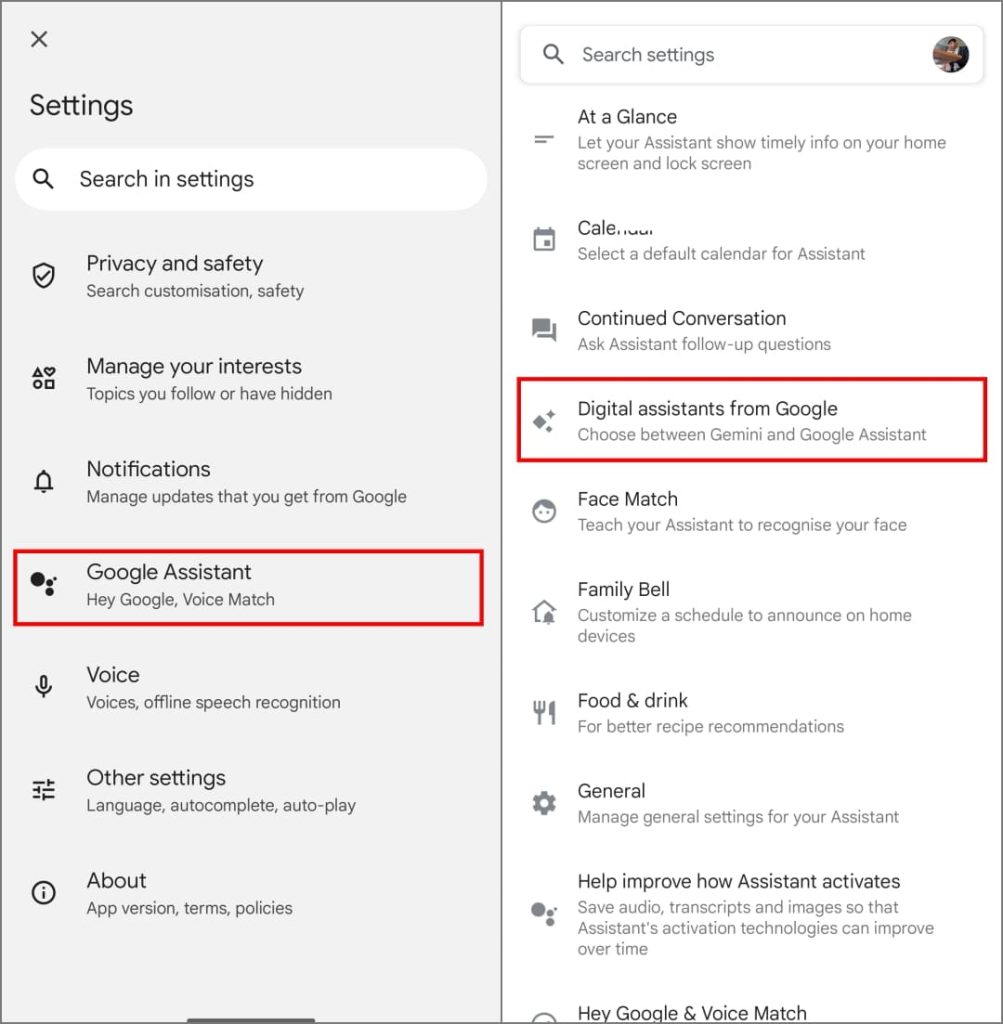
4. Change it from Gemini to Google Assistant. Tap Switch to accept.
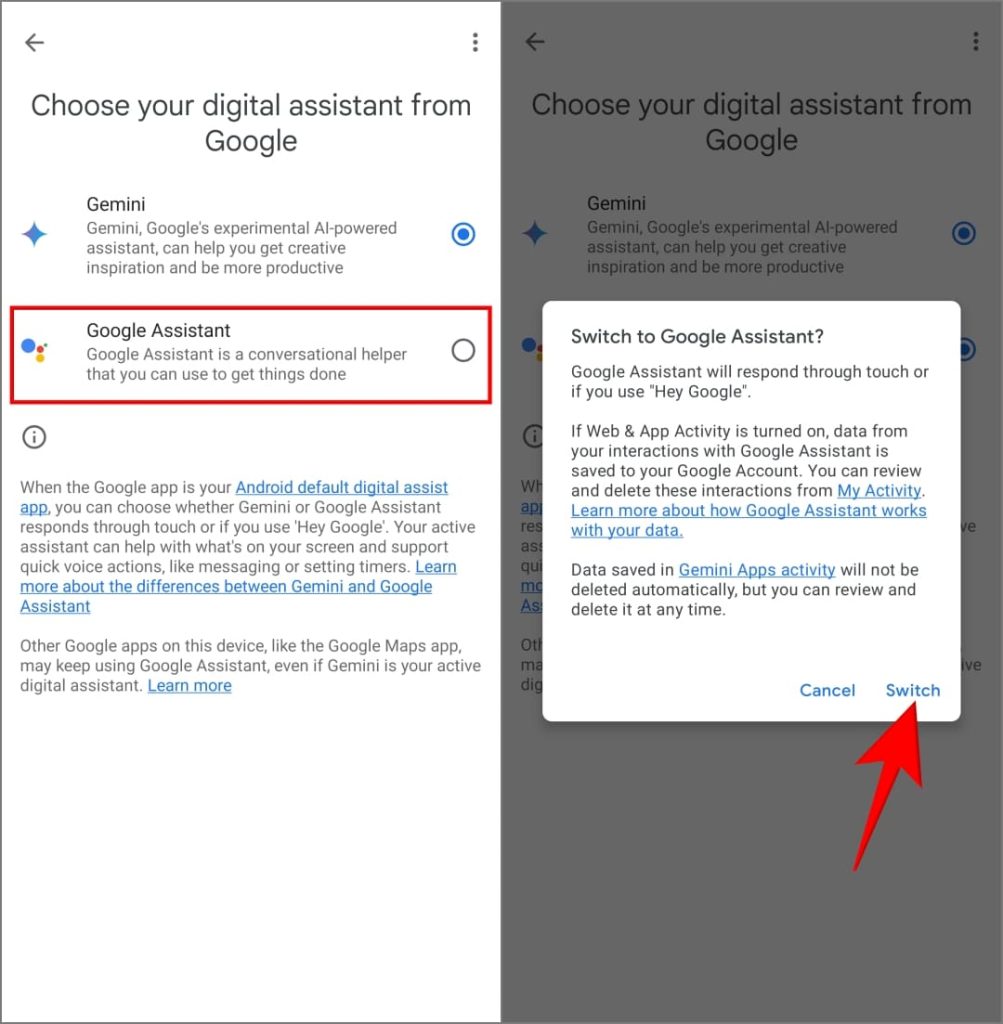
You’ve successfully set Google Assistant as the default digital assistant on your Android phone. The next time you say “Hey Google” or press and hold your phone’s Power button, it’ll open Google Assistant instead of Gemini.
However, you can still use Gemini. You can still chat with Gemini and try out Google’s powerful large language model through the Gemini app.
Take a Break From Gemini
While Gemini is fun on your Android phone, switching back to Google Assistant is quite easy. You can do it via the Gemini app, your phone’s settings, or the Google app. Gemini may seem half-baked in its current stage, it will improve over time.
It might not be perfect for everyone because it’s still under development and can get better. However, we can expect it to combine all the best features of Google Assistant with the strengths of Gemini, making it the smartest assistant on your phone.
[ad_2]
Source link