[ad_1]
Sending instant video messages on WhatsApp is a quick and engaging way to communicate with your contacts. It’s particularly useful when you want to share a moment of your day or express yourself better. However, if you cannot benefit from WhatsApp instant video messages because the feature is missing or not working on your Android or iPhone, this guide offers a few tips that will help.
1. Check Your Internet Connection
Issues with your internet connection can prevent WhatsApp from sending an instant video message after you record it. Hence, the first thing you should do is rule out any issues with your internet connection. You can do this by using another internet-dependent app such as YouTube and see if it works fine. Alternatively, you can also send a video on WhatsApp from your gallery to see if it works.
If you experience problems, switch to a different internet connection and try again.
2. Long-Press the Camera Icon to Access the Feature
WhatsApp has updated how you can access the instant video message feature on Android and iPhone. Previously, you had to tap the microphone icon and then hold down the camera icon to record an instant video message.
If your phone runs latest WhatsApp build, press and hold the camera icon in the left of the microphone icon. That will let you record an instant video message on WhatsApp. Hence, using the older method may give the impression that the WhatsApp instant video message feature is missing from your phone.
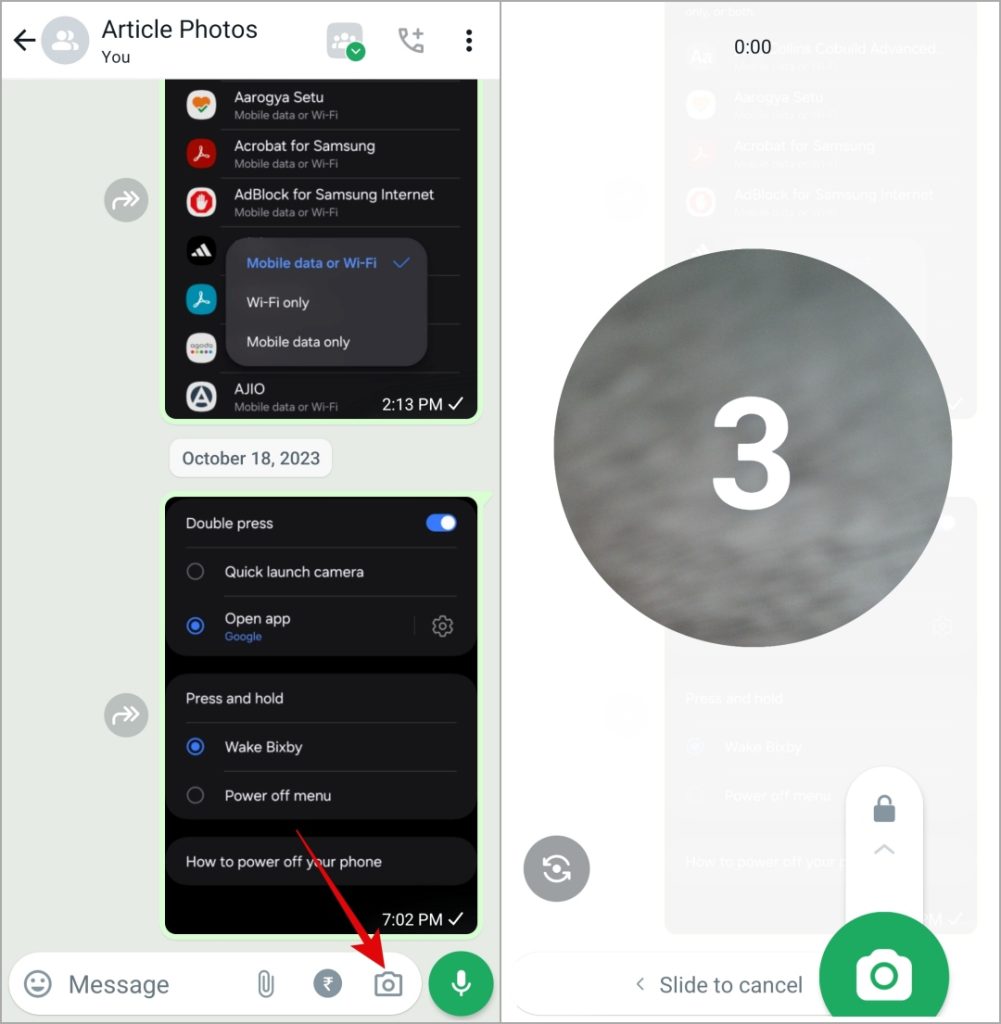
3. Enable Instant Video Messages Feature
The instant video message option may not appear or work if you’ve disabled the feature from WhatsApp’s settings menu. Several users on a Reddit thread fixed the issue after they enabled the feature. Here are the steps for that.
1. Open WhatsApp, tap the three vertical dots icon at the top right corner and select Settings.
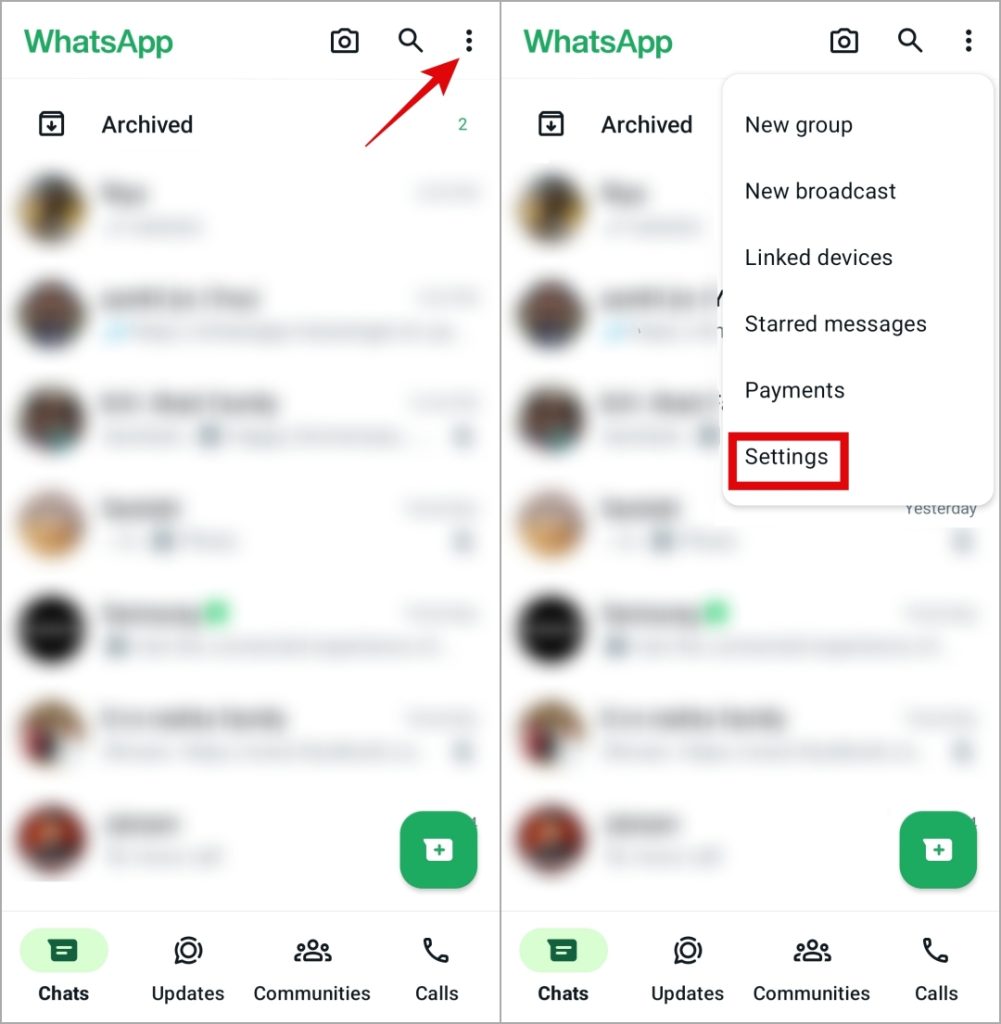
If you’re using WhatsApp on an iPhone, tap the Settings option at the bottom-right corner.
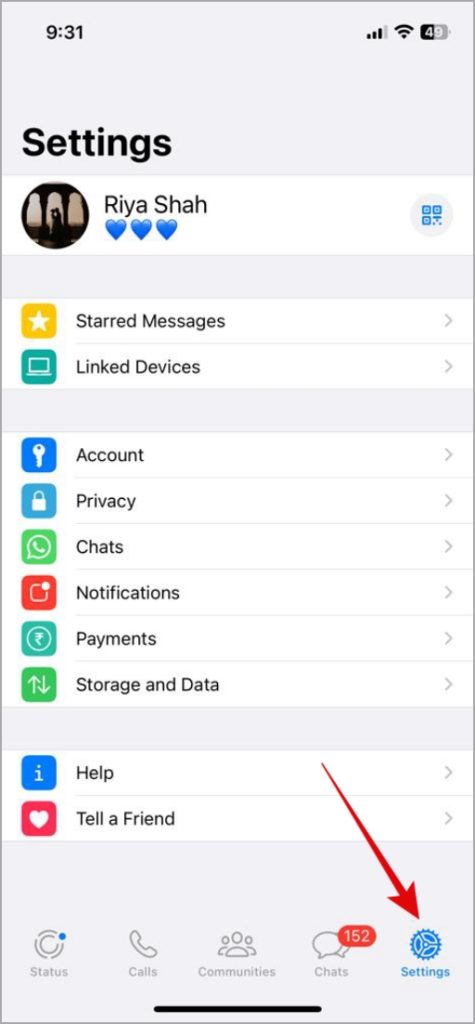
2. Tap on Chats.
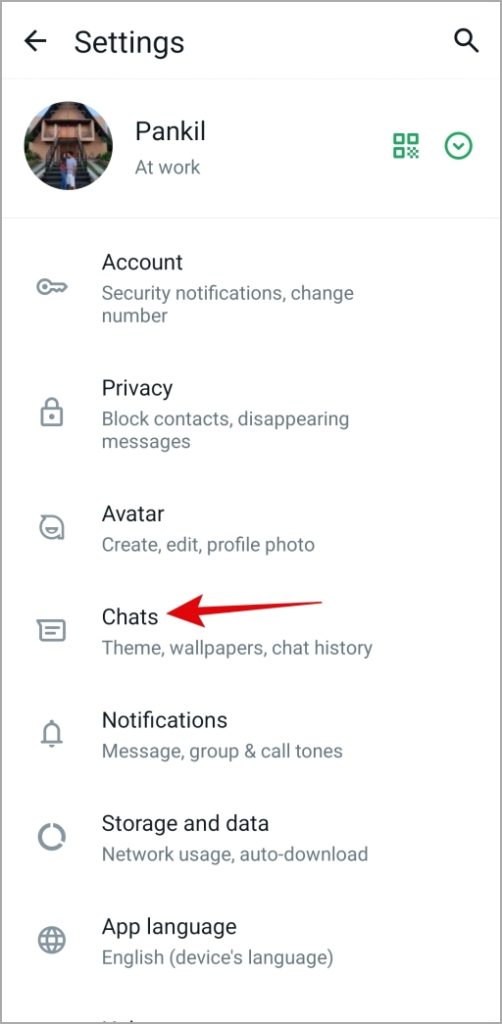
3. Enable the toggle next to Instant video messages.
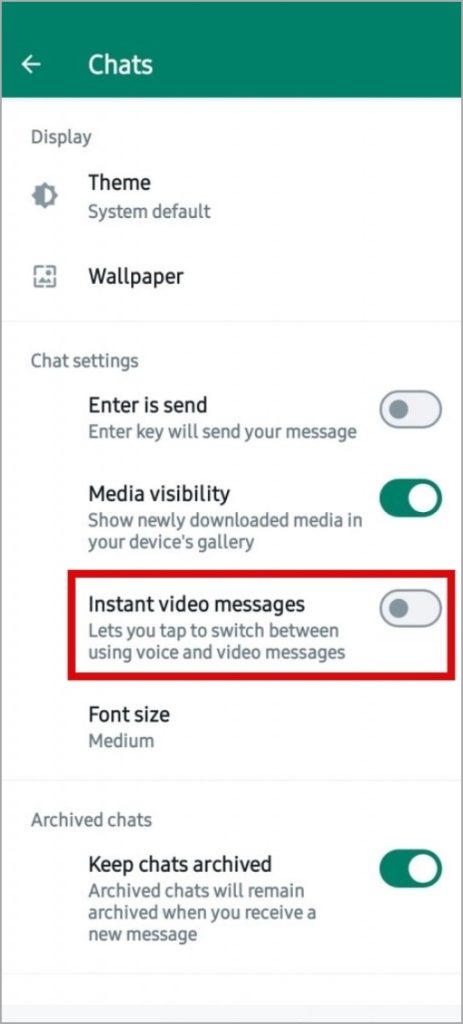
After you make the above changes, open any chat and long-press the camera icon to check if the instant video message feature works.
4. Enable Background Data Usage for App
Sometimes, WhatsApp may fail to send your video messages if it lacks the necessary permission to work in the background. To avoid issues, you need to allow WhatsApp to use data in the background on your Android or iPhone. Here’s how to do that.
Android
1. Long-press the WhatsApp icon and tap the info icon from the menu that appears.
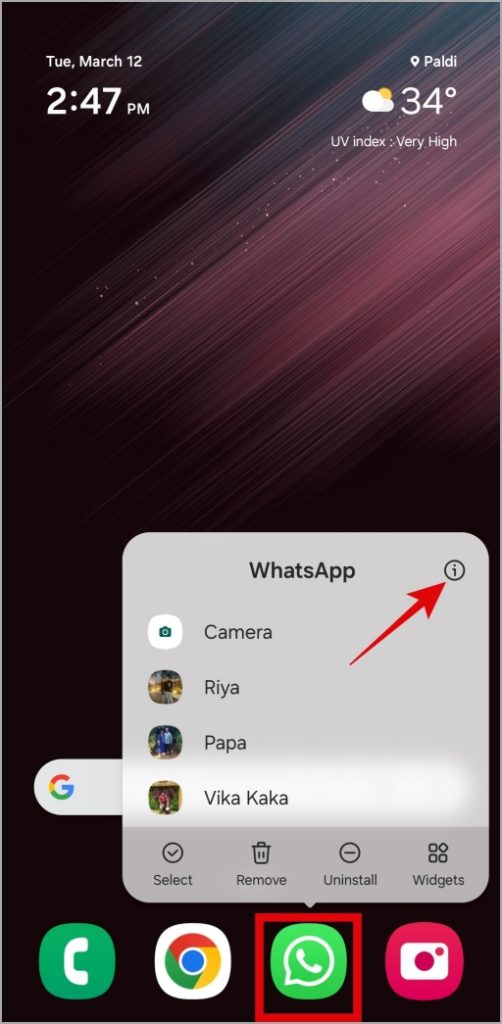
2. Go to Mobile data and enable the toggles next to Allow background data usage and Allow data usage while Data saver is on.
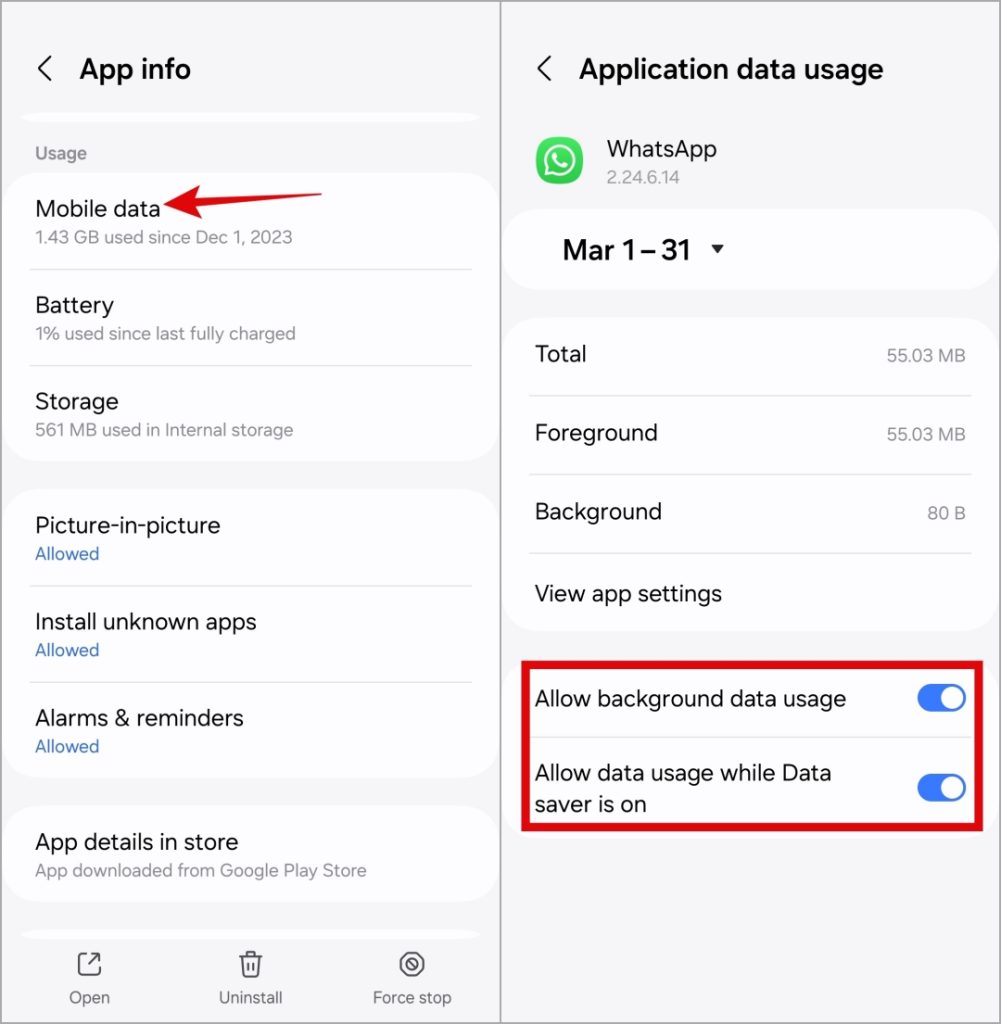
iPhone
1. Open the Settings app on your iPhone.
2. Scroll down to tap on WhatsApp and enable the toggle next to Background App Refresh.
Note: If the Background App Refresh toggle appears grayed out, turn off Low Power Mode by heading over to Settings > Battery.
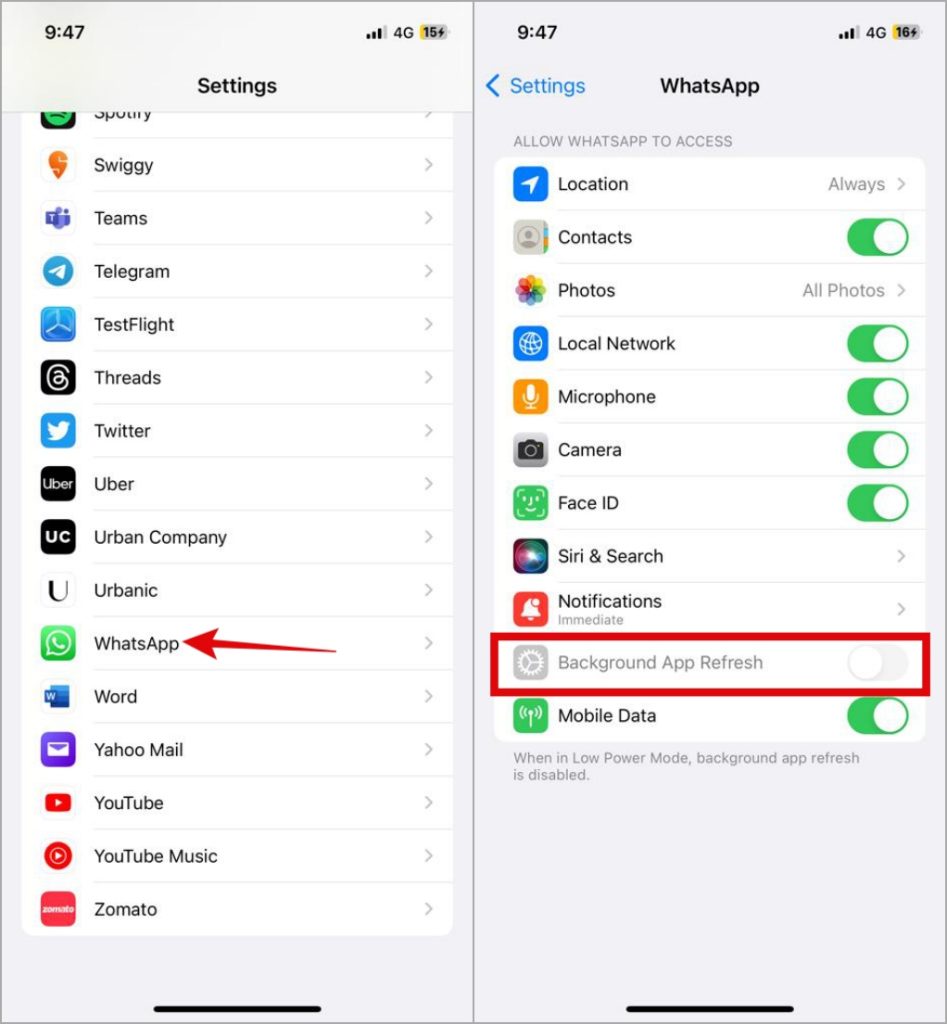
Reopen WhatsApp on your phone to check if the instant video messages works.
5. Clear App Cache (Android)
Apps like WhatsApp can malfunction if the existing cache data becomes old or corrupt. So, if you still can’t use the instant video message feature, you can try clearing the WhatsApp cache on your phone.
Don’t worry, clearing the WhatsApp cache will only remove the temporary files associated with the app, so you won’t lose any of your chats.
1. Long press the WhatsApp icon and tap the info icon from the resulting menu.
2. Go to Storage and tap the Clear cache option at the bottom.
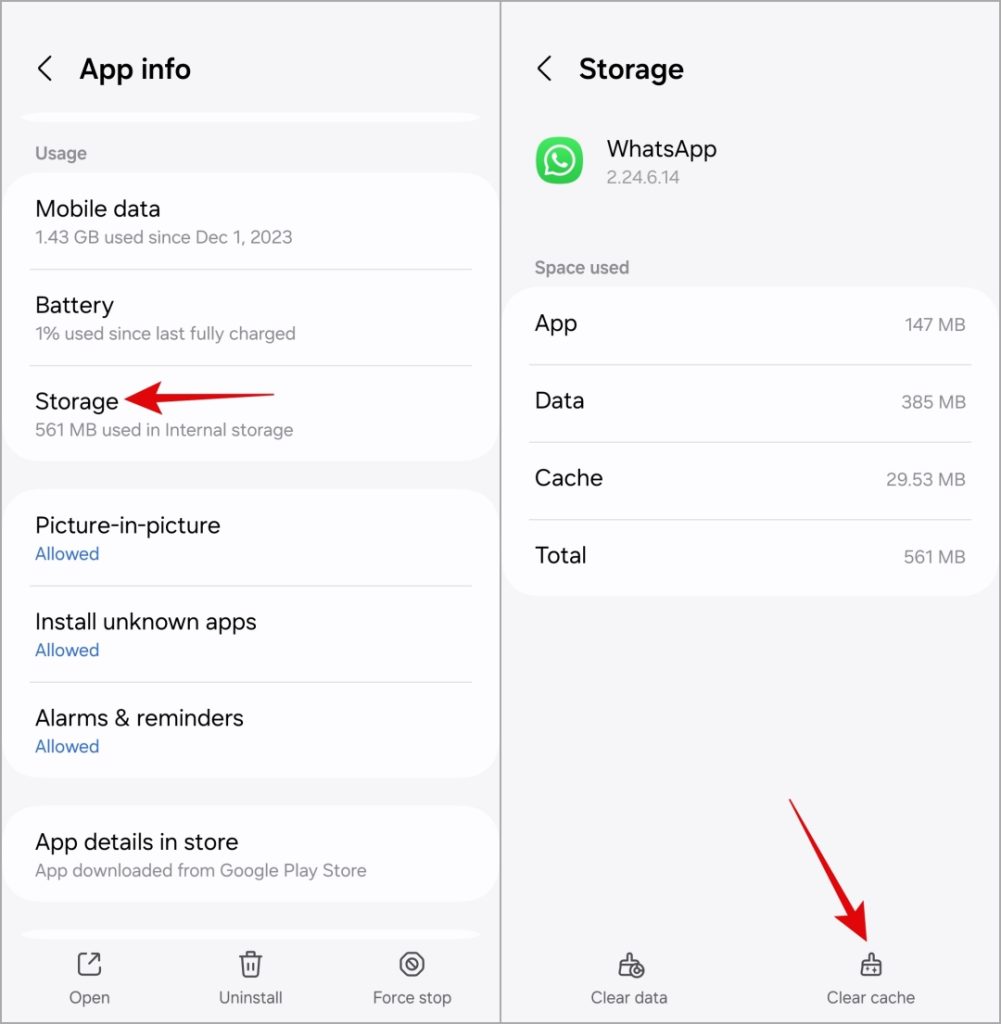
6. Update the App
Have you turned off automatic app updates on your Android or iPhone? If so, you may be running an outdated version of WhatsApp, which can sometimes cause problems.
Head over to the Play Store or App Store to update WhatsApp on your phone and check if the issue is still there.
WhatsApp for Android
WhatsApp for iPhone
Get Back to Sharing Moments
Instant video messages in WhatsApp can eliminate the need to type lengthy messages and add a personal touch to your conversations. We hope one of the above tips has helped you get the instant video messages working, allowing you to send short videos to your friends and family on WhatsApp.
[ad_2]
Source link
