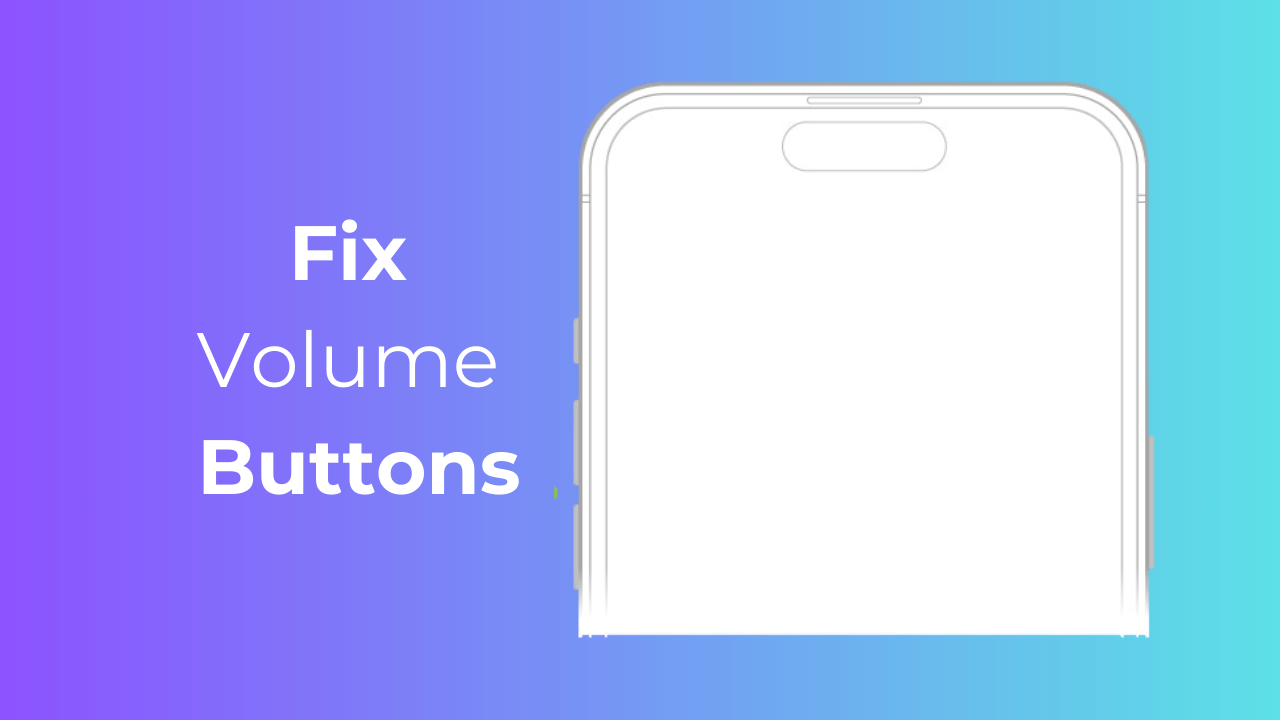[ad_1]
Regarding hardware, Apple definitely offers the best hardware on the phone. Although hardware problems on iPhones are rare, they can happen.
What’s problematic is that the cost of hardware repair is often pretty expensive and as an iPhone user, you may never want to have one repaired.
We are discussing hardware problems because many users have recently reported that their iPhone’s volume button doesn’t work.
How to Fix Volume Buttons Not Working on iPhone
If you’re one of them, don’t panic! Volume buttons not working can be a sign of a software issue, incorrect settings, or something else like a hardware problem. Whatever it is, here are the steps to fix volume buttons not working on iPhone.
1. Remove the iPhone Case
If the volume buttons aren’t working on your iPhone, there is a possibility that the case is tight in fitting and preventing the press.
It’s also possible that the phone case you’re using has a few dust particles stuck between the volume buttons.
If you can’t use the volume buttons, remove the case and press the buttons again.
2. Restart your iPhone

Restarting is an evergreen solution to various phone problems. Your iPhone’s volume buttons may not be working due to a system-level bug or glitch.
You can eliminate such bugs & glitches by restarting your iPhone. To restart your iPhone, long press the Volume Up + Power button.
This will open the Power Menu; simply drag the power slider to turn off the device. Once turned off, wait a minute and hold the Power button to turn it on again.
3. Check the Volume Settings of your iPhone
By default, pressing the Volume button only changes the media volume. However, you can also change the volume button action from Settings to control the ringer volume.
So, if you want to use the volume buttons to control the ringer volume, you must make these changes to the iPhone Settings.
1. Launch the Settings app on your iPhone.

2. When the Settings app opens, tap on Sounds & Haptics.
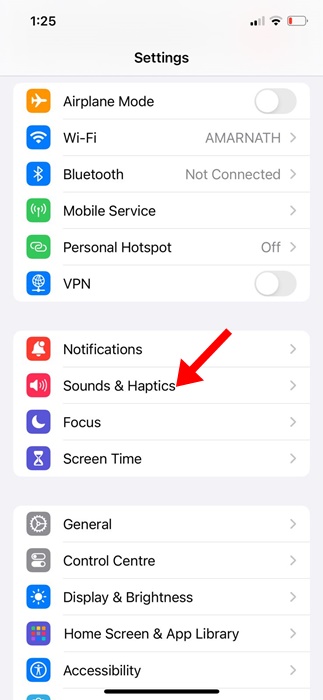
3. On the Sounds & Haptics screen, turn on the toggle for Change with Buttons.
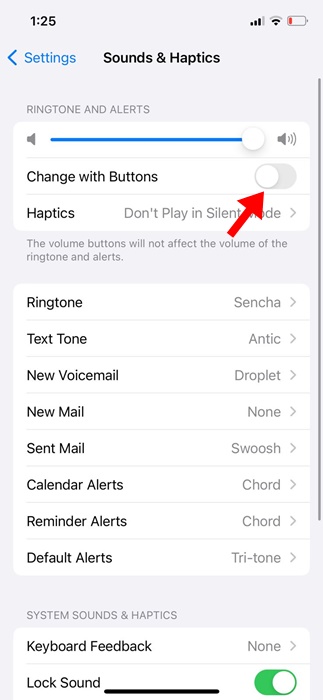
That’s it! This is how you can make changes to the Volume Settings to control the ringer volume with the volume button.
4. Clean the Volume Buttons
Cleaning the volume buttons is a very important step to fix issues with volume buttons not working. Even though modern iPhones have protection against the ingress of dust, some dust particles can still pass through and stick between the buttons and their casing.
You can turn off your iPhone and clean the volume button with a soft brush. You can also gently blow the volume button to remove dust and debris. Whatever you do to clean the volume button, do it slowly to prevent damage.
5. Control the iPhone’s Volume Without the Volume Button
If the volume button isn’t working and you don’t have time to troubleshoot it, you can temporarily control the volume through the Control Center.
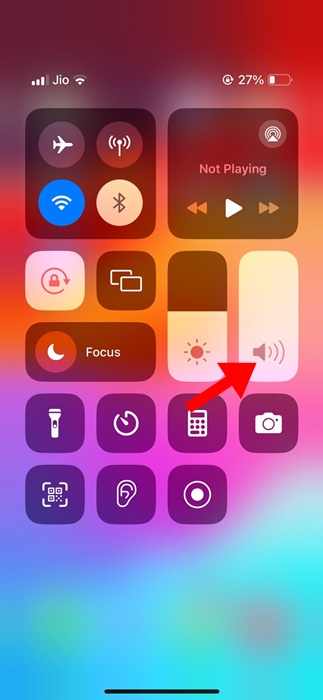
To get started, open the Control Center on your iPhone and find the volume controls. You can swipe up and down to adjust the volume.
Also, if you’re using a Airpods, you can speak to it ‘Hey Siri, turn up the volume’ to increase the volume of your iPhone.
6. Use AssistiveTouch to control the volume
You can configure AssistiveTouch to control the volume of your iPhone. To do this, you need to set up the AssistiveTouch button to open the volume controls on your iPhone. Here’s what you need to do.
1. Launch the Settings app on your iPhone.

2. When the Settings app opens, tap on Accessibility.
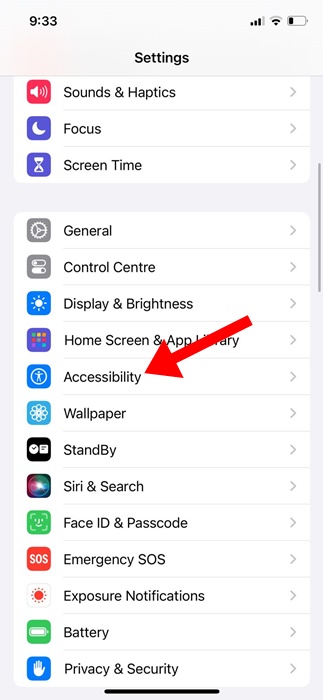
3. On the Accessibility screen, tap on Touch.
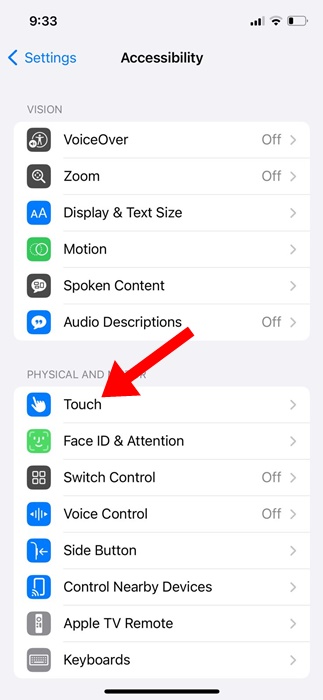
4. Next, tap on the AssistiveTouch.
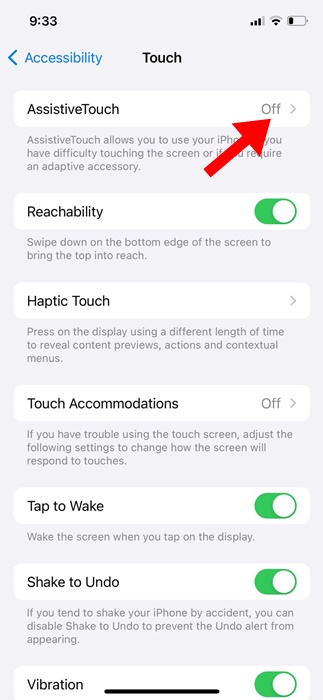
5. On the next screen, turn on the toggle beside AssistiveTouch.
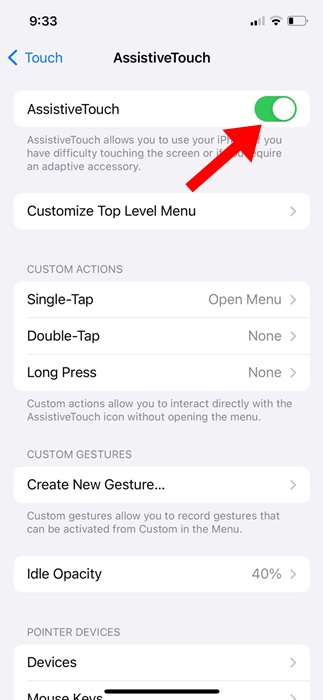
5. You need to set the Single-Tap, Double-Tap, and Long Press gestures to control the volume.
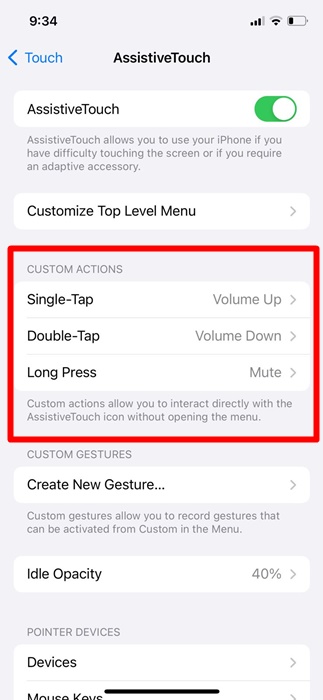
That’s it! Now, whenever you want to control the volume of your iPhone, use the AssistiveTouch.
7. Reset Your iPhone
If nothing has worked until now, you can try resetting your iPhone. This will be helpful if you recently installed a version update and the volume button stopped working immediately after that. Here’s how to reset your iPhone.
1. Launch the Settings app on your iPhone.

2. When the Settings app opens, tap on General.

3. Next, tap on the Transfer or Reset iPhone.

4. On the next screen, tap on Reset.

5. On the prompt that appears, select Reset All Settings.

That’s it! Now, you need to enter your iPhone’s passcode to confirm the Reset process.
8. Contact Apple Support
While Apple Support can sometimes be expensive, the support team can rule out the issue of Volume Buttons not working.
Apple has a very good after-sale service, and they can provide solutions in no time. So, if your iPhone is still under warranty, you can reach out to the nearest Apple Service Center and ask them to fix the problem.
Make sure to visit an authorized service center to avoid voiding the iPhone warranty.
So, these are some of the best & working methods to fix Volume Buttons not working issue. Let us know if you need more help fixing the Volume buttons not working on the iPhone.
[ad_2]
Source link