[ad_1]
When setting up a new phone or reinstalling WhatsApp, you will receive an OTP via SMS or WhatsApp to set up. This is to verify your account and you can also use same WhatsApp account on two phones. If WhatsApp is not sending your verification code, you cannot log in to WhatsApp and continue using the app. Don’t worry, we will help you fix WhatsApp not sending verification code on iPhone and Android.
Why WhatsApp Not Sending Verification Code
You can’t proceed with WhatsApp activation on re-activation if you don’t get the verification code on your phone. There can be various reasons for why you face this issue. Here are some reasons to help to solve it easily.
- Network Issues: If your phone struggles with the cellular connection, you may not receive the SMS.
- Incorrect Phone Number: Wrong number or the wrong country code won’t send the verification code to your phone.
- Requested Verification Code Multiple Times: If you have requested the verification code multiple times quickly, WhatsApp will not send you verification codes for a few hours for your account security. You may have to wait and try again. You do not have to fix anything in such a case.
Fix WhatsApp Not Sending Verification Code
WhatsApp will send the code via WhatsApp if you have the app installed on your old phone. So, do not just check SMS messages for the code, instead open your old phone, launch WhatsApp and you will find the code in a pop-up.
1. Verify Phone Number and Country Code
Entering an incorrect phone number or country code can be one of the main reasons for WhatsApp not sending verification code. To check that on Android, you can see the phone number you entered right at the top for verification. If you have entered the wrong number, go back and enter the correct number with country code.
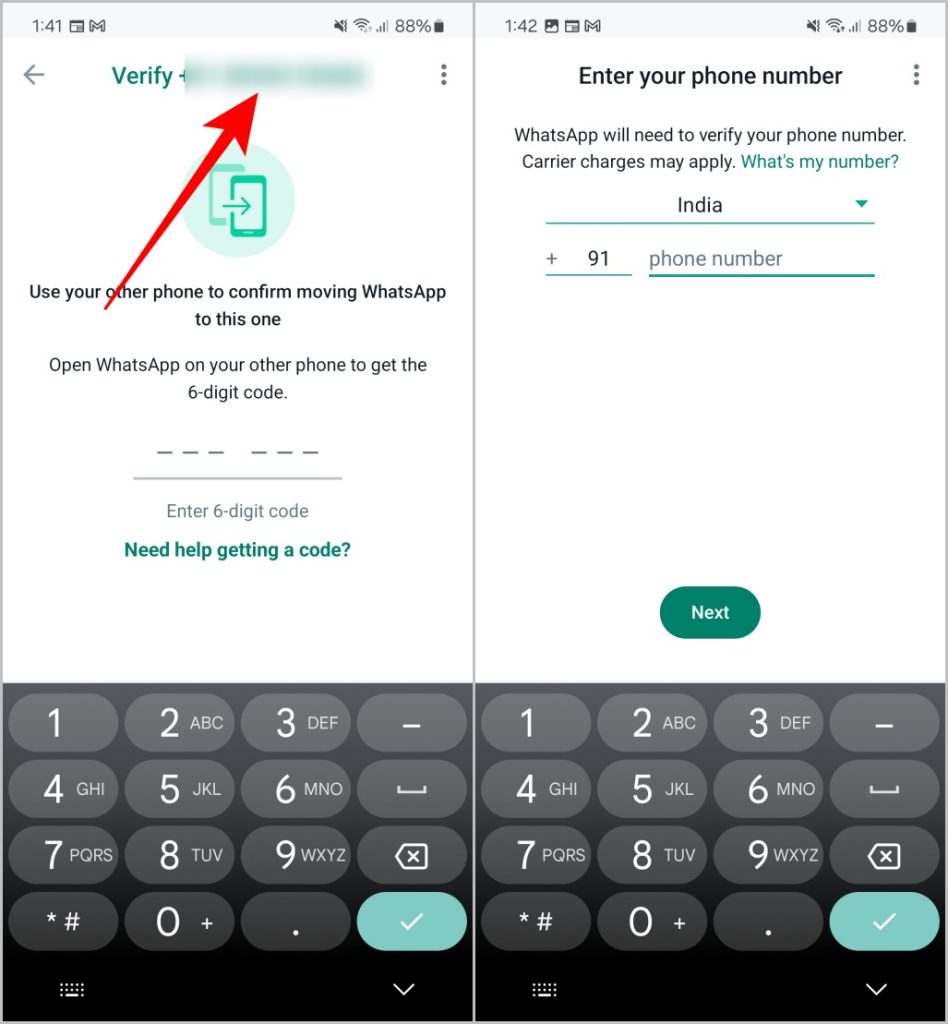
On iOS, you cannot check the number like on Android. You need to go back, enter the correct number again and see whether you are getting the verification code.
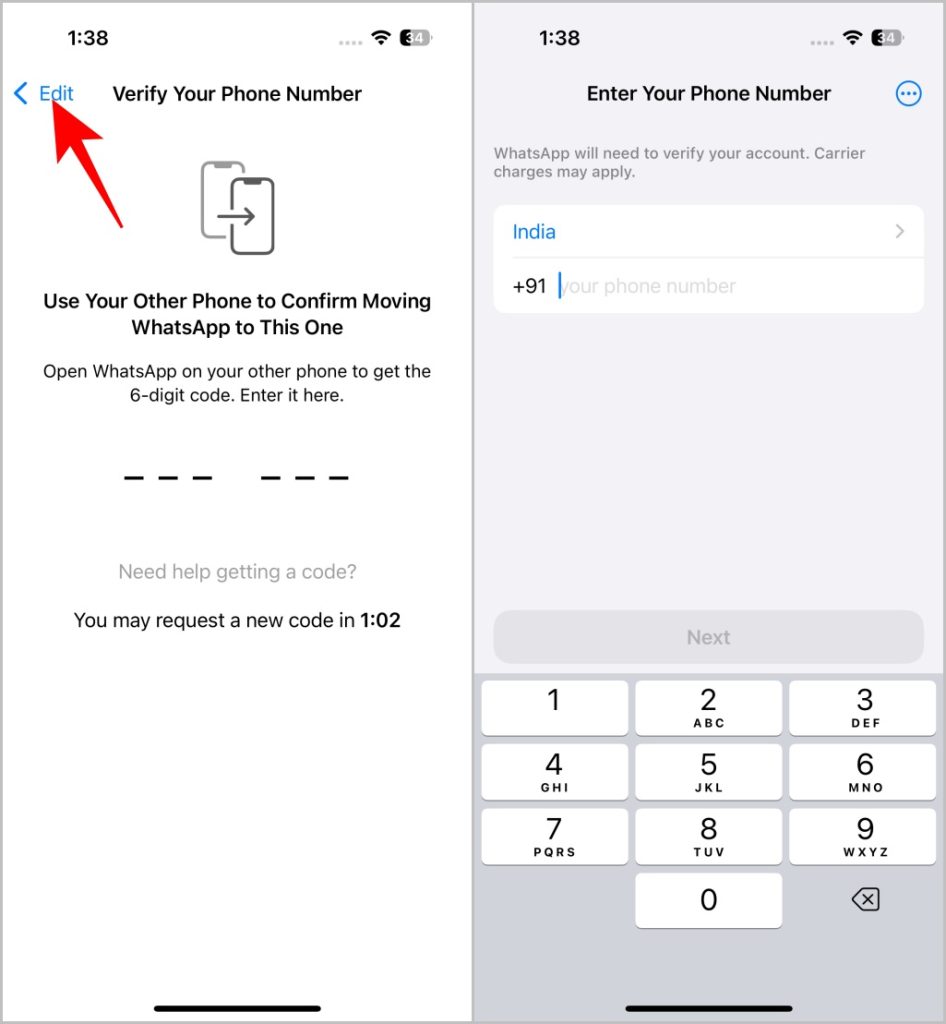
2. Request New Code
If you don’t receive the verification code even after providing the correct number, request a new code again. If your request for the code has not reached the WhatsApp server, sending another one for a new code can solve the issue. However, you have to wait for a minute before generating a new code.
On iPhone or Android, tap on the Need help getting a code? and select the Resend Code option to send the code to WhatsApp again.
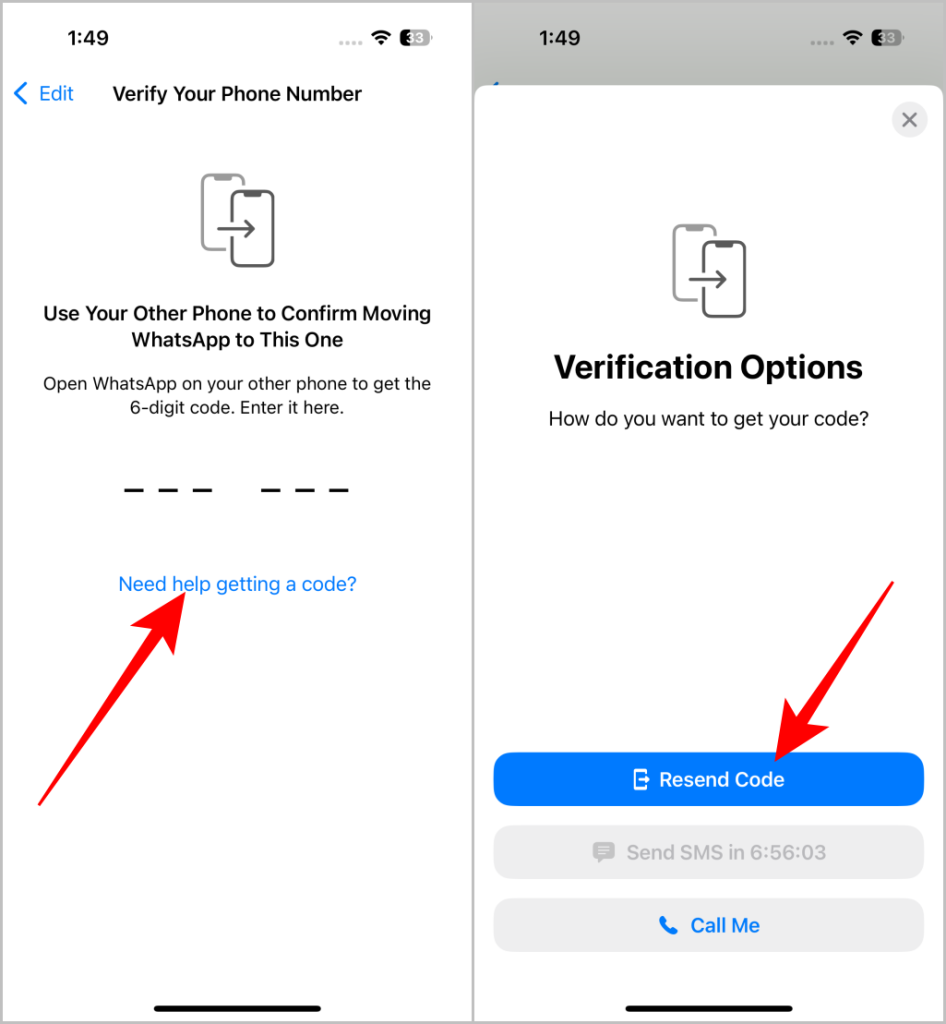
To send it via SMS, tap on the Send SMS option. If you have used Send SMS option multiple times, it will be greyed for a few hours. In that case, you can receive the code via WhatsApp.
3. Check the Messages App Manually
If you want to check the verification code from the notification, open the Messages app and manually check for the OTP message. You may have received the verification code, but not the notification for it.
Here’s how to fix text message notifications not working on Android if that happens frequently.
4. Check Spam Messages
If your smartphone has a spam filter enabled, there’s a good chance that the verification code SMS from WhatsApp might have landed there. You will not get notifications for these messages, nor will they appear on your messages feed in the Messages app. Both iPhone and Android provide the option to check your spam messages.
On iPhone, open the Messages app and tap on the Filters option at the top-left corner. Then, select the Junk option. Here you will find all the Spam messages on your iPhone.
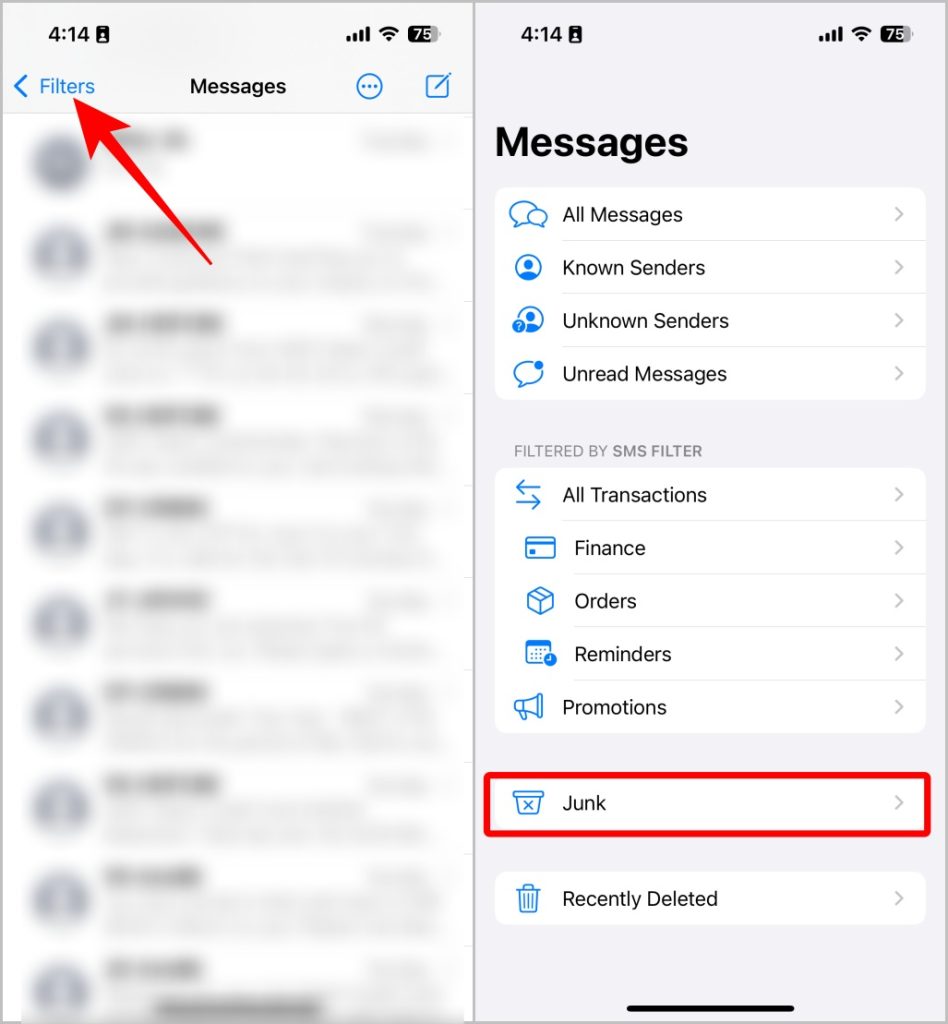
On Android phones, open the Messages app, tap on the profile icon in the top-right corner, and select the Spam and blocked option. Here you will find all the spam messages or if the contact is blocked.
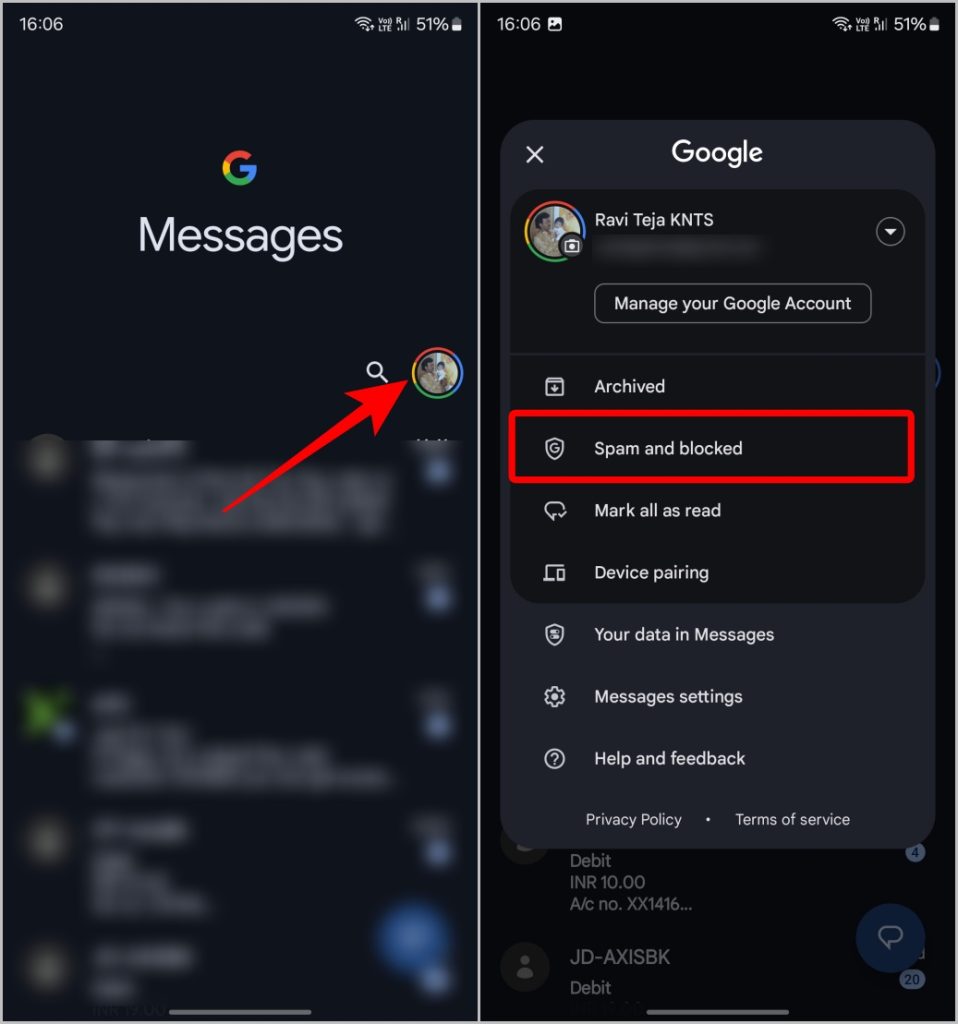
5. Try Call Verification
Try the call verification option if you cannot get the message with all the above fixes. Instead of sending the OTP as an SMS, you will get the OTP via a call. The only difference is that, you’ll need to listen to the OTP over the voice call and enter it to log in to your account. Here’s how to try the call verification on WhatsApp
On iPhone and Android, tap on the Need help getting a code? option and tap on the Call Me. You will receive a phone call from WhatsApp. Listen to the code and enter it on the WhatsApp for verification.
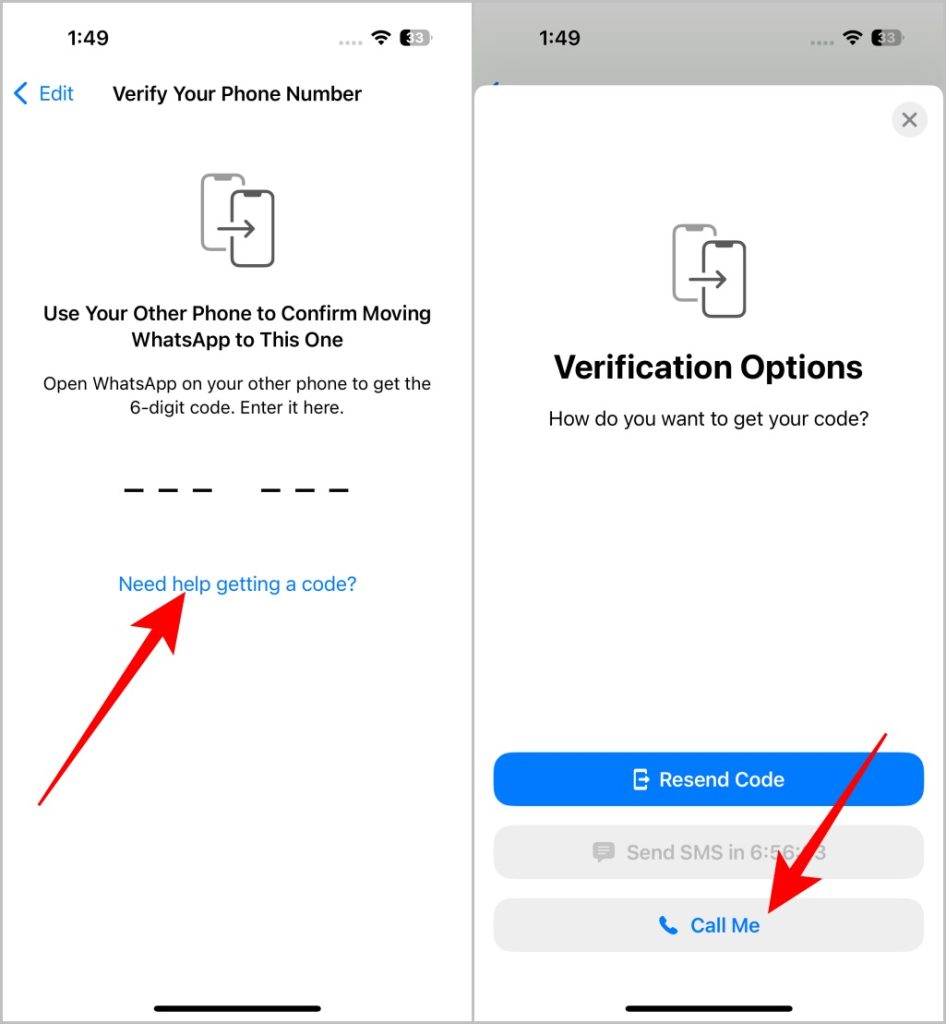
6. Check WhatsApp Servers Status
If WhatsApp is not sending the verification code via SMS or the call, then WhatsApp servers may have been down or you have issues with your carrier signal. You can use Downdetector to check whether the WhatsApp servers are down.
7. Check Carrier Signal on Phone
If you use your phone over a mobile network, it might not have adequate connectivity. And if you use Wi-Fi, check your Wi-Fi signal’s strength. In case the issue is with the mobile network, connect to a better network on your iPhone or Android.
iPhone
Open the Settings app > Mobile Service > Network Selection and turn off the toggle beside Automatic. Then select the correct one according to your carrier.
Android
Open the Settings app > Connections > Mobile networks > Network operators and turn off select automatically. Then under the list of carriers available, select the correct one according to your carrier.
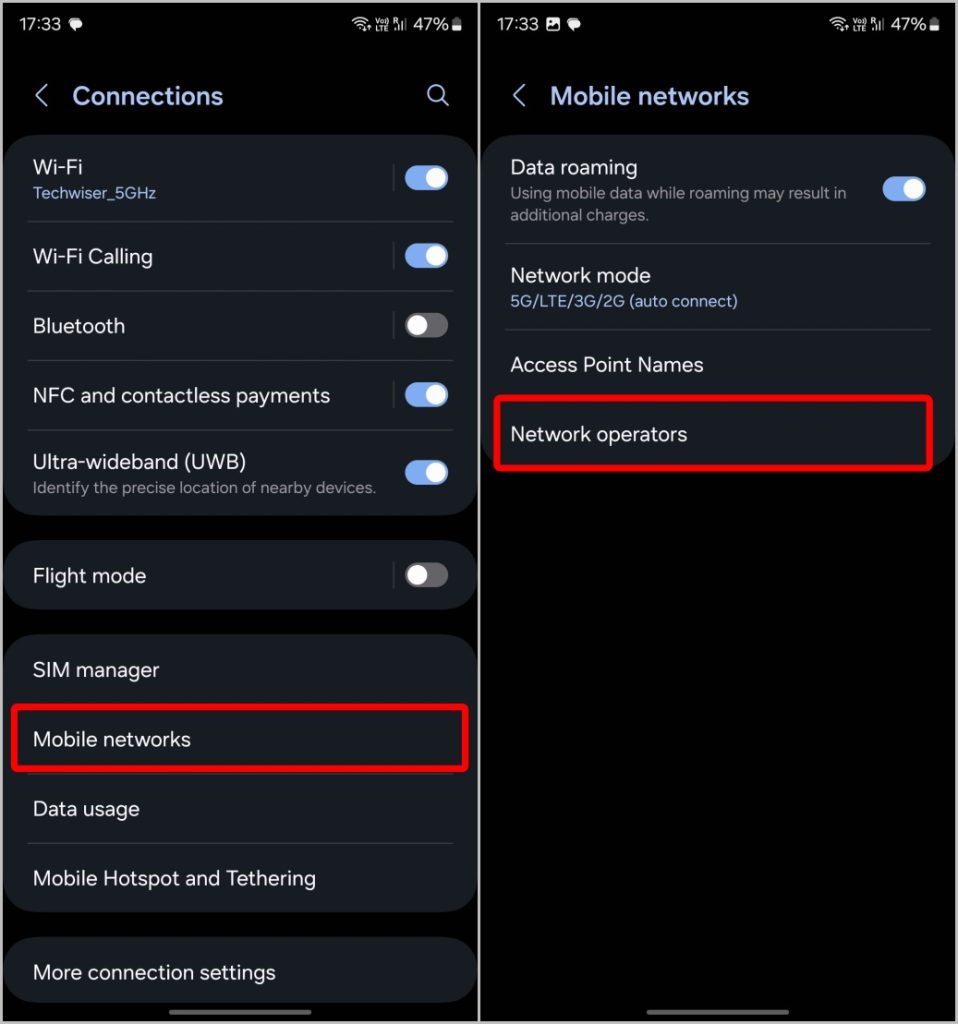
This will reconnect to the network again and will solve the issue.
8. Clear Cache and Data
If none of the above options work, you can consider setting the app to default state without reinstalling it. If there’s any bug or the setting that is causing the problem.
You can clear the cache and data of WhatsApp app on your Android phone. Open Settings > Apps > WhatsApp > Storage and tap on Clear Cache and Clear Data.
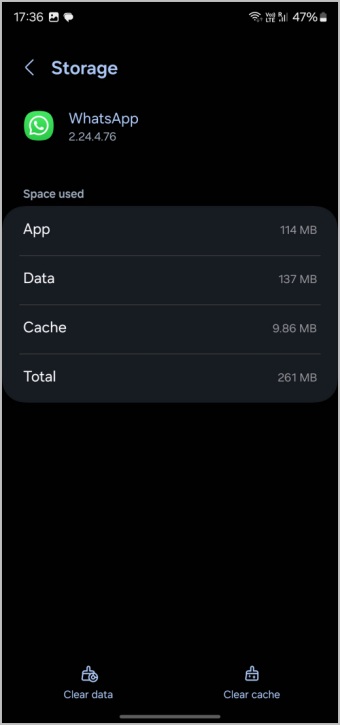
Since WhatsApp for iPhone won’t let you clear the cache, you’ll need to delete the app and reinstall it.
9. Install Older WhatsApp Build (Android)
You can also try downloading the previous version of WhatsApp from the APKMirror and installing it. If there is any bug that is causing the issue in the latest version of WhatsApp, this should fix it. However, having issues with the latest version is a rare scenario.
10. Contact WhatsApp Support
If any of the solutions don’t work, your final option is to contact WhatsApp support to help you solve the issue. Share your phone number, email, the OS you are using with WhatsApp in the Contact form (link below), and describe the issue in detail. WhatsApp will contact you through email and WhatsApp messages.
Contact WhatsApp
Get the Verification Code for WhatsApp
Irrespective of the reason for the issue, you can easily fix the WhatsApp verification issue code issue with the methods mentioned above. From rechecking the phone number to opting for a call verification, we have many options to verify WhatsApp accounts. We can also contact WhatsApp support directly if none of the solutions work.
[ad_2]
Source link
