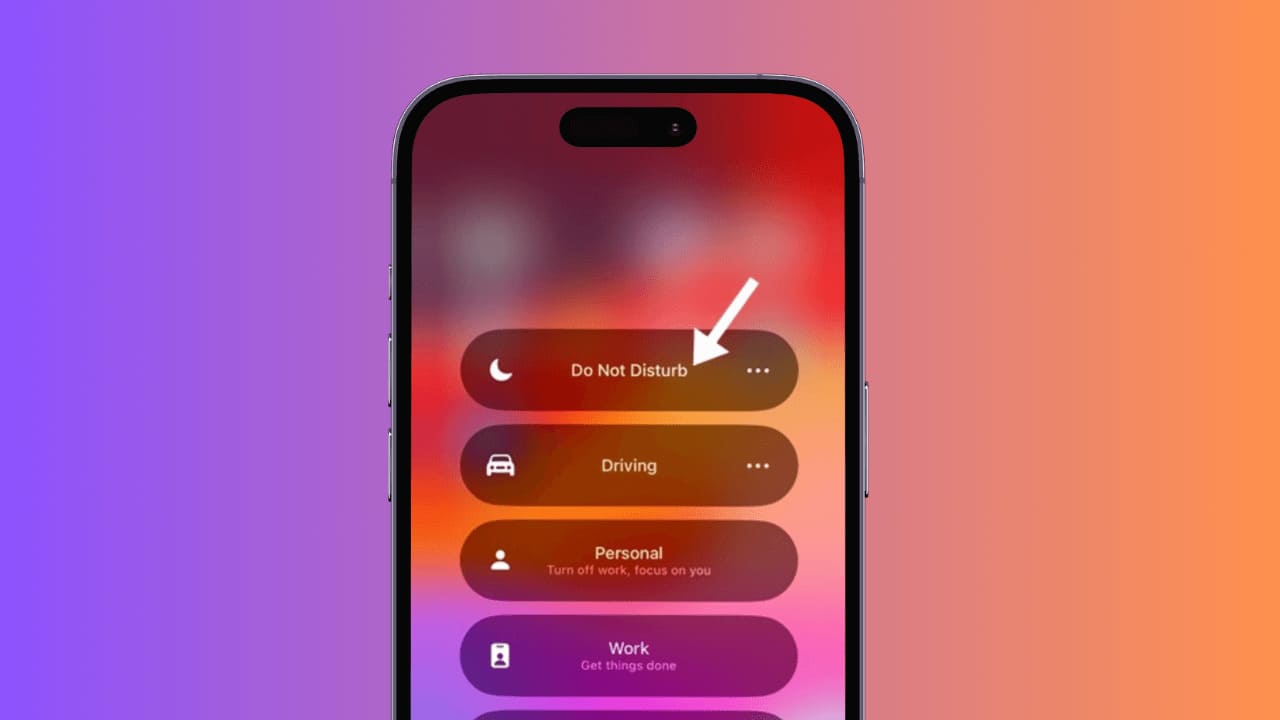[ad_1]
Apple knows iPhone users would never want to miss a notification, so they made sure the iPhone screen lights up whenever you get one.
This is a very useful feature since it draws all your attention to the iPhone screen, but it can be irritating if you want to rest in the dark.
How to Stop Notifications from Turning On iPhone Screen
Many iPhone users actually prefer getting notifications without turning on their iPhone screen. So, can you stop notifications from turning on your iPhone Screen? We will know about it in this article.
Can you stop notifications from turning on your iPhone screen?
Yes, you can prevent notifications from turning on your iPhone screen, and there are multiple workarounds for that.
The fastest way to prevent notifications from lighting up your screen is to turn on the ‘Do Not Disturb’ Mode, but DND Mode will silence even incoming calls and messages.
The most suitable solution is to disable the Notifications on Lock Screen. In this way, no notification will appear on the lock screen, preventing the screen from waking up.
Prevent Notification from Turning on iPhone Screen – DND Mode
In this method, we will be enabling the Do Not Disturb Mode on iPhone to prevent notifications from turning on the iPhone screen. Here’s what you need to do.
1. To get started, launch the Control Center on your iPhone.
2. When the Control Center opens, tap on the Focus button.
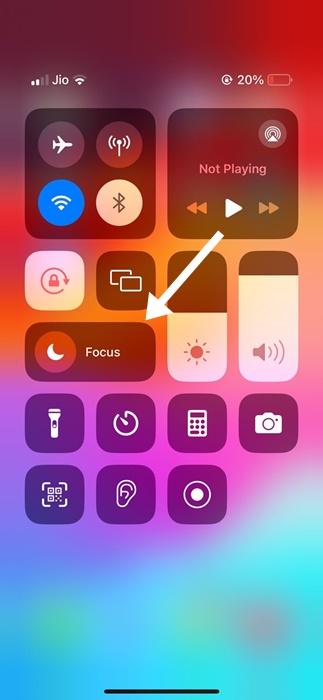
3. On the available focus mode, select Do Not Disturb.
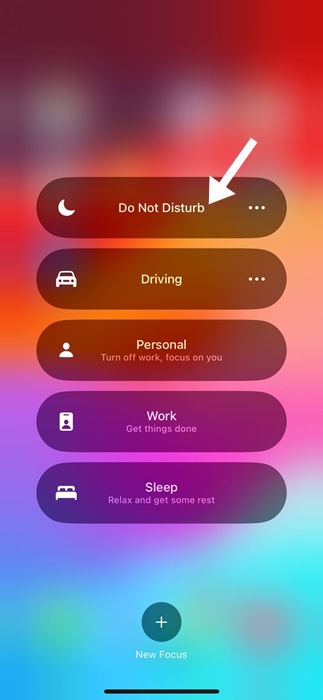
That’s it! This will enable the Do Not Disturb Focus mode on your iPhone. From now on, messages, calls, and app notifications will not wake your display.
Stop Notifications from Turning on iPhone Screen – From Settings
As mentioned above, you can disable the Notifications on the Lock Screen to prevent your iPhone screen from lighting up whenever it receives a notification. Here’s how to stop notifications from turning on your iPhone screen via Settings.
1. Launch the Settings app on your iPhone.

2. When the Settings app opens, tap on Notifications.
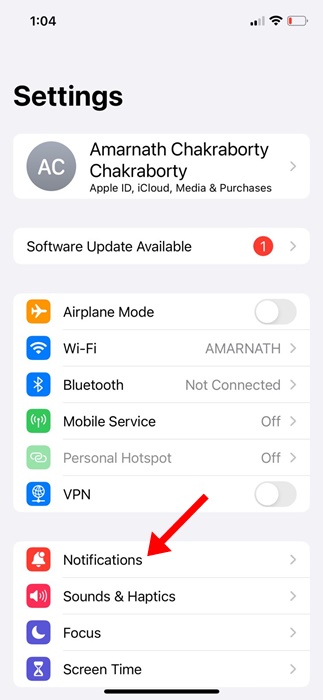
3. On the Notifications, tap on the app whose notifications you don’t want to receive on the lock screen.
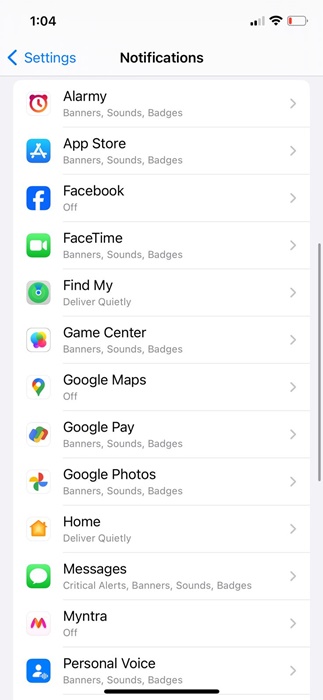
4. On the next screen, uncheck the Lock Screen Alerts.
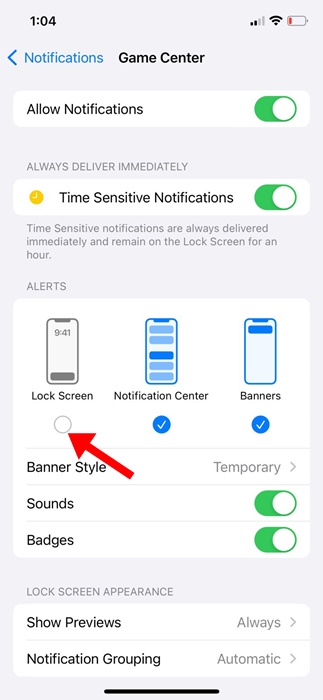
That’s it! You must repeat the steps for every app you don’t want to wake up your iPhone screen.
These are some easy workarounds to prevent notifications from turning on your iPhone screen. If you need more help with this topic, let us know in the comments. Also, if you find this guide helpful, don’t forget to share it with your friends.
[ad_2]
Source link