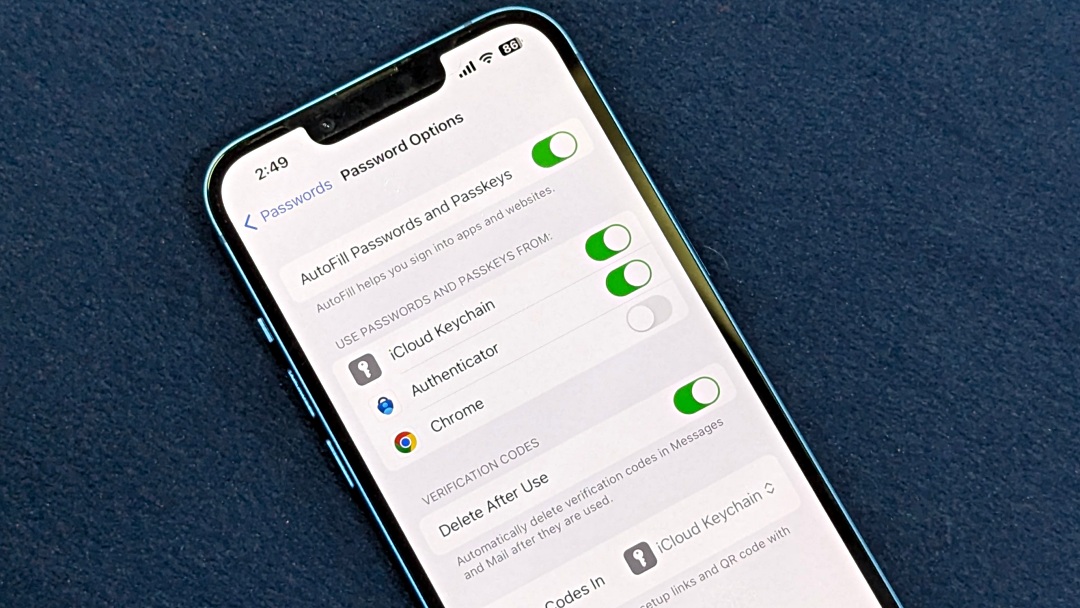[ad_1]
From Instagram to Amazon and your banking app, nearly every online service uses one-time verification codes nowadays. With each login or purchase, these codes can pile up, burying important messages and making your inbox confusing. To tackle this, iOS 17 introduces a new feature that automatically deletes OTP and verification code messages and emails on your iPhone and iPad. Here’s how to enable it.
What Is ‘Delete After Use’ Feature on iOS 17

You get one-time passwords (OTPs) every time you log onto social media, a messaging service, or transact online. These messages become useless after they’re used, so you’ll want to delete them. But unlike Android phones, which can auto-delete OTPs after 24 hours, iPhones require you to select and delete these messages manually until recently.
iOS 17 introduced a cool new feature called Clean Up Automatically, which automatically deletes one-time passwords after using them with Autofill. To better reflect its function, this feature was renamed Delete After Use in the iOS 17.4 update.

When you enable the feature, your iPhone or iPad scans your messages and emails for standard OTP formats (like ‘Your code is 56789’). When you receive an OTP and tap the autofill suggestion to enter it on a website or app, the message is automatically deleted.
This keeps your Messages and Mail apps organized and prevents unnecessary OTPs or two-factor authentication codes from piling up. It also makes it easier to find what you’re looking for in your inbox.
Automatically Delete OTP and Verification Codes on iPhone and iPad
Your iPhone and iPad may collect a lot of OTP and verification codes over time. Here’s how to enable the auto-delete verification codes feature on iOS 17:
1. Open the Settings app on your iPhone or iPad.
2. Scroll down and tap on Passwords. Authenticate with Face ID/Touch ID or your passcode.

3. Tap on Password Options.
4. Under Verification Codes, toggle on the switch for Delete After Use or Clean Up Automatically. It will turn green, indicating ON status.

Your iPhone or iPad will automatically delete verification codes in Messages and Mail after they are used.
Auto-Fill Verification Codes on iPhone and iPad
The Delete After Use feature only deletes auto-filled codes. Here’s how to enable Autofill on your iPhone if you haven’t already:
1. Open the Settings app on your iPhone or iPad.
2. Scroll down and tap on Passwords > Password Options.

3. Make sure the switch next to Auto Fill Passwords and Passkeys is turned on (green).

When you visit a website or app that requires a verification code, it is sent to your Messages or Mail app. As you tap on the verification field, your iPhone or iPad will suggest the code above the keyboard. Tap on the suggestion to insert the code.

The code will also be automatically deleted after that if Delete After Use is turned on.
How to Recover Automatically Deleted OTP Messages
When getting verification codes from different websites or apps simultaneously, you might accidentally use the code on the wrong website. This means the code won’t work, and because you used the suggestion from autofill, it’s been deleted. But don’t worry. You can still get the deleted code back. See how below.
1. Open the Messages app on your iPhone or iPad.
2. Tap Filters on the top left corner (or swipe right on the conversations screen) and choose Recently Deleted.

3. Select the sender you want to recover messages for. Tap on Recover.

Swiping right in the Messages app also reveals a bunch of smart filters, including Finance, Orders, Reminders, Promotions, and other categories. Here’s more on using these Smart Search filters in Messages.
Auto-Delete OTPs for a Cleaner Inbox!
With iOS 17, Apple has finally made managing clutter in Messages and Mail easier by auto-deleting OTPs and two-step verification codes. This was a much-needed feature, considering the Google Messages app on Android has offered it for a while, and Apple’s restrictions prevent using third-party messaging apps on iPhone. Hopefully, this brings a sense of relief from unwanted inbox clutter. Check out the hidden features you’ll want to try on iOS 17.
[ad_2]
Source link