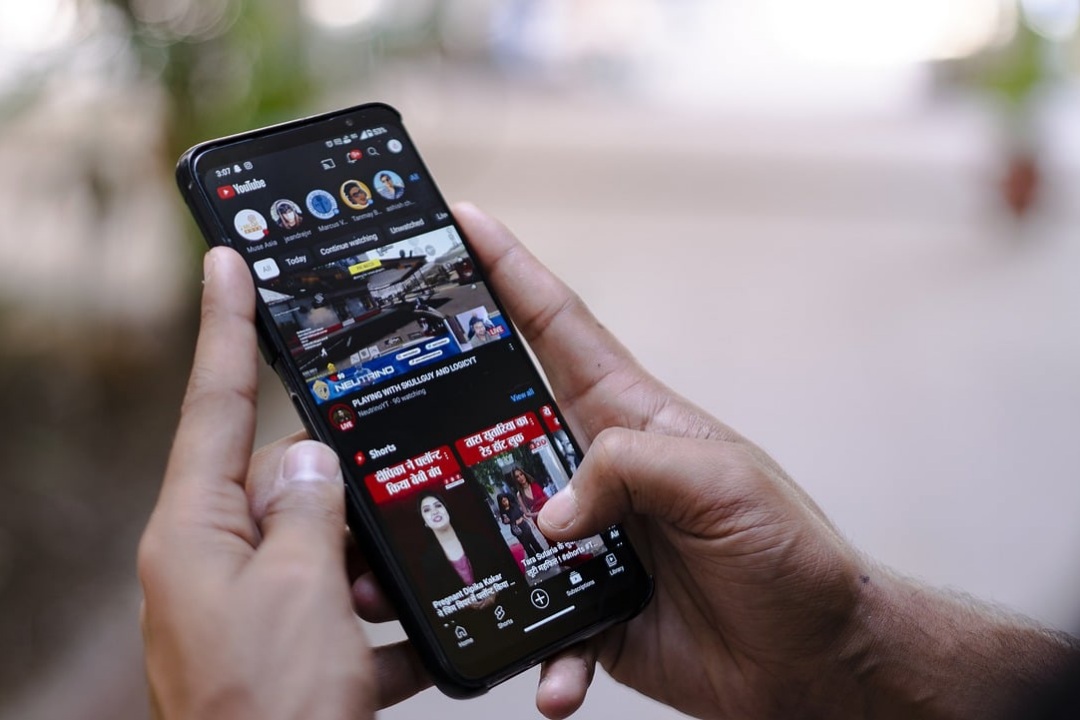[ad_1]
While some YouTube Shorts bring short and useful content, they can eat up so much of your time while scrolling through them. If you want to enjoy YouTube without getting distracted by the Shorts, you can disable them. Unfortunately, there’s no option, toggle, or setting to disable Shorts in the YouTube app. However, we’ve found a workaround that involves patching the YouTube app with third-party apps. Here’s how to disable Shorts on the YouTube app on your Android phone.
Disable YouTube Shorts on Android
You can disable YouTube Shorts by patching the YouTube app using the Revanced Manager app. This tool lets you have more control over what you will see and how the app behaves. After you patch the YouTube app, it won’t replace the official YouTube app on your phone. But, it will get installed as a separate app with the same name.
Before installing the Revanced Manager, you need to install the MicroG app to help you log in to the patched YouTube app with your Google account.
Note that this process involves modifying the YouTube app on your Android. So if you update the app in the future, you might have to go through the process of patching again.
1. Install the MicroG app
The patched version of YouTube cannot connect to the Google Play Services. Hence it’s not possible to log in with your Google account. MicroG is an open-source utility that acts as a separate Google Play Services, which works with the patched apps. However, you can skip this step if you do not want to log in with your Google account on the patched YouTube app.
1. Download the MicroG app from the APKMirror using the link below.
Download MicroG app
2. Scroll down and under the All versions section, select the latest version of the app.

3. On the next page, scroll down to the Download section and select the APK file variant to download.
4. Finally, tap on the Download APK button to download the latest version of the MicroG.

5. Open the downloaded APK file, grant permission to install (if needed), and Install the app.

You cannot open the app after installation, but it will come in handy to log in with the patched YouTube app at the last.
2. Install the Revanced Manager app
Next, you’ll need to patch the YouTube app. For that, you’ll need to download the Revanced Manager app from its GitHub page.
1. Get the Revanced Manager app from the link below on your Android phone. On the page, tap on Assets under the latest version, and then on the APK file to download Revanced Manager.
Download Revanced Manager

2. Open the downloaded APK file and Install it.

3. Open Revanced Manager and select the Patcher tab in the bottom bar.

4. Tap on Select an app and then look for YouTube app in the list.
5. Revanced Manager cannot patch all the versions of YouTube. So it will suggest you the app version that it can patch. Note down this version number so that you can download that version of YouTube to patch it easily.

3. Download the YouTube APK File
Similar to MicroG, you can also install the YouTube APK file from the APKMirror website itself.
1. Open the link below to find the YouTube app on the APKMirror. Now under the All versions section, locate the version that you have noted from the Revanced Manager.
Download YouTube APK from APKMirror
2. On the next page, scroll down to the Download section and select the APK variant to download.

Note: Do not select the Bundle variant as Revanced Manager cannot patch the bundle variant file.
3. Tap on the Download APK button to download that specific version of YouTube.

You don’t have to install the downloaded APK just yet. You have to patch it with the Revanced app before you install it.
4. Patch the YouTube App
After you get the Revanced Manager and YouTube APK file, we can patch the YouTube APK file.
1. Open the Revanced Manager app and select the Patcher tab at the bottom.

2. In the Patcher tab, tap on Select an app and then select the YouTube app.

3. Then tap on the Select from Storage button in the pop-up that appears next.

4. It opens up the File Explorer, here select the YouTube APK file that you have downloaded in the previous step.
5. Tap on the Select patches option. You can see all the patches supported by the Revanced Manager app.

6. Search for shorts in the search bar and make sure Disable Resuming Shorts on Startup and Hide Shorts Components options are enabled. Further, you can enable or disable available patches according to your needs.

7. Tap the Patch button at the bottom-right corner. Revanced Manager will now patch YouTube based on the patches you selected. It can take a minute or two.

8. After it is patched, tap on the Install button at the bottom and tap on the Install option on the pop-up for confirmation.

The patched version of the YouTube app is installed along with all the patches you have selected.

Enjoy YouTube Without Shorts
The patched YouTube app will not replace the official YouTube app on your phone. Instead, it’ll work as a separate app with the same name. When you open the patched YouTube app, you’ll notice the Shorts tab isn’t there. However, you may still see Shorts recommendations on your home feed and search results.
1. To log in, tap on the profile icon at the bottom bar of the home page and then tap on the Sign in button.

2. In the pop-up, select the plus icon beside Accounts. Then select the Sign-in option on the MicroG page.

3. You can log in with your Google account to log in to the YouTube app.

That way, you get to use YouTube without the Shorts.
Good Bye YouTube Shorts
The process to disable YouTube Shorts is quite long and tedious. It is just a one-time process with minimum to no side effects. Alternatively, you can also try apps like NewPipe or SmartTubeNext. However, they are YouTube clients with a completely different interface. Apart from the Shorts, even recommended videos can be off the mark. You can also disable recommended videos on YouTube. So that you can still use YouTube by searching videos manually rather than watching random suggested videos.
[ad_2]
Source link