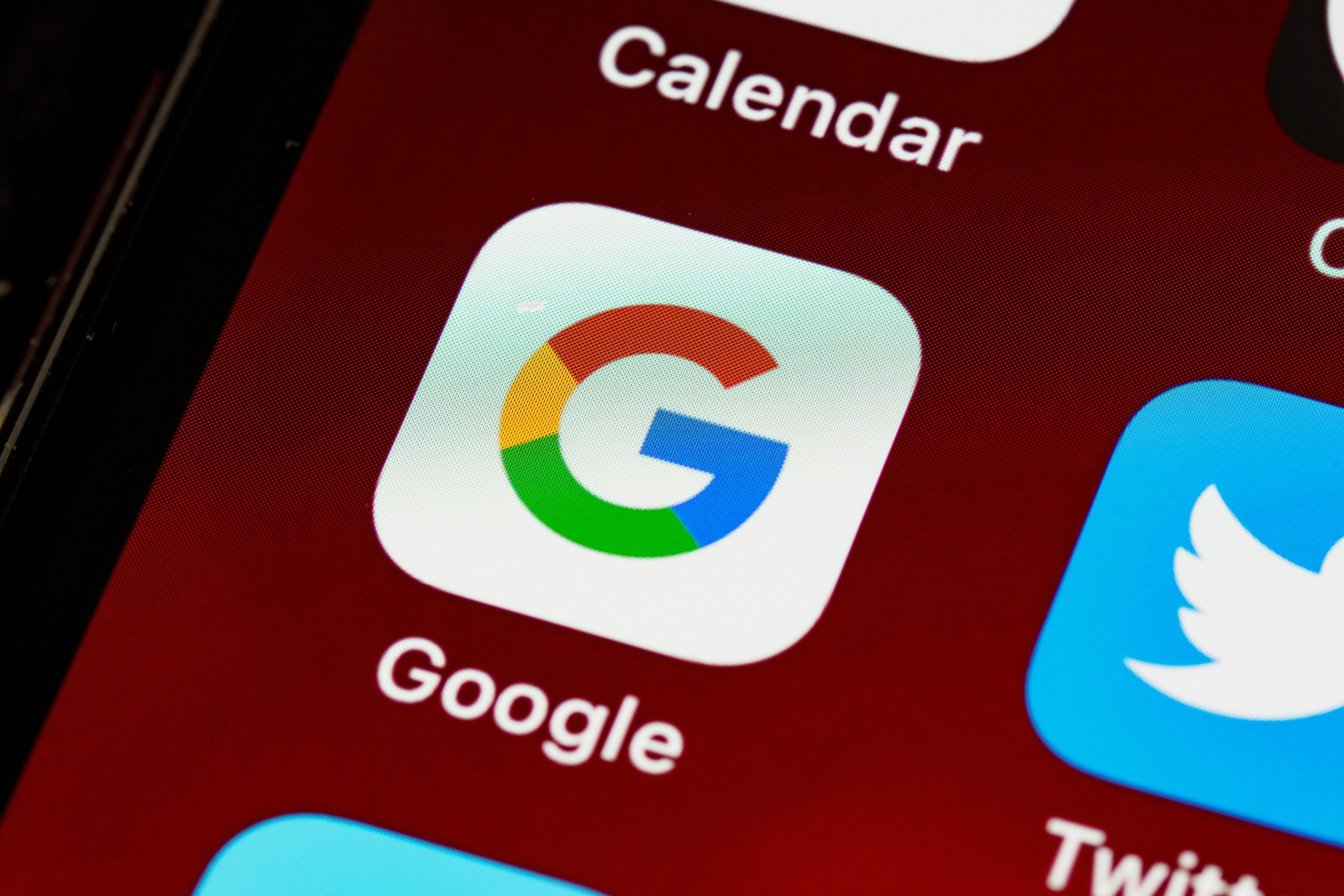[ad_1]
Unlike on YouTube, where you can leave a comment after watching the video to let your opinion out, there’s no consistent way for the articles. The new Notes feature on Google Search is exactly catering to that. So that you can share your opinion and also get insights from people who were in your shoes earlier. Currently, as of February 2024, Notes of Google Search is still a beta feature under Google Labs. Here’s how to enable Notes on Google Search and view, add, or delete Notes.
Enable Notes on Google Search
Notes is available only on the Google app on Android and iPhone. Even the option to enable notes is possible only through the Google App.
1. Open the Google app on your iPhone or Android. Then tap on the Labs icon at the top left corner.

2. Now, on the Labs page, enable the toggle under the Notes on Search option.

The notes feature is enabled and you can access it through the Google app on Android and iPhone.
How to View Notes on Google Search
Before adding your notes, here’s how you can check notes left by other people.
1. Upon opening the Google app, you will find the Notes and Add Notes buttons below each article in the Google Discover feed. You can also find these buttons under the Google Search results on the Google app.

2. Tap on the Notes button to view the notes left by other people for that article.

3. Tapping on any notes will open them in a full-screen view.
4. On the note page, you can see their comment, images, and other media they have added, along with the name of the user who has added the note and the time.

5. At the bottom there are three buttons. With them, you can like the note, share it via other apps, and even save the note for later purposes. We have covered how to check saved notes below in this article.

6. You also have the option to swipe left or right to switch between different notes of that web page/article.
How to Add Notes on Google Search
1. Under each result in the Google Discover feed or the Search results, you will find the Add Notes button. Tap on the Add Notes button under the web page/article you want to add your input.
2. On the next page, you can enter the comment you want to add to the note.

3. You will find two buttons at the top. Tap on the Paintbrush icon to add the background to your Note.

4. Tap on the Plus icon to add more text, images, stickers, or GIFs. All the items you have added can resized with the pinch gesture, including the text. You can also move them around to the place you prefer.

Note: As of now, once posted, there is no option to edit the note later, you can only delete the note completely.
5. After you writen a note, tap on the Post button in the bottom right corner to Post the notes for everyone to check. It can take a couple of seconds to post the note.

Note: The note stays pending after being posted for a minute or two. Google verifies your note to check if your note follows the community guidelines for Google Notes.
How to View and Delete My Notes on Google Search
If you want to check, or delete any of your previous notes, follow the steps below:
1. Open the Google app on your Android or iPhone. Tap on the profile picture at the top right corner and select Your profile option.

2. Under the Notes tab, you should see all the notes you have left on various web pages along with their views.
3. To delete any notes, scroll down to the notes that you want to delete and tap on the kebab menu (three-dot menu) at the bottom right corner of that note.
4. In the menu, select the Delete option. That’s it that particular notes will be deleted permanently and cannot be viewed by anyone. You can also share your previous notes from.

How to View Saved Notes on Google Search
If you find any notes interesting, save them to check later when needed as mentioned above. If you want to check your saved notes, here’s how you can do that.
1. Open the Google app on your iPhone or Android phone.
2. On the Google app, tap on the Saved tab at the bottom left.
3. Here, select the Favorite Pages option in the Collections.

4. On this page, you will find all the notes you saved, along with the web stories and pages.

Our Experience with Notes
With the introduction of Notes on Google Search, expressing opinions on articles is now simpler. Users can share thoughts, view others’ insights, and dynamically engage with content. As this feature evolves, it promises to enhance how we interact with information online, fostering a more connected digital community. So, whether leaving a quick note or revisiting saved thoughts, Notes on Google Search opens up a new avenue for discourse and engagement in the digital realm.
With the Notes feature, you can also try the Generative AI feature on Google Search, which is also in the Beta stage. However, unlike Notes, it will also work on all platforms’ Chrome browsers.
[ad_2]
Source link