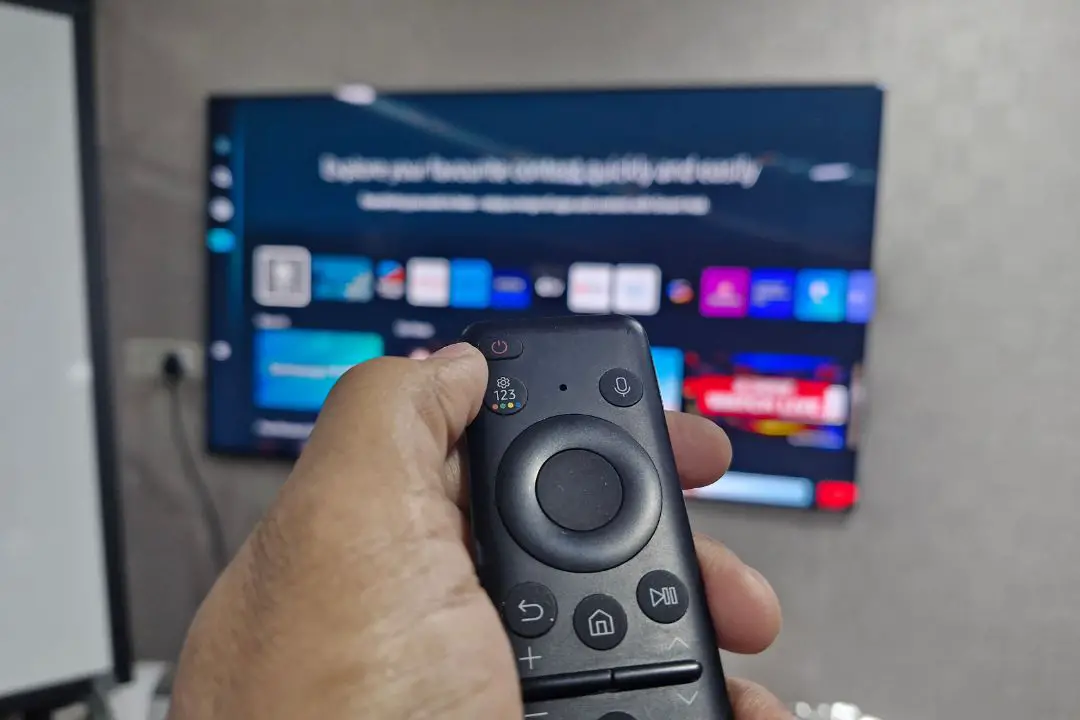[ad_1]
After a long day at work or on the weekend, you’d want to switch on your TV to catch up with your favorite TV show or movie. However, as soon as you press the power button on your remote, your Samsung TV doesn’t turn on. This can seriously ruin your entire weekend, which you have been waiting for. But don’t worry. In this article, we will share solutions to help you fix your Samsung TV that won’t turn on.
Things You Need to Know About Samsung TV
Before we begin with the solutions, there are certain things that you’ll need to check with your Samsung TV. These are basic pointers that are often overlooked and are good to know. They are:
- When the red standby light is on, it means the Samsung TV is in standby mode. Pressing the Power button on your remote control will turn it on.
- When the red standby light is blinking or flashing, it indicates that your TV is experiencing a power supply issue or there’s something wrong with it.
- When the red standby light is off, the TV either doesn’t have power. Alternatively, it is turned on, but the screen is just black.
1. Inspect the Remote Control
One of the very first things you should test is your TV remote control. Double-check whether your remote battery is working by inserting it into another remote or gadget. This way, you will know whether you just need to replace the battery or if there’s some other issue.
Some Samsung Smart TVs come with a rechargeable remote control. You can charge them with any USB Type-C cable.
Tip: Here’s how to fix Samsung TV remote control not working.

We recommend you check your remote buttons, especially if the Power button is loose or stiff. Sometimes, buttons may give the wrong impression that the TV is damaged while the issue might be with the remote control.

Tip: You can control Samsung Smart TV from iPhone and Android.
Some older model Samsung TVs still come with infrared-based remote controls, which require you to point straight at the TV to turn it on/off or control it. Additionally, the range is limited. So, make sure you’re close enough to the TV to power it on, or there’s no obstacle between interfering with the TV and remote.
You can also point the remote control’s infrared light towards the phone camera to check if it is working or not. If the light is not visible on the camera, it indicates that either your remote’s battery is depleted or the remote is damaged, and you need to purchase a new remote control.

Tip: If there’s an issue with the Power button on your remote control, you can use the onboard TV Power button to start the TV.

2. Inspect Your Wall Outlet
Another potential reason for your Samsung TV not turning on could be an issue with the wall outlet to which it’s connected. Check for a loose connection or any damage in the wall outlet by switching to another one or using an extension board to test it. Additionally, consider removing the power surge protector, as it might be supplying insufficient power needed for the TV.

Also inspect it for any physical damage. Your TV power cable or cord may have been damaged. If you see any cuts or burn marks, go to the nearest Samsung authorized service center to get it replaced.
3. Unplug Your Samsung TV
If everything seems to be fine, you can try performing a cold boot. For that, all you need to do is disconnect the Power Cord from the wall outlet, then press and hold the Power button on the TV (not the remote) for at least 30-60 seconds. After that, plug the TV back in and press the Power button once. This solution has worked for many users, so you can also give it a try.

4. Remove All HDMI-Connected Devices
If you’ve connected devices like Xbox, Fire TV Stick, and PC to your Samsung TV, and you turn on the TV while one of these HDMI-connected devices is turned off, you might experience a black screen. This could lead to the mistaken impression that your Samsung TV is not turning on. Therefore, remove all the HDMI-connected devices, and then try turning on the TV.

5. Contact Samsung Support
If none of the previous solutions resolve the issue with your Samsung TV, your next step is to reach out to Samsung support. Following that, visit the nearest Samsung authorized store to seek professional assistance and have your TV repaired.
Also, check your purchase documents for warranty details or visit the Samsung website to use the warranty checker tool – you’ll need to enter your TV’s serial number. You can also contact Samsung support for assistance in verifying your TV’s warranty status.
Bring Your Samsung TV Back to Life
It can be frustrating when you’re eager to enjoy your favorite movies, TV shows, or sports, yet your television stubbornly refuses to turn on. Fortunately, there are troubleshooting methods available to address this issue. If, despite trying all the above solutions, your Samsung TV still won’t turn on, you can visit the nearest Samsung service center to get your TV fixed.
Are you also facing an issue where your Samsung TV randomly turns on and off itself? If yes, here’s how to fix it.
[ad_2]
Source link