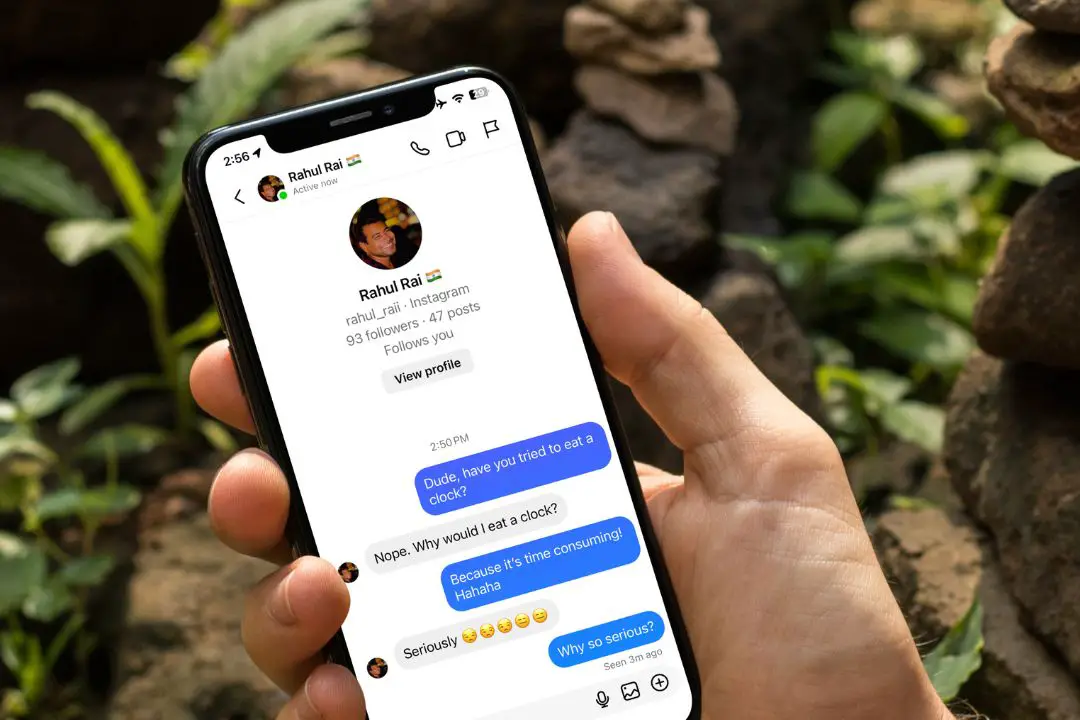[ad_1]
Whenever you open someone’s messages on Instagram, a “Seen” label will appear on the person’s conversation screen, indicating that you have read the message. However, there are times when you may not feel like replying to the message right away, and the “Seen” label can create pressure to reply promptly. After all, you don’t want the sender to feel ignored. To help with that, here are a few ways to read Instagram messages without letting the Seen label appear on the sender’s screen.
1. Read Messages From Notifications
The simplest way to read Instagram DMs is directly from the Notification area. While we understand that if the messages are too long, you can’t read the full text. But for two to three-line messages, you can read Instagram messages without opening the app.
As you can see in the screenshot below, the Seen label doesn’t show up on the sender’s end, even though I have read the messages.

2. Restrict the Sender on Your Instagram Account
If you have removed or dismissed the notifications by mistake, consider restricting the user. This is a straightforward and effective method that is useful. Here’s how it works:
1. When you receive an Instagram DM from your friend, go to the sender’s Profile page and tap the three-dots icon at the top-right corner.

2. After that, select the Restrict option and then hit the Restrict Account button.

To check if the account has been restricted, you will see the You have restricted (User Account label on their profile page.

Tip: Learn what happens when you Restrict someone on Instagram.
3. Next, go back to your Messages screen and tap the Requests link.

4. Tap on the Chat you want to view and on the following screen, you can read all the messages.

5.After you read all the messages, you can go back to their Profile page and tap the Unrestrict link.

If the Unrestrict option does not show, you can tap on the Meatball icon and select the Unrestrict option.

The below screnshot shows our friend’s messages on Instagram and the Seen label doesn’t appear on the chat.

Tip: For your sanity, know the difference between Block, Report, and Restrict on Instagram.
3. Read the DM Without the Internet
Another cool trick we have on our sleeve is turning off the internet and then logging out of the Instagram account. No need to get confused, we will explain to you how this works.
1. Go to the Instagram Messages screen, then swipe down from the top of the screen twice to bring the Quick Settings icons. From there, tap on the Airplane mode icon to disconnect the Internet on your phone.

iPhone users can simply swipe from the top right corner to bring the Control Center and tap on the Airplane mode and Wi-Fi icon to disconnect the internet.

Tip: Wi-Fi connected but no internet? Here’s how to fix it
2. Now, open the Chat and once you’re done reading all the messages, close the Instagram app.

3. Then, head over to Android Settings > Apps > Instagram.

4. On the App info page, you need to tap the Force stop button to clear all background processes of Instagram.

5. Afterward, go to Storage and tap on the Clear data button. Please note that this action will clear all account information on Instagram, and you will need to sign in again to your Instagram account.

Note: For iPhone users, there’s no such option to Force stop or clear cache/data. Your only recourse is to uninstall the Instagram app.

6. Lastly, turn off Airplane mode and sign back into your Instagram account. (Download the Instagram app if you uninstalled it).

As you can see, it still shows 3 new messages on the receiver’s phone, and on the sender’s end, the “Seen” label doesn’t appear.

FAQs
1. Can you disable the ‘Seen’ feature on Instagram?
No, there’s no option to disable the ‘Seen’ label. Instead you can use the workarounds mentioned above.
2. Will the sender know if I’ve read their message using the above methods?
If you follow our solutions, the sender won’t be able to tell if you’ve have read the messages.
3. Does switching to a creator or business account on Instagram hide the ‘Seen’ label in messages?
If you’ve received messages from a new user, you can read them without the ‘Seen’ label drama with a creator or business account. However, if you’ve had past conversations or follow that person on Instagram, the Seen label will appear whenever you read their messages.
4. Is there a way to read messages without the ‘Seen’ label without using third-party apps?
On the internet, numerous apps claim to help view Instagram messages without the ‘Seen’ label. However, we do not recommend using such apps as they may ask for your login credentials, putting your data at risk. We highly recommend using the methods mentioned above, as they are simple and won’t jeopardize your privacy and data.
Read Instagram DMs Without Leaving Footprints
Unfortunately, there is no direct option to disable the ‘Seen’ label on Instagram. However, some workarounds will let you at least avoid displaying it in the senders’ window. We hope the above guide has helped you in viewing Instagram messages without a ‘Seen’ label. Check our comprehensive guide if the Instagram app keeps crashing on your phone while you attempt the above methods.
[ad_2]
Source link