[ad_1]
RAR is a file format used for compressing files into an archive. RAR file format is the same as ZIP. If the user wants to reduce the size of the files, then they can choose to compress the files into the archive.
RAR files are commonly used everywhere; the files you download from the internet are compressed into RAR files, and the files you send to someone can be converted to RAR to consume less storage.
There are also password-protected RAR files which are much more secure than regular RAR files. You can set the password on the RAR files in Windows 11, which will be much more secure as no one can access them without authorization.
If you want to password protect a RAR file, but don’t know how to do so, then this article will help you with it. In this article, we will be discussing how you can password-protect RAR files on Windows 11.
Password Protect RAR Files on Windows 11
There are two ways of having password-protected RAR files. You can either create a new RAR file that is password protected or password-protect an already existing RAR file. The steps for both are mentioned ahead in this article. –
1. Create A Password Protected RAR File
If you want to create a password-protected RAR file, then follow the steps given below-
- Firstly, download and install the WinRAR application on your PC. You can download the WinRAR application from this link.
- Once the installation is completed, select the folder or file the user wants to compress. Right-click on it, and then click on Add to archive option from the menu.
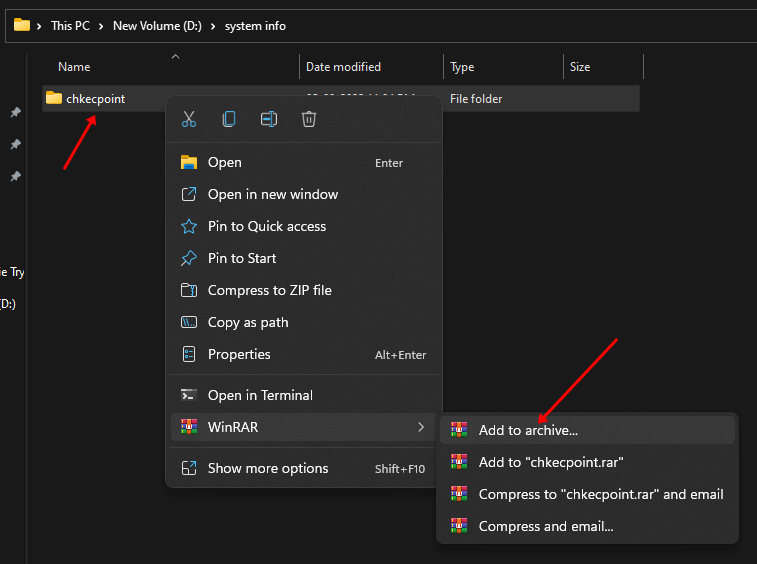
- Next, under the Archive Format, select the RAR option.
- Click on the Set password under the Archiving Options section from the right panel.
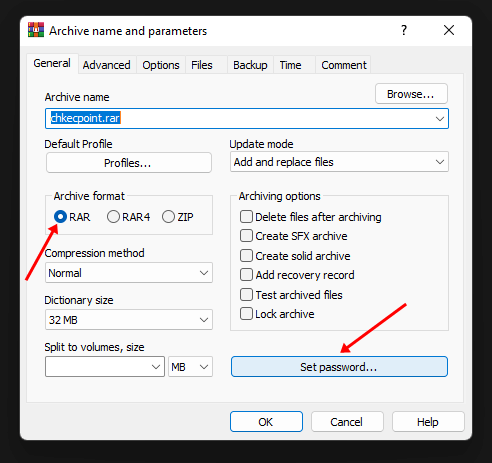
- You will be asked to enter your password and confirm it. Once done, click on OK.
- Now, again click on OK to save the changes you have made.
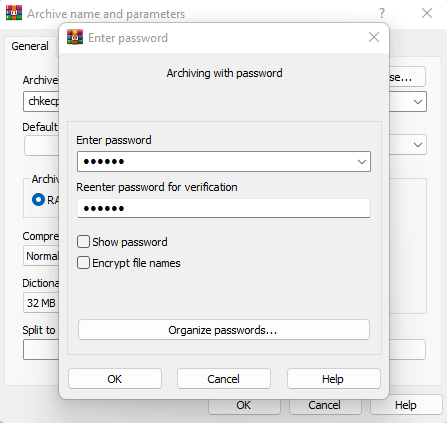
- By this, password-protected RAR files will be created. Users must enter the password first when they try to extract the RAR file.
2. Set Passwords on Existing RAR Files
If you want to set the password on the existing RAR files, then you can use WinRAR for that as well. To set the password on Existing RAR files using the WinRAR, follow the steps given below-
- Select the file that needs to be password protected, right-click on it and then click on the Open with WinRAR option.
- Next, click the Tools option and then click on Convert Archives.
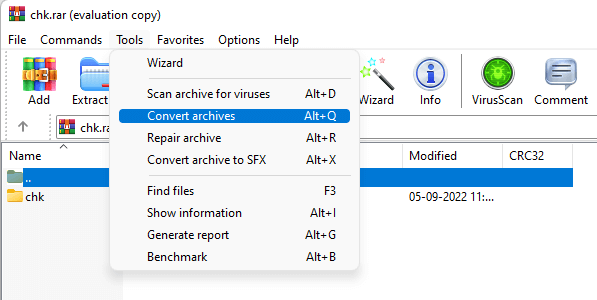
- Under the Compression Options section, click on the Compression button.
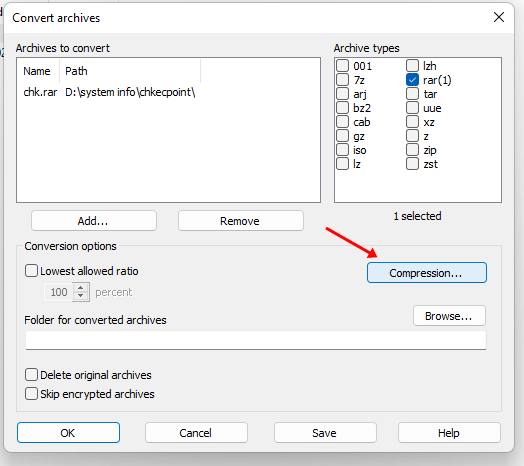
- Now, hit the Set Password button to set the password.
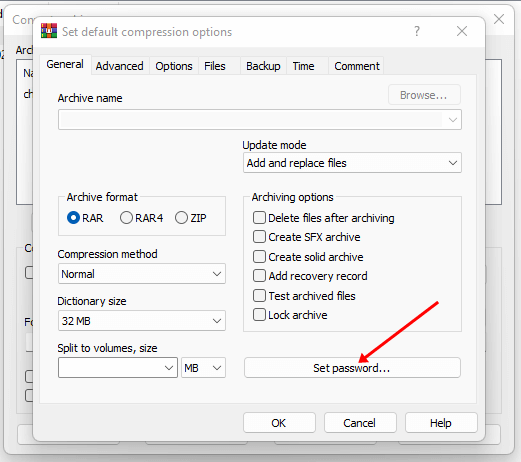
- Enter your password in the given field and confirm it by re-entering it. Once done, click on OK.
- Click on the OK button again, and your changes will be saved.
Conclusion
If you want to password-protect RAR files on windows 11, then WinRAR is useful software. You can set the password on existing files and create password-protected RAR files using the software. The steps for the same have been explained in the article above, so you can follow them to have password-protected RAR files.
[ad_2]
Source link
