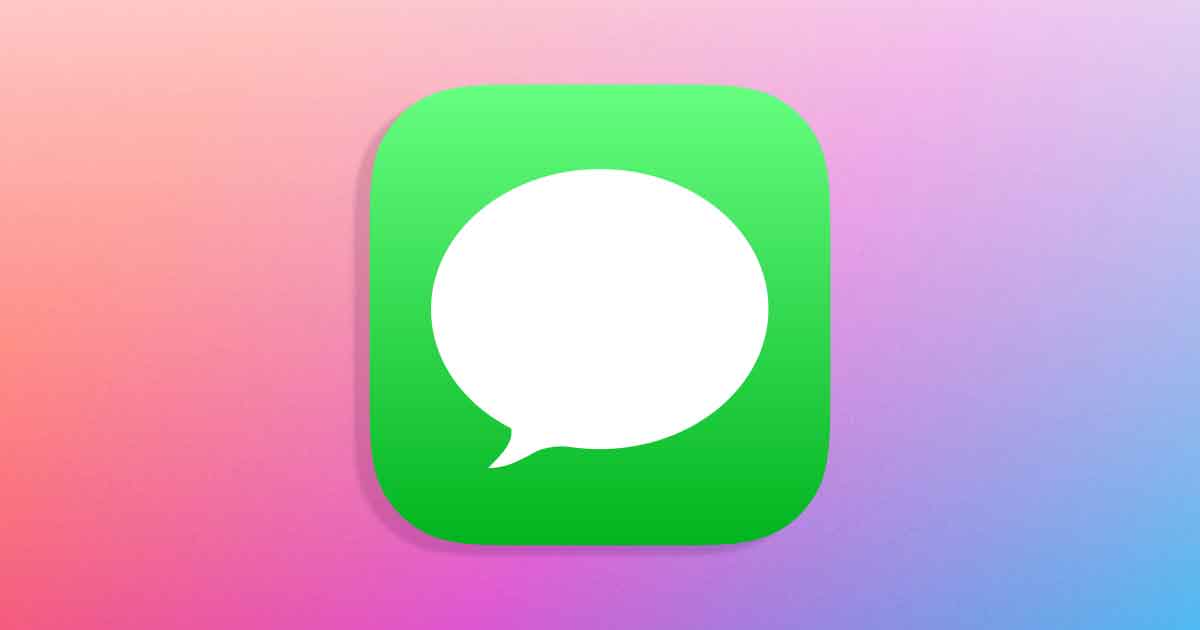[ad_1]
Even though smartphones these days have many useful features, their primary use is to make/receive calls & SMS. Regarding SMS, be it Android, iPhone, or any other mobile device, we receive hundreds of SMS every day.
Some SMS are very important, whereas others are spam sent by telecom or marketing companies. Receiving messages at regular intervals isn’t a problem, but if you prefer tidiness in your SMS inbox, you may want to clean all SMS mess in your inbox in one go.
On iPhone, you get a handy option to mark all SMS and delete them in one go. However, since Apple modified a few visual elements of its new iOS 17, many users are finding it difficult to find the option to mark all messages.
So, if you want to get rid of all Messages in one go, continue reading the guide. In this article, we will share some simple steps to mark all messages as read in iOS 17 and how to delete them in one go. Let’s get started.
How to Mark All Messages as Read on iPhone
It’s easy to mark all messages as Read from the Messages app on iPhone. For that, follow some of the simple steps we have mentioned below. Here’s what you need to do.
1. To get started, tap the Messages app on your iPhone home screen.
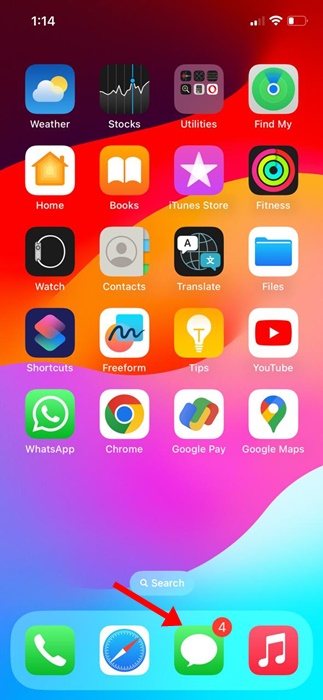
2. Now, you will be able to see all messages.
3. Tap on the Filters at the top left corner of the screen.
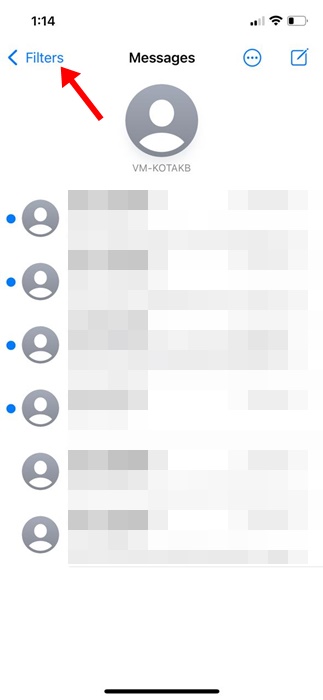
4. This will open the Messages screen. Tap on the All Messages.
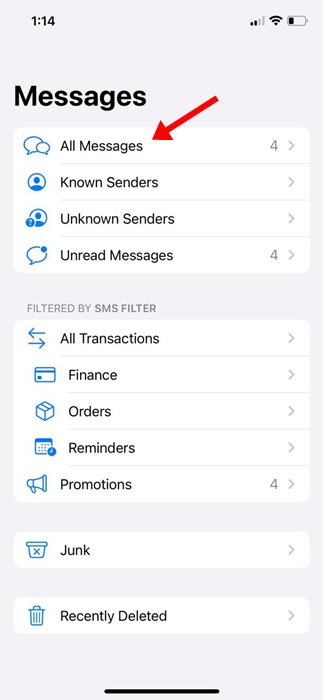
5. Next, tap the ellipsis icon (three dots inside a circle) in the top right corner.
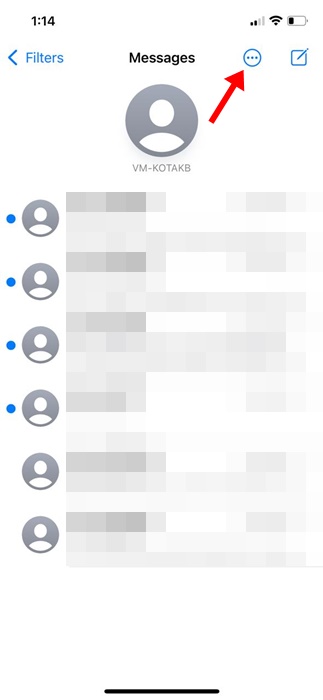
6. On the list of options that appears, select the Select Messages option.
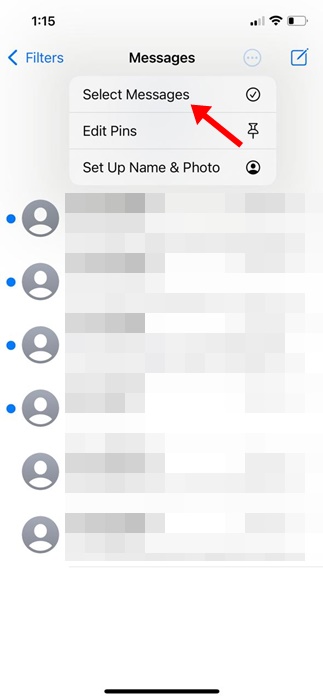
7. Now, you can select the messages you want to mark as Read. Or else, tap on the Read All at the screen’s bottom left corner.
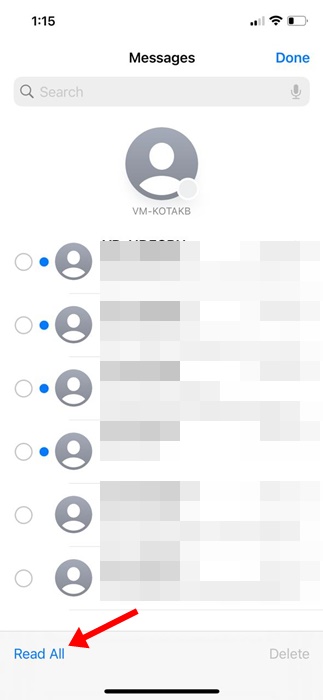
That’s it! This is how you can mark all unread messages as Read on iPhone.
How to Delete All Messages on iPhone?
Now that you know how to mark all messages as read on your iPhone, you may be interested in knowing how to delete all messages in one go as well. Here’s how you can delete all messages on your iPhone.
1. Tap on the Messages app on your iPhone home screen.
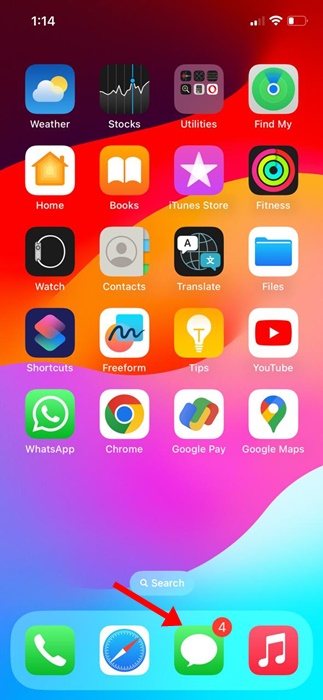
2. Now, you will be able to see all messages.
3. Tap on the Filters at the top left corner of the screen.
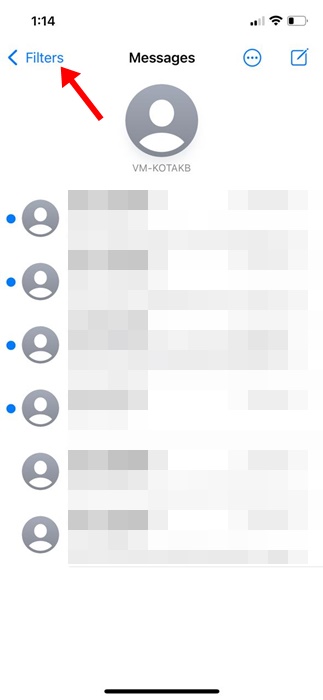
4. This will open the Messages screen. Tap on the All Messages.
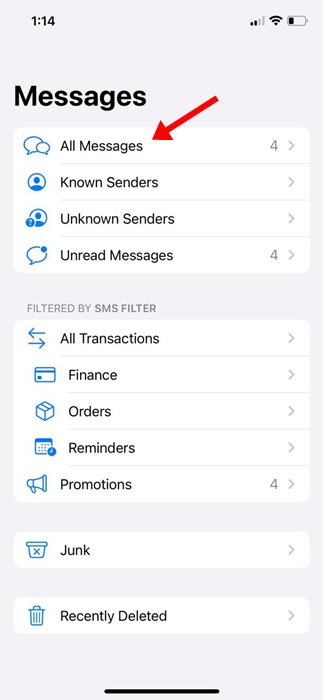
5. Next, tap the ellipsis icon (three dots inside a circle) in the top right corner.
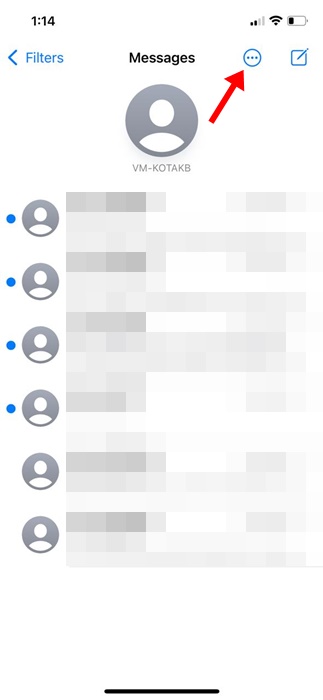
6. On the list of options that appears, select the Select Messages option.
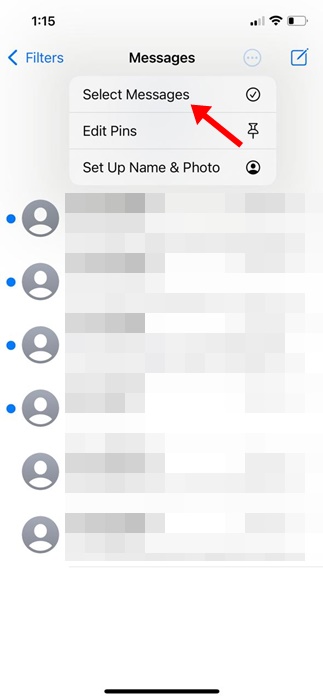
7. Now select the messages you want to delete. Once selected, tap on the Delete button.
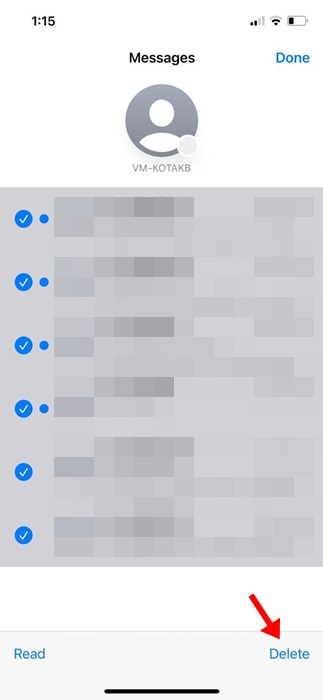
8. On the confirmation prompt, tap on the Delete again.
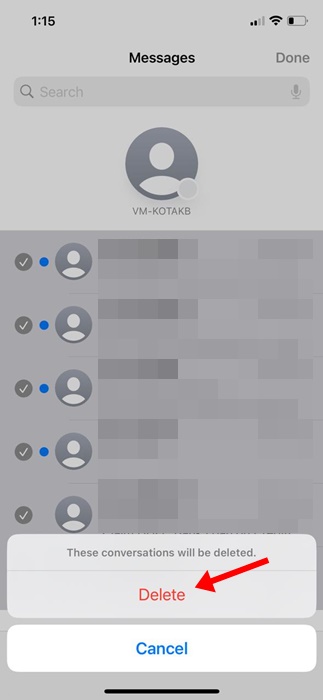
9. Once deleted, go back to the previous screen and tap on the Recently Deleted folder.
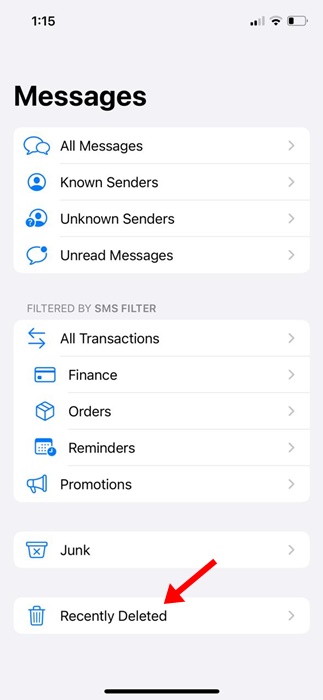
10. Select all your deleted messages and tap Delete All.
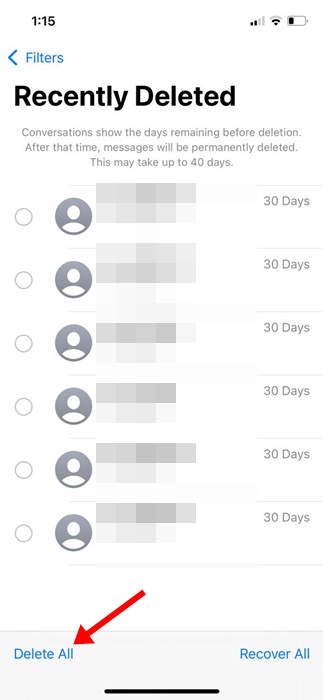
That’s it! This is how you can delete all messages on your iPhone. The messages you delete from the Recently Deleted folder will be gone forever. So, make sure to double-check the messages before deleting them.
So, this guide is about marking all messages as Read on iPhone. We have also shared steps to delete all messages on iPhone. Let us know if you need more help managing your messages on your iPhone.
[ad_2]
Source link