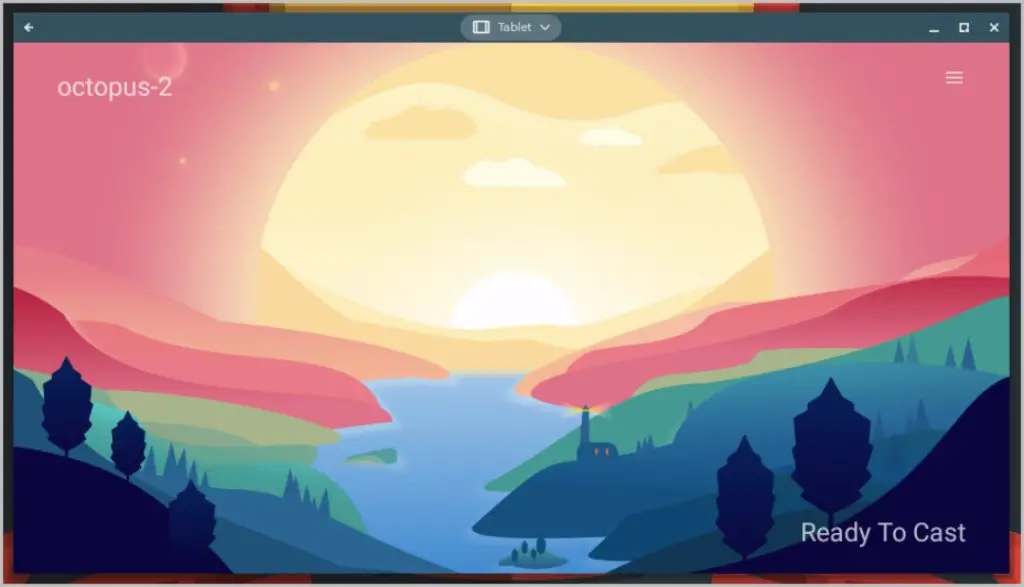[ad_1]
Say you are watching a YouTube video or a Netflix movie on your phone and want to switch to a bigger screen. It is easy to cast the screen from your Android phone to your smart TV using Chromecast. But what if you want to switch to your Chromebook? Well, there is no default option available. But with the help of third-party apps, you can make your Chromebook a Chromecast receiver. Then you can cast from your Android phone/tablet to your Chromebook just like the TV. Here’s how you can do that.
Cast From Android Phone/Tablet to Chromebook
To cast to your Chromebook, it should act like a Chromecast receiver. Here’s how you can make your Chromebook search for the Chromecast signals and connect to it.
1. Install the CastReceiver app on the Chromebook from the Google Play Store
2. Open the app and click on Try it. You must open the app before you can cast. The pro version of CastReceiver claims to make the app work in the background so you can cast all the time, but that feature does not work on Chromebooks.
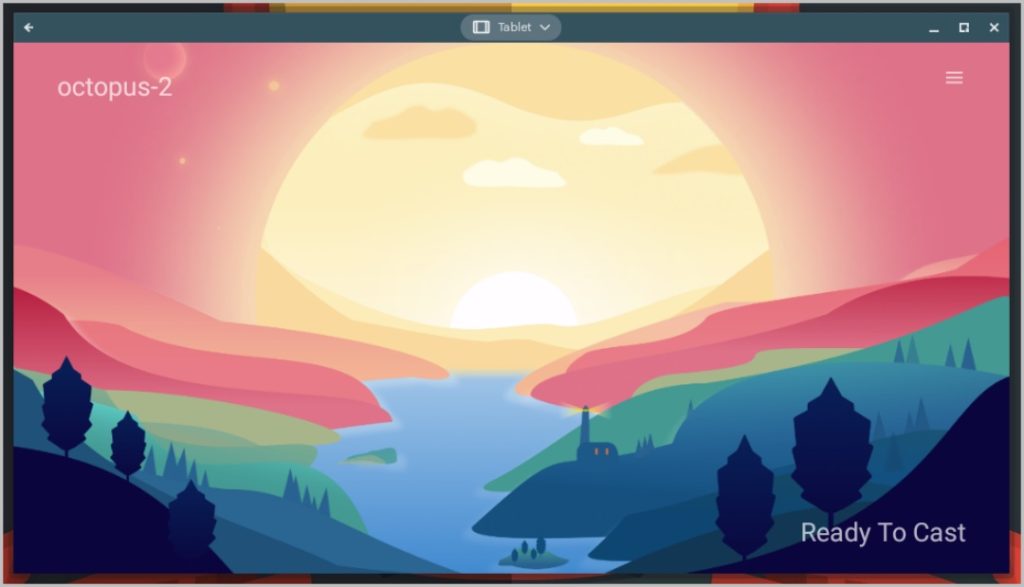
3. Now make sure that both Android phone and your Chromebook are connected to the same Wi-Fi network.
4. To begin ingcast from Android to Chromebook, open any app that allows you to cast media like Netflix on your phone. Inside the app, tap on the cast icon to select a device to cast.
5. Open CastReceiver on your Chromebook and select your Chromebook name in the nearby Chromecast devices.
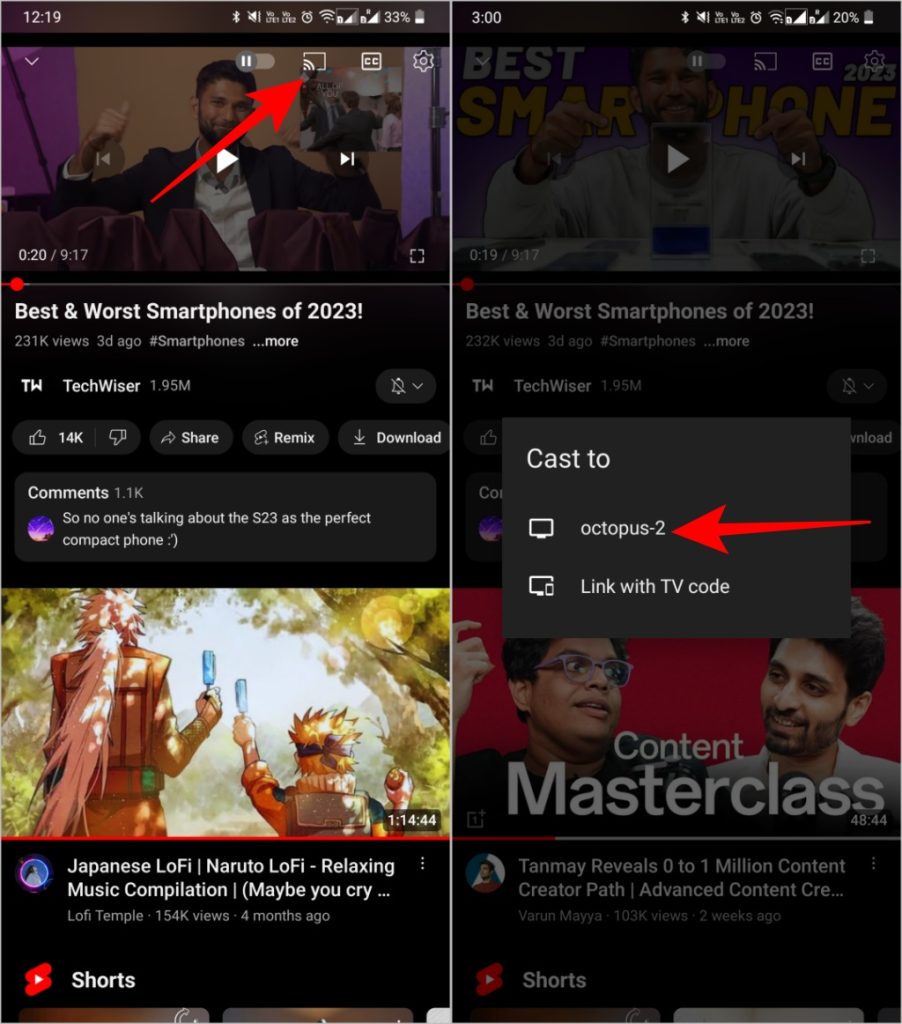
6. Tapping on it will start playing the video or movie that you are casting.
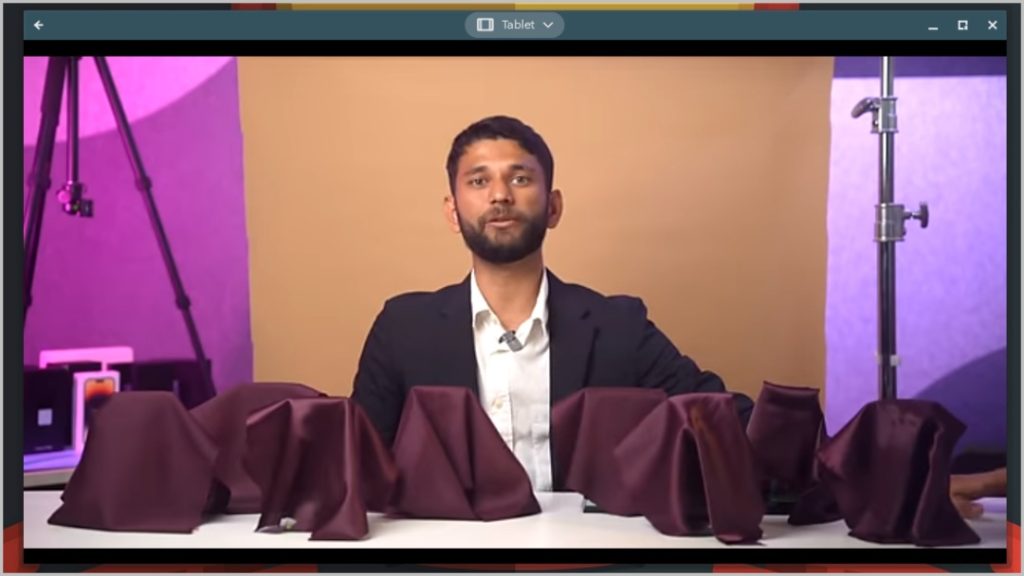
Mirror Your Android Phone/Tablet to a Chromebook
Instead of casting a movie or a photo, if you want to cast your Android phone’s screen directly on the Chromebook, you can do it with the same CastReceiver app mentioned above.
1. Install the CastReceiver app from the Play Store on your Chromebook and open it.
2. Make sure both your Chromebook and your Android phone are connected to the same Wi-Fi network.
3. On your Android phone, swipe down the quick settings panel and tap on the Screen Share or Cast option.
4. On the pop-up menu, you should see the device name/model number of your Chromebook, tap on it.
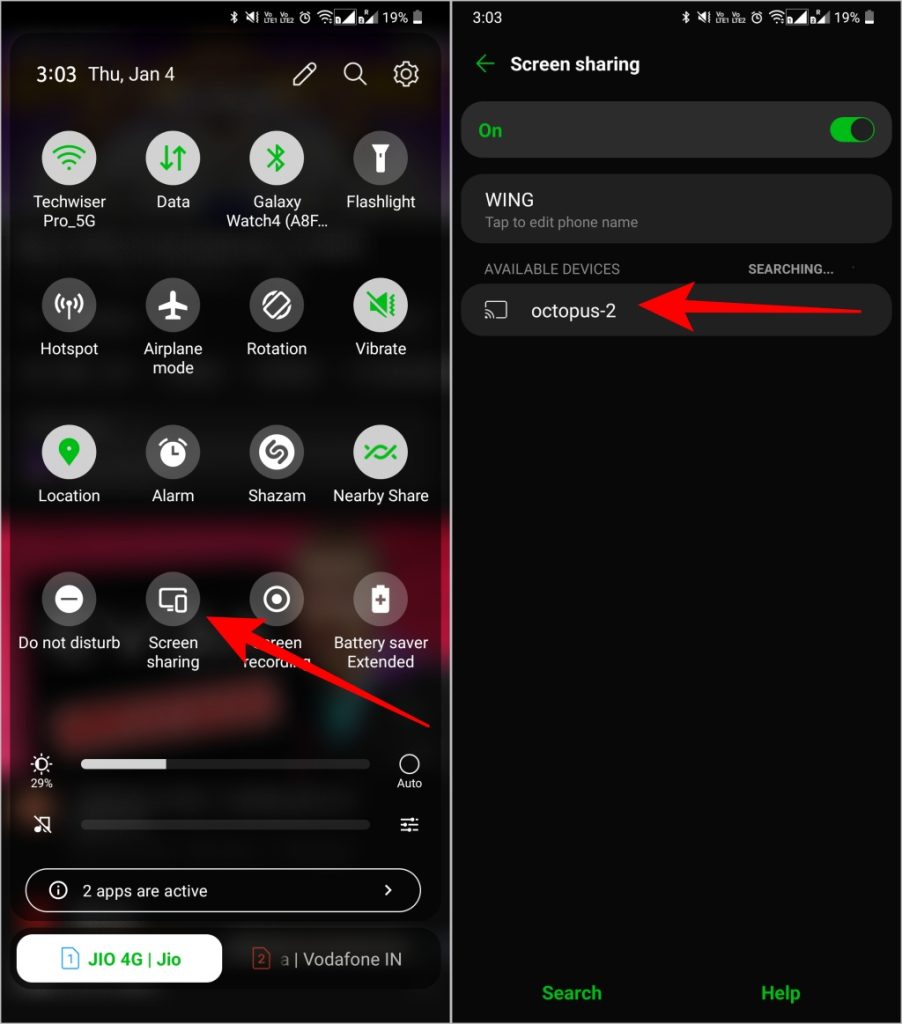
5. It can take a couple of seconds, and then you should be able to stream your phone screen onto a Chromebook.
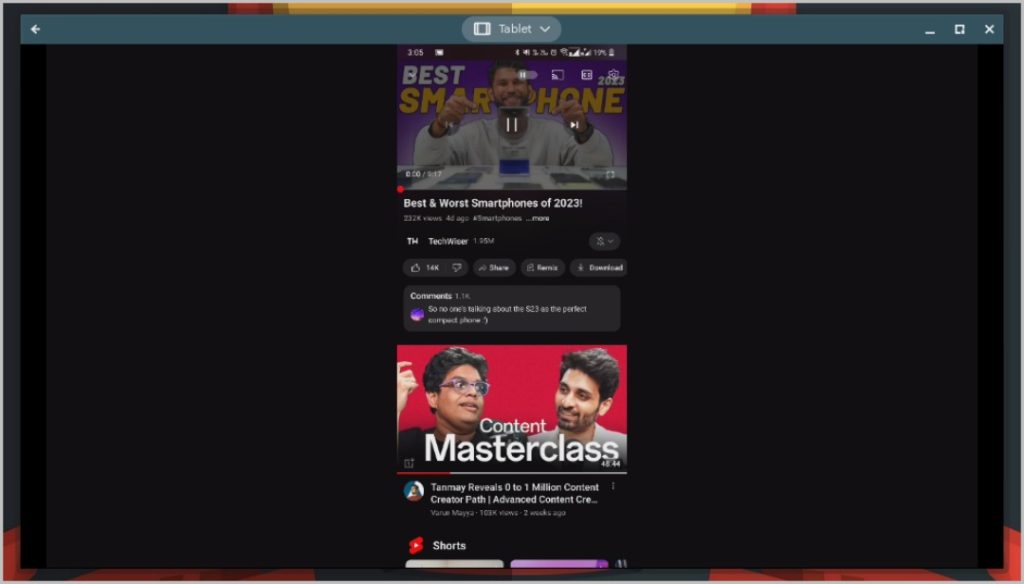
We tried AirDroid and a few other casting solutions but the experience remained the same in our usage. In our testing, there is a slight lag when sharing the screen. Also, there are no settings for you to configure apart from changing the Device name from the CastReceiver app on your Chromebook.
Cast From Android to Chromebook
There aren’t many third-party apps that can turn the device into a Chromecast receiver. While the CastReceiver app works, it is buggy sometimes. You may have to restart the app or reconnect to the same Wi-Fi for it to work. Also, it plays the media directly on the CastReceiver app and does not provide any controls. So you cannot forward, backward, play, or pause on the Chromebook itself. You can only control the playback from your Android phone.
Also, check out, other ecosystem features between Android and Chromebook.
The post How to Cast From Android Phone/Tablet to Chromebook appeared first on TechWiser.
[ad_2]
Source link