[ad_1]
Be it a smartphone or a computer, overuse of any electronic device is bad. Over time, we get used to these devices and forget to do the most important things. Overuse of smartphones not only affects our mental health but also leads to various eye problems.
One prominent sign of eye problems due to smartphone overuse is eyestrain. You will start getting headaches regularly and feel the pressure on your eyes. This also increases the risk of developing an eye condition known as Myopia.
To deal with eye problems linked with viewing the iPhone too closely for an extended period, Apple introduced a new feature called Screen Distance. Screen Distance is a feature seen on iOS 17 and iPadOS 17, and it’s enabled by default for children under 13 in a Family sharing group.
What is Screen Distance on iPhone?
Screen Distance is an iOS 17 and iPadOS 17 exclusive feature that uses the TrueDepth camera to detect when you hold your iPhone closer than 30cm for an extended period.
During such events, the feature kicks in and alerts you to move your phone further away. This feature could be very useful to children since it encourages them to engage in healthy viewing habits.
This is a useful feature, which every age group should enable and use, as it reduces the risk of developing myopia.
How to Enable Screen Distance on iPhone?
Enabling screen distance on an iPhone is easy; you must ensure your iPhone runs on iOS 17. Follow some simple steps shared below to enable screen distance on iPhone.
1. To get started, open the Settings app on your iPhone.
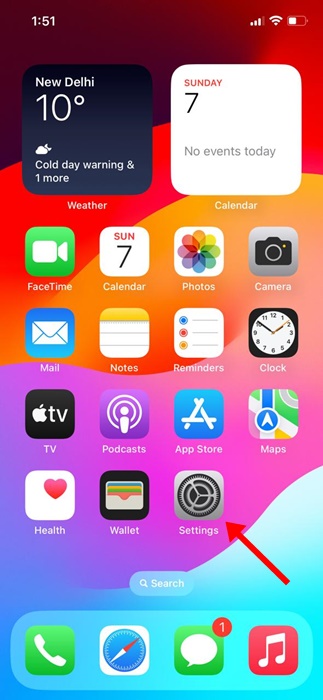
2. When the Settings app opens, scroll down and tap on Screen Time.
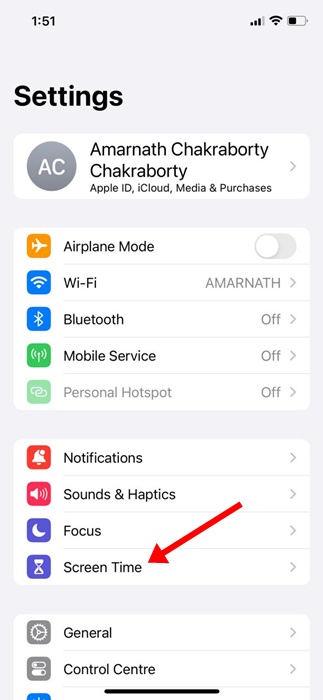
3. On the Screen Time, tap on the Screen Distance.
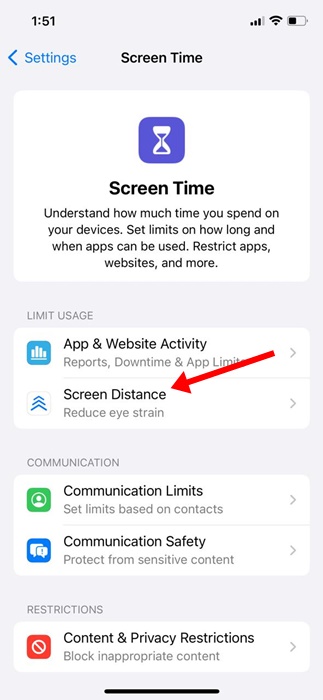
4. On the Screen Distance, tap on the Continue button.
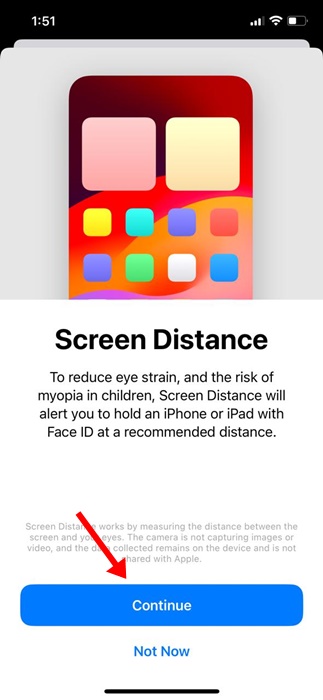
5. Now, you will see a prompt showing you how to use Screen Distance. To turn on the feature, tap on the Turn on Screen Distance. Or else, enable the toggle for Screen Distance.
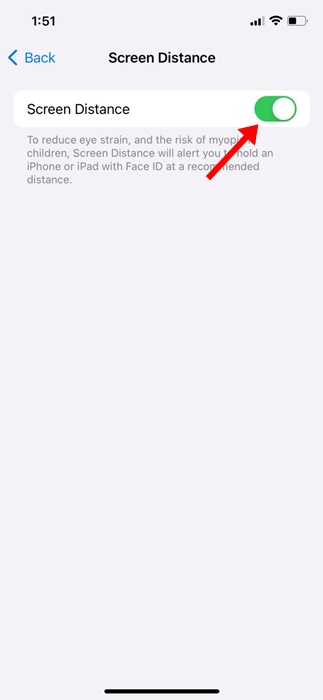
That’s it! This will enable the Screen Distance on your iPhone. If you have an iPad running on iPadOS 17, you can follow the same steps to enable the screen distance feature.
How to Turn off Screen Distance on iPhone?
While the feature is very useful and is supposed to reduce eye strain, it can annoy many users. Many users find this feature annoying because they get pop-ups to move their face away from the device.
So, if you feel that Screen Distance is an unnecessary addition, you can turn off the feature in simple steps. Here’s how you can turn off screen distance on your iPhone.
1. To get started, open the Settings app on your iPhone.
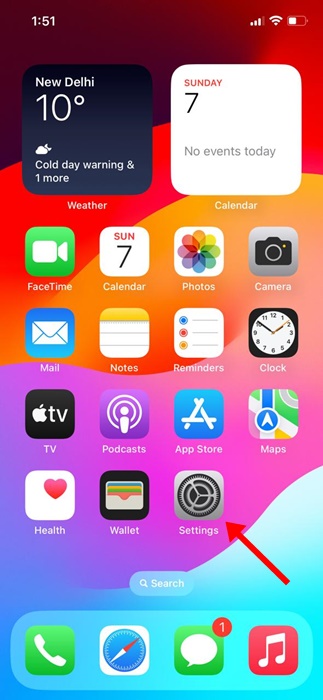
2. When the Settings app opens, scroll down and tap on Screen Time.
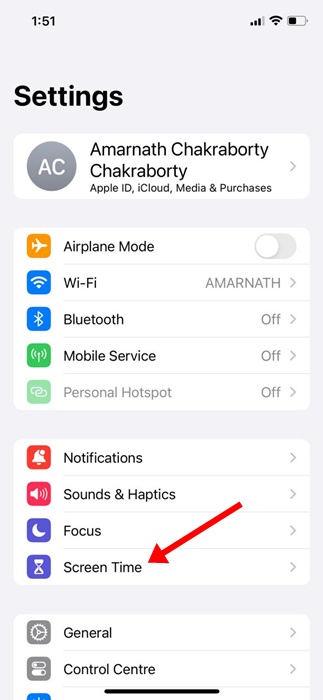
3. On the Screen Time screen, scroll down and tap on Screen Distance.
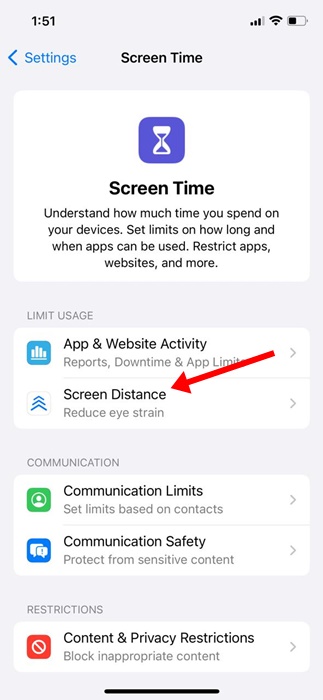
4. On the next screen, toggle off the ‘Screen Distance’ option.
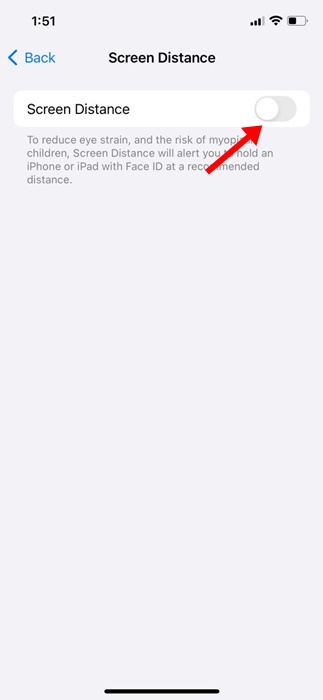
That’s it! This is how you can disable the screen distance feature on an iPhone.
So, this guide is all about what is Screen Distance on iPhone and what you can do to enable or disable the feature. Let us know if you need more help understanding the Screen Distance on the iPhone. Also, if you find this guide helpful, don’t forget to share it with your friends.
[ad_2]
Source link
