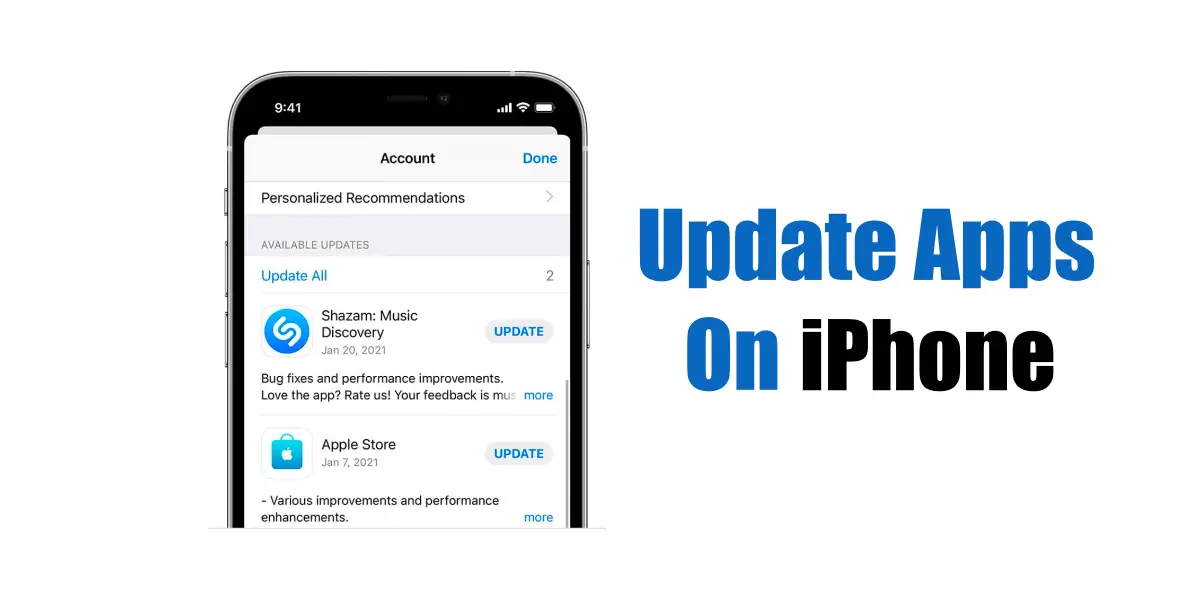[ad_1]
If you are an iPhone user, you may know how important the app updates are. App updates bring new features and are very important for security as they fix existing loopholes, bugs & glitches.
With timely app updates on iPhone, you get all the new features, security patches, bug fixes, and better app stability. Running up-to-date versions of iPhone apps ensures smooth & better performance and rules out various issues.
But how do you update apps on your iPhone? Do you need to update all apps manually, or is there an automated process? We will discuss iPhone app updates in this article. So, if you have recently purchased a new iPhone and don’t know how to update apps on the operating system, continue reading the article.
How to Update Apps on iPhone
In this article, we will share the easiest ways to update apps on iPhone. We will share two methods: the first will update apps on iPhone automatically, and the second requires you to manually update the apps from the Apple App Store. Let’s get started.
How to Update Apps on iPhone Automatically?
Your iPhone’s app store has a feature that automatically installs new app updates. The feature is enabled by default, but sometimes it can misbehave. Here’s how you can update apps on your iPhone automatically.
1. Launch the Settings app on your iPhone.
2. When the Settings app opens, scroll down & tap on App Store.
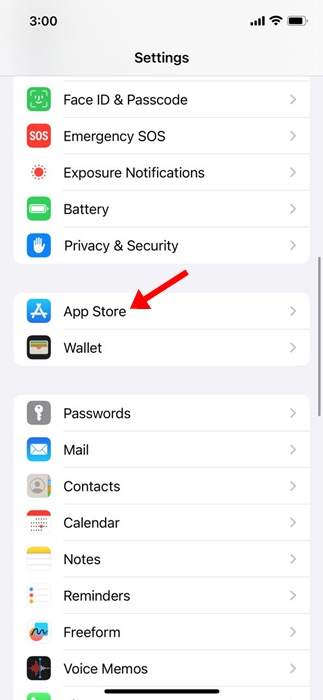
3. On the App Store, find the App Updates toggle under the Automatic Downloads section.
4. To enable automatic app updates, toggle on the App Updates.
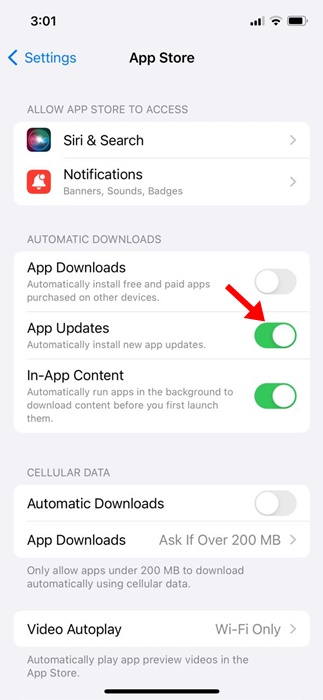
That’s it! From now on, the Apple App Store will automatically install the essential app updates on your iPhone. There’s no option to choose which apps are updated when because iOS automatically adapts to your iPhone usage patterns and picks the best time for updating the apps.
2. How to Update Apps on iPhone Manually
If you don’t want the App Store to install the App updates automatically, it’s best to turn off the feature you’ve enabled in the first method. Once disabled, follow these simple steps to manually update apps on the iPhone.
1. Open the Apple App Store on your iPhone.
2. When the App Store opens, tap on your Profile picture at the top right corner.

3. Now scroll down to see a list of all apps installed on your iPhone. If any app is pending update, you will find an Update button next to the app.
4. Simply tap on the Update button to update the app. Once updated, the update button will turn into ‘Open’.

5. If you want to install all pending app updates, tap the Update All button.
That’s it! This is how you can manually update apps on your iPhone.
Why are My Apps Not Updating on my iPhone?
If the Apps are not updating on your iPhone, you need to take care of a few things. Below, we have highlighted some key things you should check before you update apps on your iPhone.
Make sure your iPhone is connected to internet.
Check if you’re logged into your Apple ID.
Restart your Phone to remove bugs & glitches.
Ensure you’re not using any VPN/Proxy app on your iPhone.
Reconnect to the WiFi network.
Does updating iOS update apps?
The answer to this question may be both Yes or No! When you install a new iOS update, your iPhone gets latest features, bug fixes, & security patches. During the iOS updates, some of the system apps are also updated.
However, the apps downloaded from App stores are left untouched. You need to follow our shared methods to install the iOS app updates.
So, this guide is all about how to update apps on iPhones. We have shared two different ways to update apps on your iPhone. Let us know if you need more help in updating iPhone apps.
[ad_2]
Source link