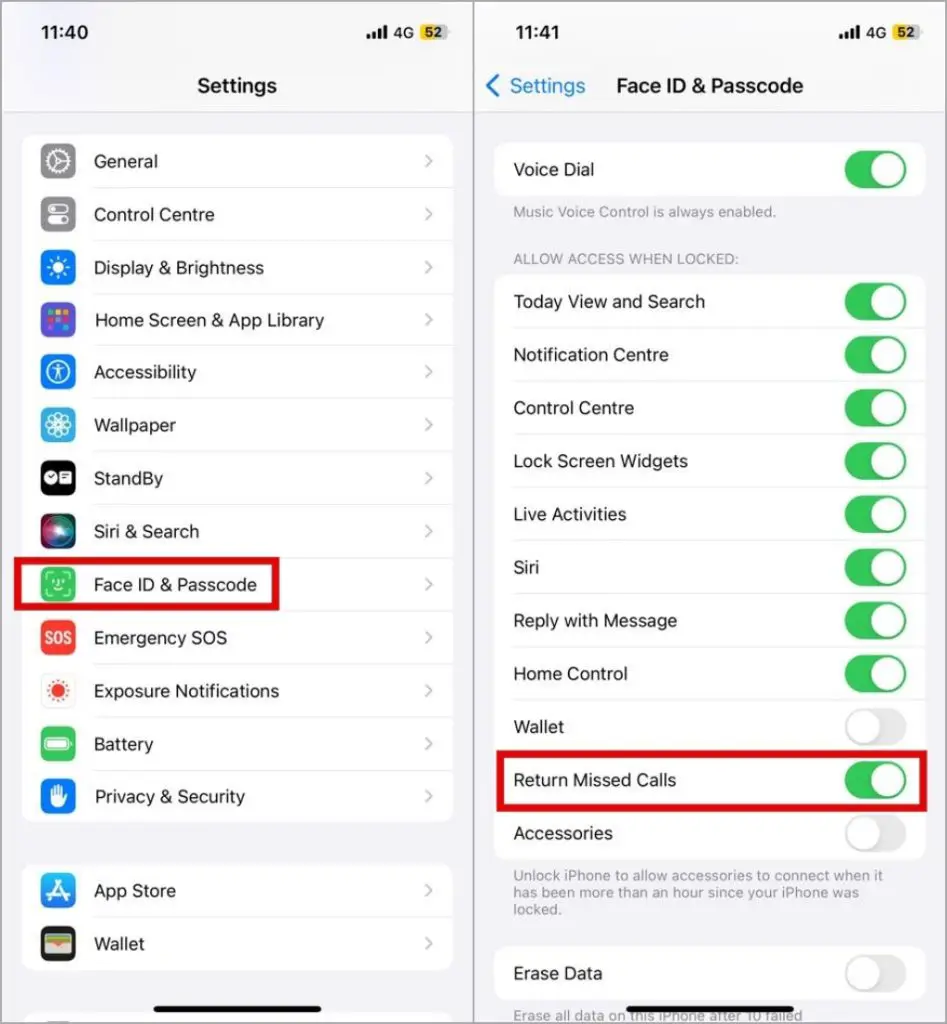[ad_1]
Picture this: your iPhone, resting innocently in your pocket or your hand, suddenly springs to life and initiates a call without your input. Such unexpected behavior can occur due to several reasons, ranging from unintentional touches (commonly referred to as “pocket dialing” or “butt dialing”), interference from connected Bluetooth devices, or even software glitches within iOS. In this guide, we’ve listed a few useful solutions that will stop your iPhone from making calls on its own.
1. Disable Return Missed Calls
The Return Missed Calls option on the iPhone enables you to quickly return a missed call from the lock screen. Since this eliminates the need to unlock the device, this feature can sometimes lead to accidentally returning calls, creating the impression that your iPhone is making calls on its own. Hence, it’s best to turn off this feature to avoid any unintended actions.
Open the Settings app and scroll down to tap Face ID & Passcode. Under Allow Access When Locked, turn off the toggle next to Return Missed Calls.

2. Disable Voice Dial and Voice Control
Voice Dial is another feature on your iPhone that allows you to make phone calls from the lock screen using Siri. However, this functionality may lead to Siri making calls unintentionally on your iPhone when it misinterprets background noise, mumbled phrases, or similar-sounding words. Here’s how to disable the feature.
Open the Settings app and scroll down to tap Face ID & Passcode. Then, turn off the toggle next to Voice Dial.

Additionally, you will also need to disable the Voice Control feature on your iPhone from the Accessibility menu. For that, open the Settings app and head to Accessibility > Side Button. Then, select Off under the Press and Hold to Speak.

3. Turn Off Bluetooth and Remove Lightning or USB-C Accessories
Is your iPhone making calls on its own when connected to a Bluetooth device or your car? This could be due to accidental pressing of call control buttons, issues with your Bluetooth headphones or car’s infotainment system, or even problems with faulty Lightning or USB-C accessories connected to your iPhone.
To avoid any interference from your connected devices, turn off Bluetooth and unplug all the wired accessories from your iPhone. After that, check if the issue appears again.
4. Check the Back Tap Functionality
The Back Tap functionality on your iPhone makes it easy to trigger your favorite Siri shortcuts. However, some users on an Apple Community post have reported instances of their iPhones randomly calling contacts when this feature is enabled.
If you’re experiencing similar issues, consider disabling the Back Tap feature to see if it resolves the problem.
1. Open the Settings app and navigate to Accessibility > Touch.

2. Scroll down to tap on Back Tap.

3. Tap on Double Tap and select None from the following menu. Similarly, set Triple Tap to None as well.

5. Install iOS Updates
A buggy iOS build can also cause such anomalies. The good news is that Apple is usually quick to address such issues through updates. You should check your iPhone for any pending updates, and install them.
Open the Settings app and go to General. Tap on Software Update to download and install any pending updates and see if that helps.
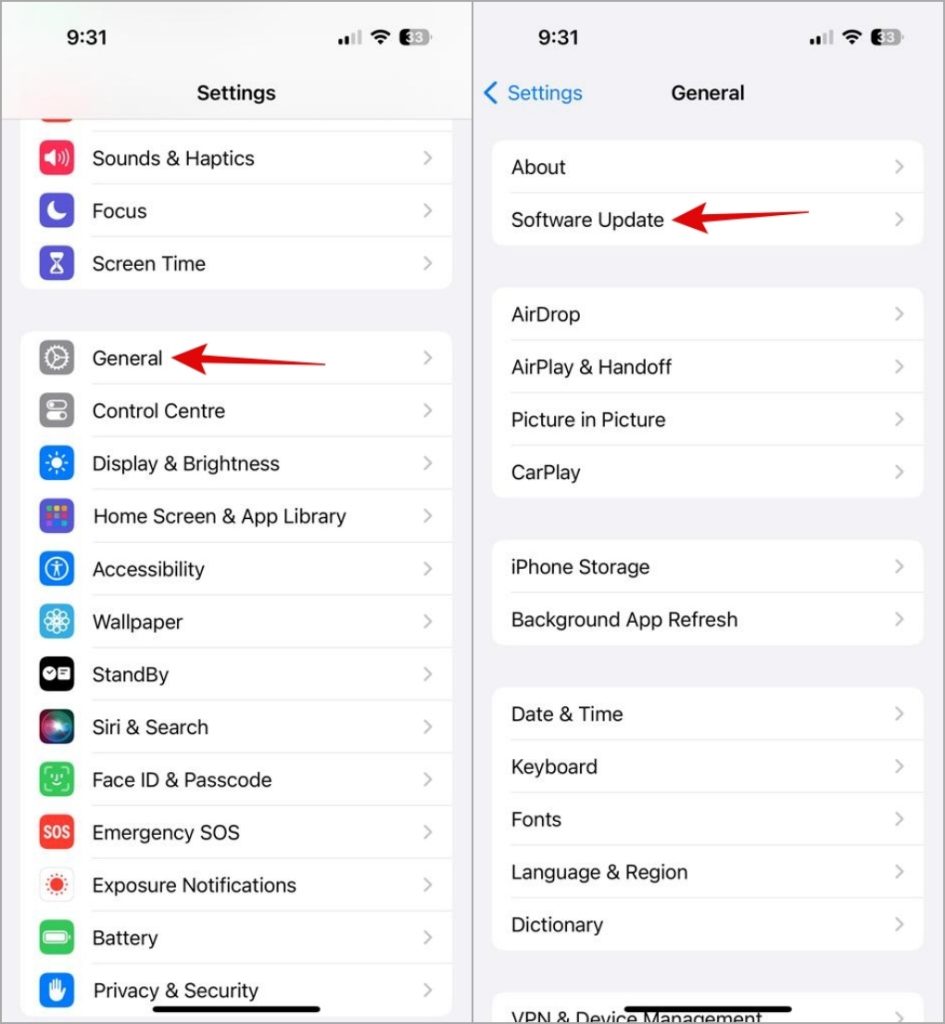
6. Reset Your Phone
If updating your iPhone to the latest iOS version does not help, your next best option is to reset all the settings on your iPhone. This should help fix issues caused by misconfigured settings or other automation preferences, effectively stopping your iPhone from calling someone by itself.
1. Open the Settings app and head to General > Transfer or Reset iPhone.
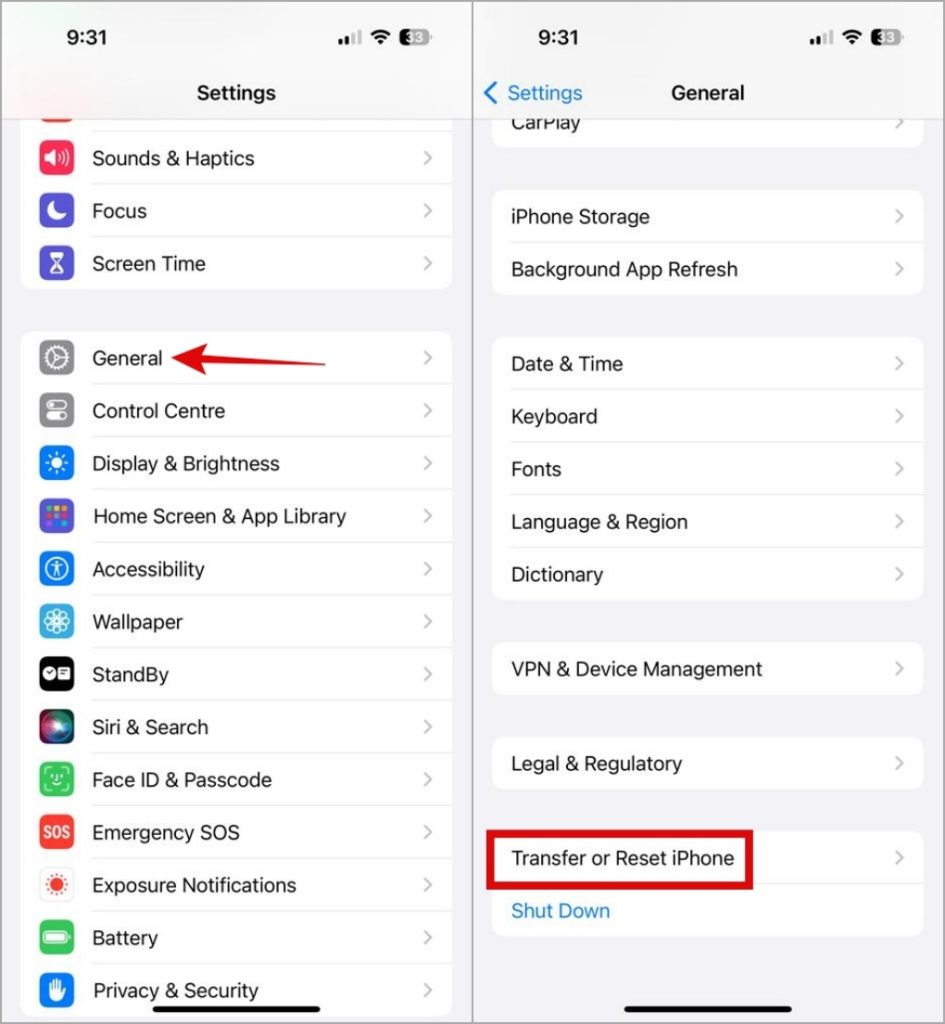
2. Tap Reset at the bottom and select Reset All Settings from the list of options.

7. Contact Your Carrier
If your iPhone is making calls randomly, you should contact your carrier as a last resort. Network glitches or misconfigurations on your carrier’s side may be causing unexpected call routing or activation, resulting in random calls. Contacting your carrier’s support can help investigate these possibilities and address the issue.
Silence the Ghost
Without a clear indication of what’s wrong, figuring out why your iPhone is making calls on its own can be difficult. We hope that going through the above tips has helped you solve the underlying issue and that your iPhone is no longer putting you in awkward situations by calling someone randomly.
The post 7 Fixes for iPhone Making Calls on Its Own appeared first on TechWiser.
[ad_2]
Source link