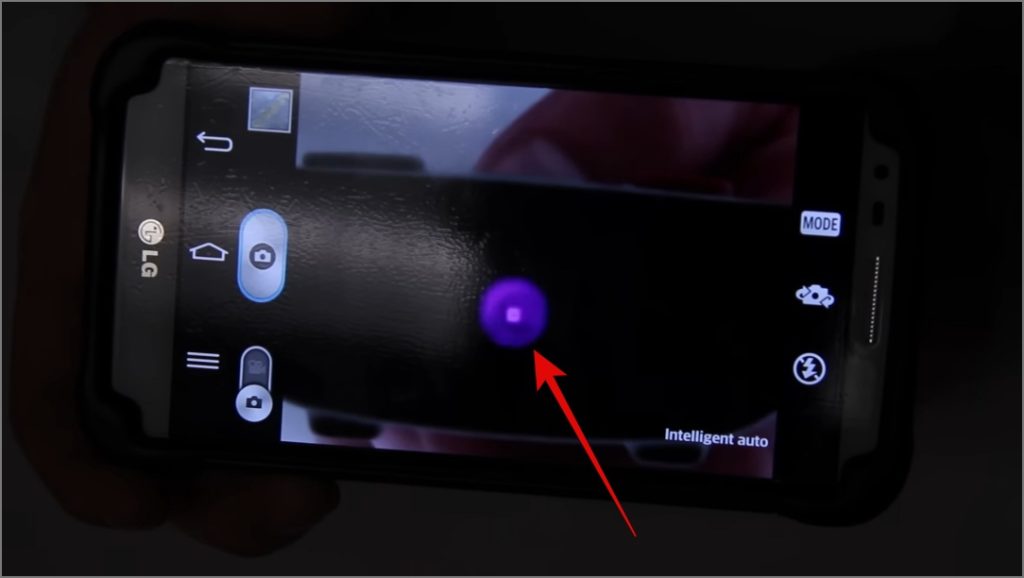[ad_1]
Do you often find yourself in a situation where your Samsung smart TV fails to respond to your remote control? There could be various reasons behind why your Samsung TV remote is not working, ranging from a depleted battery to a software glitch to damaged buttons. In this guide, we will show you some solutions that could help you resolve the Samsung TV remote not working issue.
1. Basic Troubleshooting
There’s no need to rush into advanced solutions right away. Let’s start with the simpler options first and then progress toward the advanced solutions. If you have already tried the below solutions, feel free to skip this section and jump straight to the second solution.
- Unplug your Samsung TV: Your TV might be caught up in an unknown software glitch that could be preventing it from receiving signals from the remote, try unplugging it for 30-60 seconds. This simple step might resolve the issue. If you want to learn how to restart a Samsung TV, refer to our guide on it.
- Check your TV Remote Battery: Another common reason your remote is not working with Samsung TV is a drained battery. Replace the battery and check if the problem persists. If you have a solar cell remote (common with Samsung Smart TVs), try charging it to see if that resolves the problem.
- Check for Interference and Obstruction: Ensure there is no interference or obstruction between the remote and TV receiver. Electronic devices such as lights, radios, Wi-Fi devices, and microwave ovens can disrupt the signal.
2. Check for Physical Damage
With continued usage, some of the buttons on your remote control may have become loose or stiff, preventing them from sending the input signal to your TV. In such cases, you need to repair or replace the remote.
PRO TIP: If you’re thinking about buying a new remote, opt for the Samsung One Remote. It’s a universal remote control designed to manage various Samsung devices, including TVs, soundbars, streaming devices, and game consoles.
On the other hand, if you have a TV or setup box that is controlled using an Infrared (IR) emitter remote, make sure the infrared functionality is working. To check this, point the remote control with the IR emitter at the phone’s camera and then press and hold the buttons on the remote. If the light is visible, it indicates that the remote is functioning properly, and the issue may lie with your TV.

TIP: Learn the function of various buttons on the Samsung Smart TV remote.
3. Pair Your Remote Again
During your research, we found out one of the Reddit users was able to fix the remote control issue by simply pairing it again with the Samsung Smart TV. To do that, just press and hold the Back button and Center Circular button (Play/Pause button) until the tiny LED on your remote starts blinking. This will indicate that the pairing process is underway.

Reconnecting your remote with the Samsung Smart TV in this manner can often resolve issues and ensure seamless communication between the two devices.
NOTE: Different models come with distinct remotes, so the pairing option varies accordingly for each model.
4. Stop Using 3rd Party Remote
If your remote control suddenly stops working with Samsung TV, it could be because you’re using a third-party or unofficial remote instead of the original one. While it might save money initially, these alternative remotes can cause issues, such as the volume not working, signal transmission problems, or, in the worst case, the remote itself becoming non-functional.
To avoid such problems, it’s better to invest in the original Samsung TV remote. This ensures a smoother and more reliable experience, preventing potential hassles with your TV remote.
5. Use SmartThings App as a Remote
Whether the solutions in this article work for you or not, you can always use the SmartThings app on your phone to control your Samsung Smart TV. And since the following solutions require remote control to navigate through menus on your TV, this app can be a great option. We have already covered a detailed guide on how to control your Samsung TV using the SmartThings app, and you check out that guide for more information.
Download SmartThings (Android | iOS)
6. Update Your Samsung TV
There may be a software glitch in your Samsung TV causing your Samsung TV remote to stop working. If other solutions do not resolve the issue, consider updating the TV software to fix it. Here’s how to do it:
1. Go to All Settings.

2. Next, navigate to Support > Software Update.

3. Lastly, hit the Update Now option.

If the update is available, install it right away so that the remote control starts working with your Samsung TV.

7. Factory Reset Your Samsung TV
If updates are unavailable or installing them doesn’t fix the problem, you are left with only one method to resolve this issue: resetting your Samsung TV. Here’s a step-by-step process to do so:
1. Open the TV Settings.
2. Next, navigate to General & Privacy > Reset.

3. Next, enter the PIN. If you haven’t set any PIN on your TV, then the default PIN is 0000.

4. Lastly, hit the Reset button to confirm your decision.
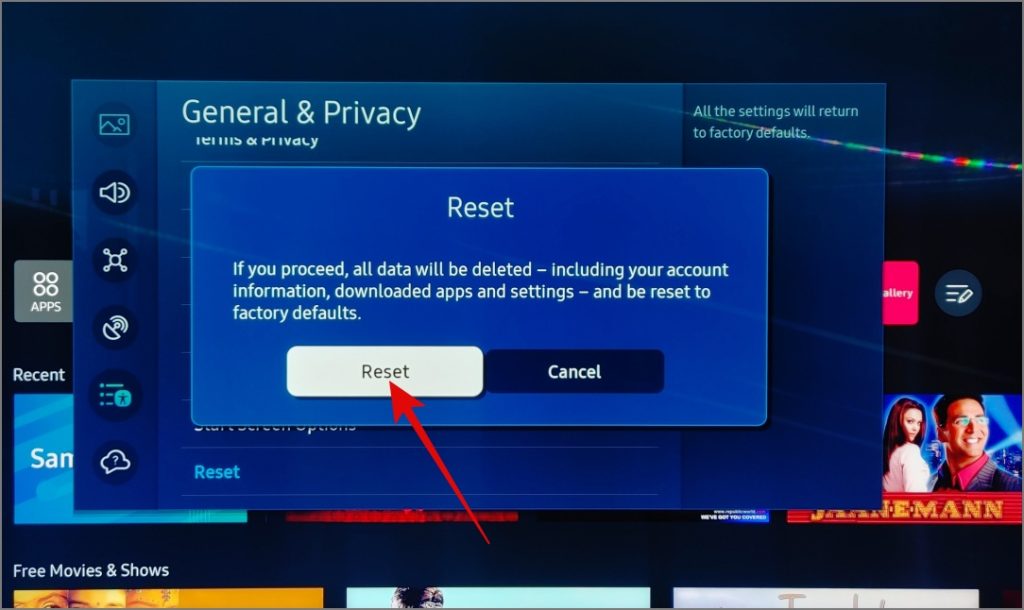
Bring Back Your Samsung TV Remote Back to Life
Your movie or TV show experience may be seriously hindered if certain remote buttons become unresponsive or if the remote control itself stops working altogether. We hope the above guide will help you get your remote control working with your Samsung TV. If not, you can contact Samsung Support for further assistance or visit the nearest authorized Samsung service center.
If you’re experiencing other issues with your Samsung TV, such as the TV turning on and off randomly or the cast not working you can check out our guide on them.
The post 7 Fixes for Samsung TV Remote Control Not Working appeared first on TechWiser.
[ad_2]
Source link