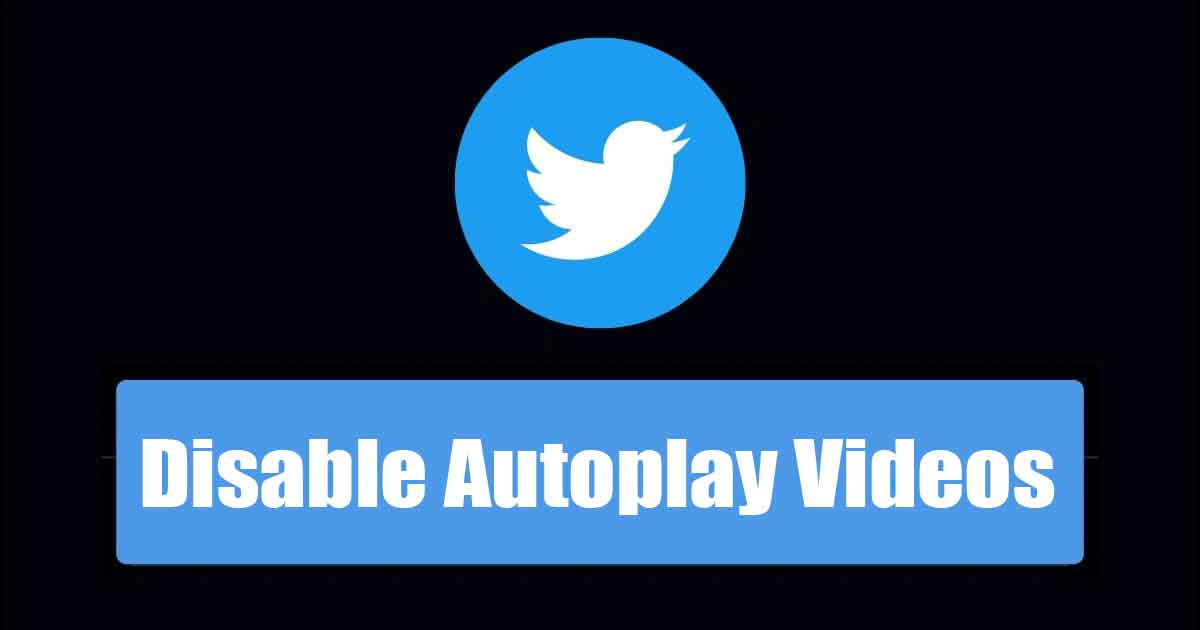[ad_1]
After getting acquired by Elon Musk, Twitter underwent many important changes. From introducing Twitter Blue to setting up a rate limit for viewing posts, Twitter has seen drastic changes over the years. Despite all odds on the platform, most of its functionality remained unchanged.
Twitter is still the biggest microblogging platform on the web, with over three hundred million users across the world. On Twitter, you can connect with your favorite celebrity, post texts, post videos/GIFs, etc. However, the one thing that many users don’t like is Twitter autoplaying the video posts.
If you are an active Twitter user, you might have noticed that videos shared on the platform start to play automatically as you scroll through them. This is because this is the default setting for Twitter, but you can easily change it to disable the video auto-play.
If you have limited internet bandwidth or just don’t want to watch Twitter videos, it’s best to turn off the autoplay features. When the video autoplay is turned off, no videos or GIFs will play when you scroll through them. You should disable the autoplay videos on Twitter to save internet bandwidth.
How to Turn Off Autoplay on Twitter
So, if you want to turn off autoplay on Twitter, continue reading the guide. Below, we have shared some simple steps to turn off autoplay on Twitter for desktop & mobile. Let’s get started.
1. How to Turn off Autoplay on Twitter Desktop
If you use the web version of Twitter, you must follow these simple steps to turn off autoplay videos on Twitter for desktop. Here’s what you need to do.
1. Launch your favorite web browser on your computer.
2. Next, visit the Twitter website and sign in to your account.
3. Once signed in, click the More icon at the left sidebar.
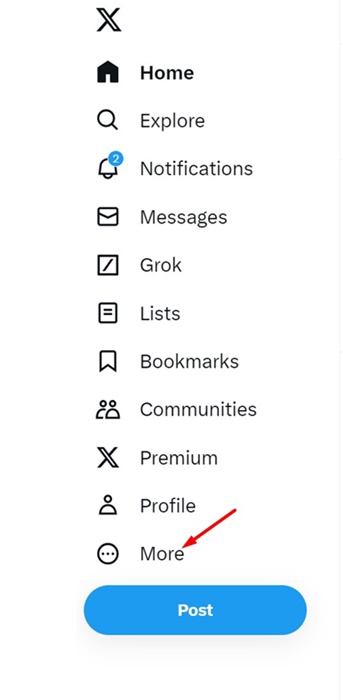
4. On the menu that appears, select Settings and Support.
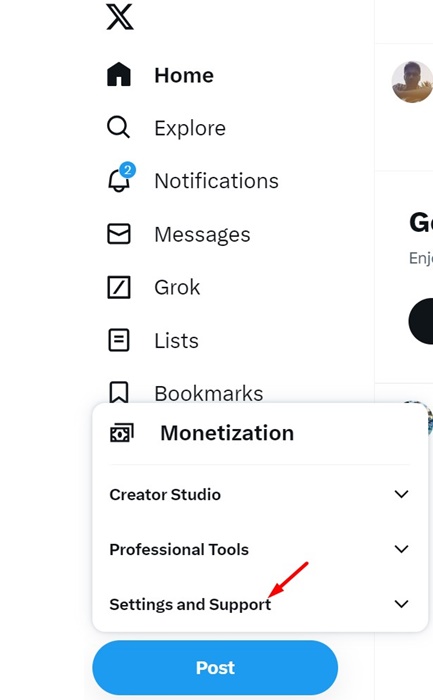
5. Next, click on Settings and Privacy.
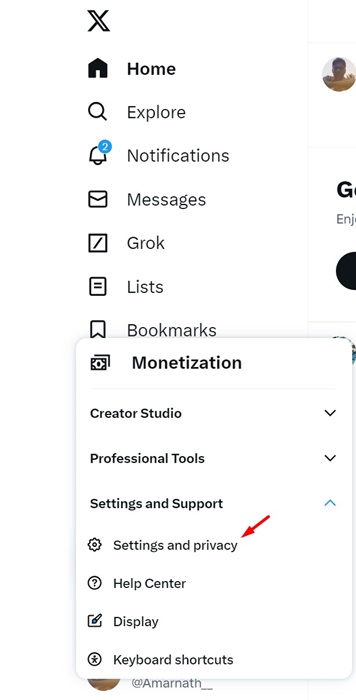
6. On Settings and Privacy, click on Accessibility, display and languages.
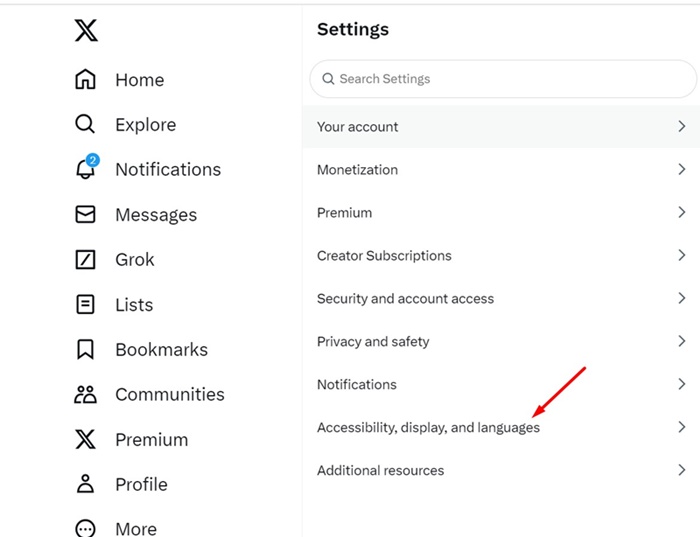
7. Now click on the Data usage.
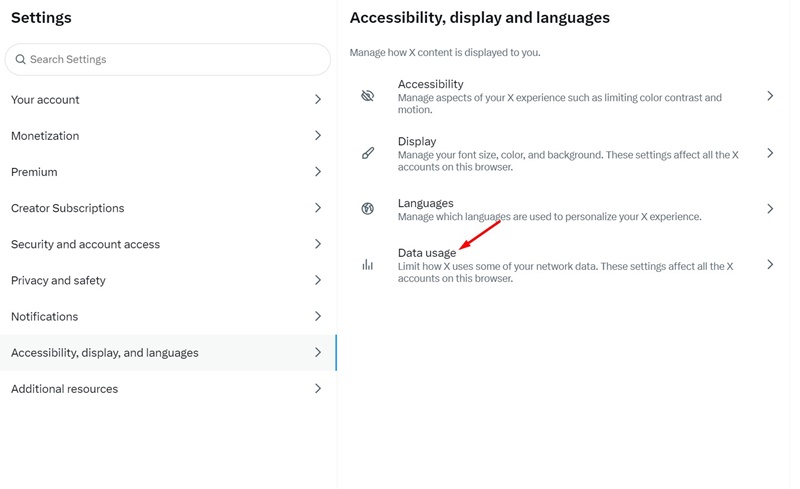
8. Click on the Autoplay and set it to Never.
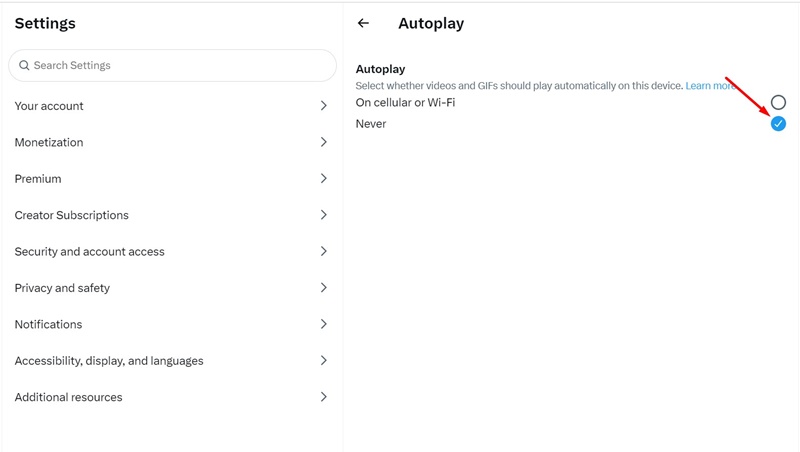
That’s it! This is how you can turn off autoplay videos on the Twitter website.
How to Turn Off Autoplay Videos on Twitter Mobile
If you use the Twitter mobile app to view the content shared on the platform, you must follow these steps. Here are some simple steps to turn off autoplay on Twitter mobile app.
1. First, open the Twitter app on your Android or iPhone.
2. When the app opens, sign in to your account. Next, swipe right to open the side menu and tap on Settings and Support.
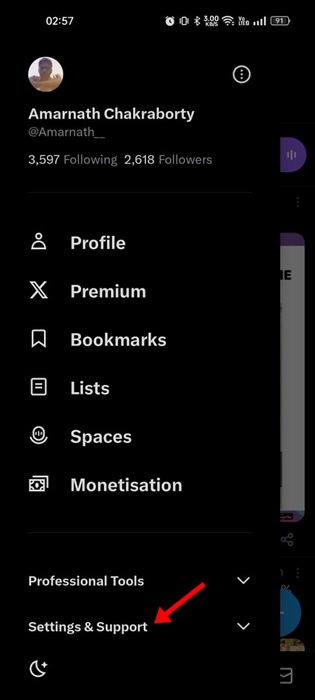
3. On the Settings and Privacy, tap on Accessibility, display, and languages.
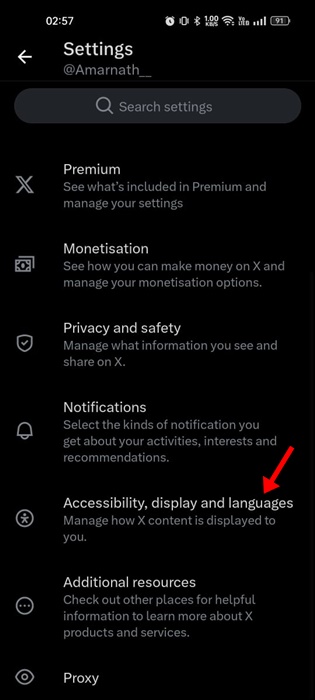
4. On the next screen, tap on Data Usage.
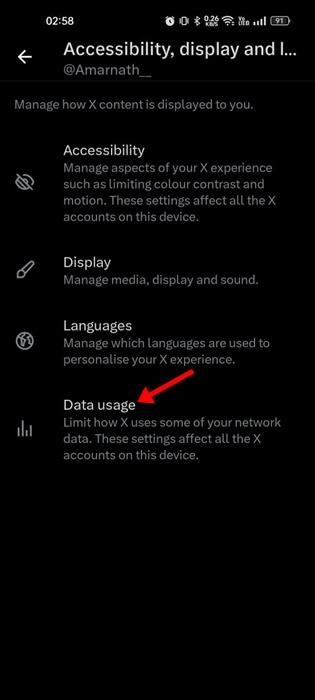
5. Next, tap on the Video Autoplay. On the Prompt that appears, select Never.
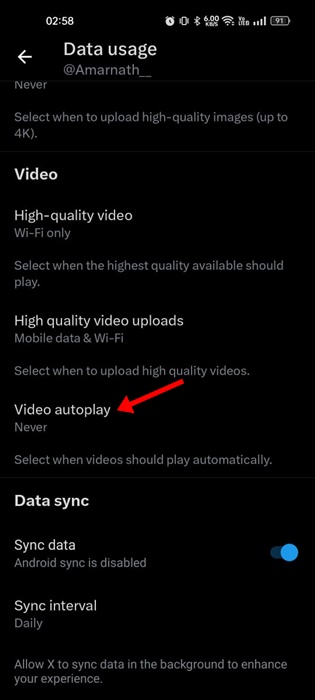
That’s it! This is how you can turn off video autoplay on the Twitter mobile app.
So, these are some simple steps to turn off autoplay on Twitter desktop & mobile. After making the changes, the videos won’t play automatically when you scroll through the feed. Let us know if you need further help disabling Twitter video autoplay.
[ad_2]
Source link