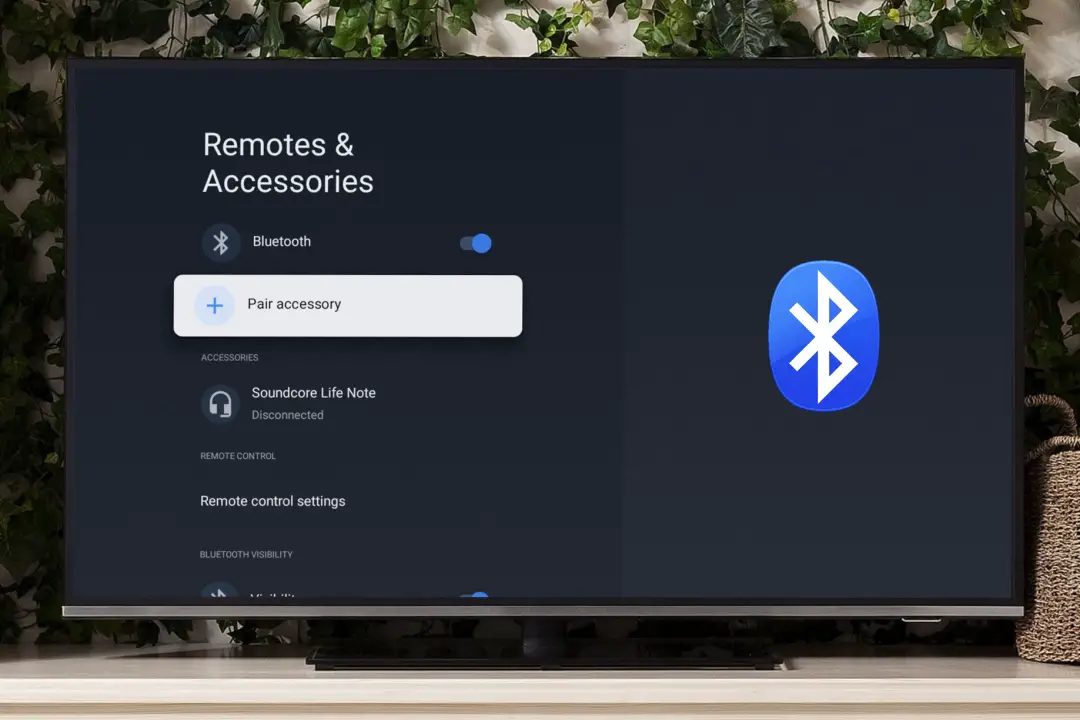[ad_1]
Having trouble because you can’t find any option to connect your new Bluetooth soundbar to your Google TV? You don’t need to worry because we’ve got the perfect guide for you and this is how you can connect Bluetooth audio devices with Google TV.
Connecting a New Bluetooth Device
While the speakers on your TV might be satisfactory, you need to get a good soundbar for those party sessions. Any recently launched soundbar needs Bluetooth to connect to your Google TV. This is how you can connect Bluetooth audio devices with your Google TV.
1. To connect a new Bluetooth device with your Google TV, open Settings, scroll down, and open Remotes & Accessories.

2. Scroll down on the D-pad to Pair accessory, then tap on it.

3. Your Google TV will start searching for any nearby Bluetooth accessories. Once the audio device is detected, tap on it.

4. Tap on Pair to connect the Bluetooth audio device.

After the connection, you’ll see the status Connected under the Bluetooth device’s name, and any media you play on your Google TV should play through them.

Tip: If you have multiple Bluetooth audio devices of the same type, you can rename each of them so as not to get confused.
Reconnect a Paired Bluetooth Device
Generally, a previously connected Bluetooth device should reconnect with your Google TV with no problem. But if you’re still having issues with reconnecting a paired Bluetooth device, this is how you can reconnect it with your Google TV.
1. To reconnect a paired Bluetooth audio device with your Google TV, open Settings and scroll down to find Remotes & Accessories, then open it.

2. Scroll down on the D-pad and tap any of the previously connected Bluetooth devices.
Tip: The previously connected Bluetooth audio device must be powered on.

3. Tap on Connect to start the reconnection process.

4. Tap Yes to confirm the reconnection and with this, the previously paired Bluetooth device will be connected.

Remove a Paired Bluetooth Device
If you’ve connected too many Bluetooth devices with your Google TV, it’s a good time to remove the unused Bluetooth devices. This is how you can do it.
1. In the Remotes & Accessories menu in Settings on your Google TV, scroll down on the D-pad and tap any previously connected Bluetooth devices.

2. Tap on Forget to start the removal process.

3. Then tap Yes to confirm removing the previously paired Bluetooth device.

Google TV with Bluetooth Audio Devices
With all things said and done, you should be able to connect all your Bluetooth audio devices to your Google TV using our guide without any issues. Reconnecting and removing them should also not pose a problem since they’ve also been covered. Now, it’s time to plan that long-due party!
Also read, how to connect AirPods or any Bluetooth headphones with PS5.
[ad_2]
Source link