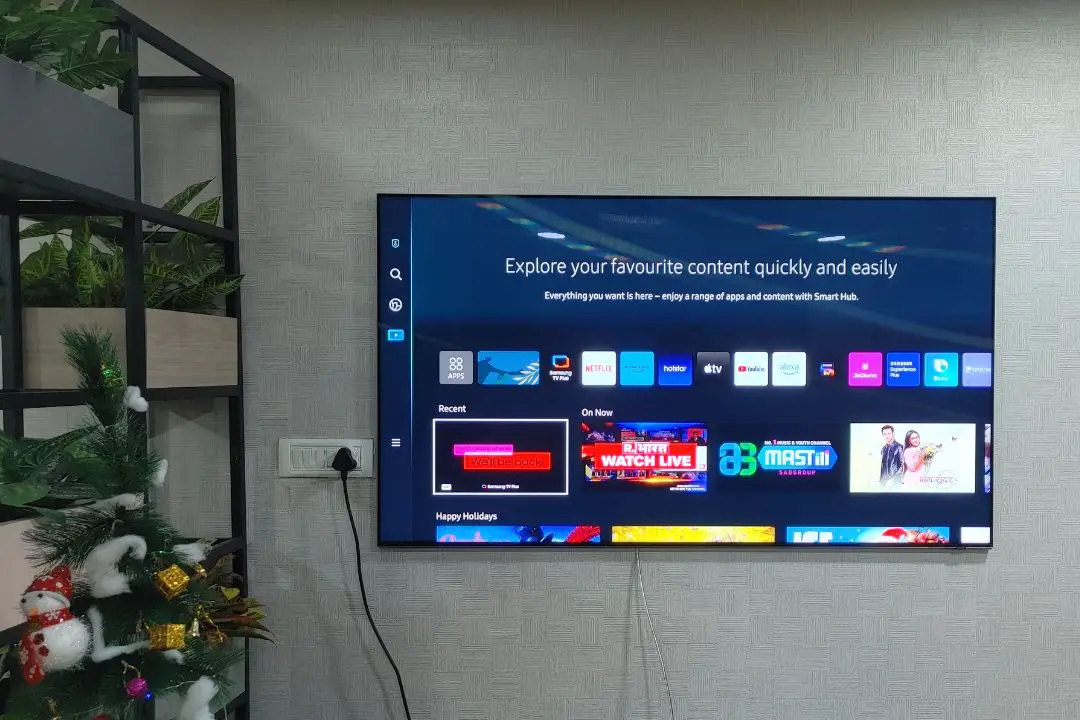[ad_1]
Is your Samsung TV software frozen, or does the performance feel choppy? In such a situation, the only feasible solution is to restart the Samsung TV. But if you’re thinking that simply turning off and on the TV will do the job, then you’re wrong. In this guide, we will explain two ways to restart your Samsung TV, each with its proper use case.
1. Restart the TV From the Remote Control
One of the easiest ways to restart your Samsung TV without even getting up from your sofa is by using the remote control. All you need to do is press and hold the Power button until your TV turns off and then back on automatically. Easy, right?
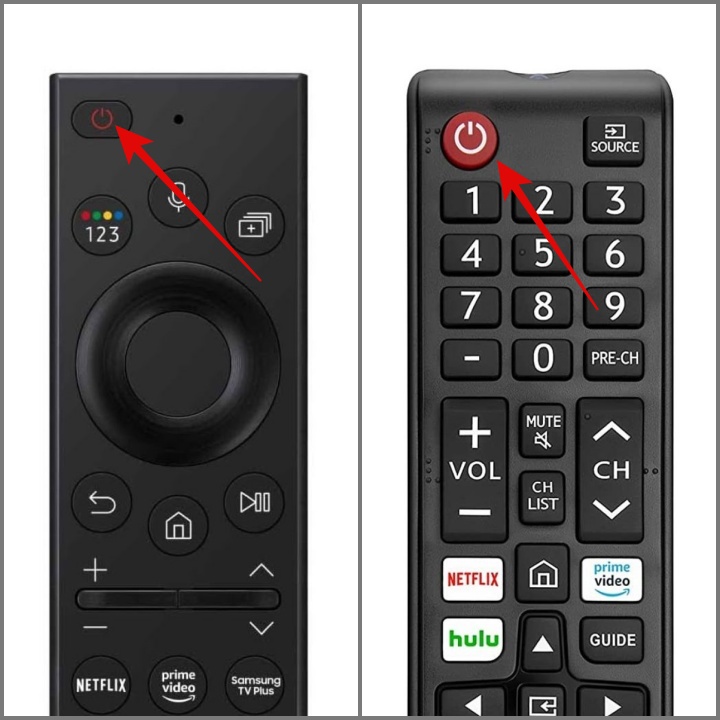
TIP: New to Samsung Smart TV? Understand each button’s purpose.
2. Reboot the TV by Unplugging It
If the Power button is not functioning properly, or for some reason, you’re unable to restart your TV using the remote, you can do so by unplugging the power cord. Just keep in mind to leave it unplugged for at least 30 to 60 seconds to drain the remaining charge.

FAQs
1. Why might I need to restart my Samsung TV?
There are several reasons why you might need to restart your Samsung TV, such as software issues, slow performance, frozen screen, network issues, or any other general troubleshooting.
2. How to restart a Samsung TV from your phone?
You can use your phone to turn on and off the Samsung Smart TV, but restarting it is not possible through the phone. If you’re interested in learning how to control your Samsung Smart TV from your iPhone or Android phone, you can refer to our guide on this topic.
3. Can I restart my Samsung TV using Voice Assistant?
The voice assistant allows you to power off the TV, but unfortunately, restarting it is not within its capabilities. If you request the voice assistant (Bixby or Alexa) to restart the TV, it will display a message stating, “TV doesn’t support that.”
4. Is there a difference between restarting and resetting a Samsung TV?
Yes, when you restart the TV, it refreshes the system and improves the overall performance. On the other hand, resetting will result in the loss of all login information and downloaded apps, and the system will be reverted to default settings.
Give Your Samsung TV a Fresh Start
Whether it’s a TV, phone, computer, or any other electronic device, restarting has consistently proven to be the most effective way to solve common problems. If you’re currently experiencing issues with your Samsung TV, a simple reboot might help resolve them. In case, your Samsung TV volume isn’t working, follow our simple guide to fix it.
[ad_2]
Source link