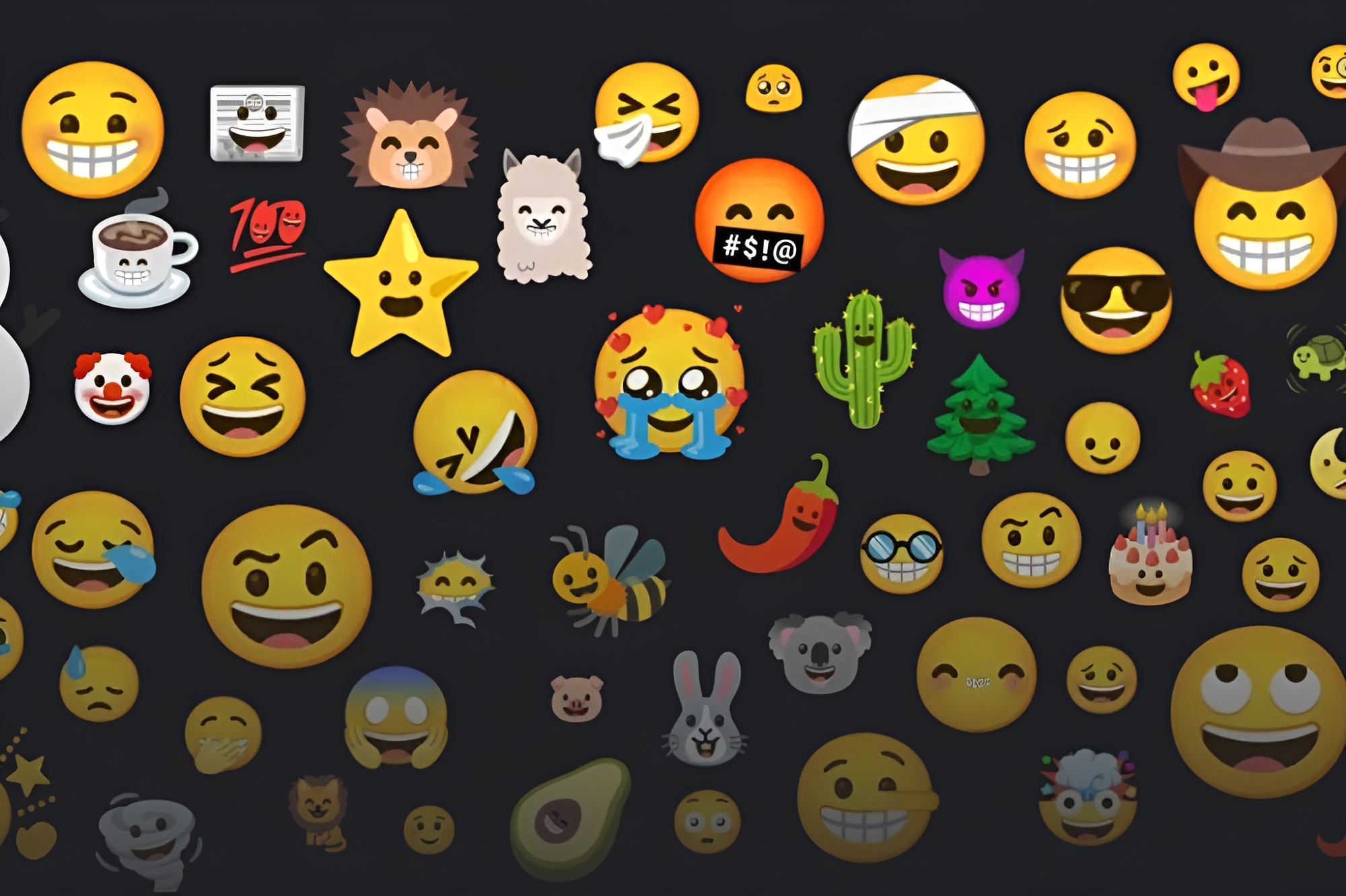[ad_1]
Emojis have become a prominent part of texting in this day and age. Apart from launching a couple of new emojis that most people don’t use often, there wasn’t a big update to emojis or how we use them. However, that was until Emoji Kitchen launched. With Emojis Kitchen, you can add two emojis together to create a new combined emoji. For example, you can mix the tiger emoji and the crying emoji to create a tiger crying emoji. This is how it looks.

Fun, yeah? It is available via the Gboard app on Android which makes the process of sending Emoji Kicthen’s emojis easy. However, you also have various options to use emojis from Emoji Kitchen on other operating systems like iPhone, Windows, and macOS. Let’s start with Android.
How to Use Emoji Kitchen on Android
On Android, Emoji Kitchen is available via the Gboard app. On most Android phones like Samsung, Gboard is not the default keyboard. So let’s start with installing the Gboard app and making it your default keyboard.
1. Open the Play Store and download the Gboard app from it. In case, if you are already using Gboard as your default browser, skip to step 6.

2. Once downloaded, open the app and select Enable in Settings button.

3. It opens Settings, here enable the toggle beside the Gboard option. Then click on OK in the pop-up to enable the Gboard on your Android phone.

4. Once done, you will be back to the Gboard app. Here tap on the Select Input Method option and select the Gboard app.

5. Finally, you will be on the Gboard settings. Here you can change your preferences according to your needs like the language, text correction, dictionary, etc.

6. To enable Emoji Kitchen, open the Emojis, Stickers, and GIFs option in the Gboard settings. Scroll down and enable the Emoji Stickers option. This option will be enabled by default on a few phones such as Pixel smartphones.

7. Emoji Kitchen sends its emojis as stickers. So this will only work on apps where you can send stickers like messaging apps. To send the Emoji Kitchen’s emojis, open messaging apps like Google Messages or WhatsApp. Then select any contact in the app to send these emoji stickers.
8. Now long-press on the Emoji icon in the keyboard to open the Emoji panel.

9. Here select the two emojis that you want to combine. Not all the emojis available in the Gboard can be combined, but you can combine a good number of supported emojis from various categories like Smileys, Animals, Food, Plants, etc.
10. Once you have selected two emojis, you can see the combined emoji in the top row of the Gboard. Tap on it to send that emoji as a sticker.

How to Use Emoji Kitchen on iPhone
The Emoji Kitchen feature is not available on Gboard for iPhone. Google offers the Emoji Kitchen feature on the web which we have covered below. However, it sends the emojis as an image rather than a sticker. But there is a trick to accessing Emoji Kitchen on the iPhone with the help of a third-party app, also called Emoji Kitchen, that uses the same stickers you see on Google’s Emoji Kitchen.
1. Download the Emoji Kitchen app from the App Store and open it.

2. Here select the two emojis from the provided list one after another.

3. The combined emoji should be visible now. Tap on the Copy icon to copy the emoji sticker.

4. Now launch a messaging app that supports Stickers and open any contact to send the sticker. Here double-tap on the text field and then select the Paste option.

5. Tap on the Send option in the pop-up to send the copied sticker. In case, you are sending it on a platform that does not support stickers, then it will be sent as an image.

Note: Android also has third-party apps that can combine emojis like Google’s Emoji Kitchen. However, in our tests, we found most of them are filled with ads and do not provide a clean user experience.
How to Use Emoji Kitchen on Windows and Mac
You can send an emoji from your desktop or laptop using Emoji Kitchen. However, you can only send it as an image rather than a sticker.
1. Open Google Search on your default browser and search for Emoji Kitchen.
2. Here click on the Get Cooking button.

3. Now select the first emoji position and select an emoji from the list below. Unlike on the Gbaord on Android, you will only find emojis you can combine. Note that you may not find all the emojislisted here.

4. Select the second emoji position and then another emoji from the list.

5. Once done, you should see the combined emoji. Click on the copy icon below it to copy the combined emoji.

6. Now open a messaging app that supports stickers like iMessage or WhatsApp and paste the copied emoji.

7. As mentioned, the emoji will be pasted as an image rather than a sticker. Click on the Send icon to send the emoji from Emoji Kitchen from your PC, Mac, Linux, or Chromebook.

Emojification
Complex emotions require complex emojis. With the help of Emoji Kitchen from Google, we can easily combine two emojis into a single sticker. Previously, it may have been exclusive only on Android, but now it’s available on the web along with the third-party apps for iPhone.
Apart from Emoji Kitchen Stickers, here’s how to send Stickers on WhatsApp in all possible ways.
[ad_2]
Source link