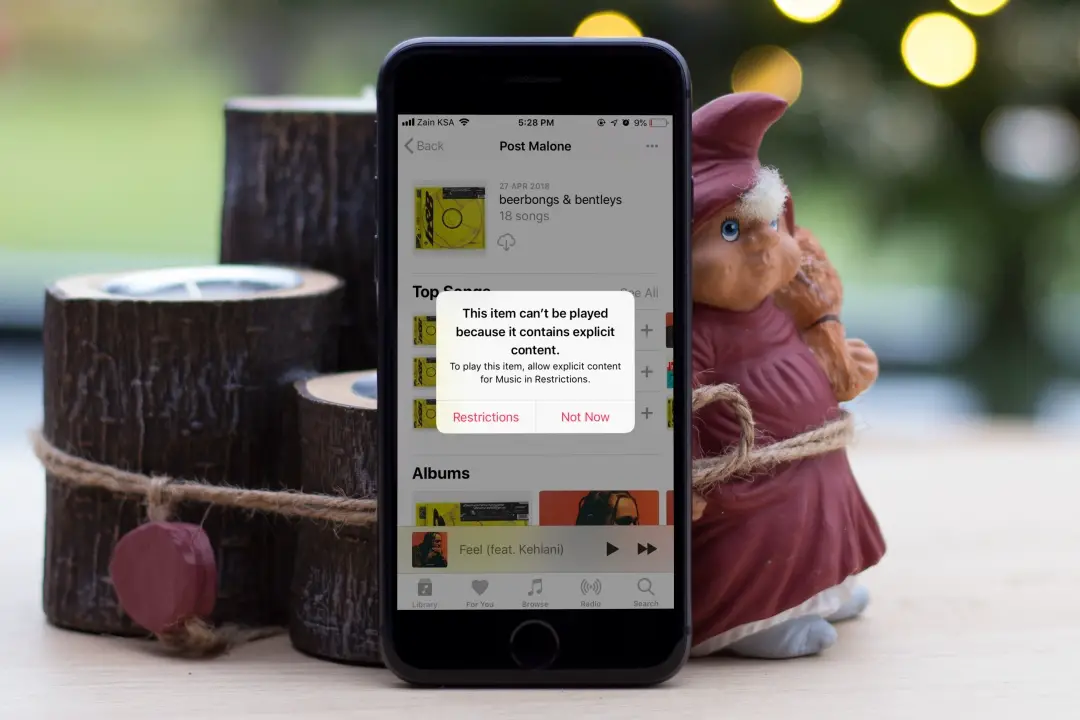[ad_1]
Having trouble playing explicit music and playlists in Apple Music? Turns out many people are suffering from the same problem. But fret not, we’ve compiled a list of solutions that you can use when you can’t play explicit music in Apple Music on your iPhone. But first, let’s try some simple methods.
1. Basic Solutions
Before we begin with the advanced fixes, we’d recommend you try these basic ones first.
- Restart your iPhone – This should be the first thing to do after you encounter any such bugs with your iPhone.
- Check your Internet Connection – A flaky connection may or may not be the culprit here, but still ensure you have the proper Internet speeds required for Apple Music.
- Update Apple Music to the Latest version – An app update can resolve a host of issues ranging from server disconnects to buffers. So, ensure you’re rocking the latest build on your iPhone.
- Update the iPhone to the Latest version – Updating the system on the iPhone resolves a lot of bugs and includes app and bug fixes. It’s recommended you stay up-to-date.
- Check Apple Music Server status – As is the case with any subscription-based service, Apple Music also runs from remote servers maintained by Apple. Check if the service is experiencing any server problems in your area.
2. Enable Explicit Profile
The next thing to check is the option for playing explicit content should be turned on from Settings.
1. To enable explicit content in your Apple Music, open Settings on the iPhone and head over to Screen Time.

2. Tap on Content & Privacy Restrictions. Now enable Content & Privacy Restrictions by turning the flick switch.

3. Tap on Content Restrictions and then tap on Music, Podcasts, News, Fitness.

4. Select the music profile as Explicit and now Apple Music should play explicit music.

Alternatively, you can also try this method which has helped a few users on the Apple Support Community. Switch to the clean profile if you’re already on the Explicit profile. Now play any song in Apple Music, and then switch back to the Explicit profile again.
Did you know you can also create a collaborative playlist on Apple Music?
3. Turn Off Dolby Atmos
As wild as it sounds, the Dolby Atmos audio profile might be causing problems with the content being played as reported by a user.
1. To turn off Dolby Atmos in Apple Music, open Settings and tap on Music in the settings page.

2. Tap on Dolby Atmos, and then turn it Off. If it’s already off, you can also set it to Automatic. Now open Apple Music and explicit music should start playing.

In our opinion, you should turn off Dolby Atmos, restart your iPhone, and then turn Dolby ON again. This should enable explicit music on your iPhone. If not, you can always stick to the original solution of keeping Dolby Atmos Off or on Automatic. While your audio quality might take a hit, there are some sacrifices that we have to make for the greater good :p.
Tip: If you have downloaded music from earlier, we recommend you re-download all your music after making the change in Apple Music.
4. Use the iTunes Store
While this may read weird, a lot of users have solved their issue of not playing explicit music in Apple Music by making a pseudo-purchase from the iTunes Store.
1. Open the iTunes Store, then try to buy any explicit music from the Music section in the store.

2. You’ll see a pop-up notification about playing explicit content from the store. Tap on Allow and cancel the purchase. Now head over to Apple Music, and it should play explicit music from now on.
Pro Tip: If you see a notification that says Your administrator has turned off explicit content, then you might want to turn on Explicit content from the previous method.
5. Turn On/Off Content Restrictions
Turning the Content Restrictions On or Off can also restore the explicit profile of the music.
1. To turn the content restrictions as On or Off, open Settings on the iPhone and head over to Screen Time.

2. Tap on Content & Privacy Restrictions. You can enable or disable the Content & Privacy Restrictions by turning the flick switch.

Note: Changing Content Restrictions status may also change restrictions for your Books, Movies, etc. You should be prepared to alter the restrictions again after changing the status to On or Off.
6. Disable Screen Time
Screen Time is the equivalent of Parental Control in the iPhones which restricts the usage of certain apps and features if the phone is used by your child or a minor. This is to better protect the privacy of the children. But sometimes, this can alter your settings which may lead to explicit music not playing in Apple Music. To resolve this you can disable screen time temporarily.
1. To disable Screen Time, open Settings on the iPhone and head over to Screen Time.

2. Scroll down and tap on Turn Off App & Website Activity. Confirm turning off screen time by again tapping on Turn Off App & Website Activity.

Now try playing any explicit music either on Apple Music or from the iTunes Store, and it should play without any trouble.
7. Change Your Apple ID Region
There are chances that your problem is associated with your Apple ID region, as reported by another user. Since every country has different rules and regulations regarding the protection of content, for a better chance you can change the region of your Apple ID.
1. To change your Apple ID region, open Settings on the iPhone and tap on your profile. Then move over to Media & Purchases.

2. Select View Account from the options. Find and tap on Country/Region, you’ll be redirected to the App Store.

3. Now choose your country/region and tap on Done.
Disclaimer: You need to cancel your ongoing subscriptions to Apple Music, Apple TV+, and any other subscription-based Apple service before changing the region. Also required is you spend all your credit balance from your existing region store.

8. Reset Your iPhone
Try resetting the iPhone to its factory settings which will also remove all your data in the process. Before you begin the method you should back up all your files, music, and other data. It is not the most ideal solution, hence has to be used as a last resort to all your problems on the iPhone.
We already have a detailed guide on how you can reset your iPhone and what happens when you do it.
Play the Unplayable
We hope you can now play all your favorite tunes, and be in your groove irrespective of the music being played. This should enable those sweet-sounding F-bombs and match your vibe right up.
[ad_2]
Source link