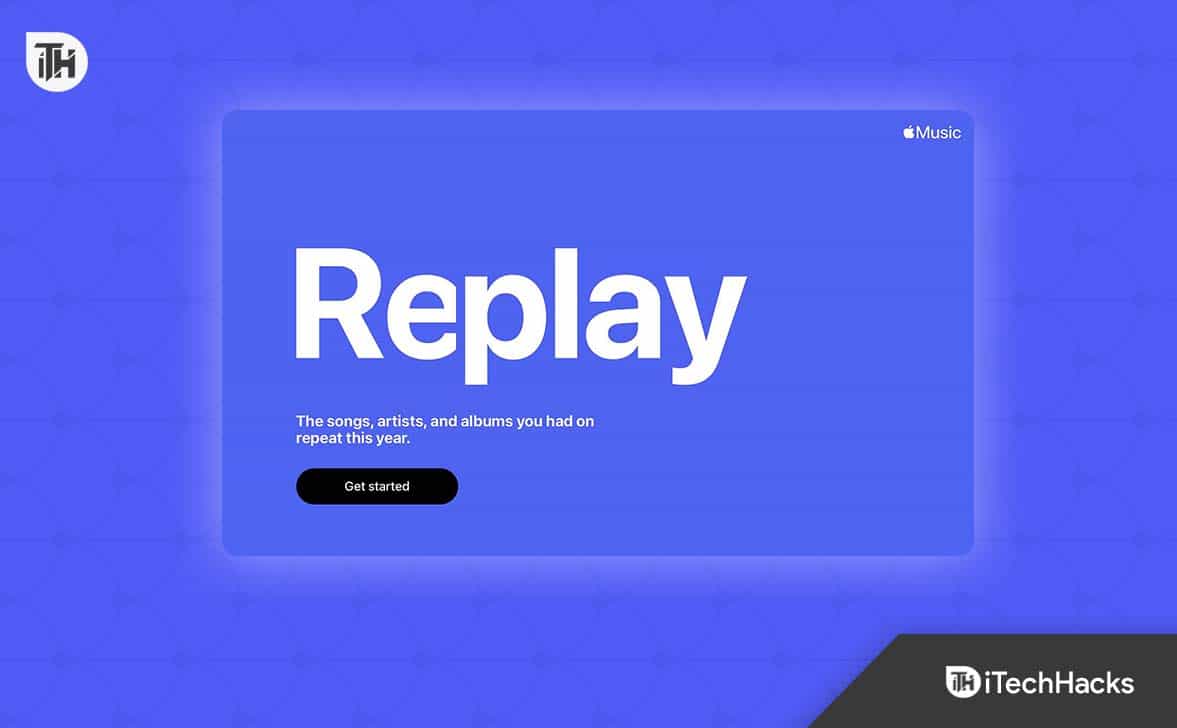[ad_1]
Apple Music Replay is a feature within the Apple Music app that creates personalized playlists based on the user’s most listened-to songs and artists in a given year. It allows users to relive their favorite music moments and discover new music they may have missed throughout the year.
The feature creates a playlist for each year the user has been a member of Apple Music, starting from the current year and returning to when they first joined. Users can access their Replay playlists by going to the “For You” tab in the Apple Music app and selecting “Replay.”
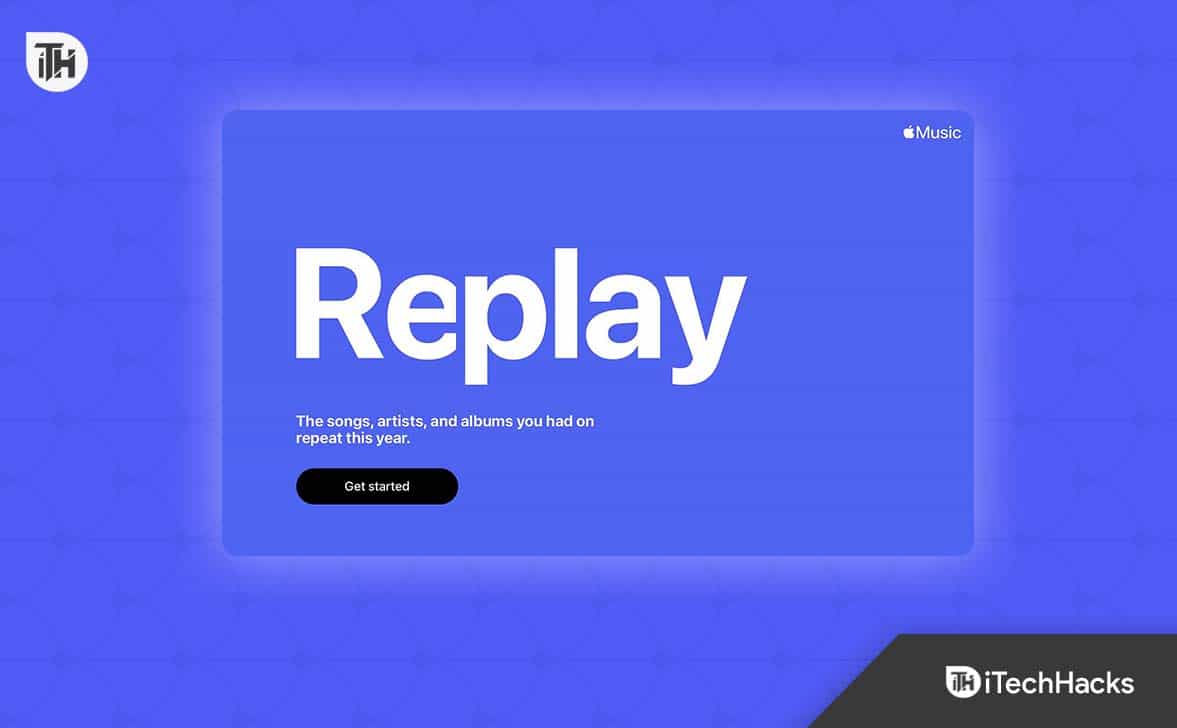
What Is Apple Music Replay?
Using Apple Music Replay, you can view statistics about your Apple Music activity, including which artist you listened to most, which album you listened to the most, and which song you enjoyed most.
You also get to enjoy your own playlist at the end of the year, which contains all your personal favorites that you have listened to. Throughout the year, Apple Music analyzes your music history to determine how many times each song, album, and artist has been listened to.
Nevertheless, the criteria for counting songs and streams are very specific to ensure that your playlist is personalized only according to your tastes. Apple Music Replay requires you to be logged into your Apple ID, playing music from the Apple catalog, and listening to the track, album, or artist for a certain period of time before it is eligible.
By doing this, you can make your listening statistics more accurate and more tailored to your preferences and habits.
You can find your Apple Replay 2023 here.

Fix Apple Music 2023 Replay Not Working or Loading
You can try a few things to fix the replay music Apple issue. So, let’s check out the fixes:
1. Restart your Device

If you’re dealing with issues like getting ‘Apple Music 2023 Replay Not Showing up’, a simple force restart might do the trick. This quick step can clear up small problems by refreshing your iPhone’s memory.
Here’s how to do it:
- For iPhone 8 or newer models: Quickly press and let go of the Volume Up button, then do the same with the Volume Down button. After that, hold down the Side button until the Apple logo shows up.
- For iPhone 7 and 7 Plus: Hold down both the Volume Down button and the Sleep/Wake button at the same time. Let go of these buttons when you see the Apple logo.
- For iPhone 6s and older models: Press and hold the Home button and the Sleep/Wake button together. Release them when the Apple logo appears.
2. Ensure your Internet Connection is Stable

Apple Music requires an internet connection to work, so make sure you have a stable connection. If you are on a cellular network, try connecting to Wi-Fi to see if that resolves the issue.
3. Check for Updates
Ensure that you are using the most recent version of Apple Music. Go to the App Store to check for updates and tap “Updates.” If an update is available, tap “Update” to install it.

4. Restart the Apple Music App
Close the Apple Music app and then reopen it. It can often resolve minor issues with the app.
5. Reset the Apple Music App
You can try resetting the Apple Music app if none of the above steps have worked. To do this, go to the App Store and search “Apple Music.” Then, tap “Open” to launch the app.
When the app opens, tap the profile tab in the upper right corner, then tap “Sign Out.” After signing out, tap “Sign In” and sign in with your Apple ID and password to continue using the app.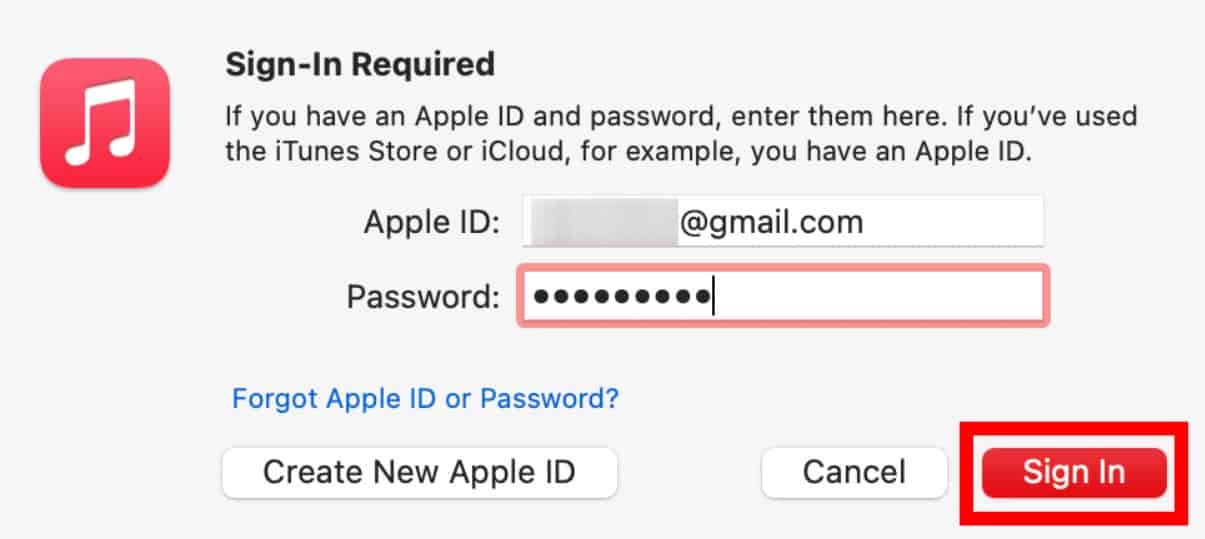
6. Enable Listening History
Settings > Music > Turn on "Use listening history."
If the “Use Listening History” feature on your iPhone is turned off, Apple Music cannot create a personalized Apple Music Replay playlist for you. 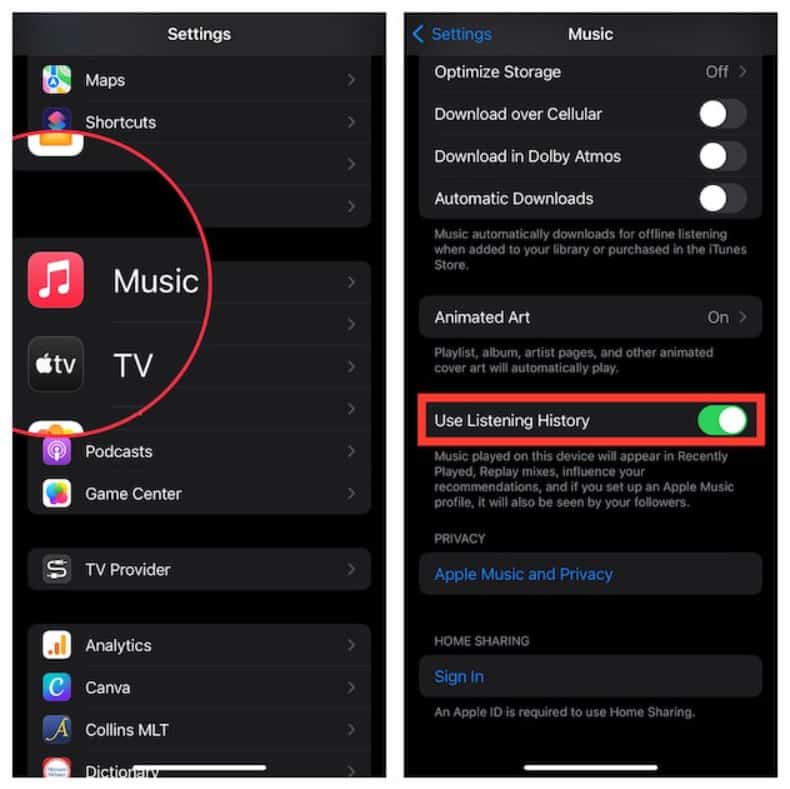
7. Use Different Browsers
It may be possible to resolve the replay music Apple problem by using a different web browser to access Apple Music Replay. The app and website can be switched between to check if Apple Music Replay has begun to work.
8. Enable Sync Library
Switch on synchronization of music libraries in Settings > Music icon.
If you didn’t make the Sync Library active, it might be the primary cause of your problem, as this procedure enables Apple Music to access all of the music that is kept in your library. Sync Library can be activated as follows::
Step 1: From the iPhone settings page, select the Music icon.
Step 2: Make sure the Sync Library is turned on.
If you have tried all these steps but still have not resolved the replay music Apple issue, you may need to contact Apple support for further assistance.
Some Frequently Asked Questions – FAQs
Is Apple Music free forever?
No, Apple Music is not free forever. It offers a free three-month trial for new users, after which users must pay a subscription fee to continue using the service. The subscription fee is $9.99 per month for an individual or $14.99 per month for a family plan.
How long before Apple Music deletes songs?
Apple Music does not automatically delete songs from your library. If you want to remove a song from your library, you can do so manually by going to the song in your library and selecting “Remove from Library.”
If you have an active subscription to Apple Music and remove a song from your library, you will still be able to access and stream the song as long as you have an active subscription. However, if you cancel your subscription, you will only be able to access the music if you re-add it to your library.
Is Apple Music better than Spotify?
It depends on personal preference. Both Apple Music and Spotify offer similar features, including streaming music, creating and sharing playlists, and accessing exclusive content. Some users may prefer Apple Music because it integrates seamlessly with their Apple devices and offers access to Apple’s extensive library of music and podcasts.
Others may prefer Spotify because of its more extensive user base and access to more diverse content, including podcasts and live audio. Ultimately, the decision between Apple Music and Spotify comes down to your personal preferences and needs.
What happens after your Apple Music expires?
After your Apple Music subscription expires, you will no longer have access to the app’s full range of features and content. Music will not be available for streaming or access to any of the exclusive content available to subscribers.
However, any music downloaded and saved to your device will still be available to play. If you choose to renew your subscription, you will regain access to all of the features and content within the app.
Conclusion
We hope you enjoyed our article about how to fix Apple Music replay not working. We know that sometimes you may run into trouble when you try to listen to your music. That’s why we want to provide you with the best possible solution to fix it when it does not work.
RELATED GUIDES:
[ad_2]
Source link