[ad_1]
Is your Samsung TV randomly turning on and off itself randomly? Don’t worry; your house is not haunted. This issue is simply due to a software bug or hardware failure. To prevent this, you can follow these solutions to fix the bug that’s causing the Samsung TV to turn on and off automatically.
1. Basic Solutions
Before diving into advanced troubleshooting, we recommend you check the basics first, such as:
- Unplug the TV Power Cord: One of the easiest ways to address the issue of the Samsung TV restarting randomly is by unplugging the power cord for a few minutes. You might wonder why not just power it off using the remote. Well, the thing is, the newer Samsung Smart TV doesn’t turn off completely – it remains in standby mode for quickly accessing the last viewed content.
- Inspect the Power Cord for Damage: Another common reason for your TV to turn on and off is a damaged power cord. Look for any cuts or burn marks. If you find any, you need to purchase a new one.
- Check the Wall Outlet: It is possible that the TV power cord you have connected to the wall outlet has a loose connection or is damaged. Try switching to another wall outlet. If that’s not possible, use an extension board to test it.
- Check HDMI Connection: Sometimes, using uncertified or low-quality cables, setup boxes, or gaming consoles on your Samsung TV can cause it to behave abnormally. In such circumstances, we recommend trying to disconnect the HDMI cable to see if this resolves the issue.
2. Disable Auto Power Off
In case you’re unaware, Samsung Smart TVs come with a nifty feature that automatically turns off the TV if it detects no user movements, using both your Wi-Fi signal and remote usage. So, if you’re someone who enjoys listening to the news or watching movies on TV while cooking, your Samsung TV may mistakenly think you’re not using it and could turn it off by itself. To ensure this feature is not enabled on your TV, follow the instructions below:
1. Go to All Settings.

2. Next, head over to the General & Privacy section and select Power and Energy Saving.

3. Now ensure that the Auto Power Saving mode is disabled on your TV.

Since we are discussing power, please make sure that the Auto Power Off mode has not been enabled, either by you or someone else. If you notice any duration next to it, click on it.

Then, select the Off option.

TIP: Learn how to stop Samsung TV from automatically playing video previews.
3. Update Your Samsung TV
Another cause of a Samsung TV turning on and off every second is bugs or glitches in the software. Perhaps you can check for new updates on your TV. Generally, Samsung is quick to deliver a fix for any known issues.
1. Navigate to All Settings > Support > Software Update.

2. Next, select the Update Now option and it will begin checking for updates.

4. Disable SmartThings
One of the many benefits of using a Samsung Smart TV is that you can control it from your phone, no matter where you are. If someone you know has used the SmartThings app to connect to your Samsung TV, they can easily remotely turn it on and off. To restrict this feature, you can follow the guide:
1. Open the Settings on your TV.

2. Then, head to Connection > Network.

3. Next, go to Expert Settings.

4. Lastly, click on the Power On with Mobile option to disable the feature.

TIP: Lost your Samsung TV remote? Here’s what to do.
5. Factory Reset Your Samsung TV
If none of the above methods has fixed the issue, the only remaining option for you to try is resetting your Samsung TV. This will erase all your account information and any incorrectly configured settings, which will probably resolve the issue. Here’s how to do it:
1. Go to All Settings.
2. Next, navigate to the General & Privacy section and select the Reset option.

3. Enter the PIN. The default PIN is 0000.

4. Finally, hit the Reset button and your Samsung TV will initiate the resetting process.
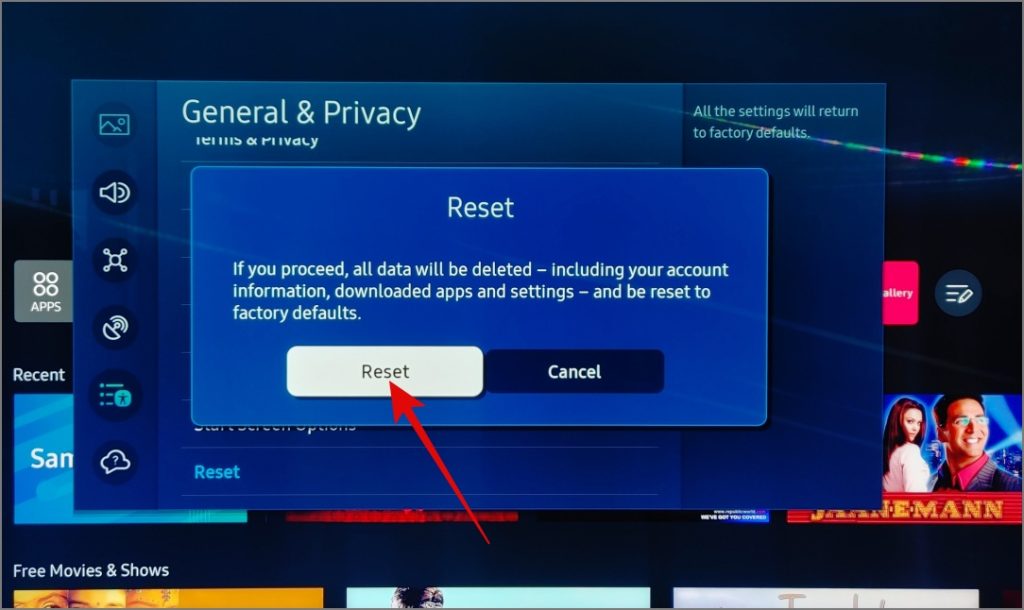
Once your TV turns on, check if this fixes the TV turning on and off issue.
6. Contact Samsung Support
If even after resetting your TV you’re still facing the issue, then the only thing left for you to do is contact Samsung support. After that, you can go to the nearest Samsung authorized store and get your TV fixed.
Stop Samsung’s On-Off Saga
We hope the above methods help you fix the Samsung TV turning on and off issue without the need to visit a service center. If this is your first time using a Samsung TV and you want to know what each button on the remote does, check out our comprehensive guide.
[ad_2]
Source link
